This tutorial explains how to export contact data and preferences using Maileon
1. Introduction
You will learn to select relevant contact fields and preferences to generate a comprehensive export file.
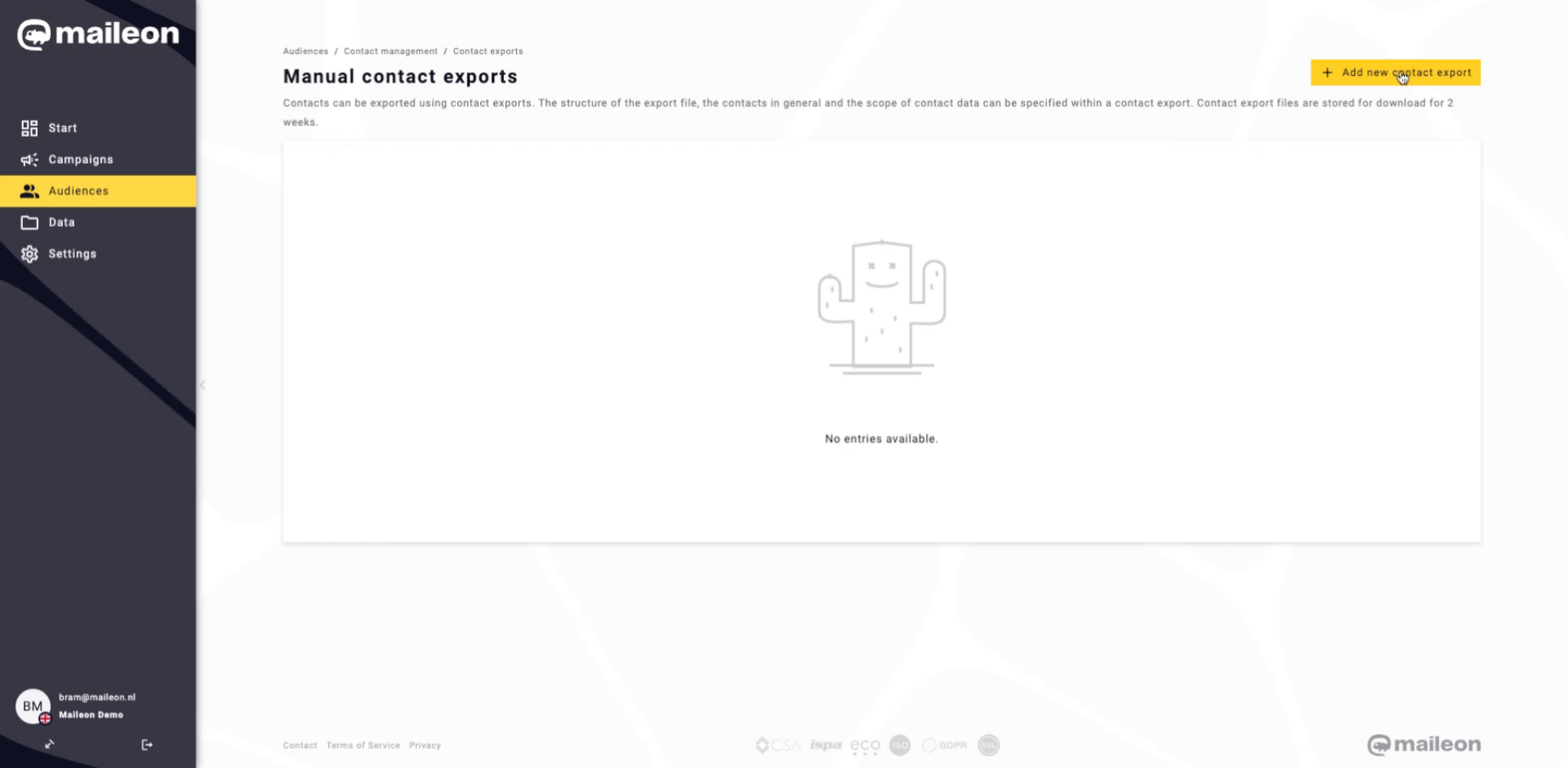
2. Initiate New Contact Export
Click the Add new contact export button to start creating a new export configuration.
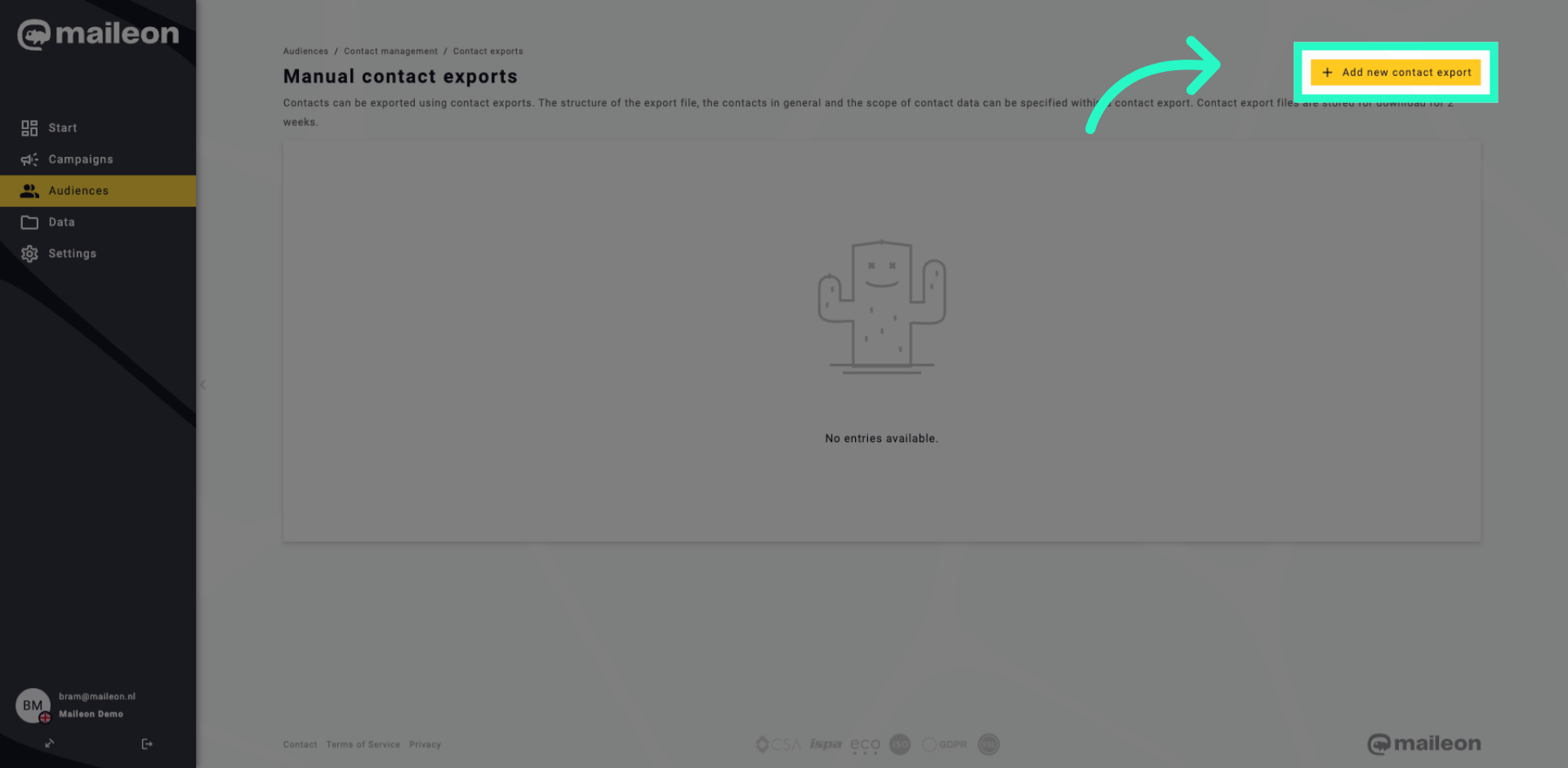
3. Open Contact Export Section
Click the Contact export option to access the export settings for contacts.
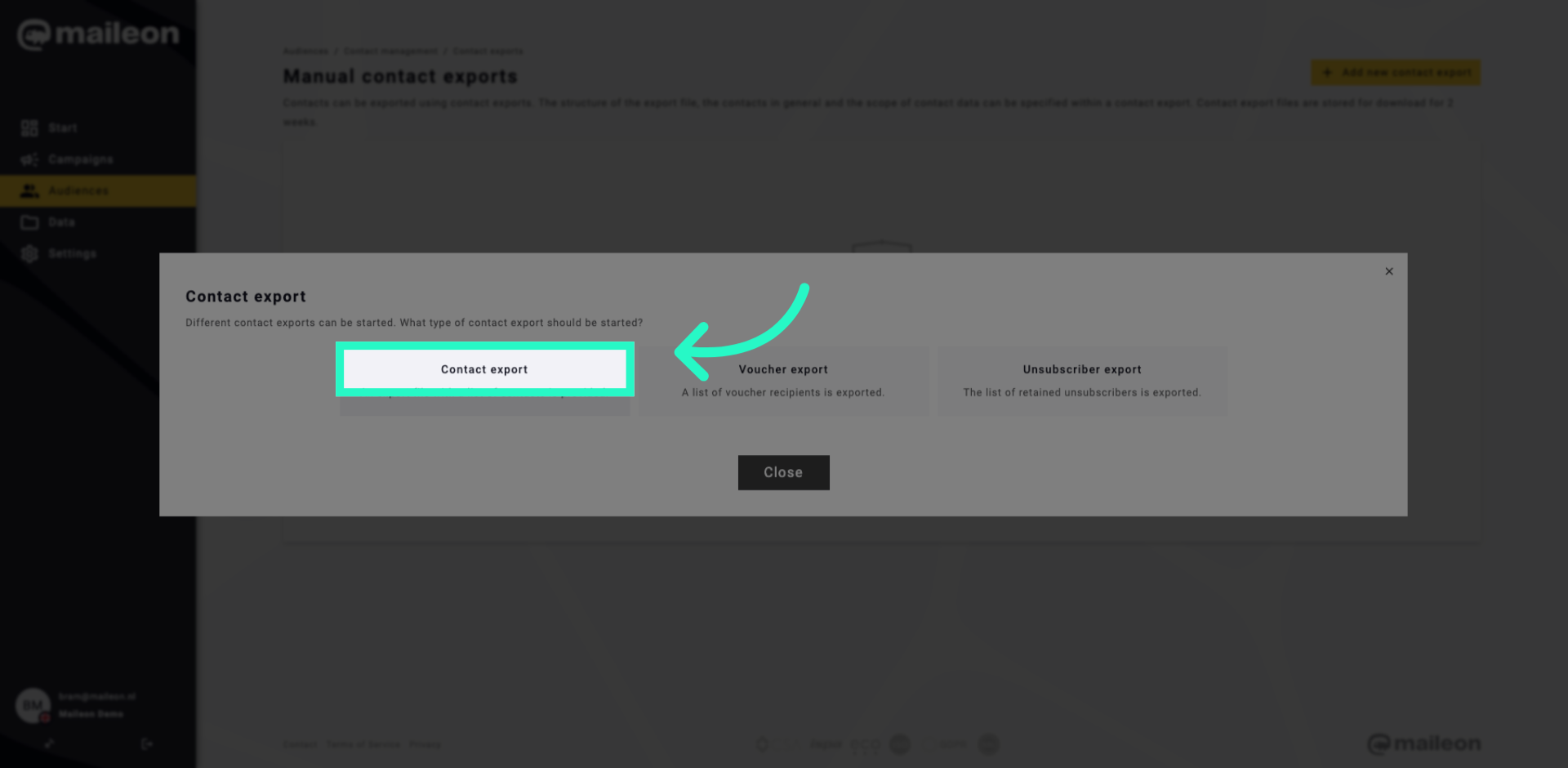
4. Select Active Contacts Filter
Click all contacts with active status to filter the export to only active contacts.
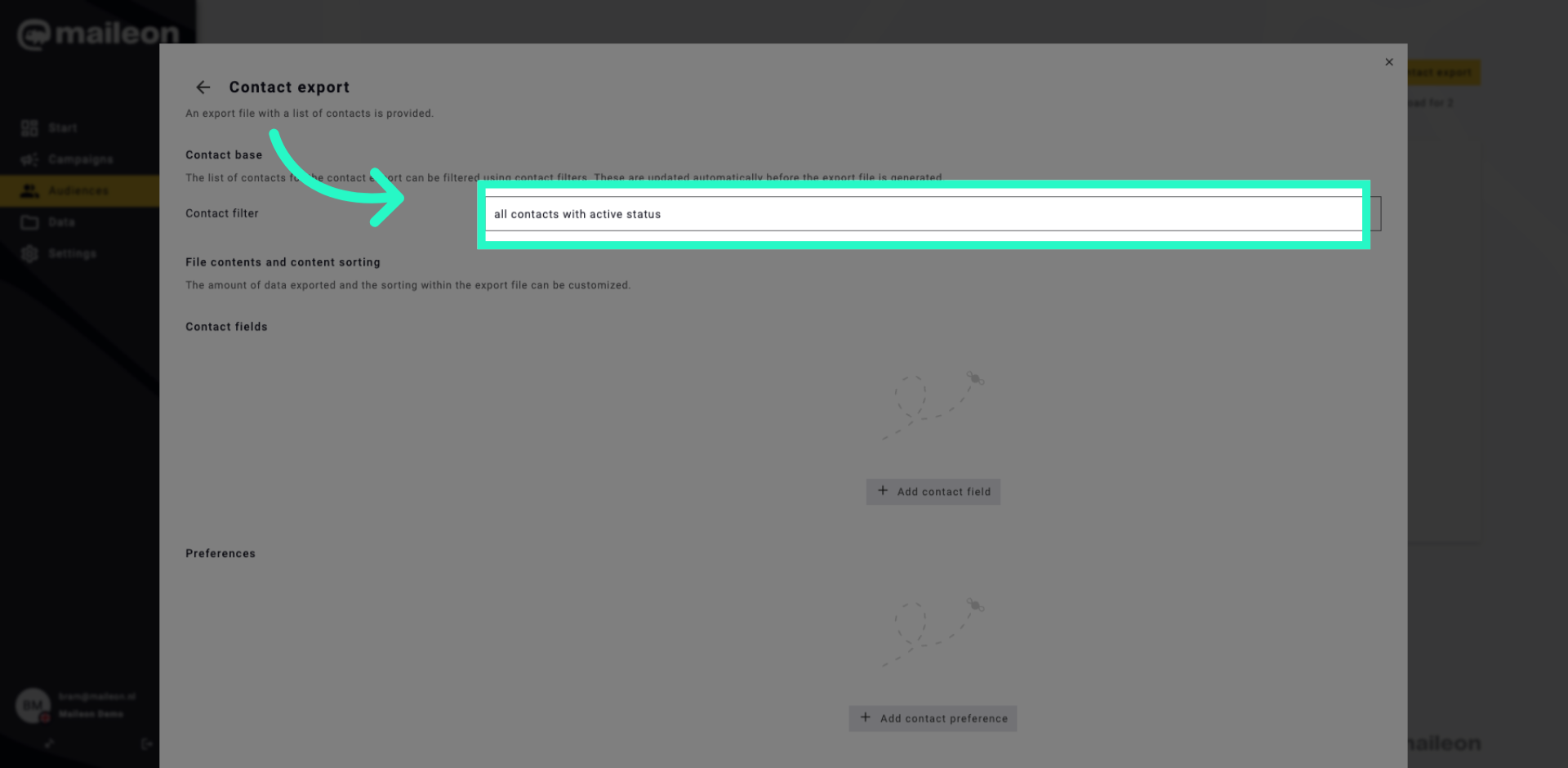
5. Add Contact Field
Click Add contact field to include specific data fields in your export.
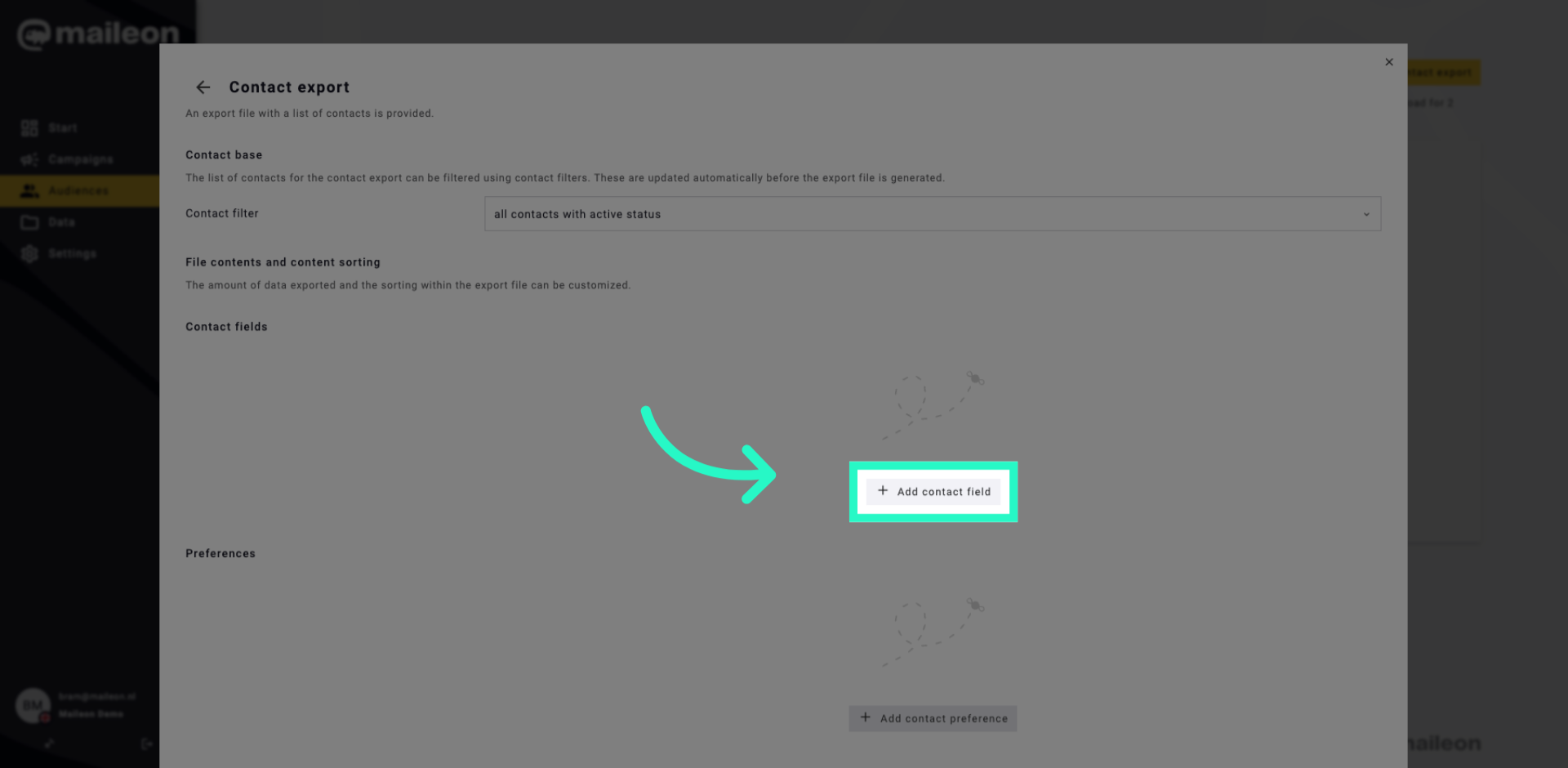
6. Select Email Address Field
Click Email address to add the email address field to the export data.
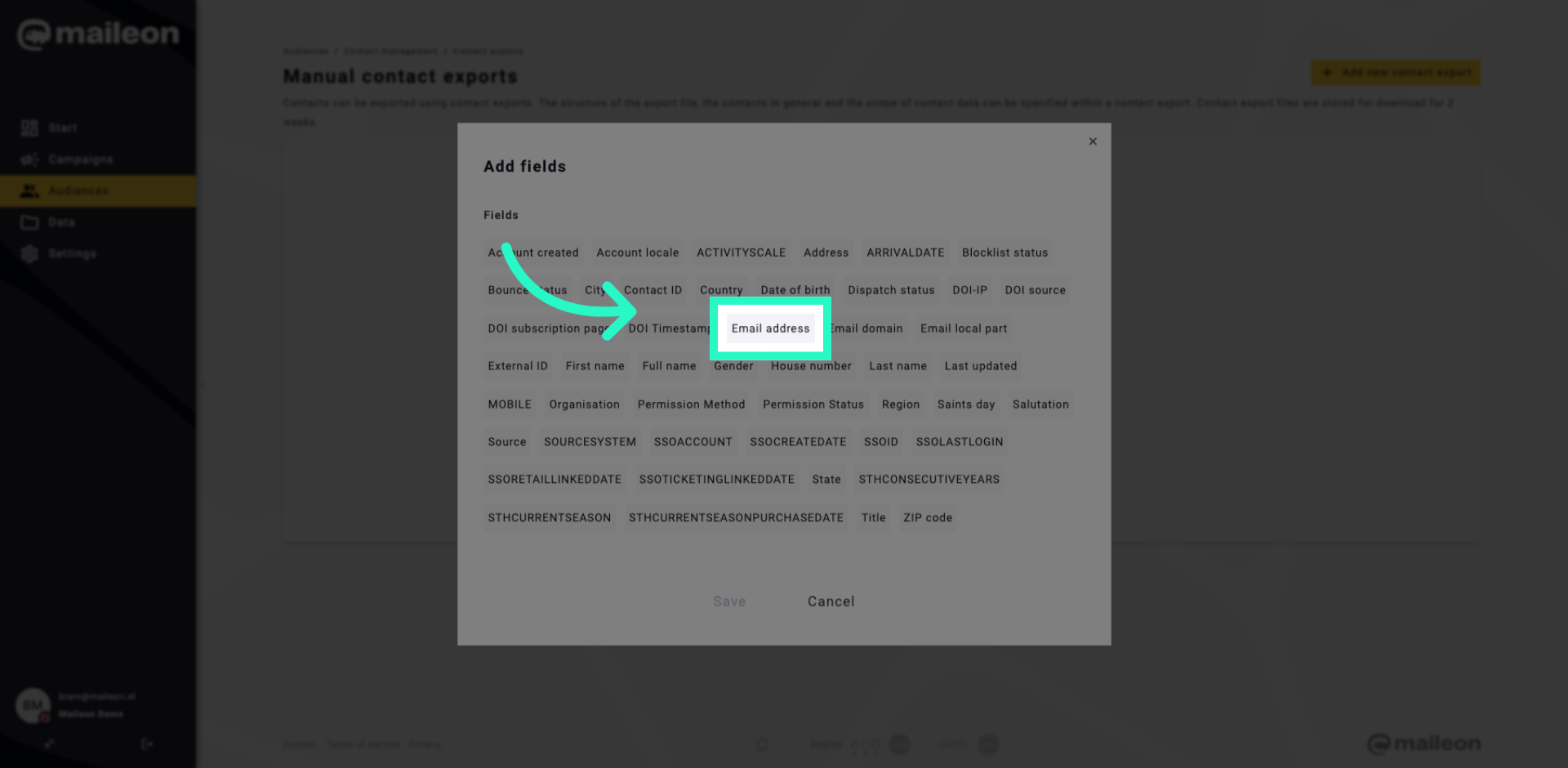
7. Save Contact Fields Selection
Click Save to confirm and store the selected contact fields for the export.
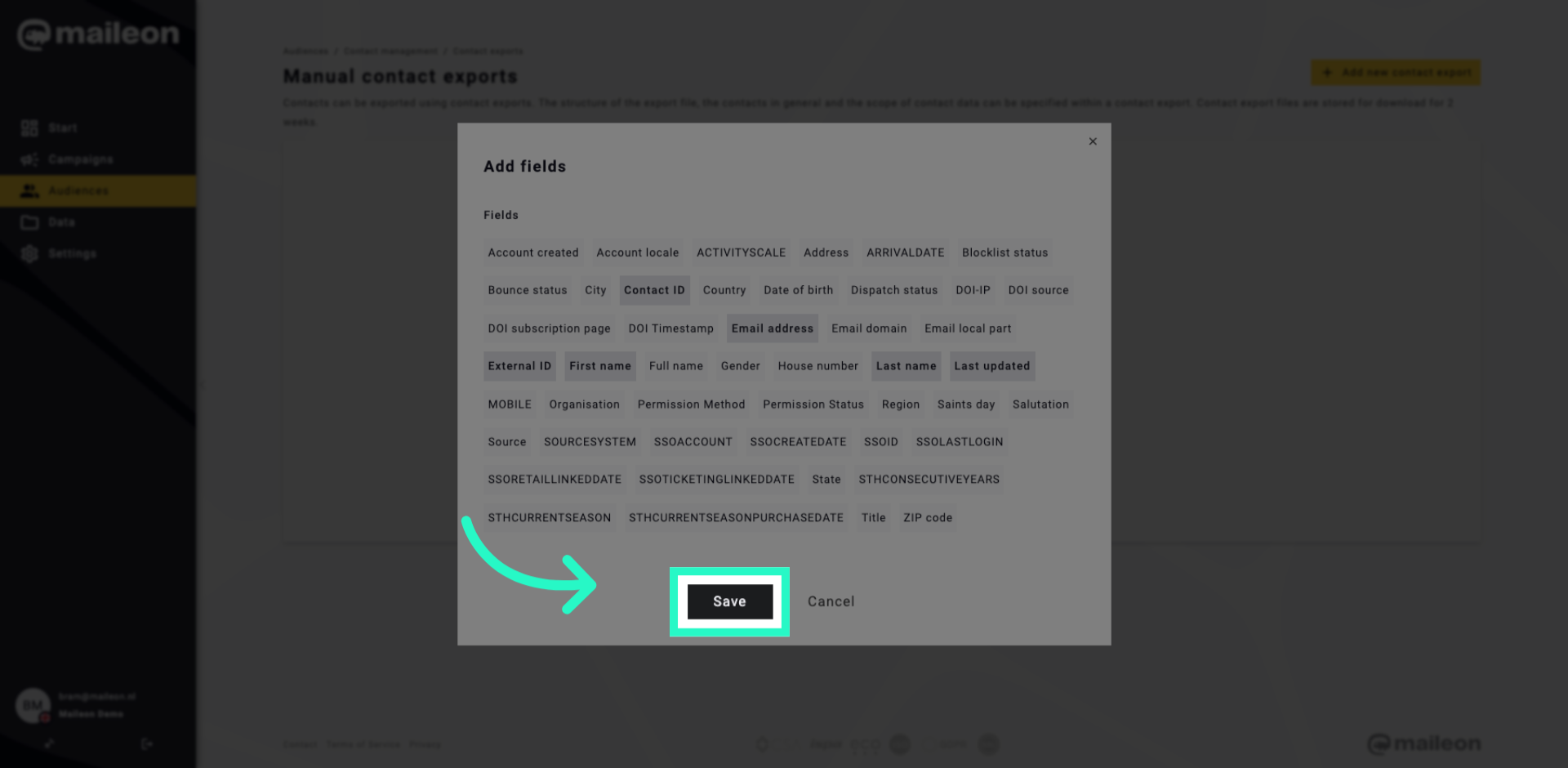
8. Add Contact Preference
Click Add contact preference to include communication preferences in the export.
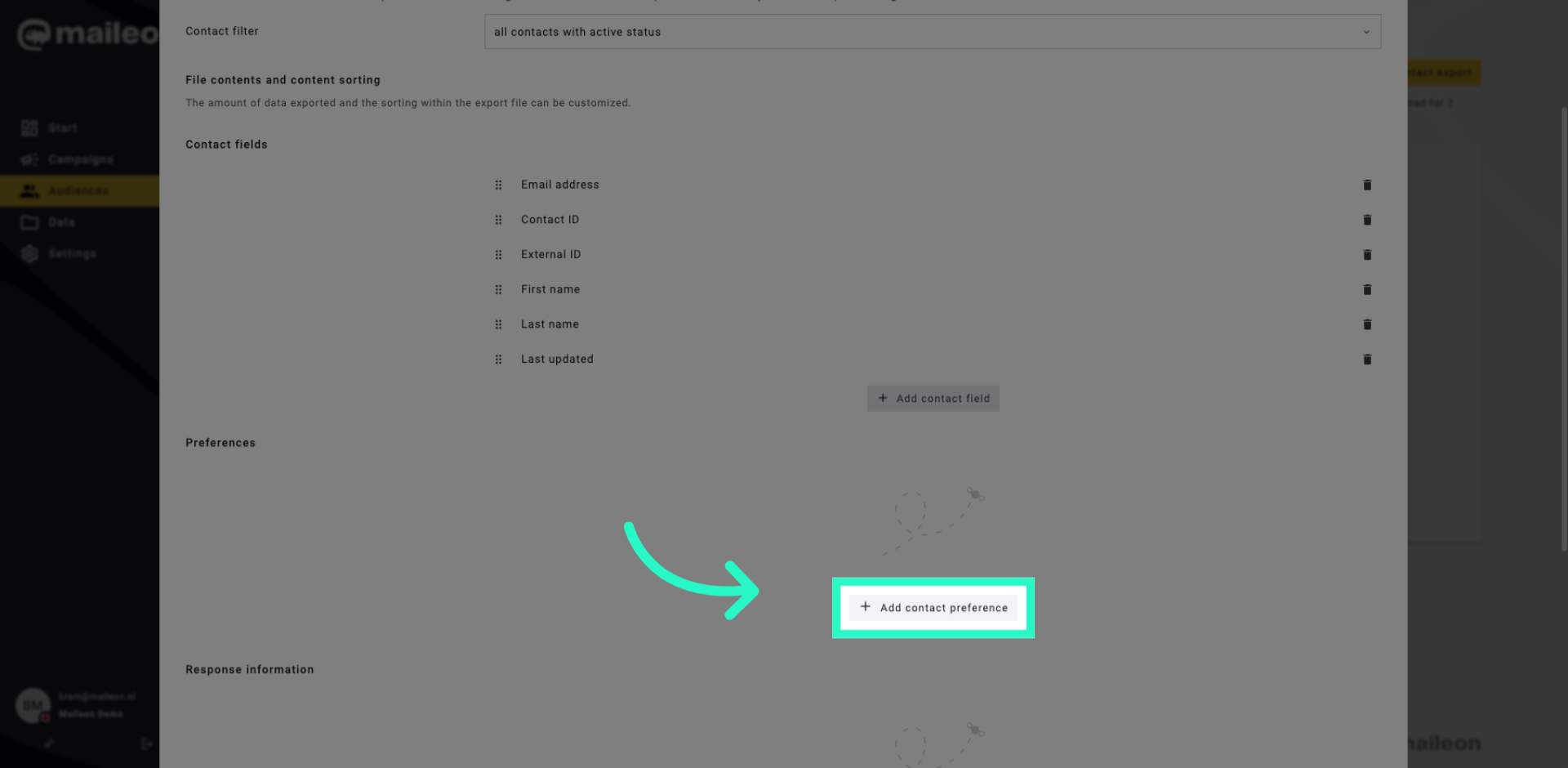
9. Select Newsletter Email Preference
Click Email - Newsletter to add the newsletter subscription preference to the export.
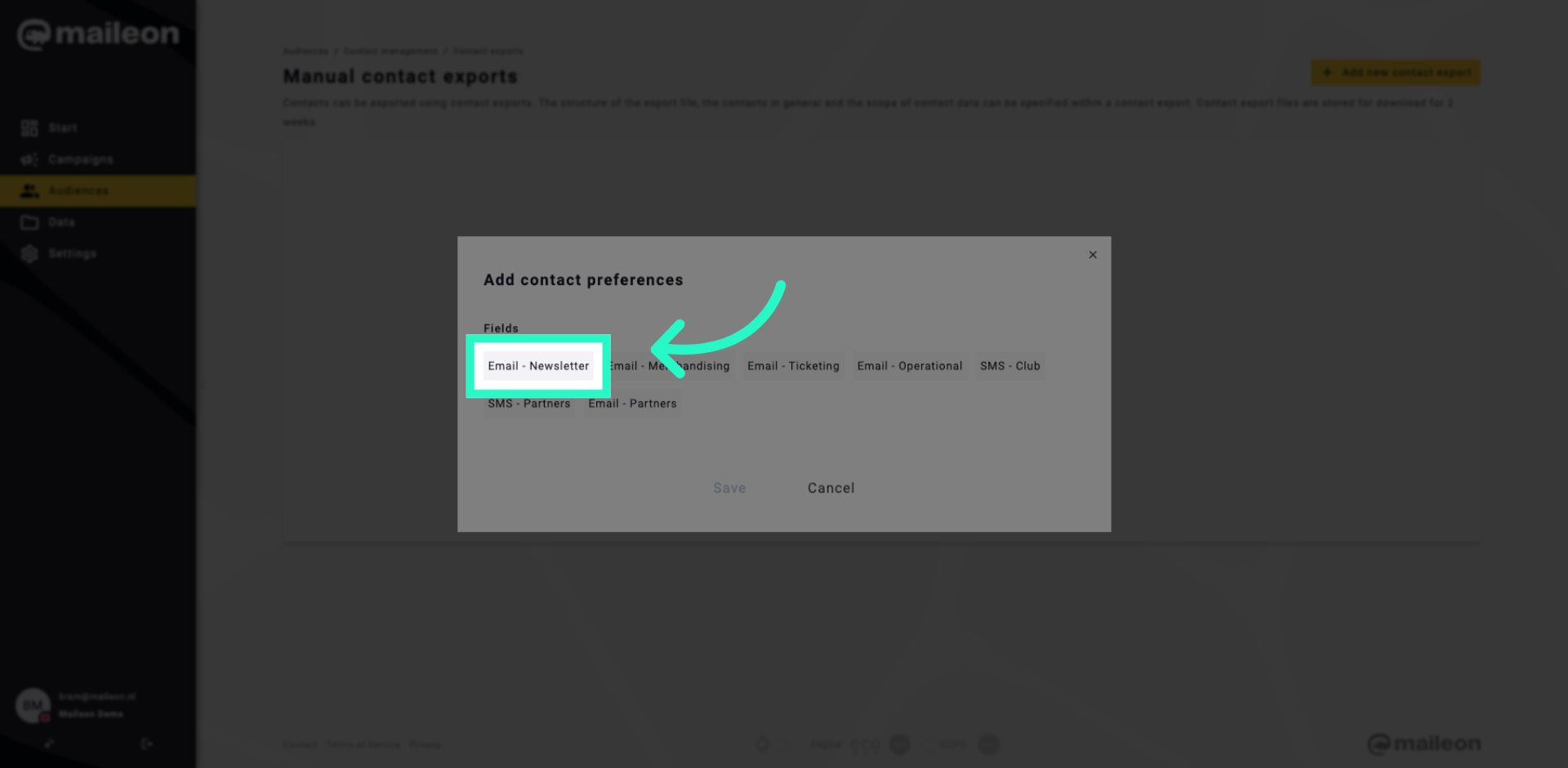
10. Save Contact Preferences
Click Save to confirm and store the selected contact preferences for the export.
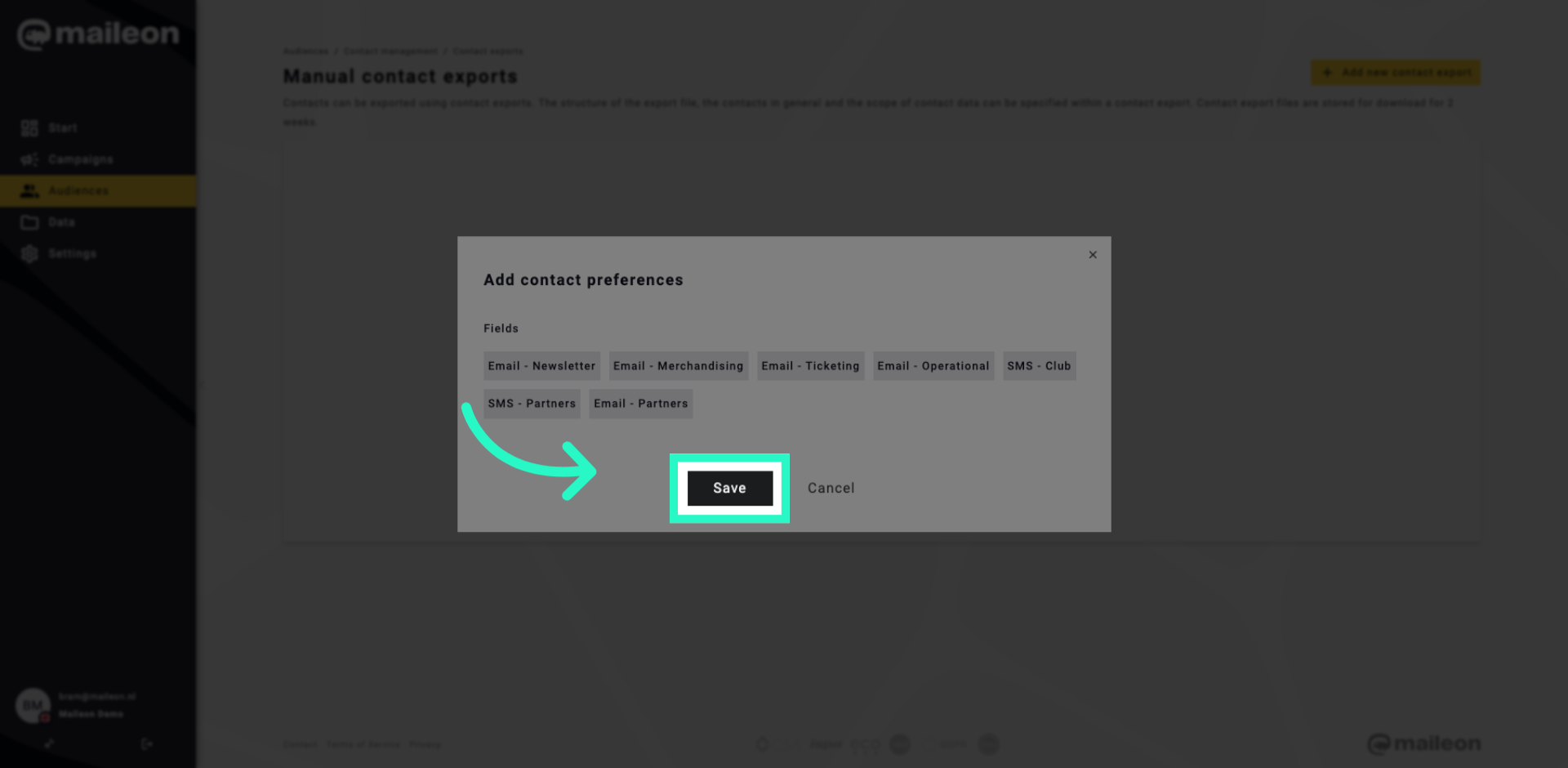
11. Execute Export Process
Click Export to generate the contact data and preferences export file.
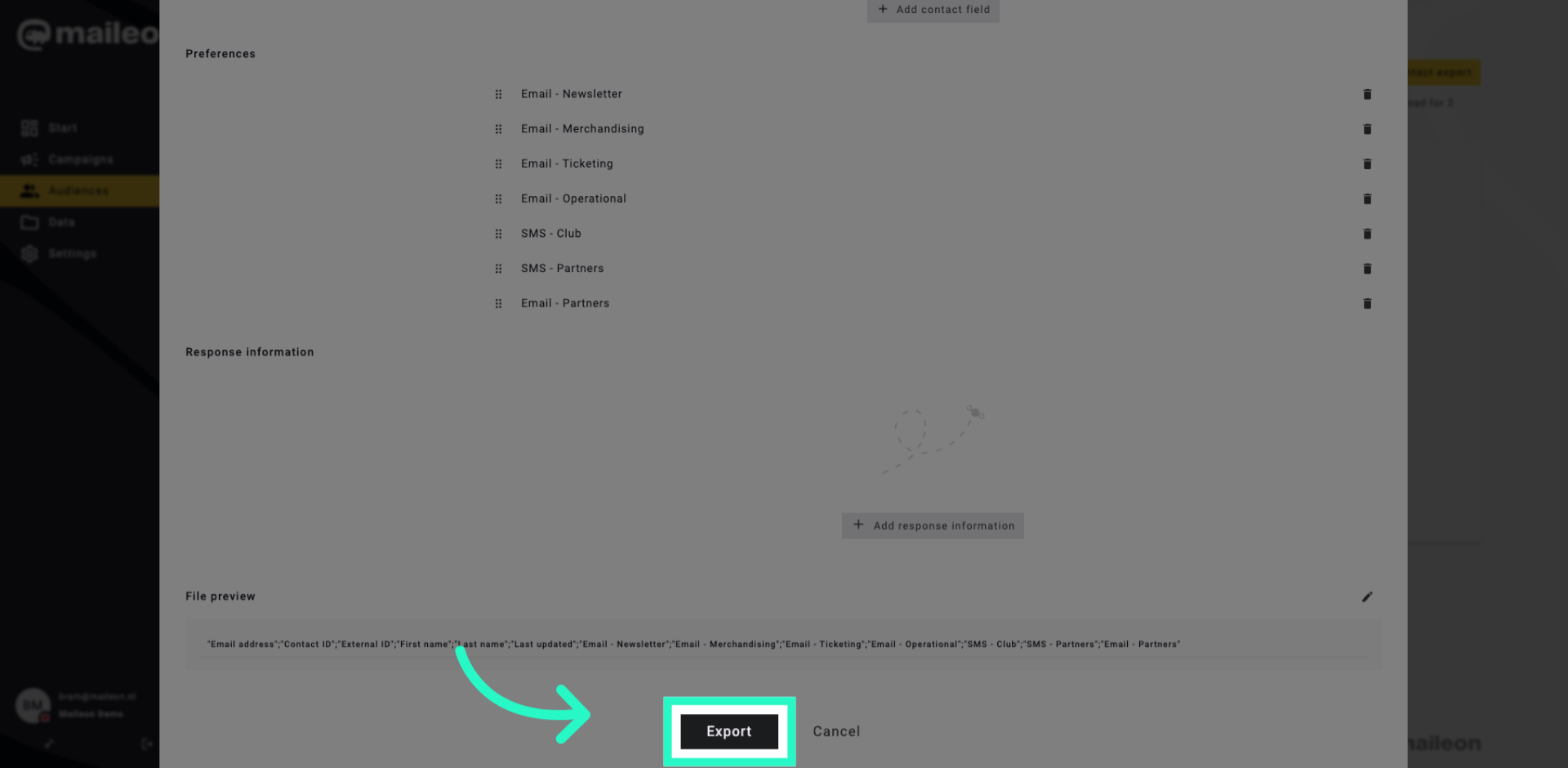
12. Open Exported File
Click Contact export 2025-11-13-08-46-05 to open the generated export file.
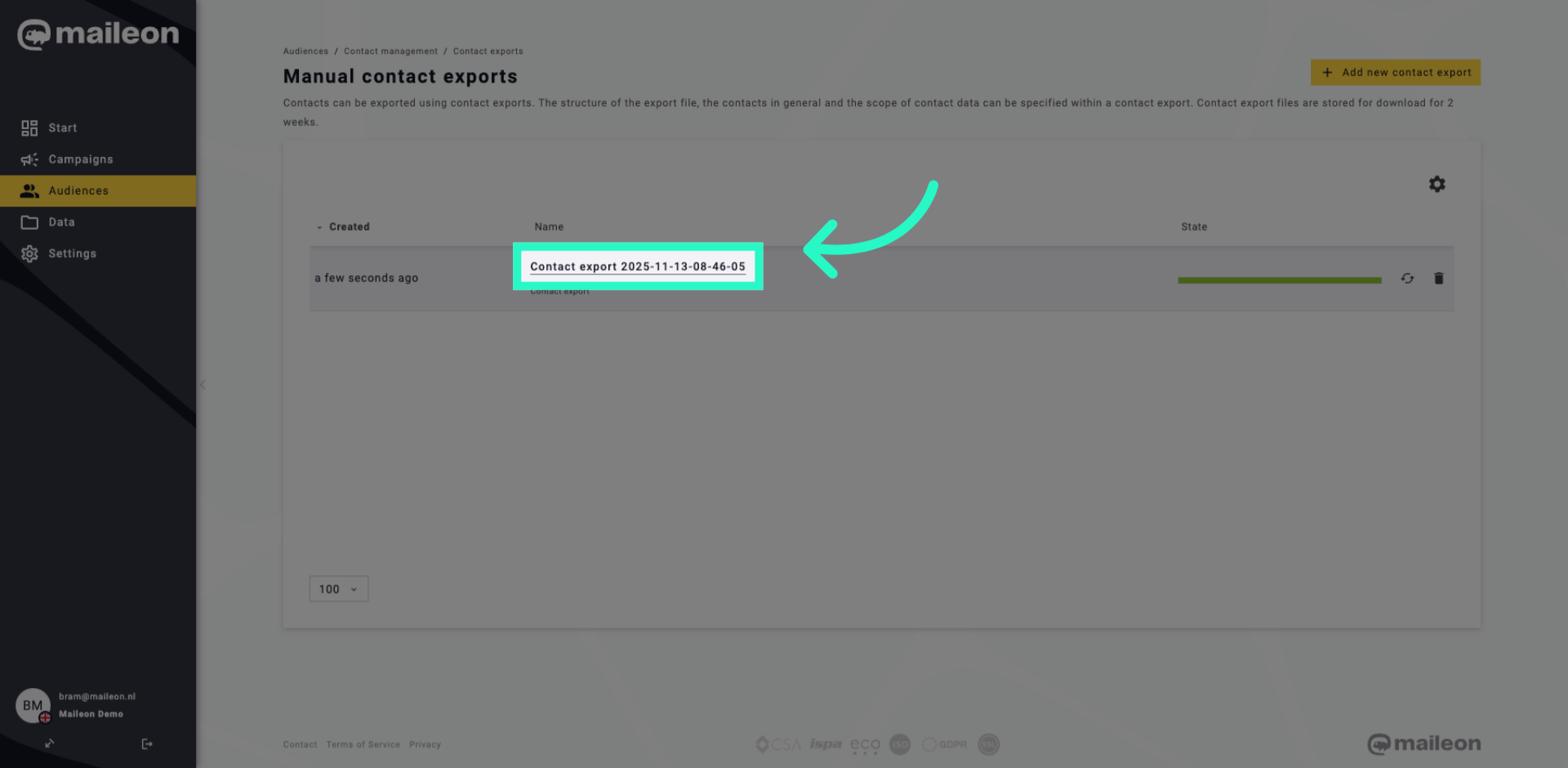
13. Download Export File
Click Download file to save the exported contact data and preferences to your device.
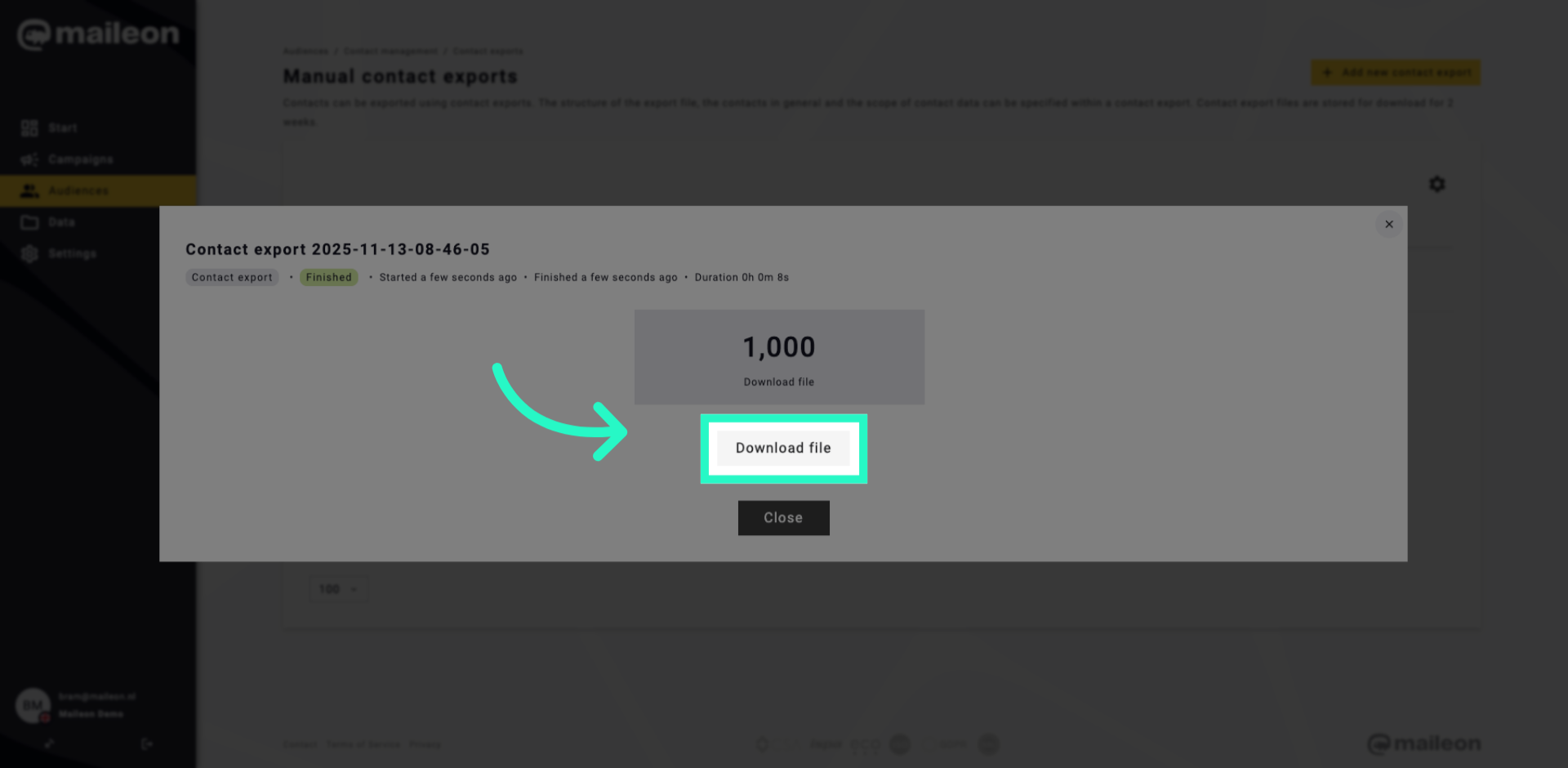
You have successfully exported contact data and preferences by selecting relevant fields and communication preferences in Maileon. The exported file is now ready for download and further use.
