Learn how to import contacts and enable import tracking in Maileon with these straightforward instructions
Go to www.maileon.com
1. Introduction
From uploading contact lists to creating contact filters, this guide will walk you through the process step by step for efficient employee training.
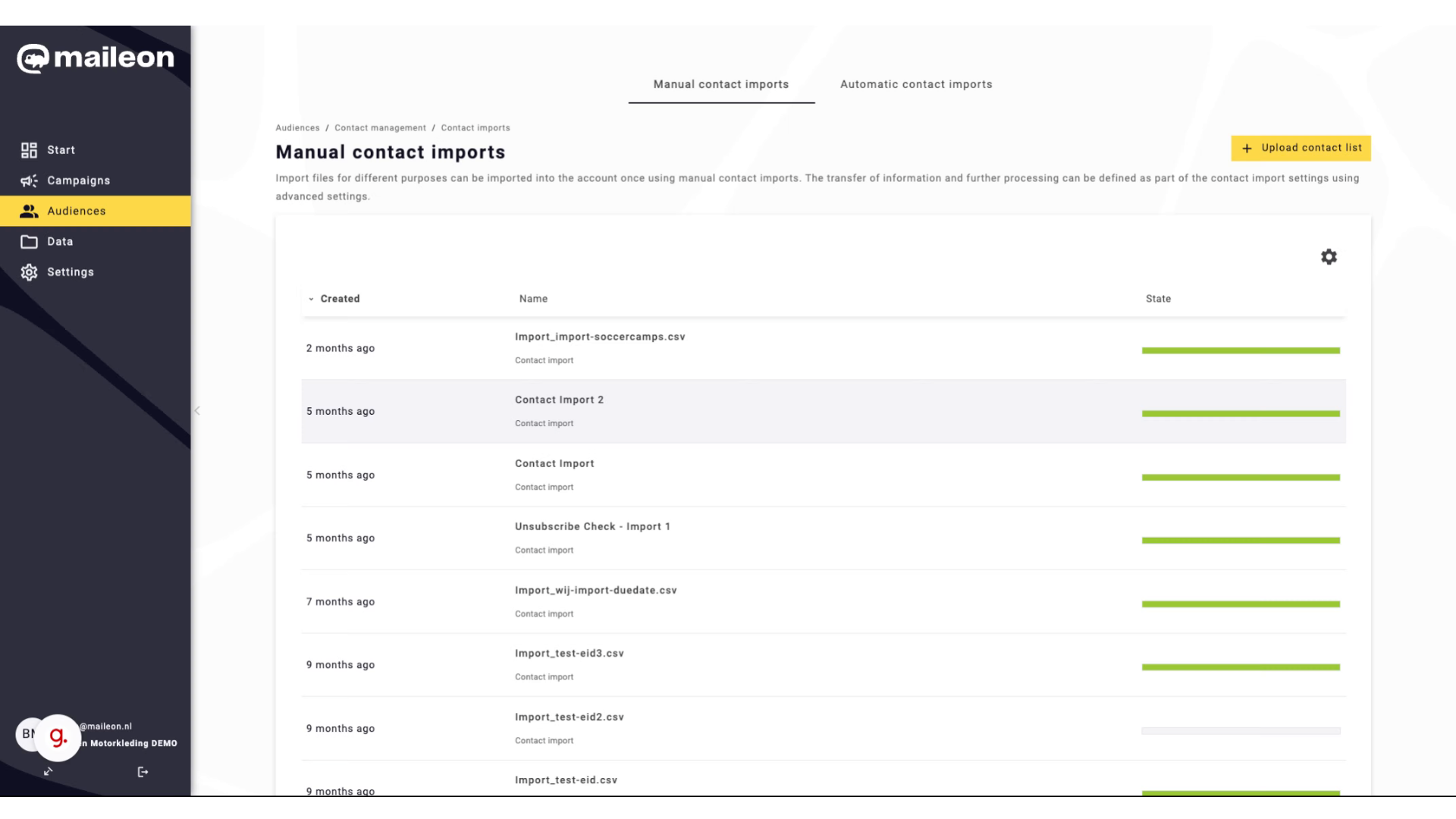
2. Click "Upload contact list"
Select the option to upload the contact list.
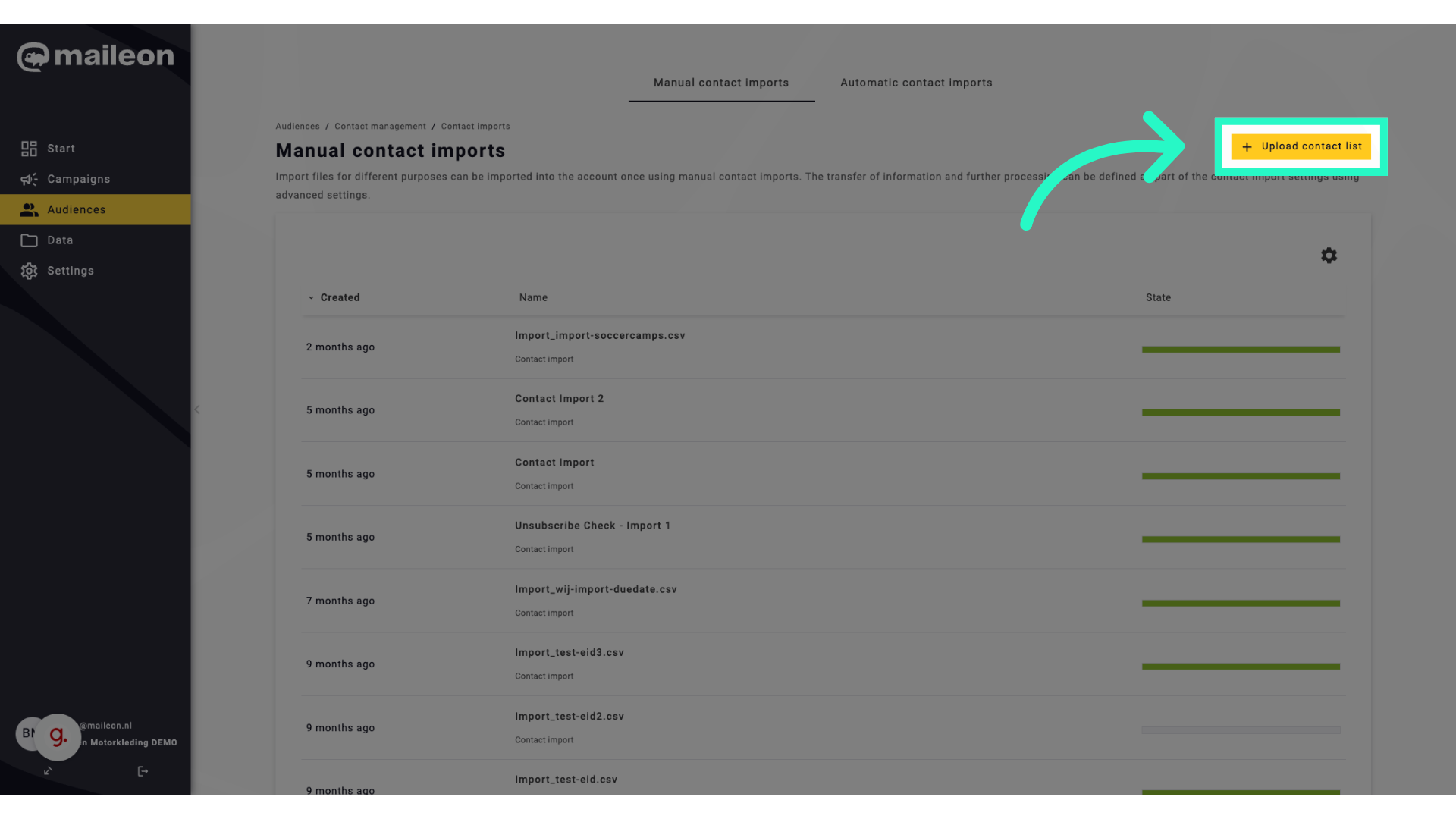
3. Click "Import new contacts to contact list of this account."
Import new contacts to the current account's contact list.
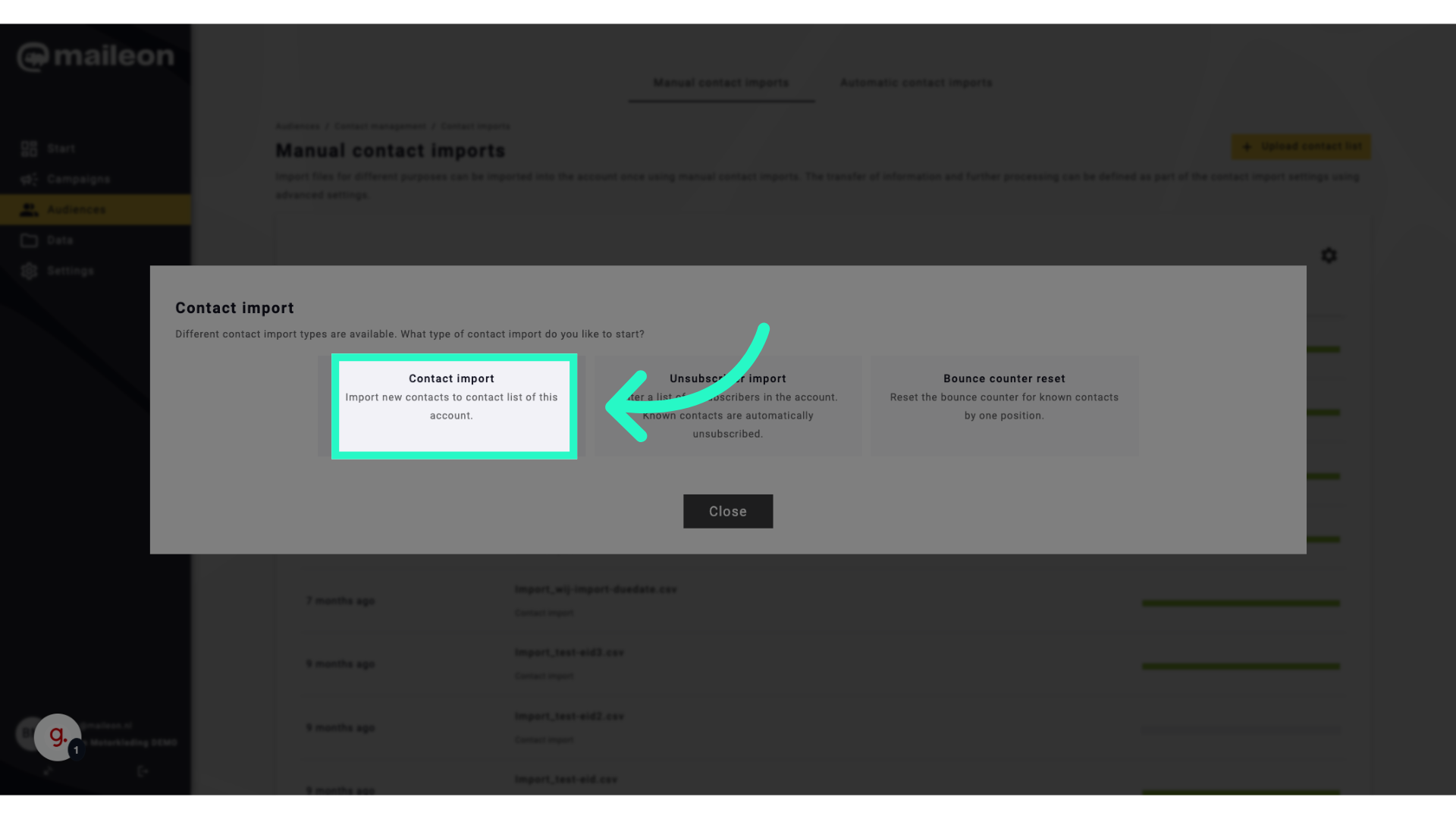
4. Click "browse"
Select the "browse" option to locate the file.
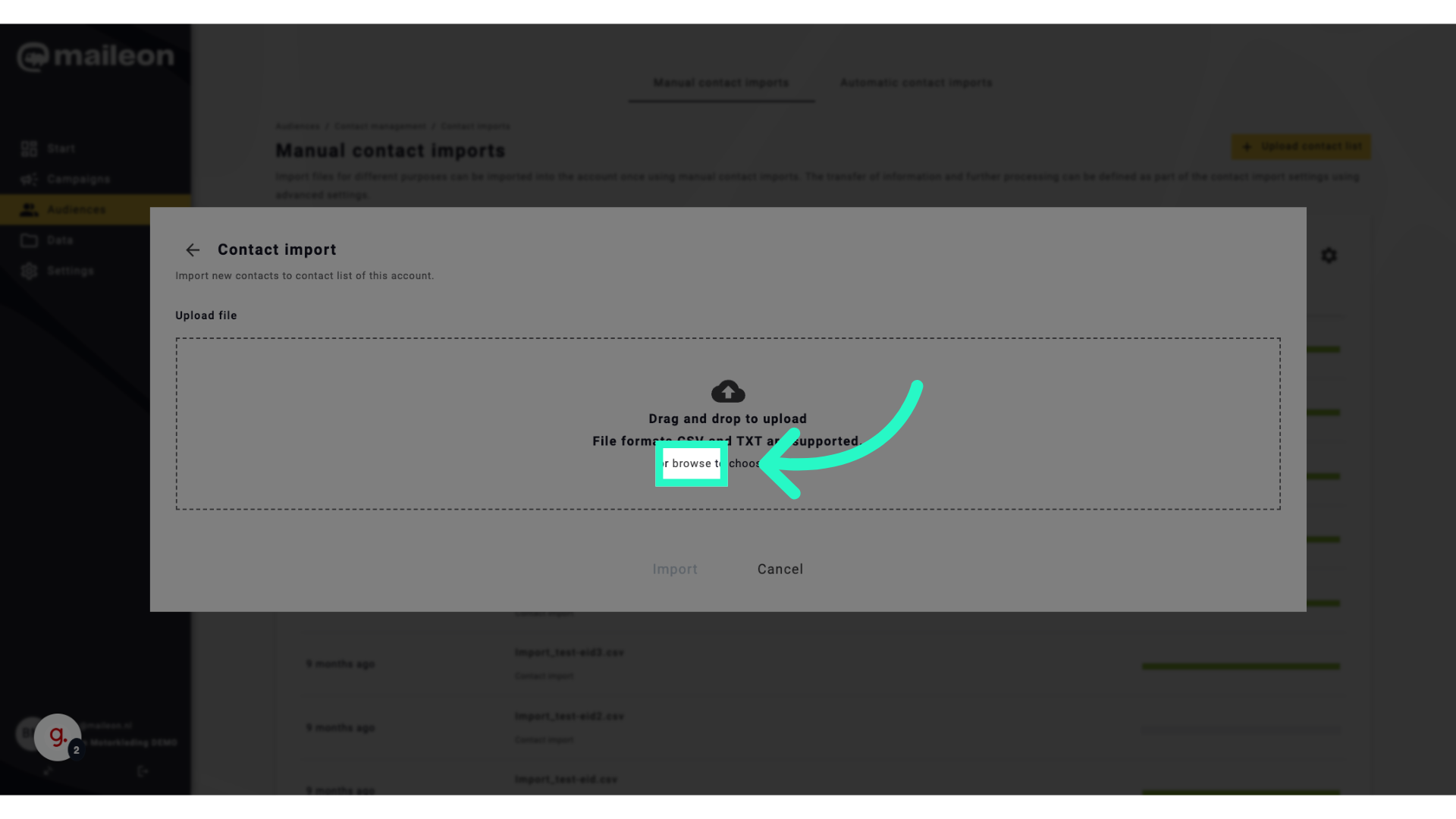
5. Fill "C:\fakepath\Import HTM.csv"
Fill in "C:\fakepath\Import HTM.csv"
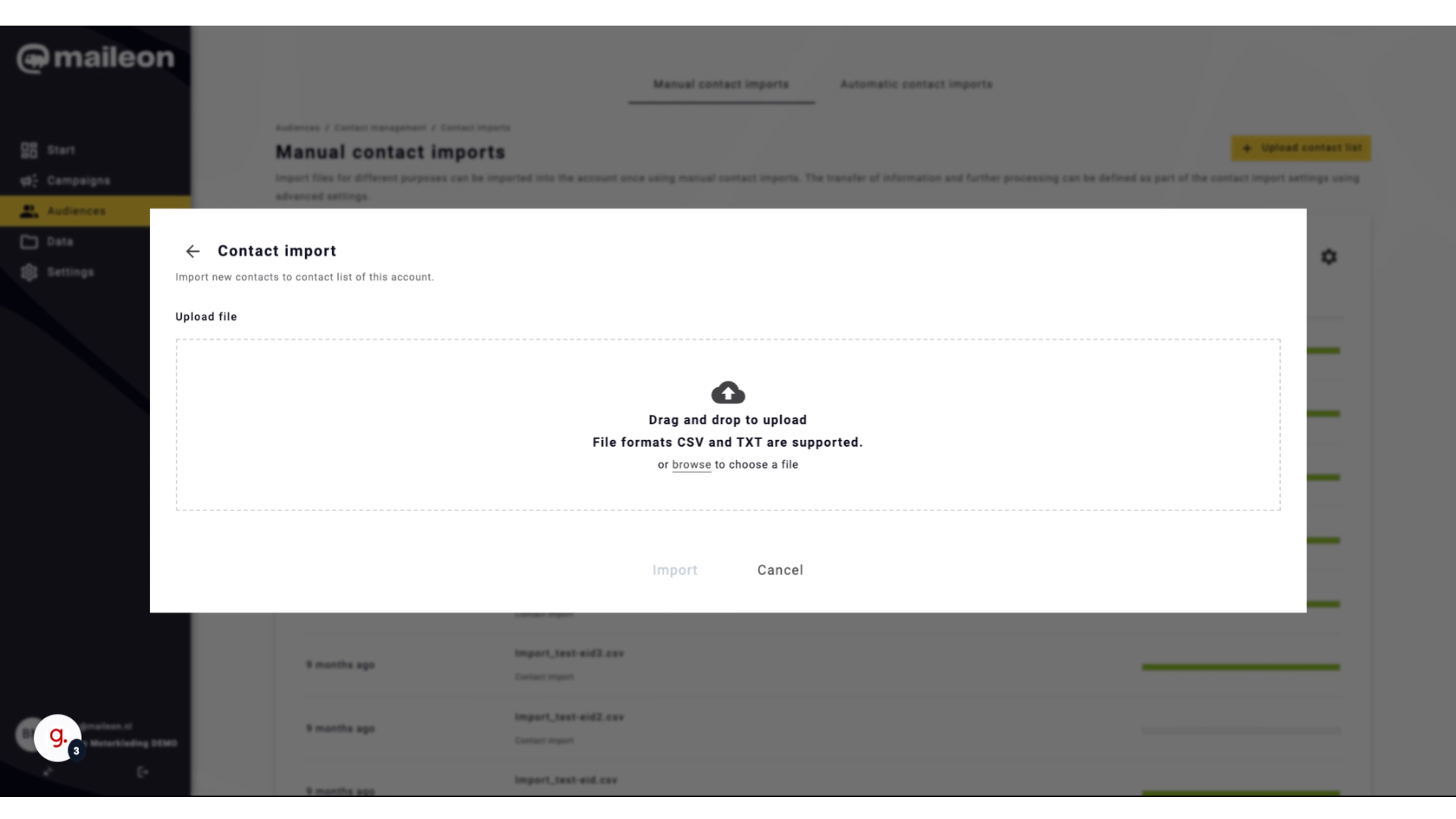
6. Click here
Proceed by clicking on the designated button.
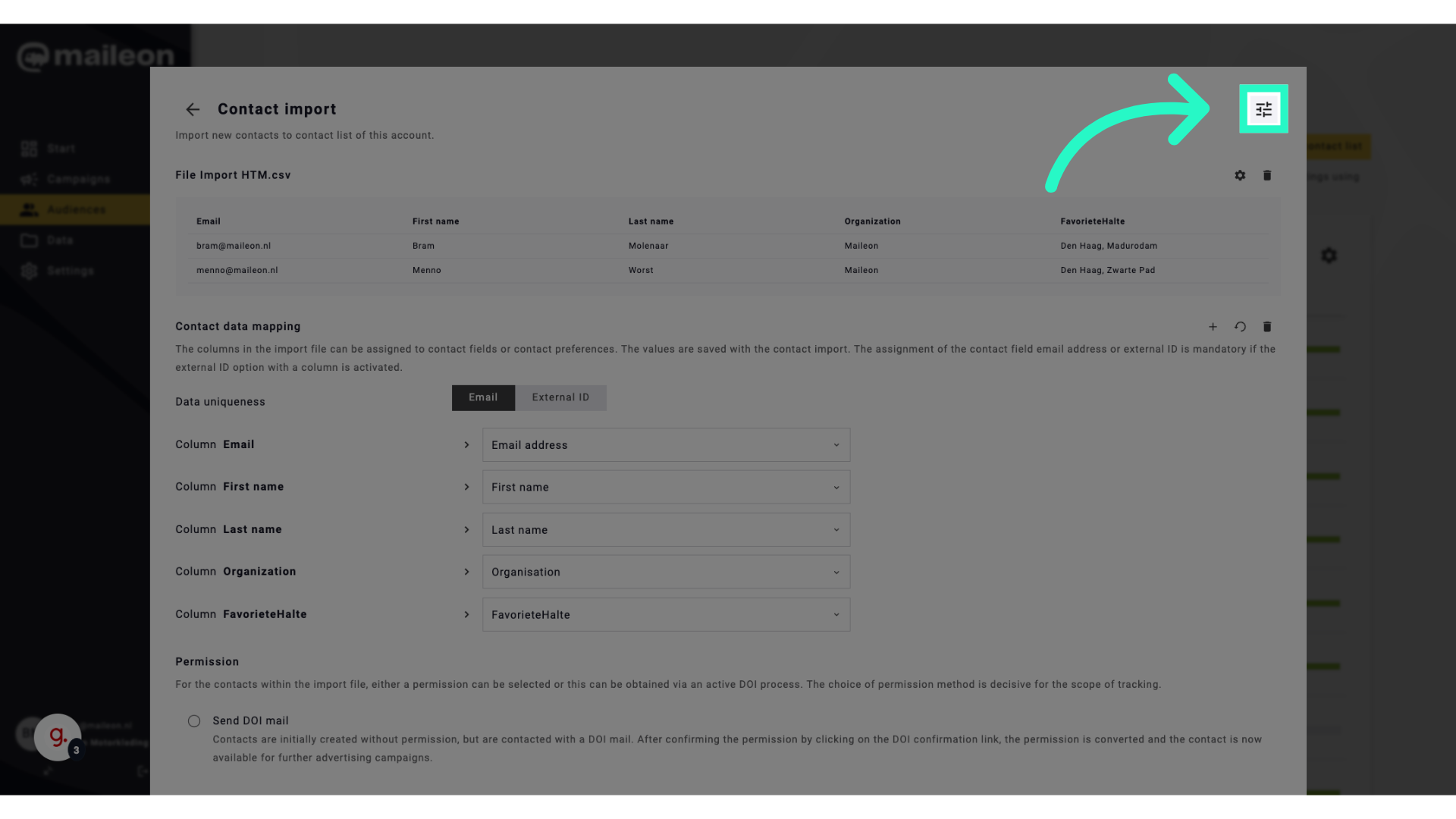
7. Click here
Continue by clicking on the specified button.
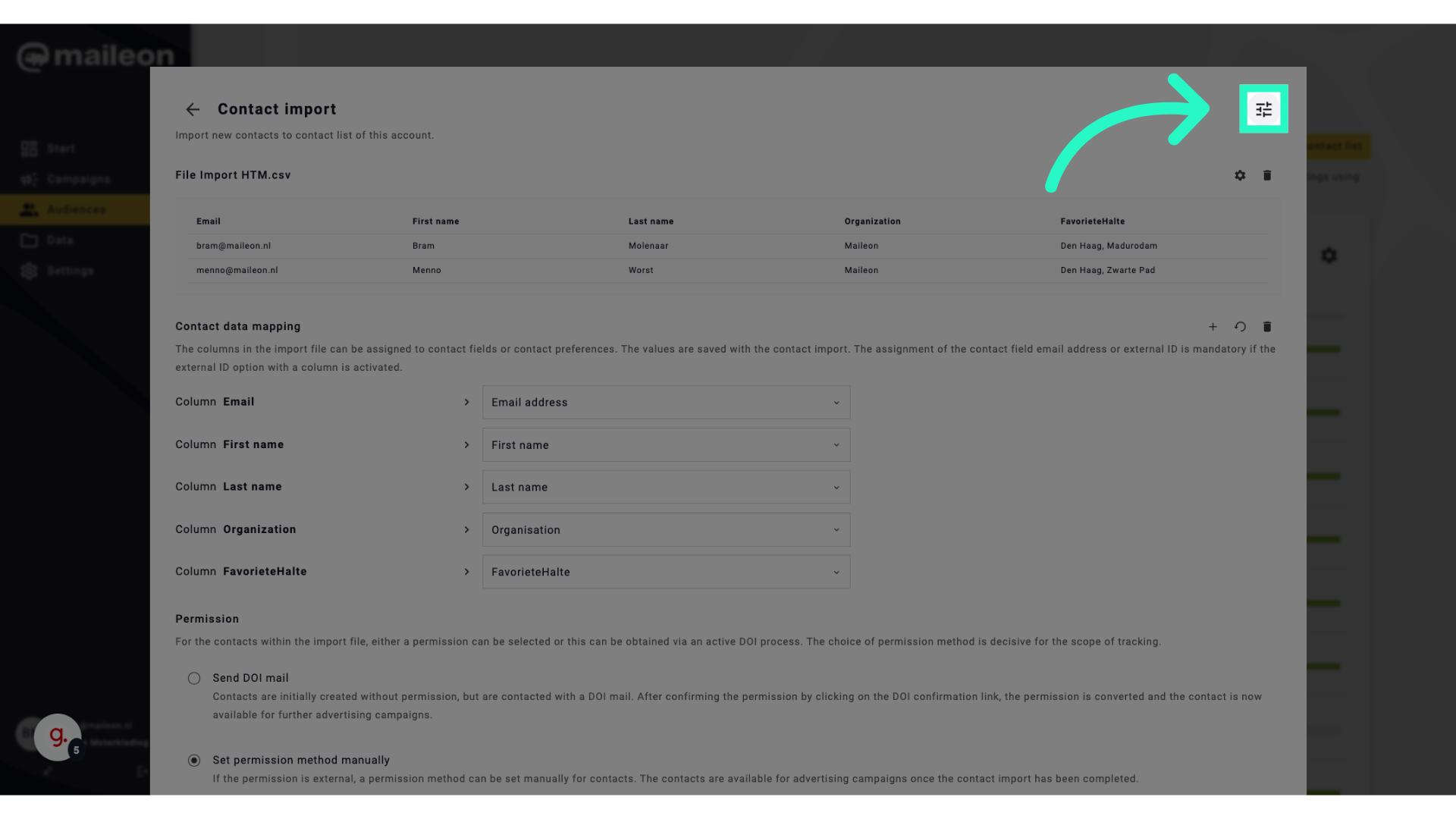
8. Click "External ID"
Choose "External ID" from the options.
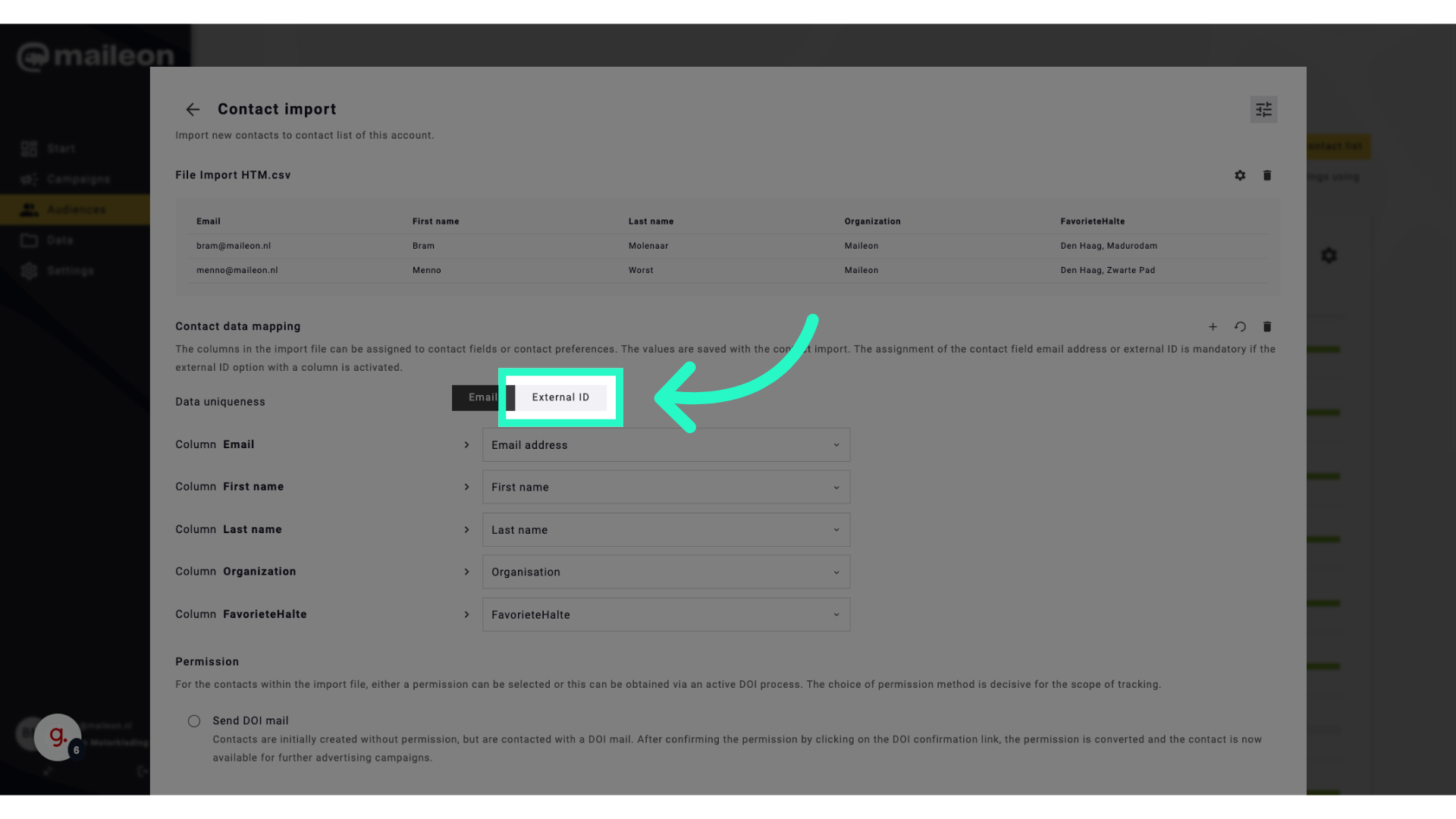
9. Click "Create contact filter with contacts of contact import"
Generate a contact filter using the imported contacts.
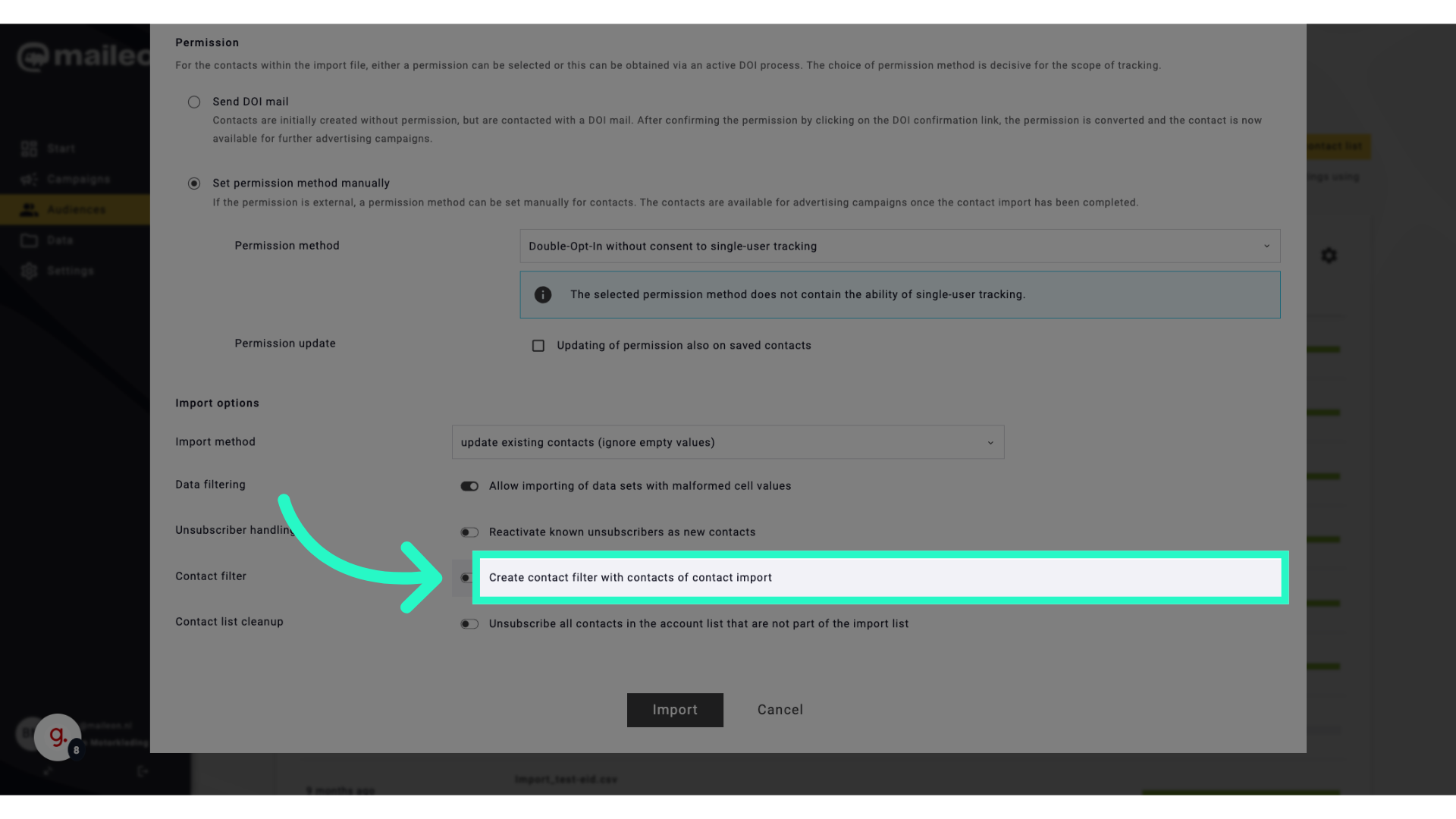
10. Click "Add target group"
Add the imported contacts to a target group.
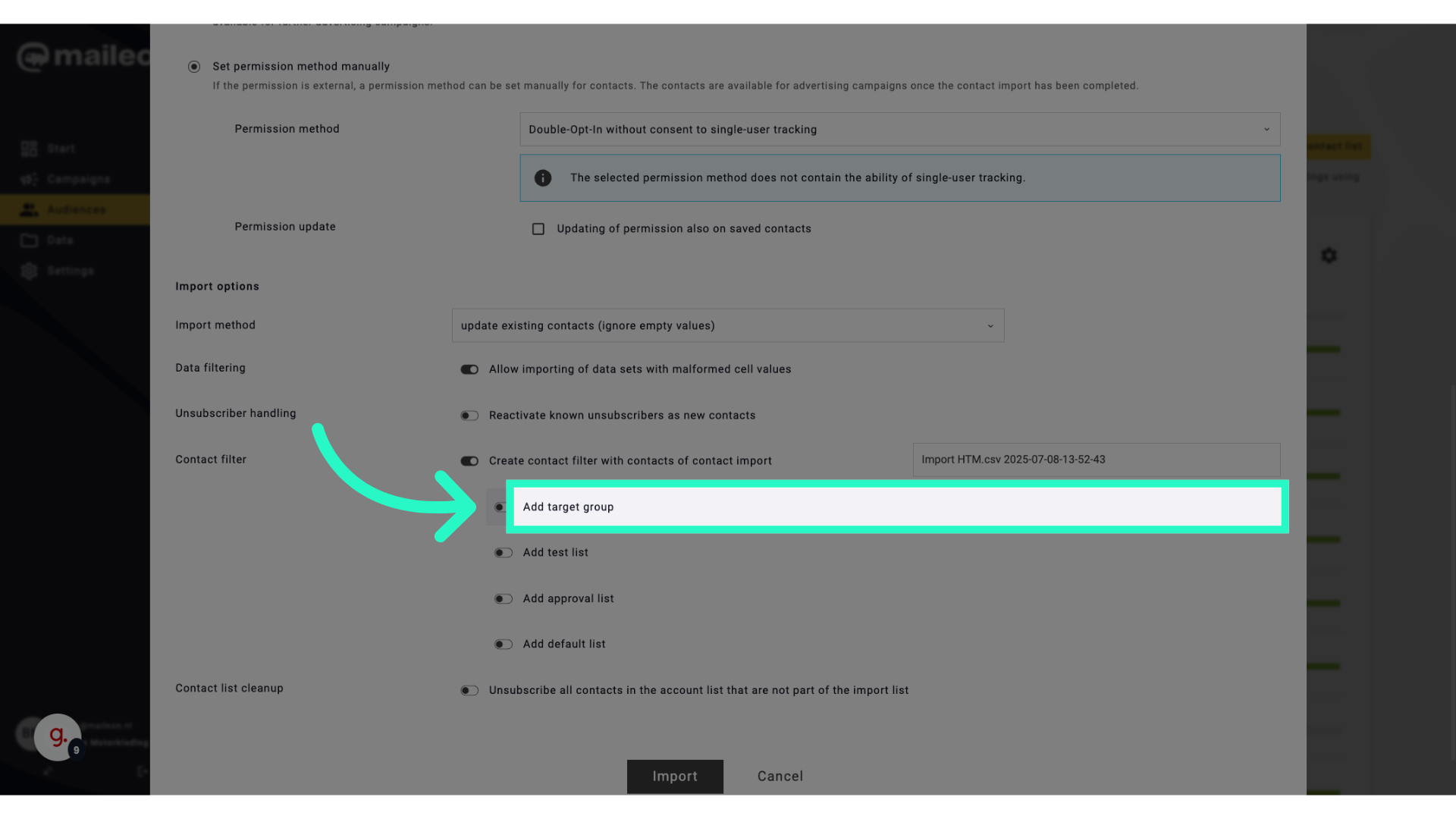
11. Click "Import"
Finalize by selecting the "Import" option.
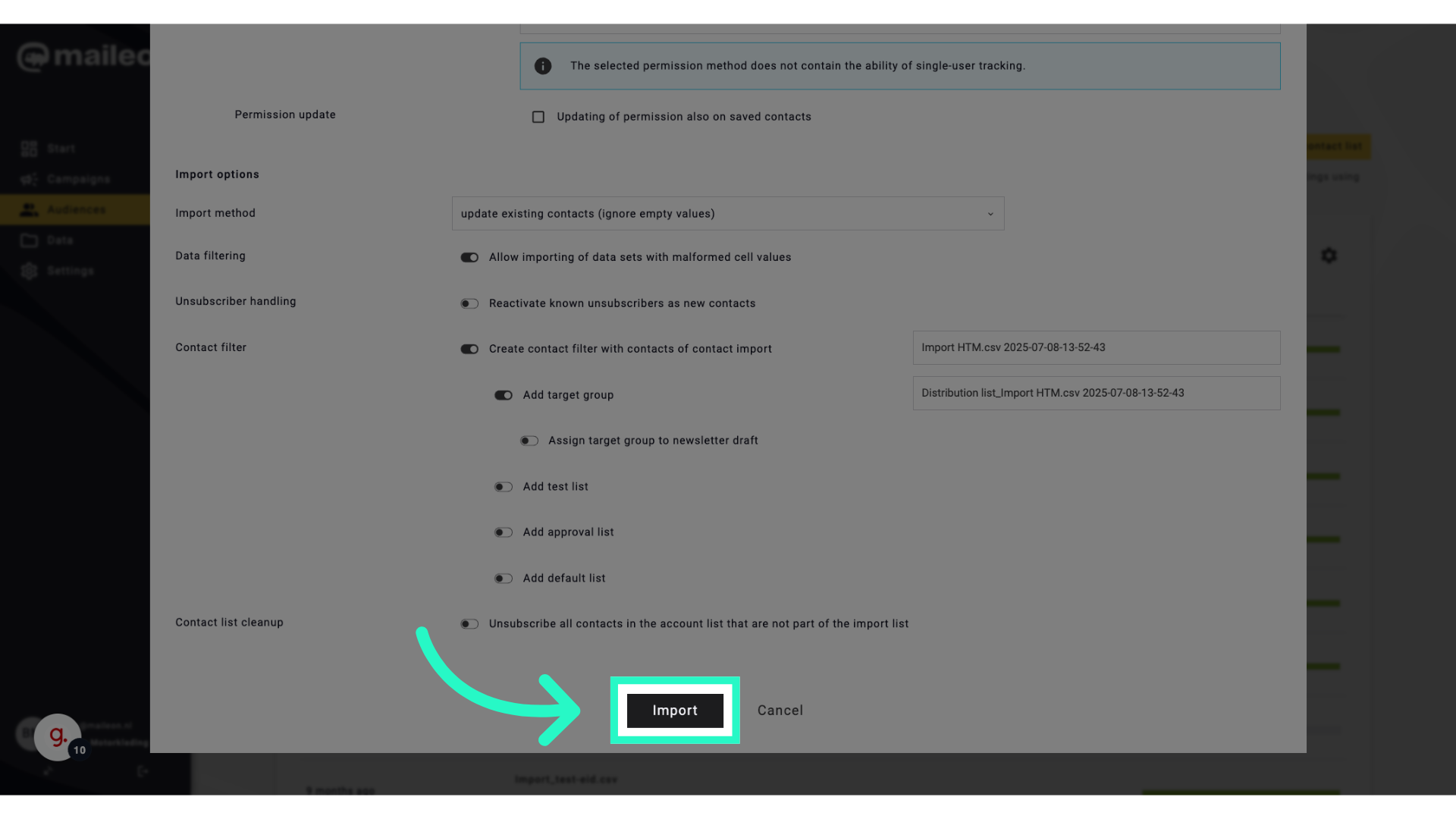
12. Click "Import HTM.csv 2025-07-08-13-52-43"
Choose the specific file for import.
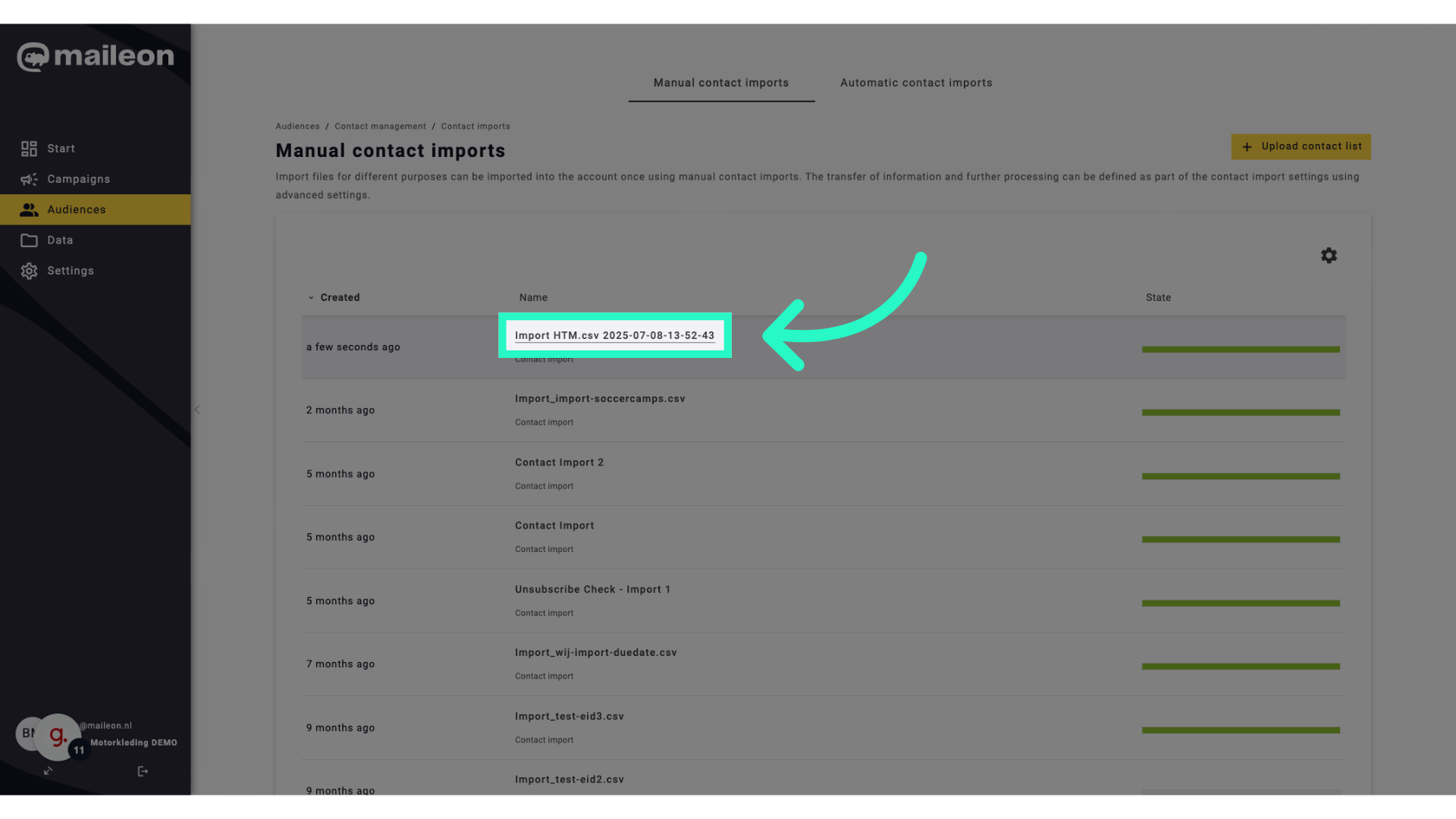
The guide covered the process of importing contacts and enabling import tracking in Maileon, including uploading contact lists, creating contact filters, and finalizing imports. By following these steps, users can streamline their contact management and enhance employee training.
