This guide will walk you through creating a Data Sample for Trigger Mailings in Maileon
1. Click "Lists & Contacts"
Access the Lists & Contacts section.
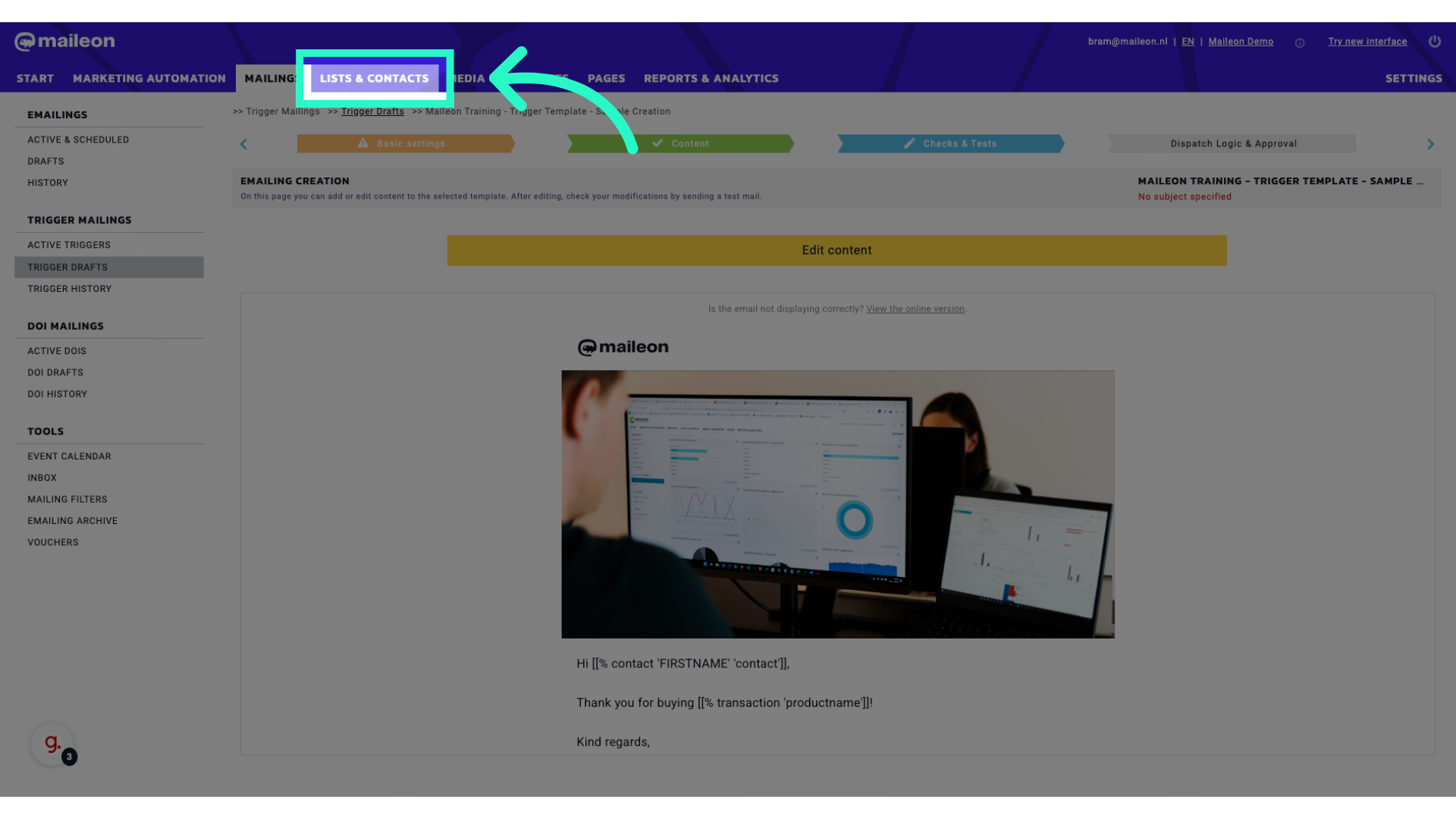
2. Click "Contact Events"
Select Contact Events from the menu.
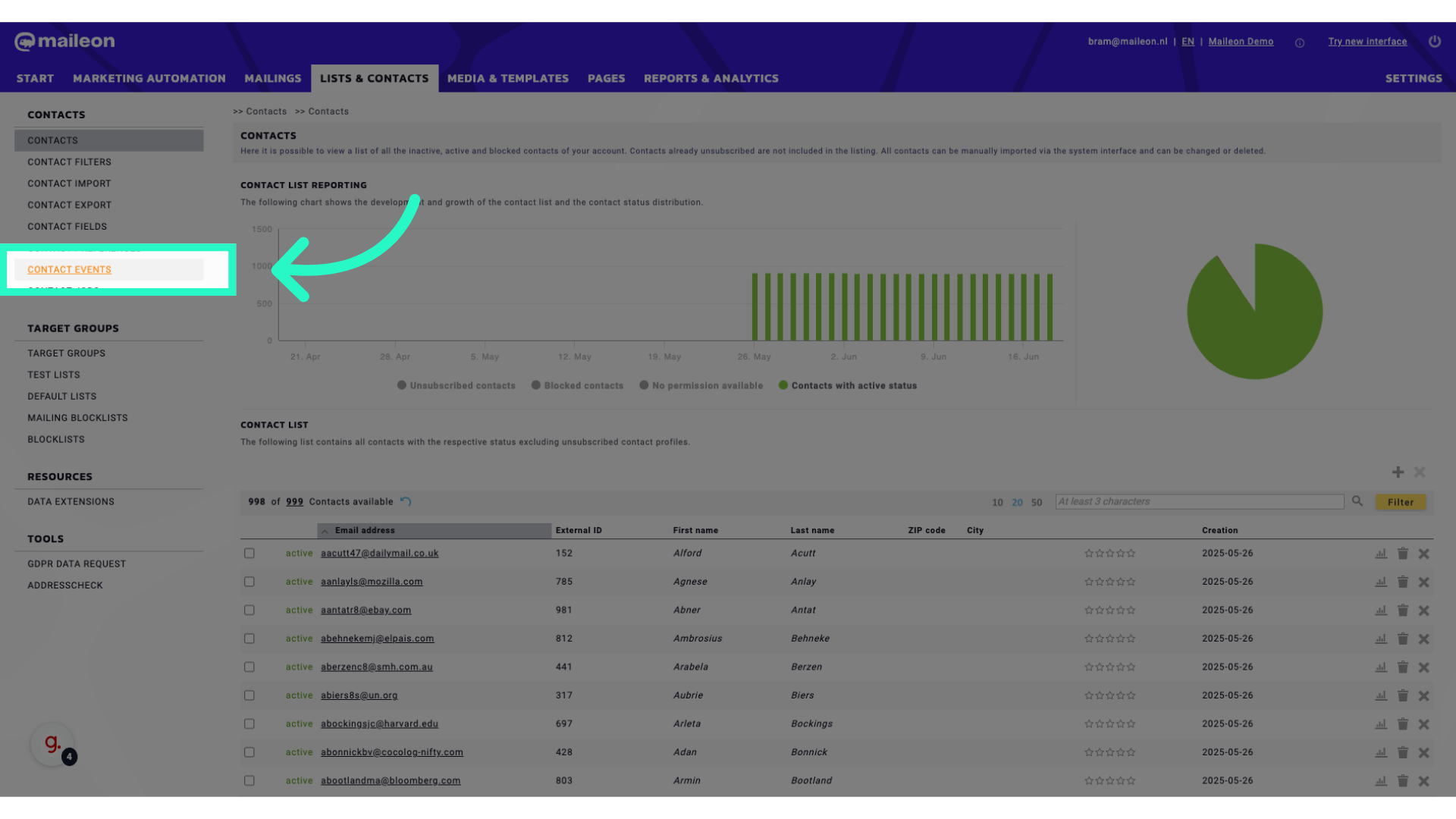
3. Click on a number under 'Event data' of the contact event needed
Choose the number 8.
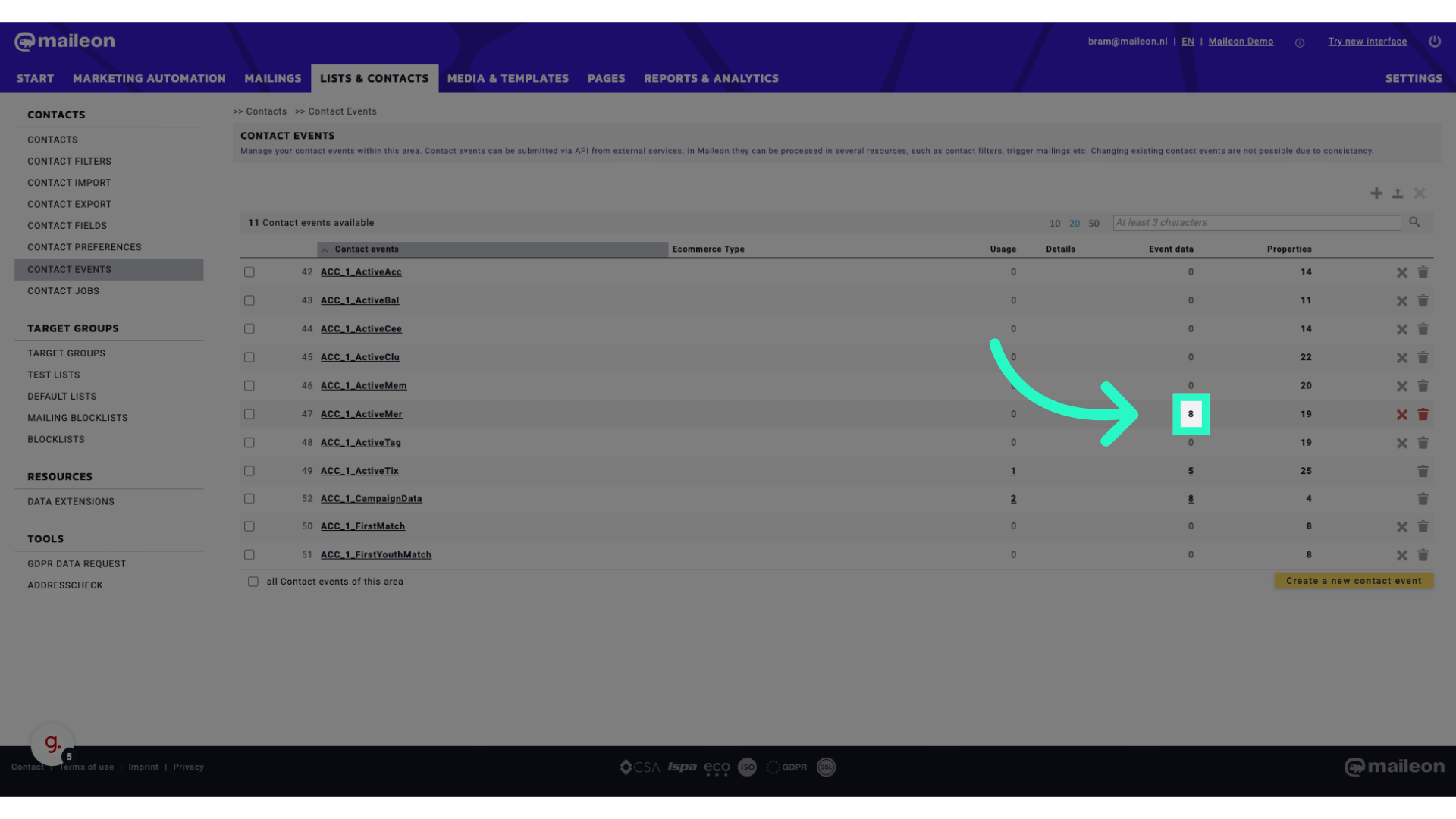
4. Click here
Access a specific location.
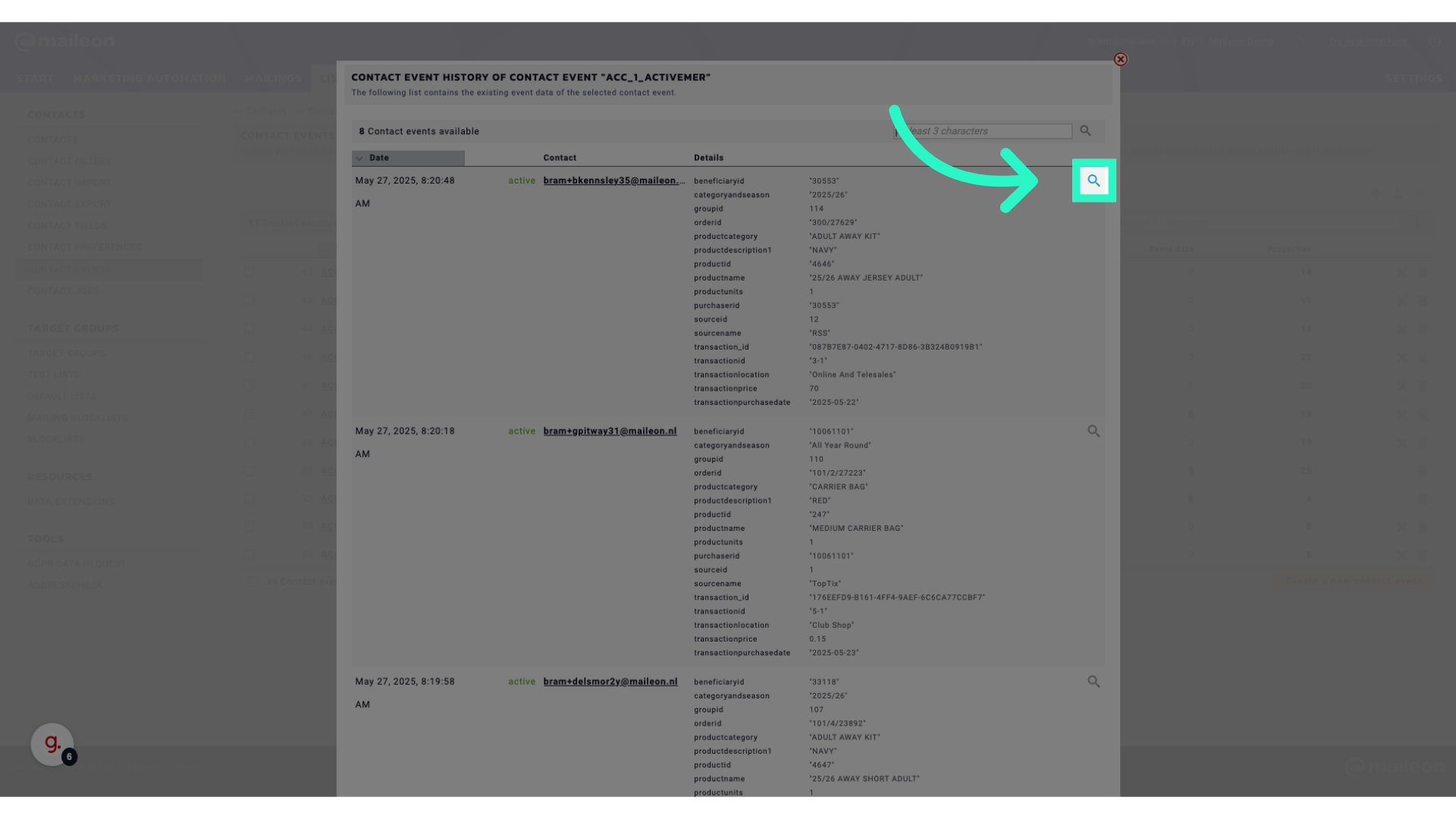
5. Click "{ "sourceid": 12, "transaction_id": "087B7E87-0402-4717-8D86-3B324B0919B1", "productid": "4646", "orderid": "300/27629", "productcategory": "ADULT AWAY KIT", "transactionlocation": "Online And..."
Select the specified item.
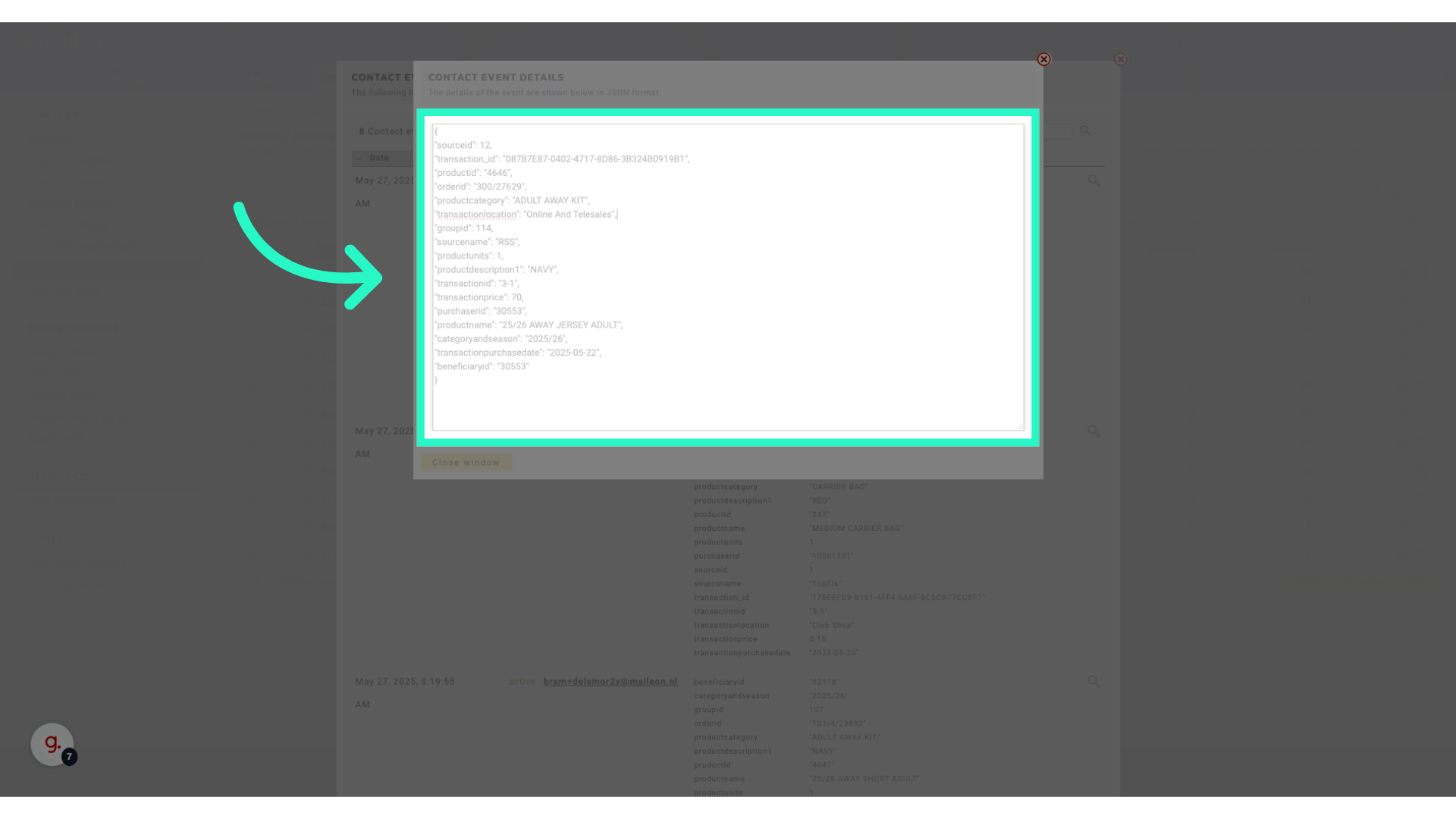
6. Click "Close window"
Close the current window.
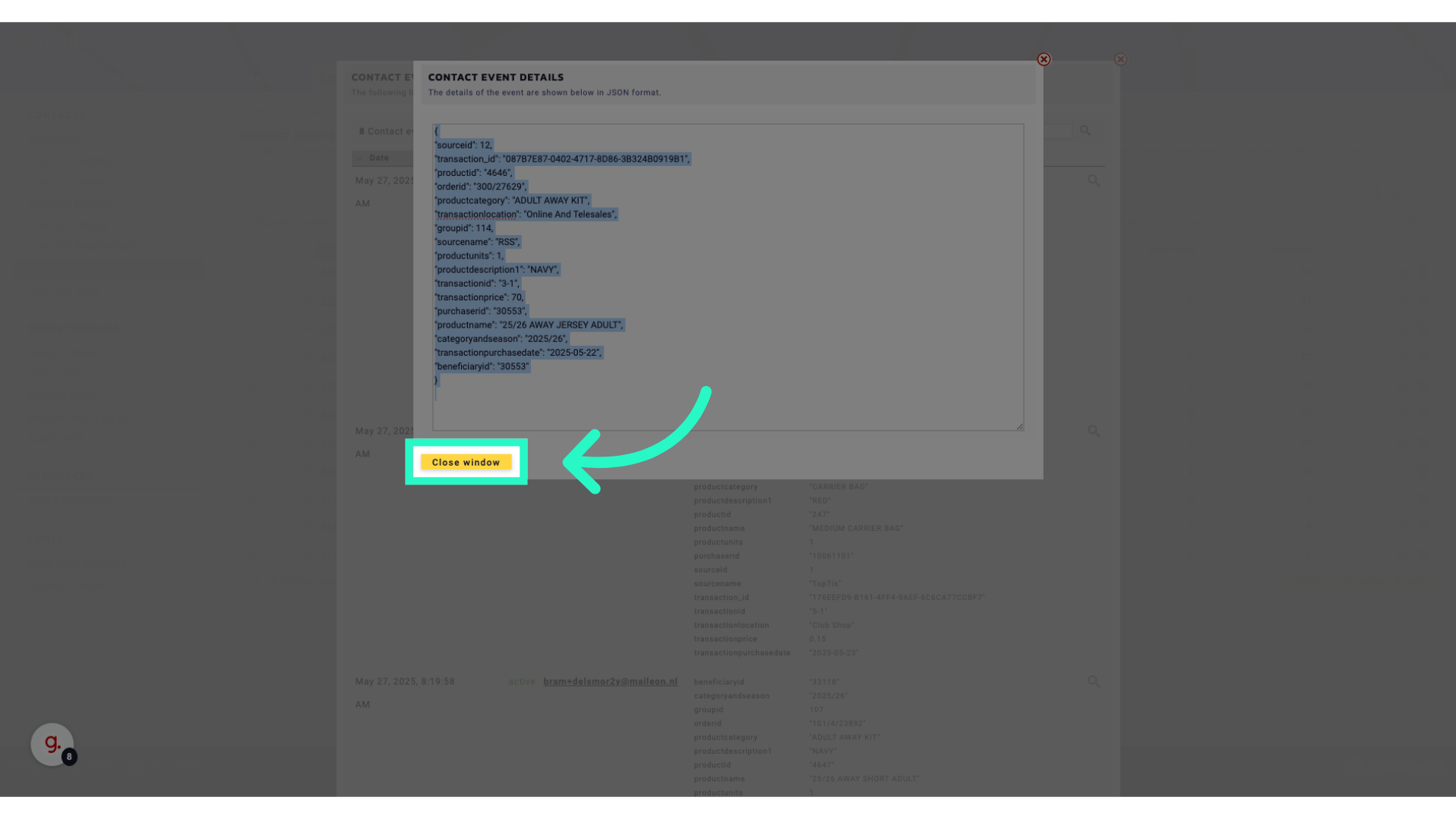
7. Click here
Navigate to a particular area.
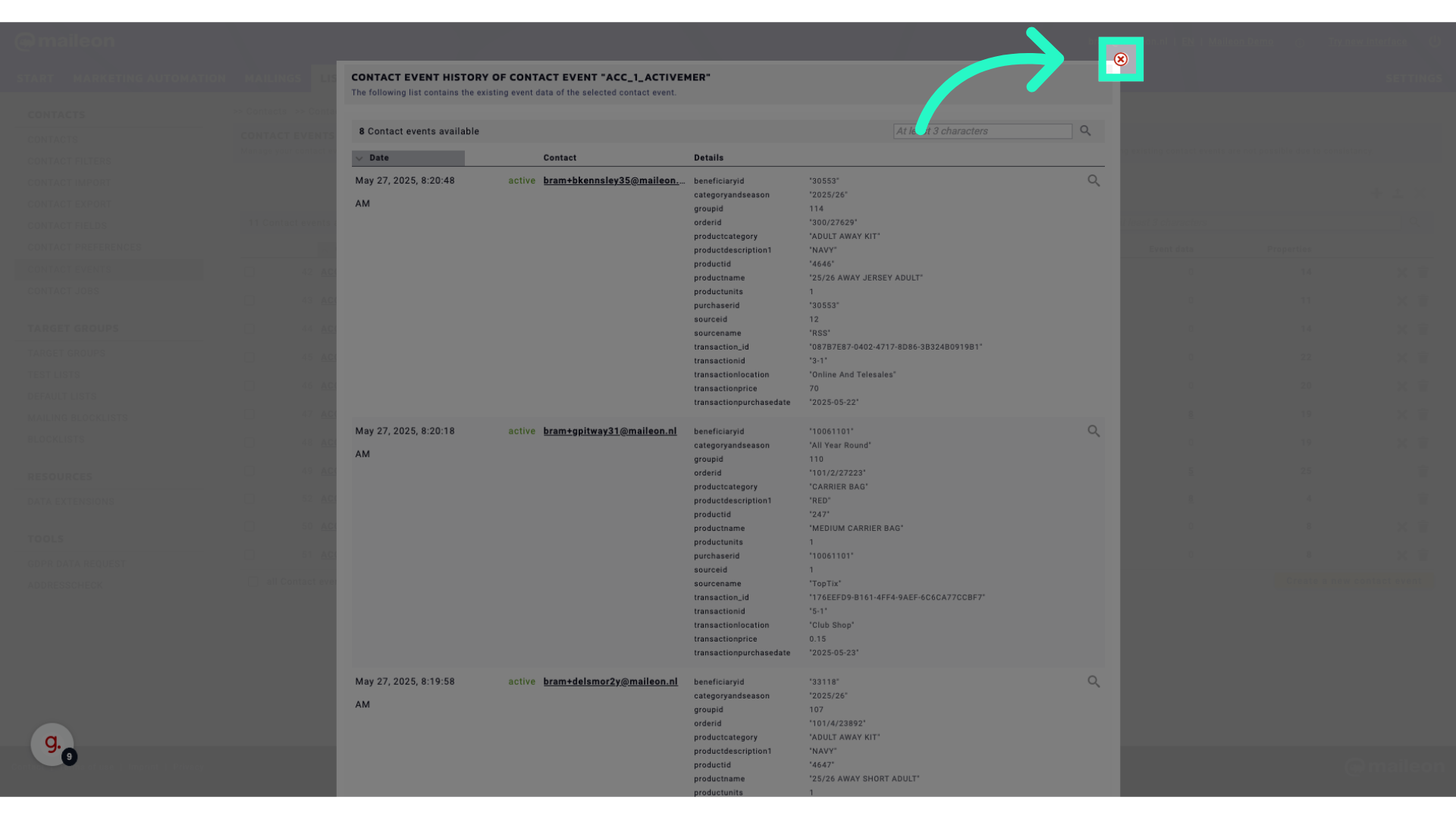
8. Click "Mailings"
Access the Mailings section.
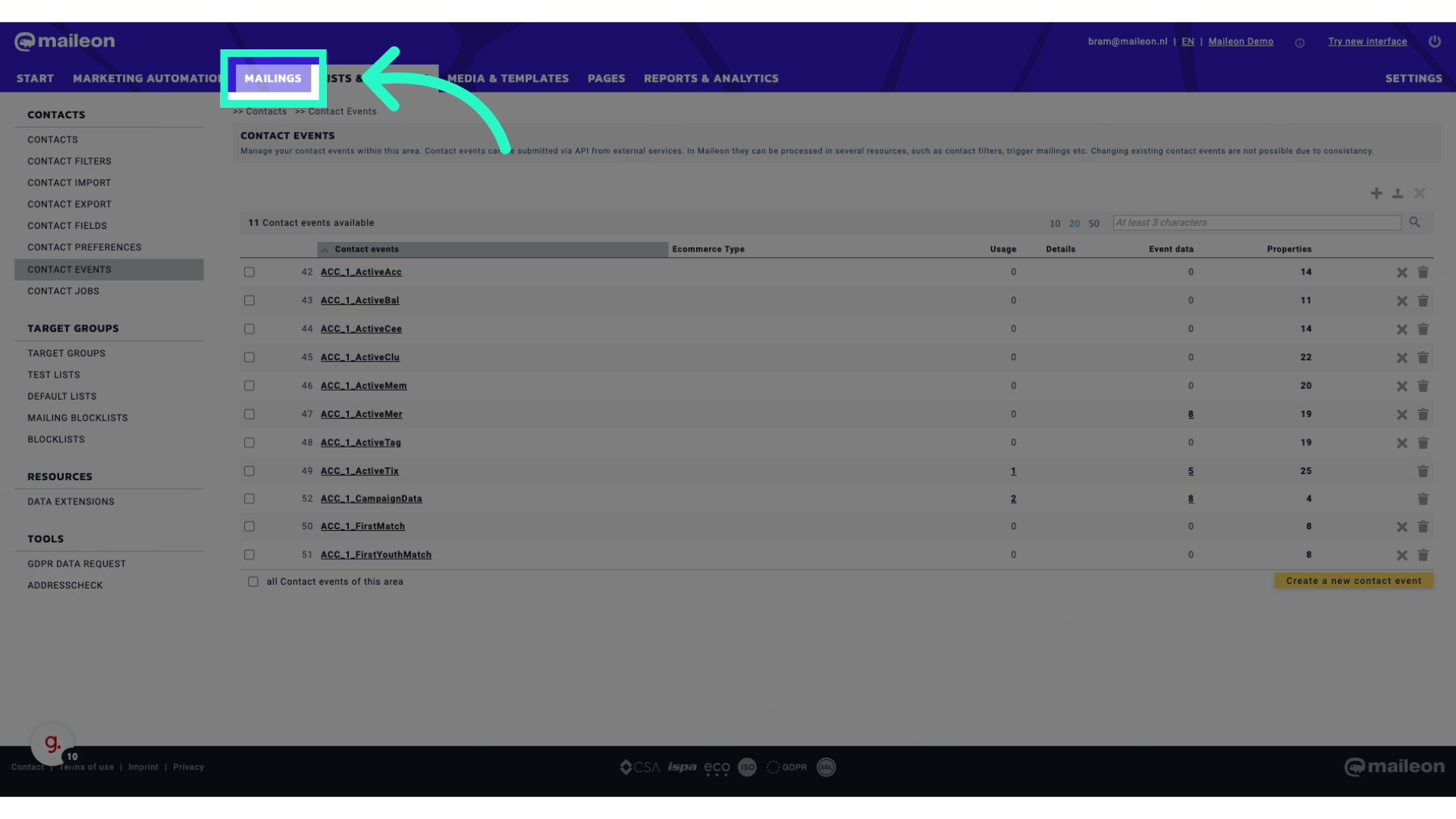
9. Click "Trigger Drafts"
Select Trigger Drafts from the options.
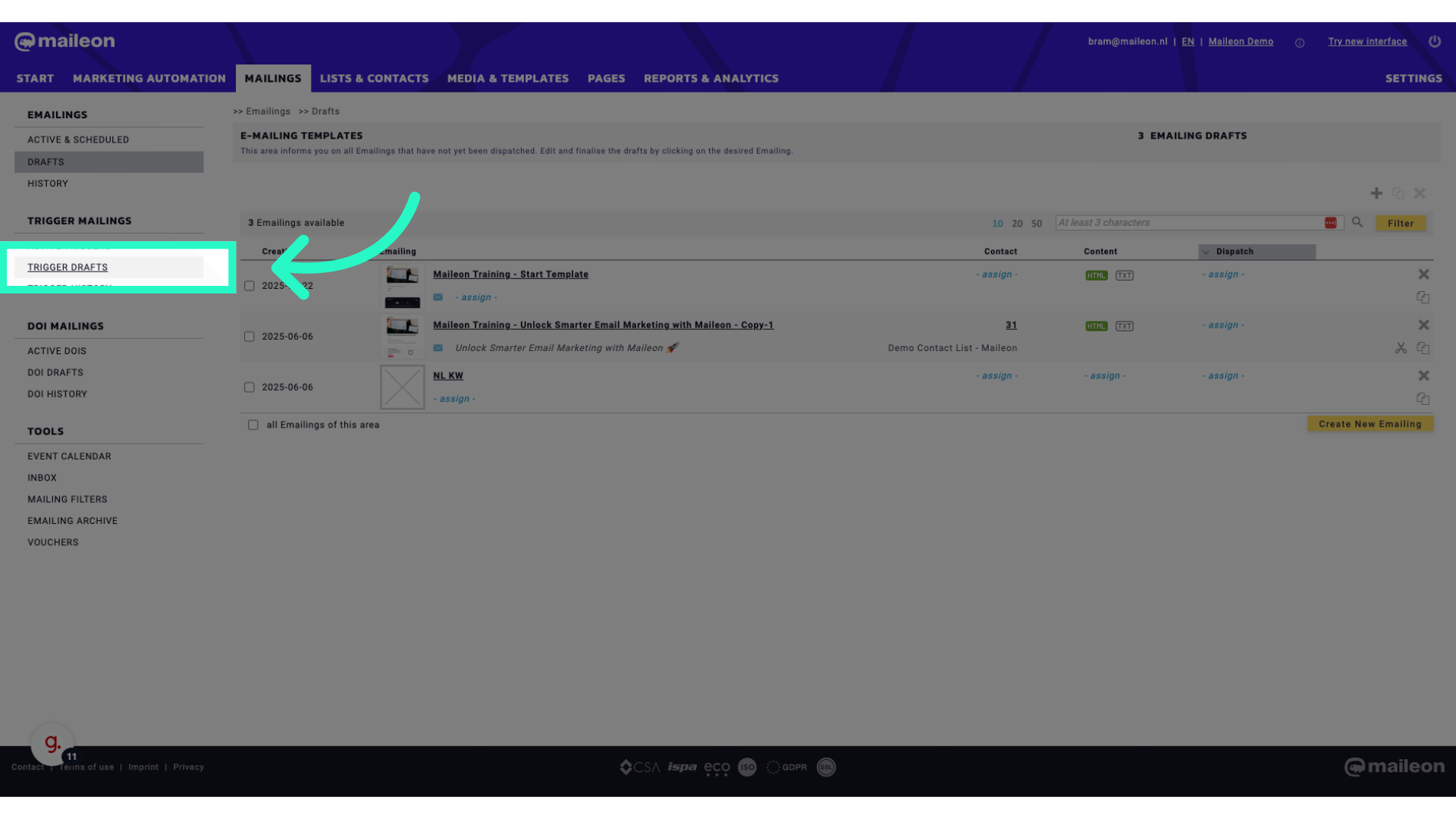
10. Click "Maileon Training - Trigger Template - Sample Creation"
Choose the specified template.
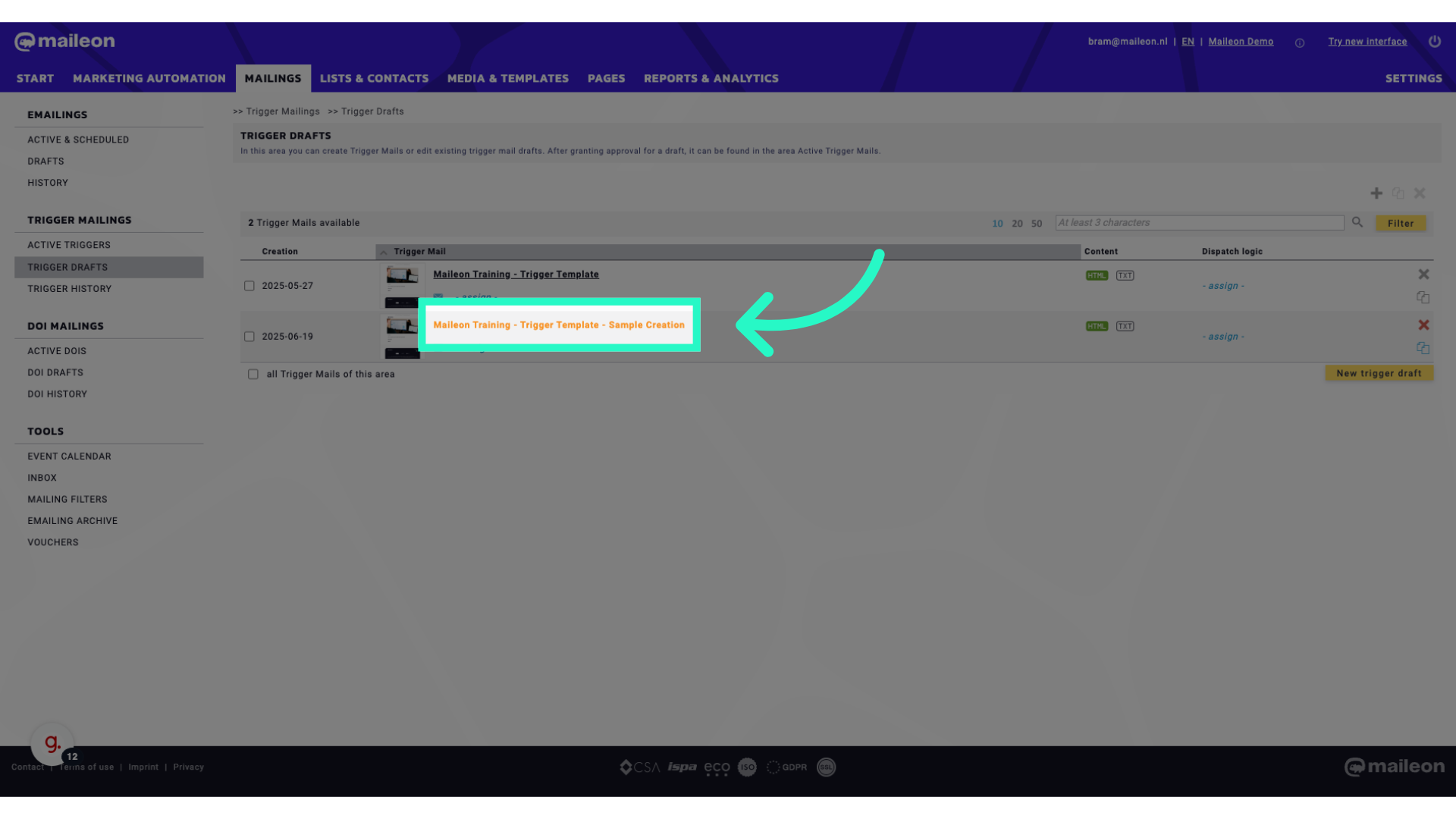
11. Click "Edit content"
Access the content editing feature.
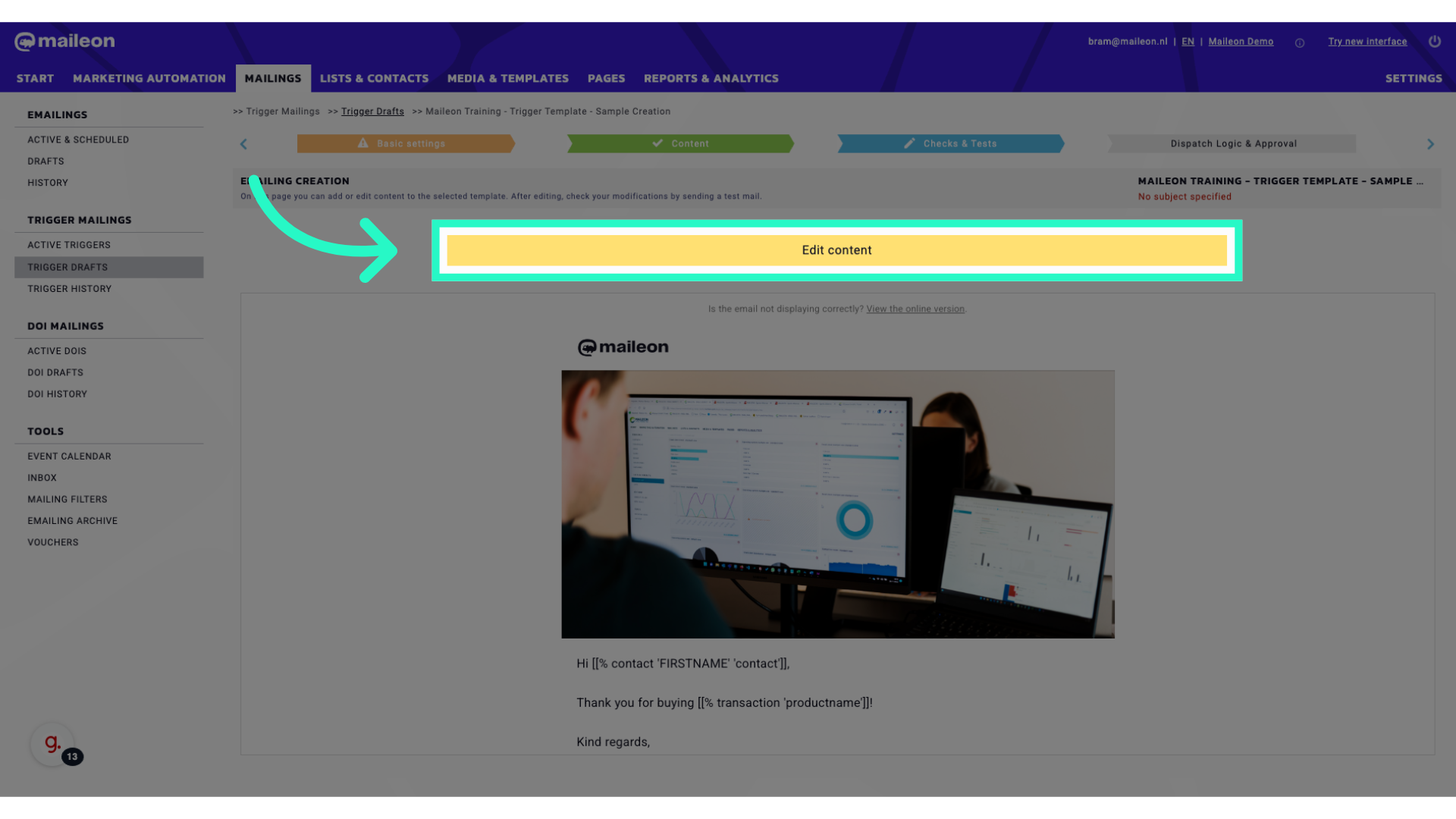
12. Click here
Navigate to a designated location.
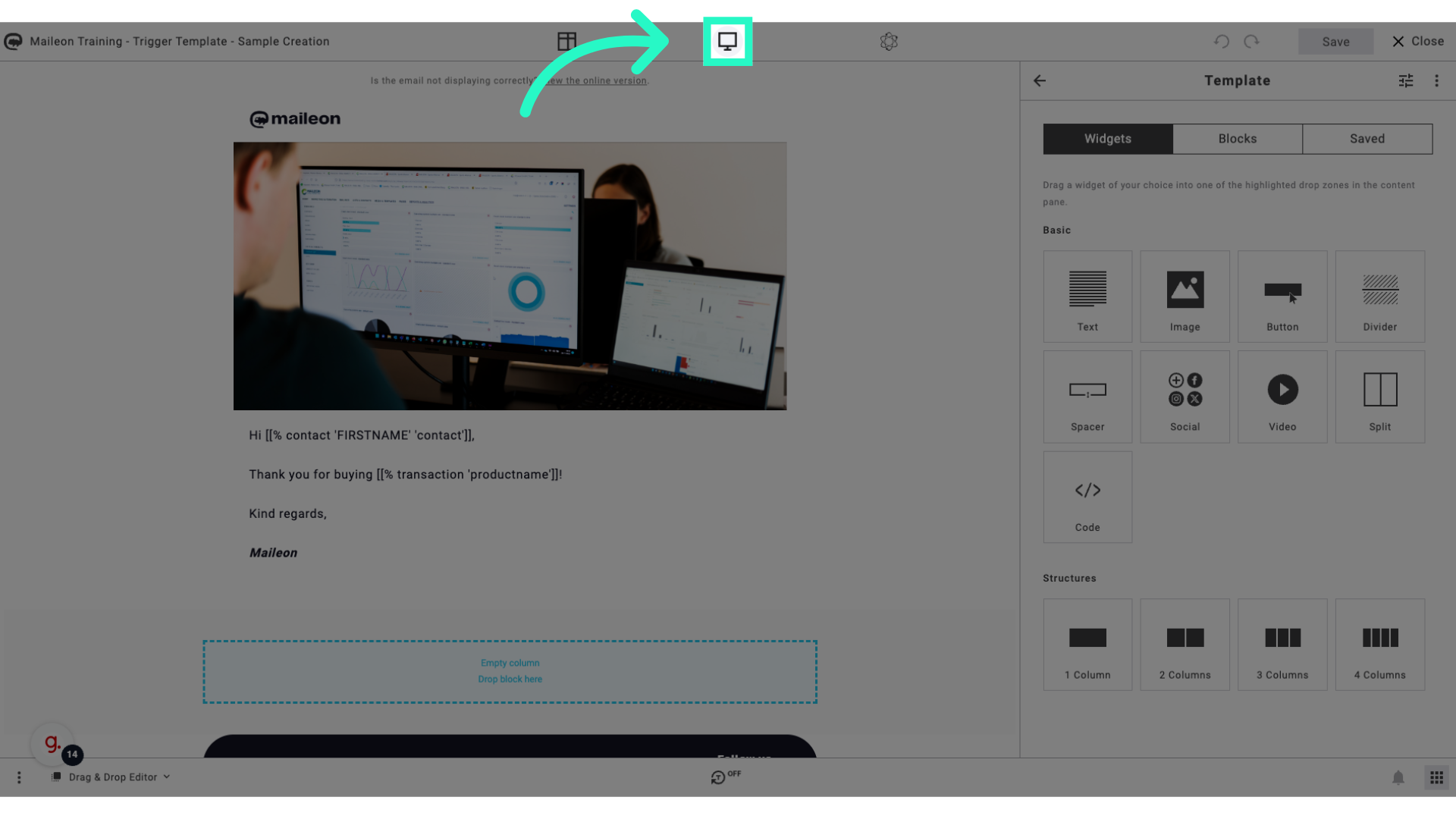
13. Click "Create sample"
Initiate the sample creation process.
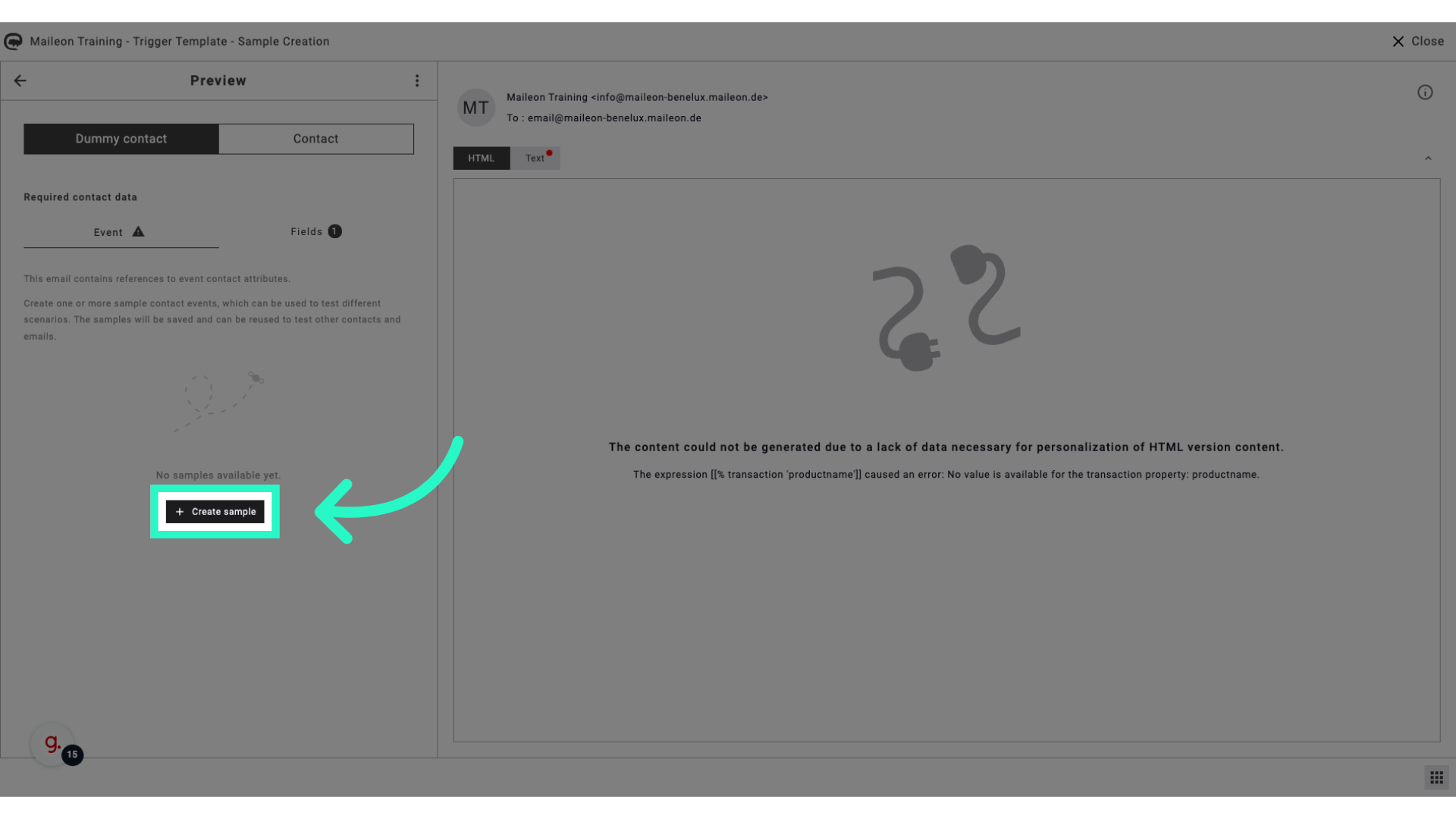
14. Click "{"productname":null}"
Select the product name.
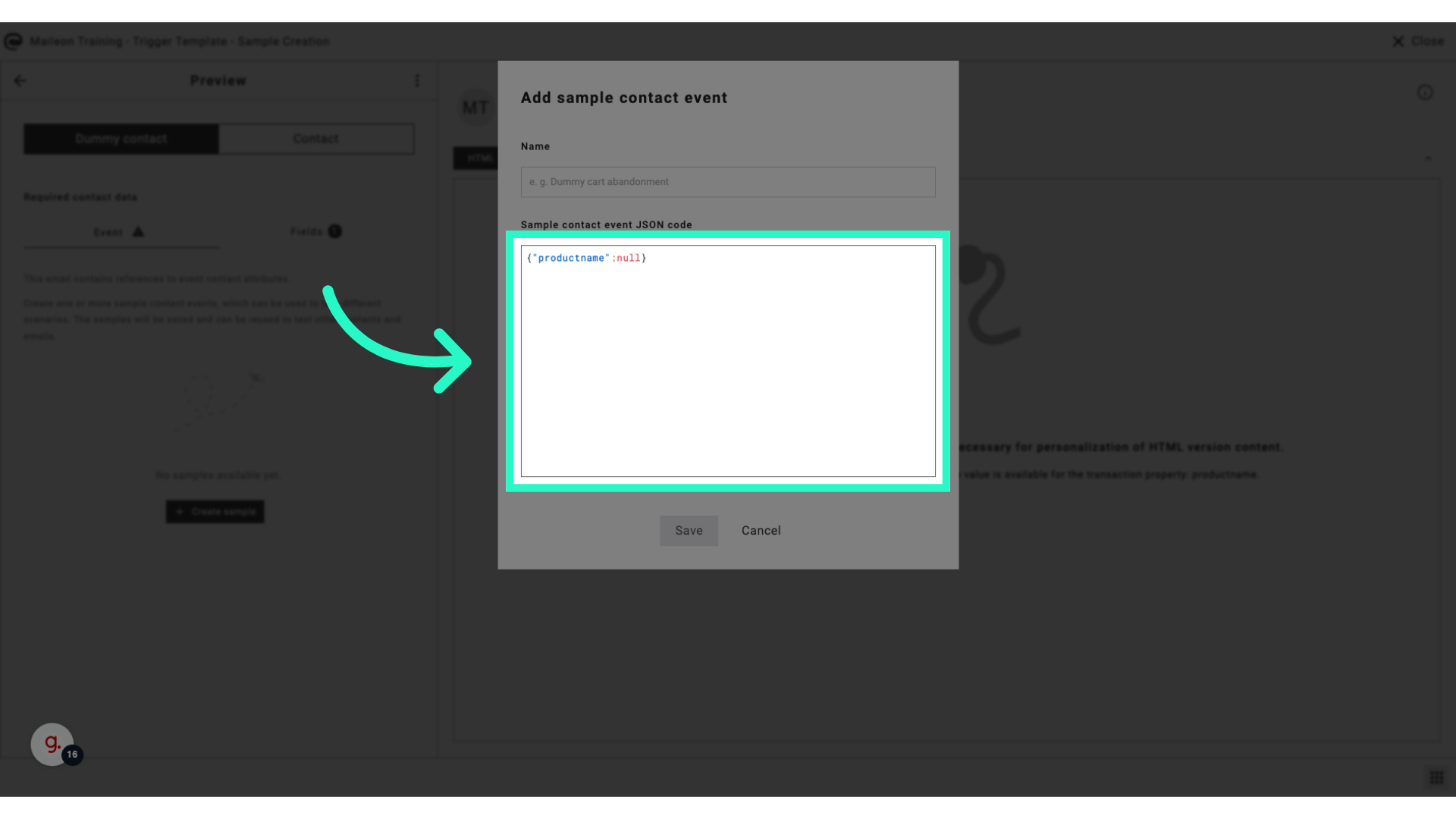
15. Click "null"
Choose the null option.
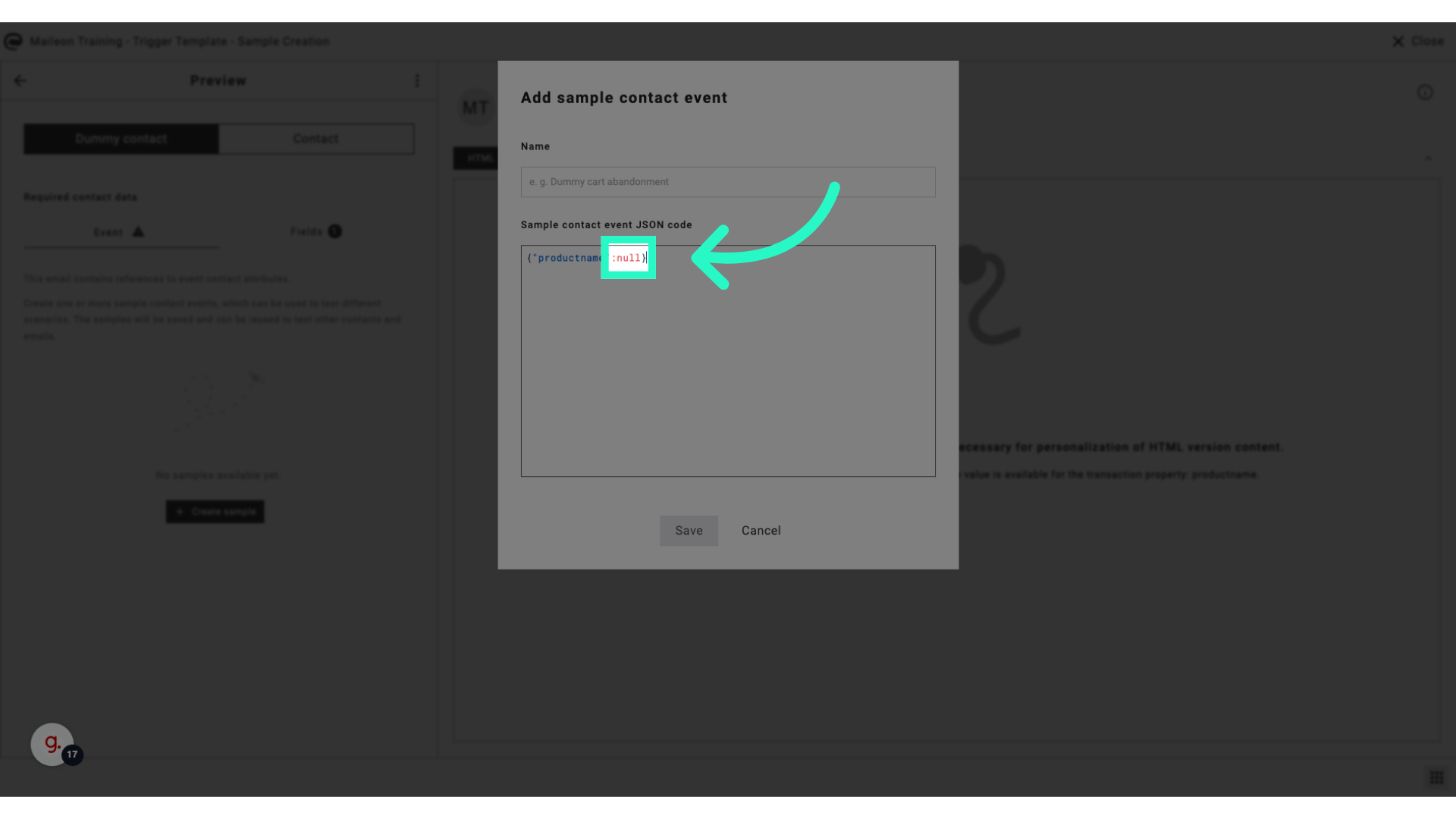
16. Click "textbox"
Select the textbox feature.
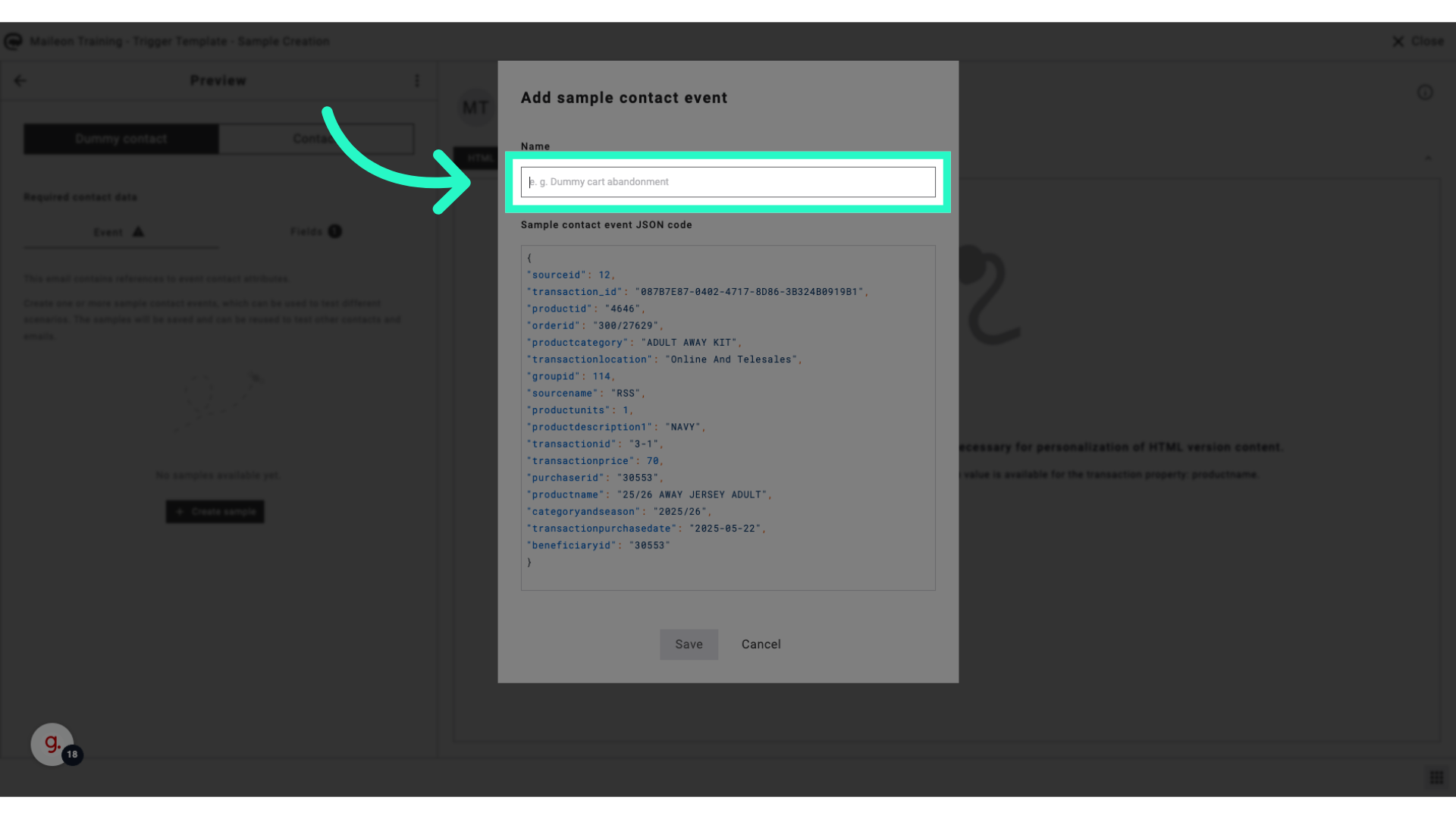
17. Fill "Data Sample"
Fill in "Data Sample"
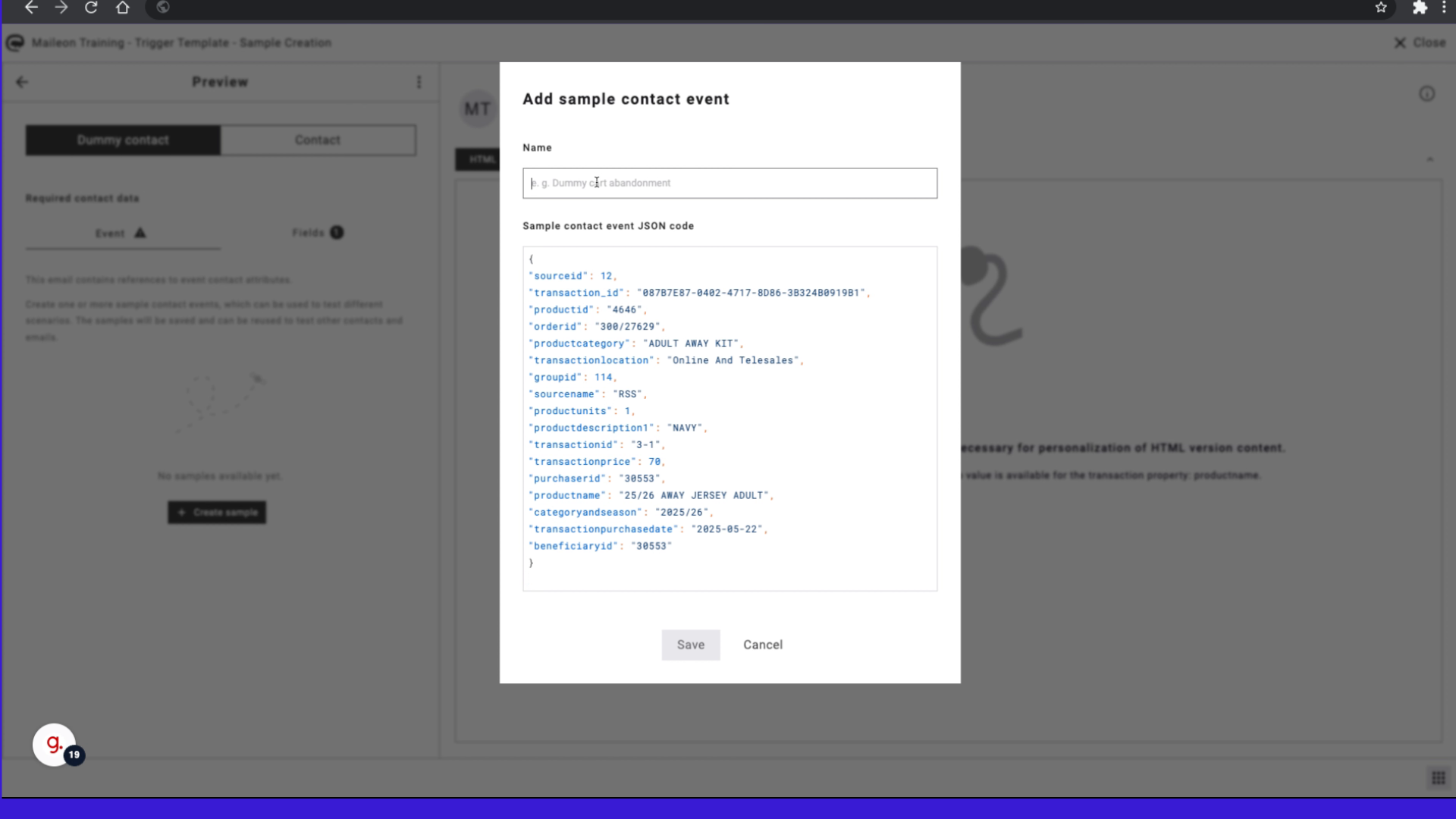
18. Click "Save"
Save the changes made.
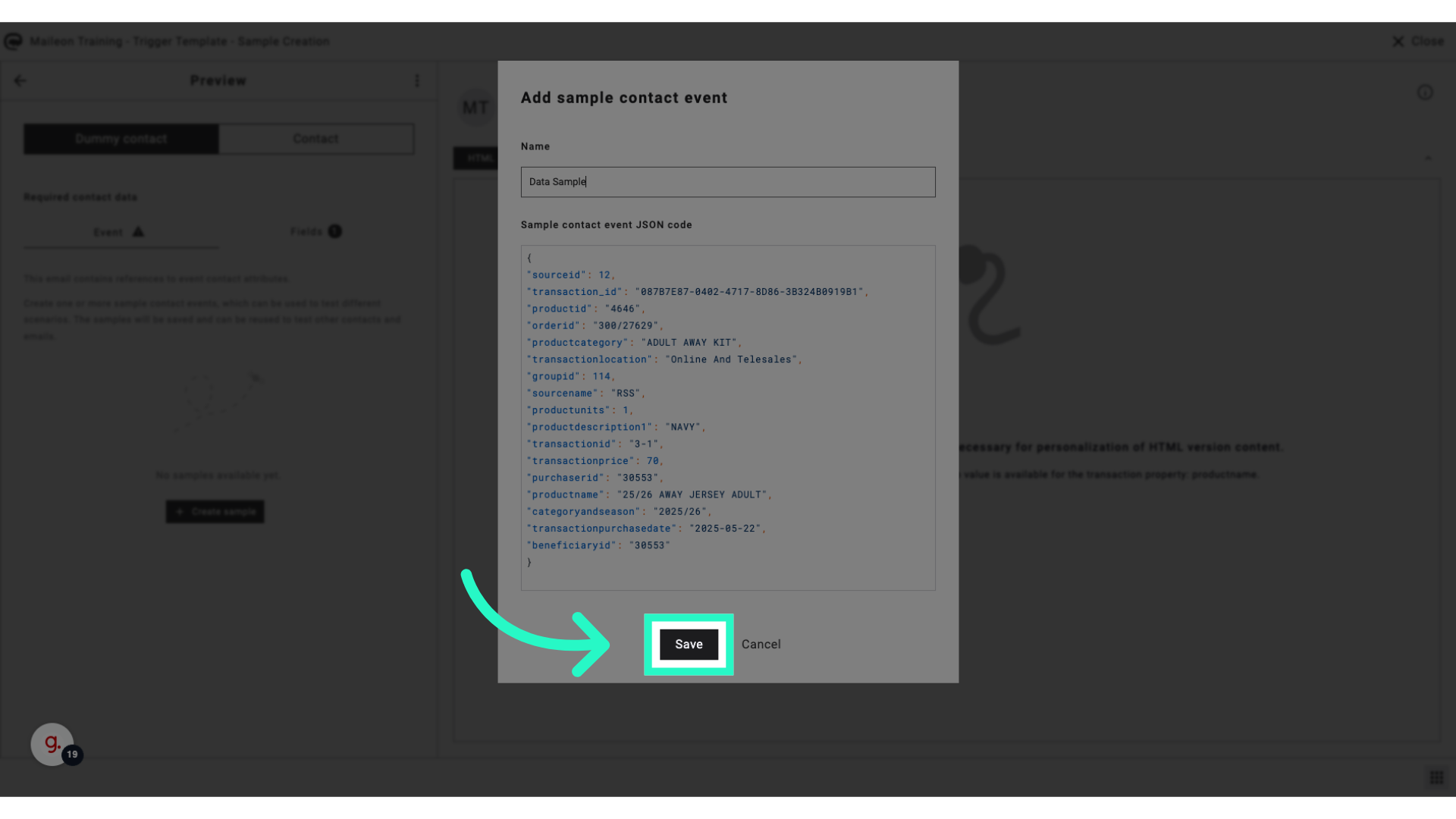
19. Click here
Access a specific location.
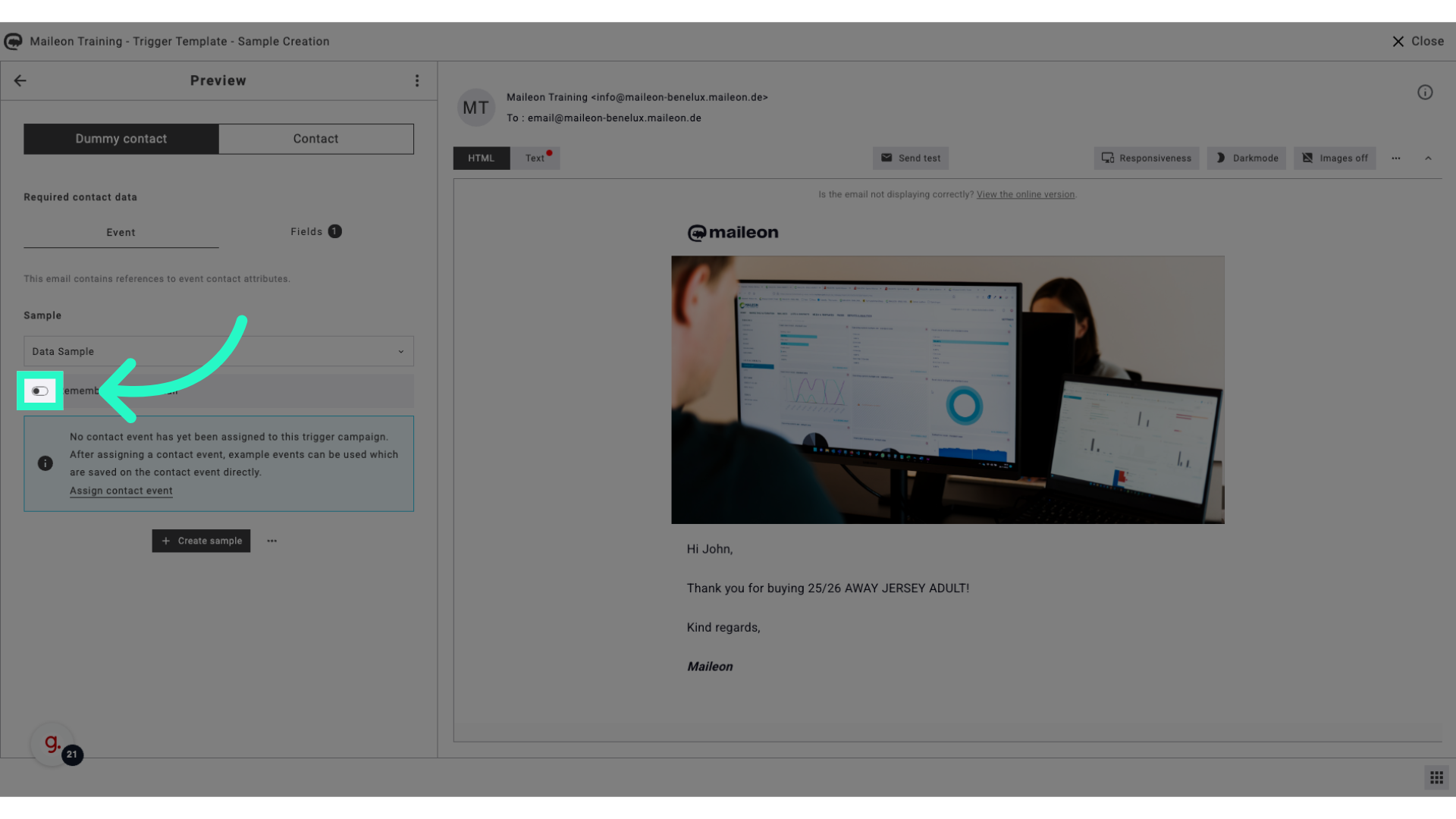
This guide covered the process of creating a Data Sample for Trigger Mailings in Maileon. From accessing specific sections to saving the final changes, each step is outlined to streamline the sample creation for employee training.
