Enhance your email management by setting up a manual reply-to address in Maileon
1. Introduction
This guide will walk you through the steps to customize your email preferences and improve communication efficiency.
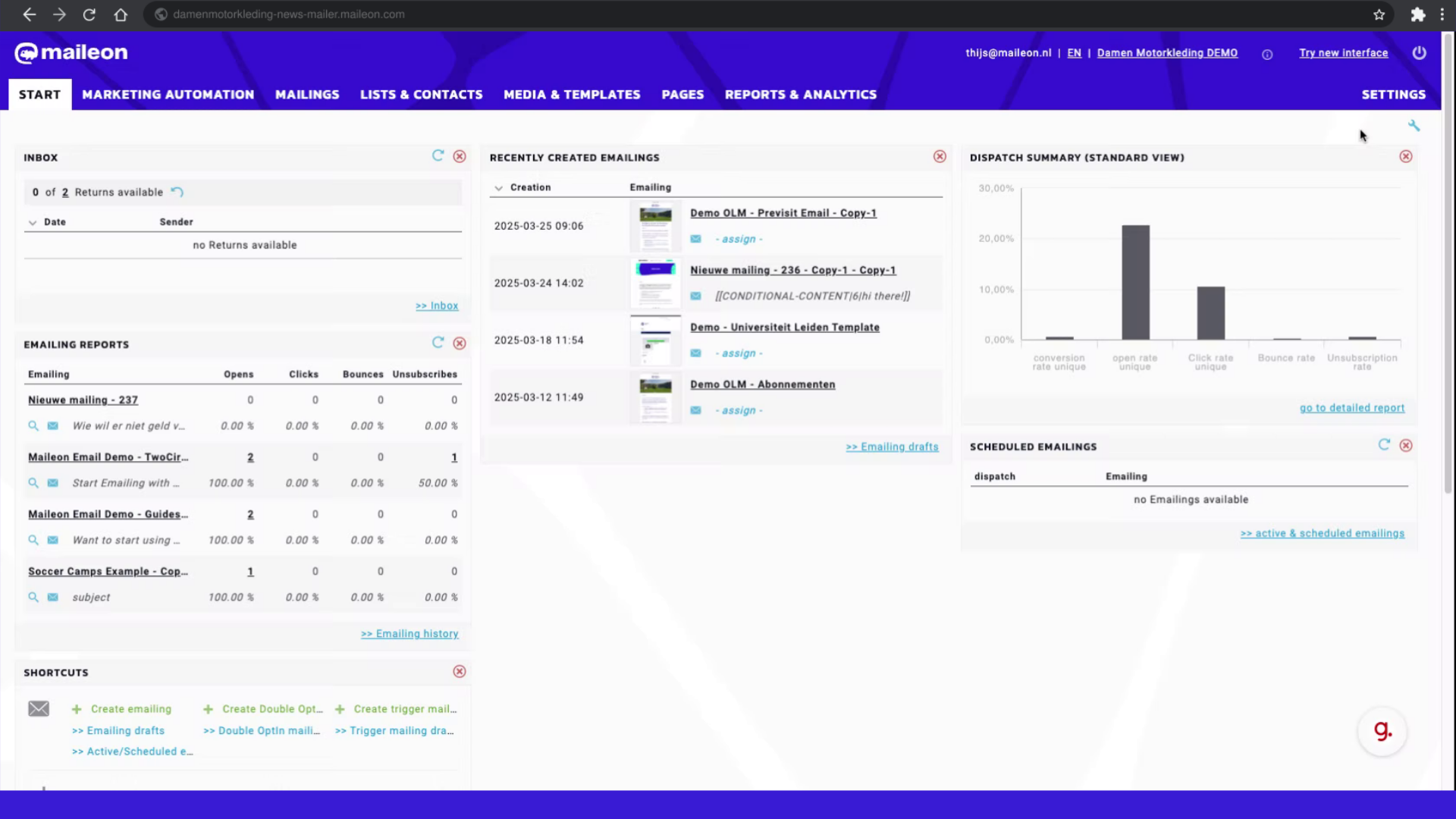
2. Click "Settings"
Access the settings to customize your email preferences.
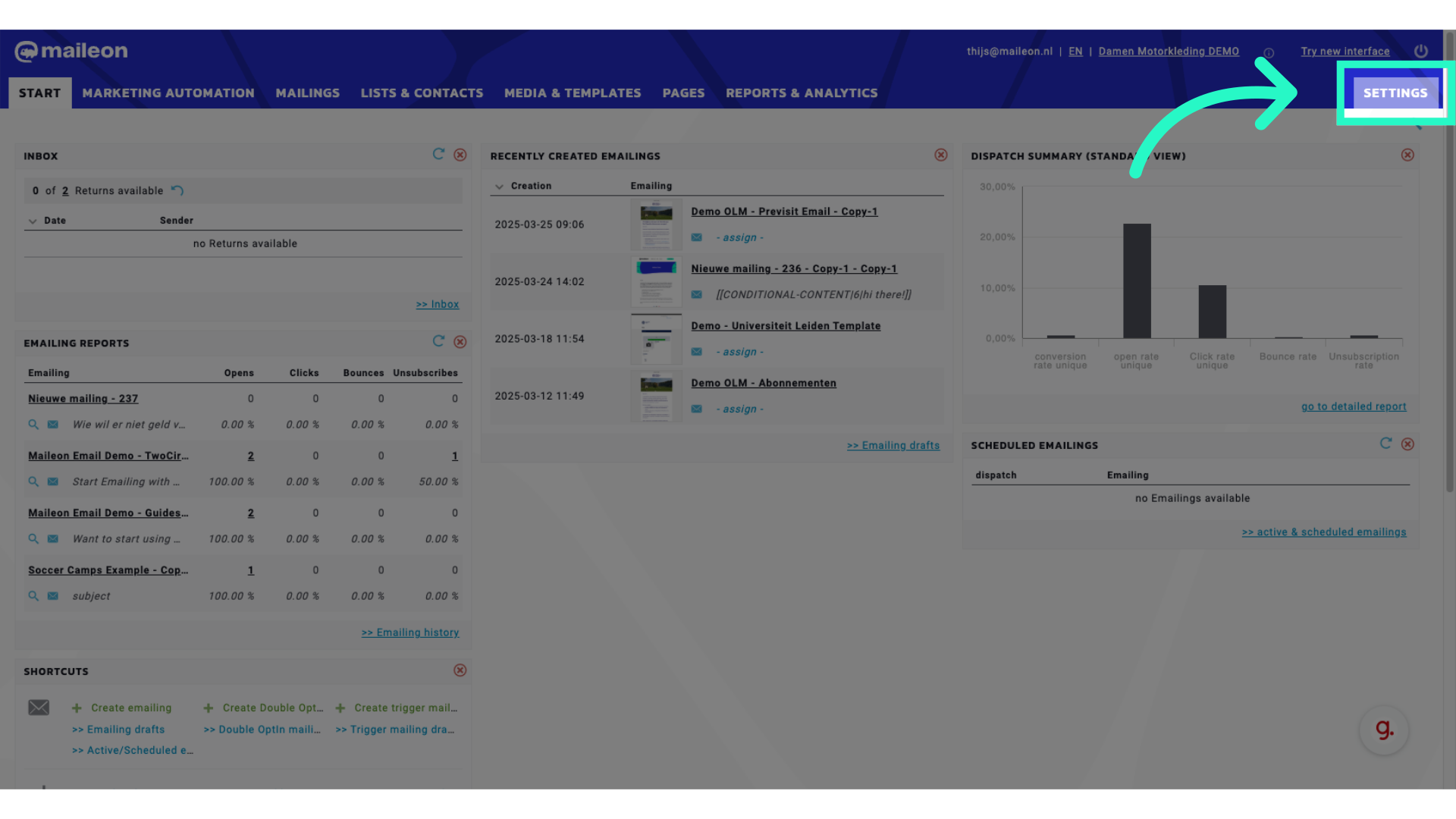
3. Click "Header Settings"
Navigate to the header settings for your emails.
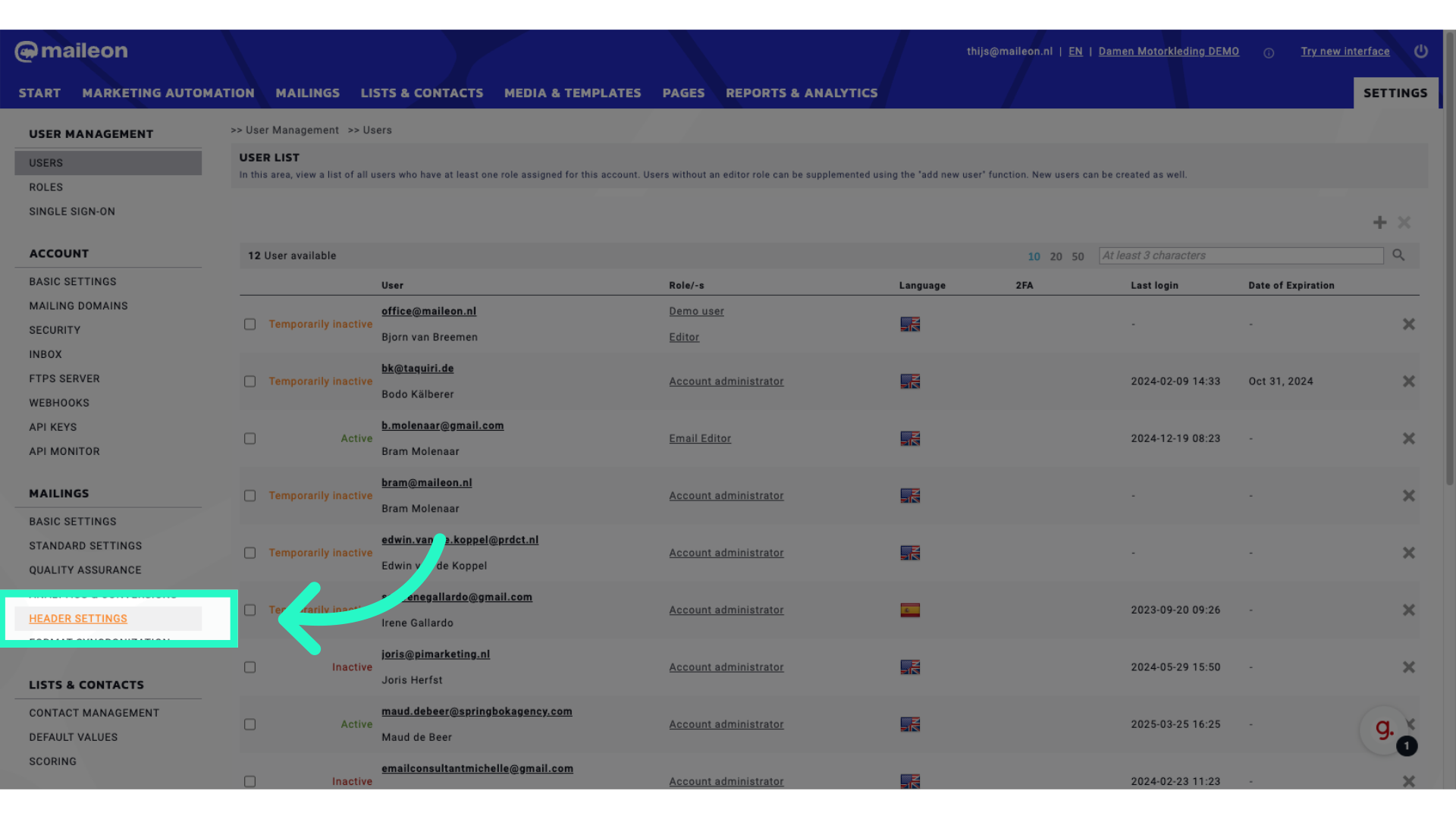
4. Select "Defined"
Select the automatic (VERP)Defined option for email responses.
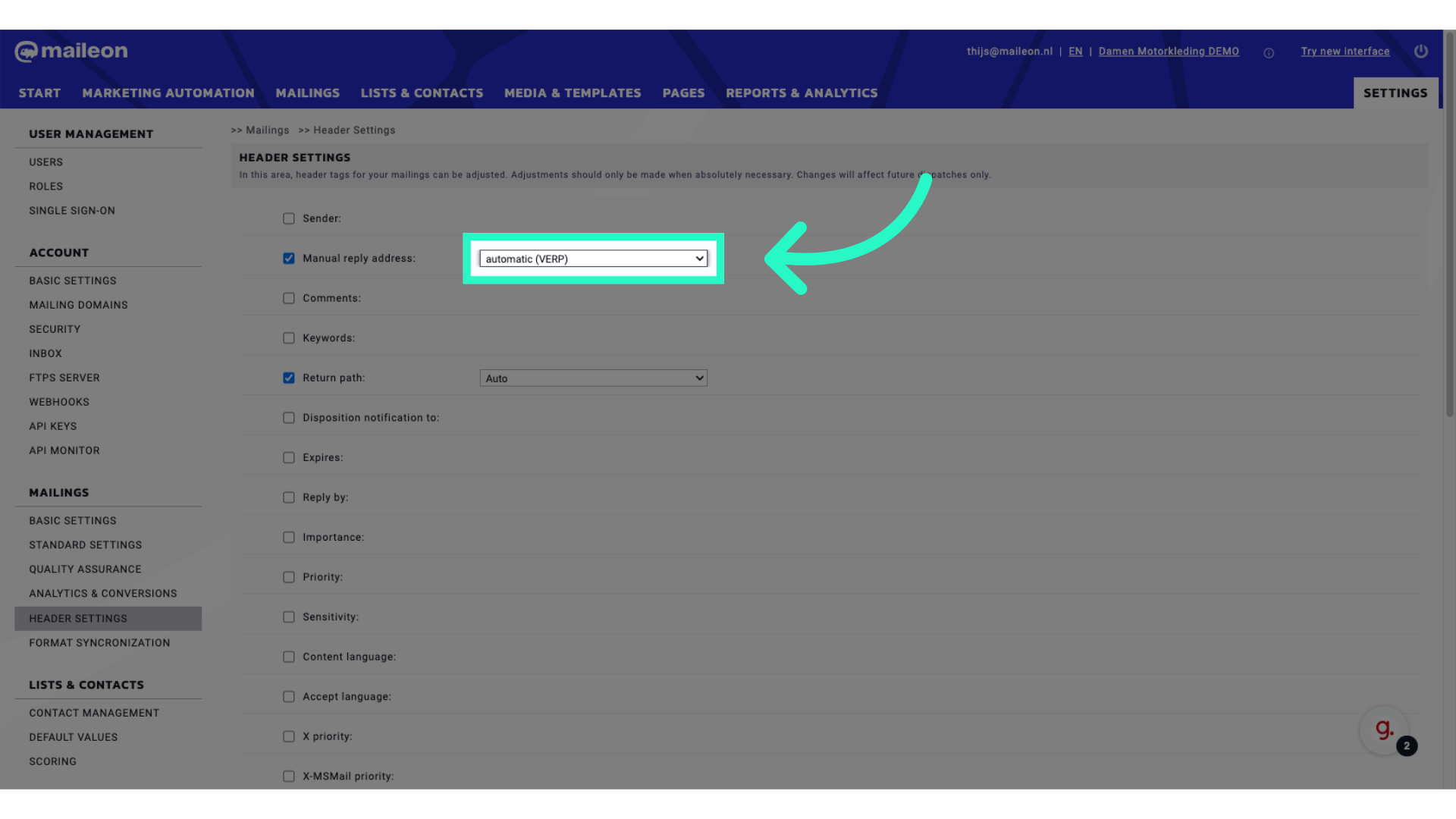
5. Fill your emailaddres
Enter the email address you want to select as reply-to address, or insert this placeholder: [[MAILING|SENDER]] to use the sending address as reply-to address.

6. Click "Save settings"
Save your changes to update the email settings.
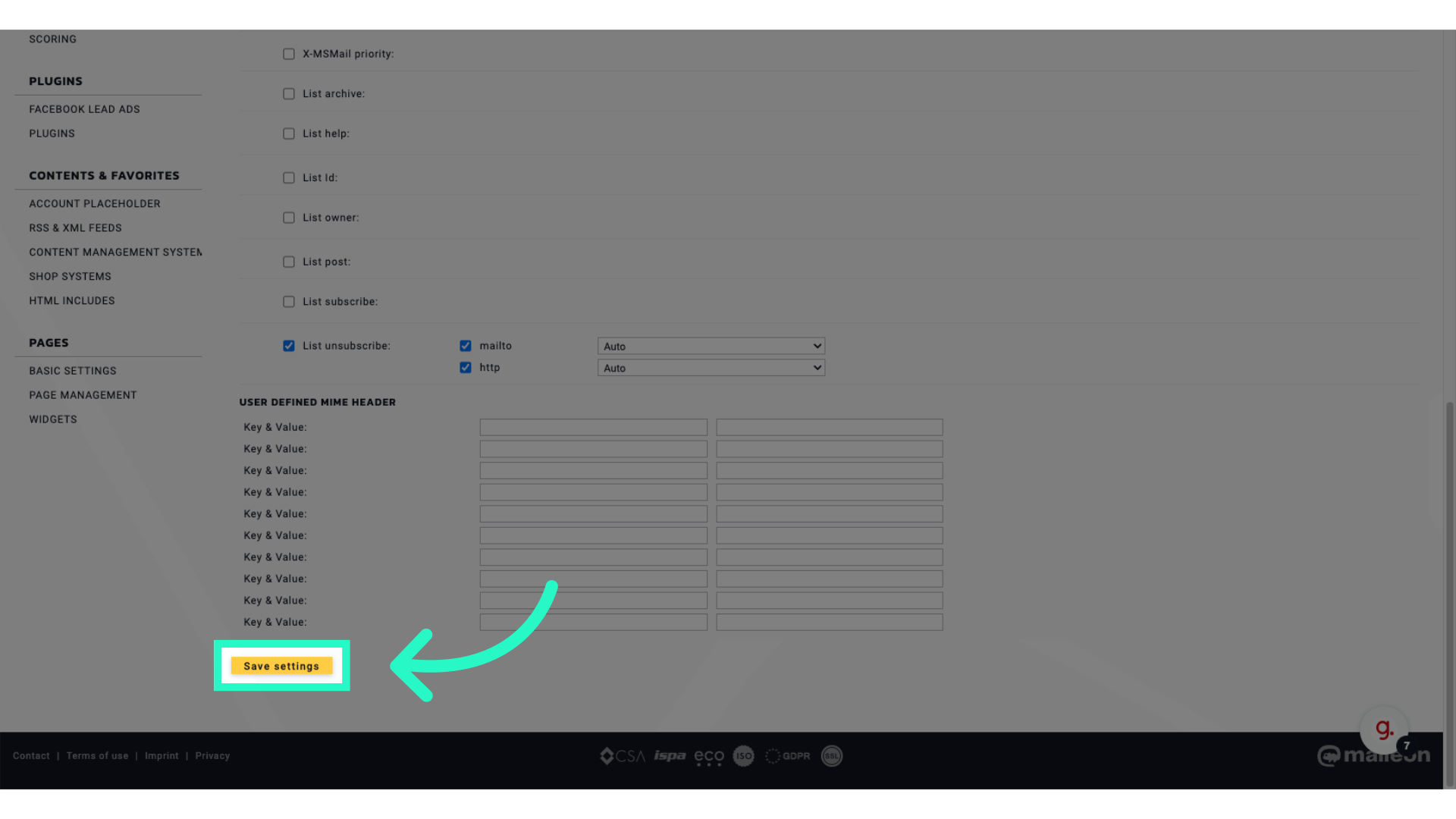
7. Click "Close window"
Close the settings window to finish the process.

This guide covered the process of setting a manual reply-to address in Maileon. From accessing settings to saving changes, you can now efficiently manage email responses for enhanced communication.
