Attachments can trigger spam filters and may prevent email delivery. Use with caution.
Enhance your email campaigns by learning how to effortlessly attach files to your Maileon emails
Go to www.maileon.com
1. Introduction
From adding the attachment to selecting the display element, this guide ensures you can enhance your email content with ease.
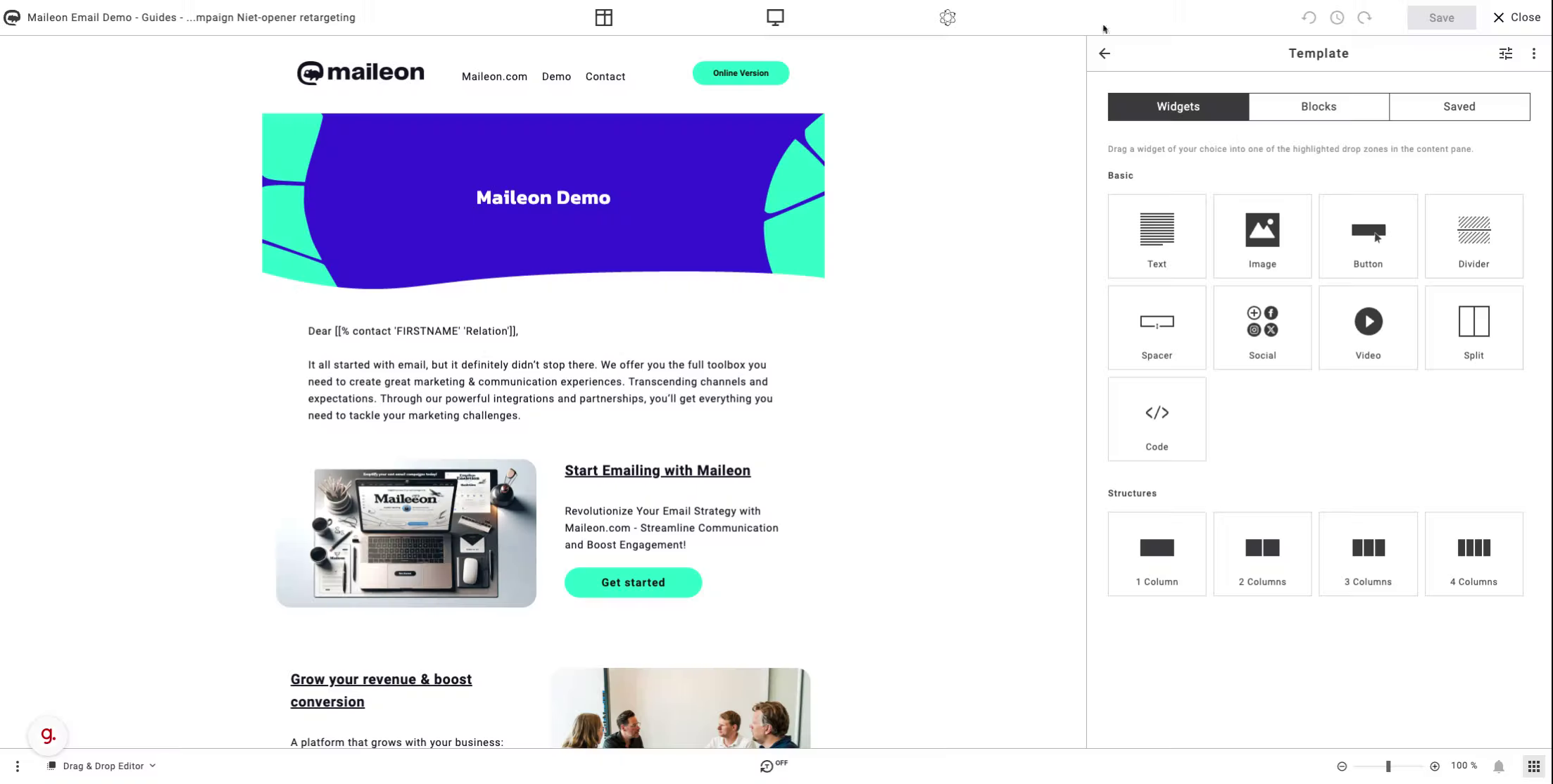
2. Click here
Access the email campaign you want to attach a file to
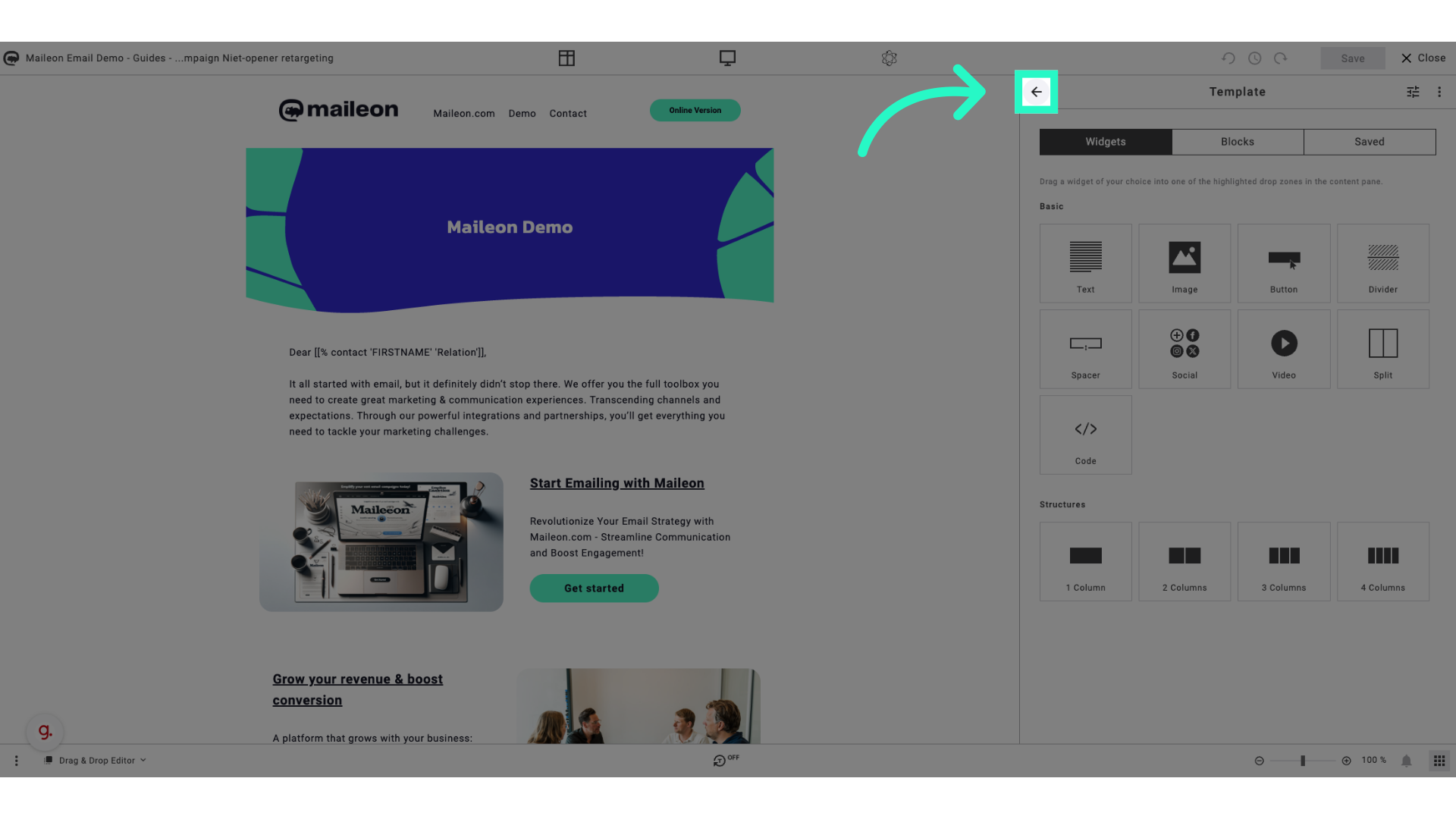
3. Click here
Locate the section where you can edit the content of the email
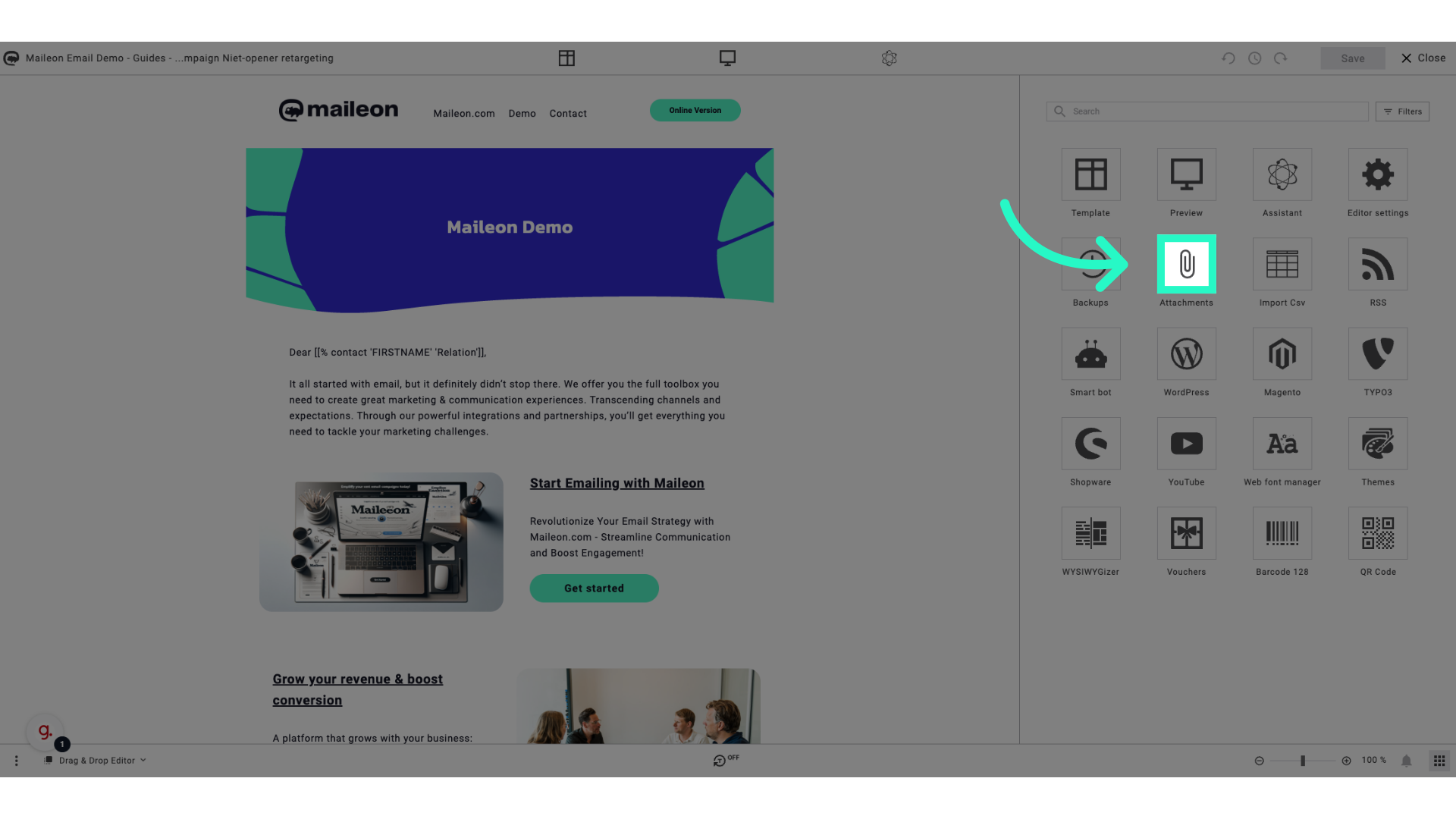
4. Click "Add attachment"
Select the option to add an attachment to the email campaign
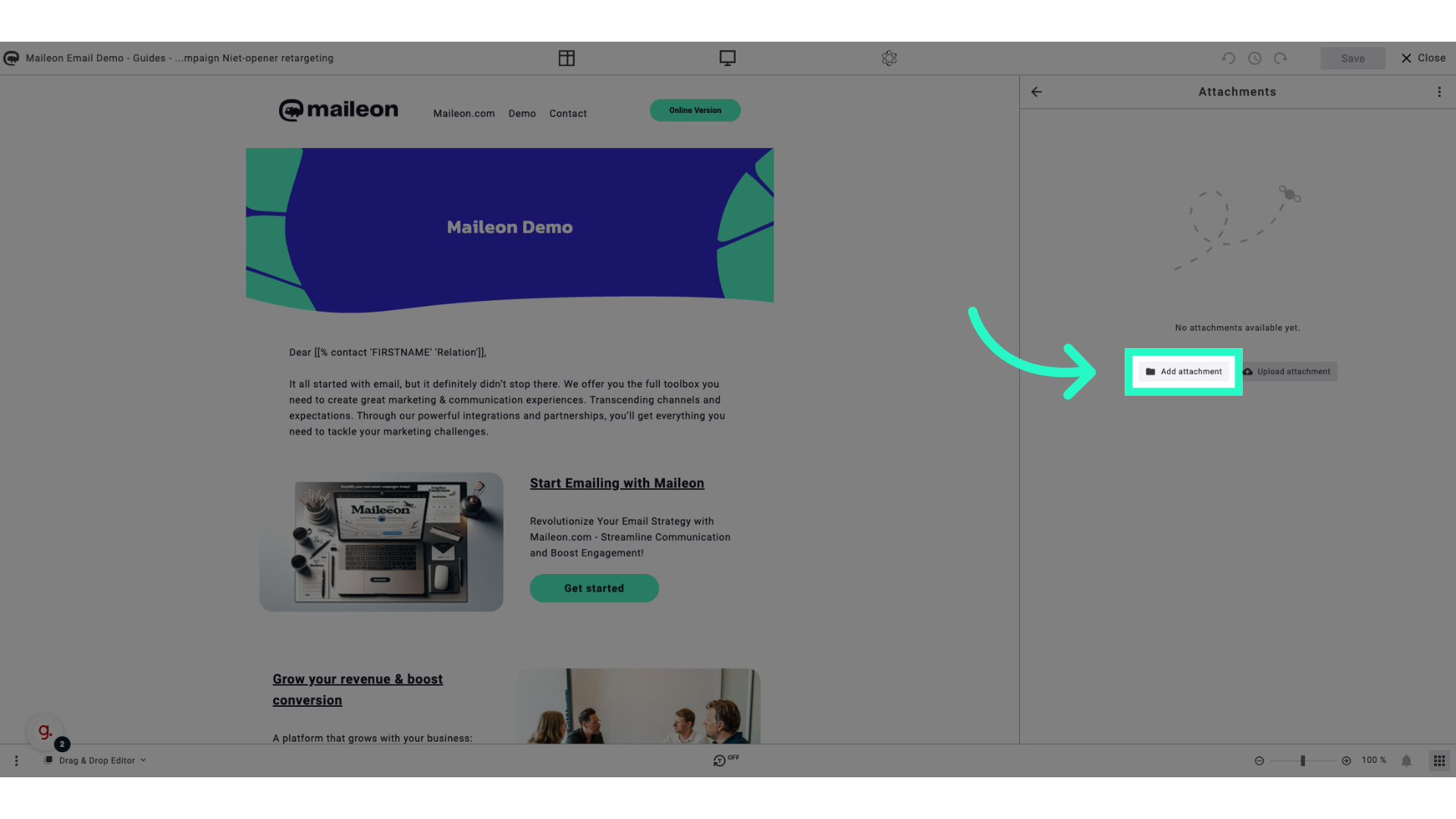
5. Click "Continue"
Proceed by clicking on the "Continue" button
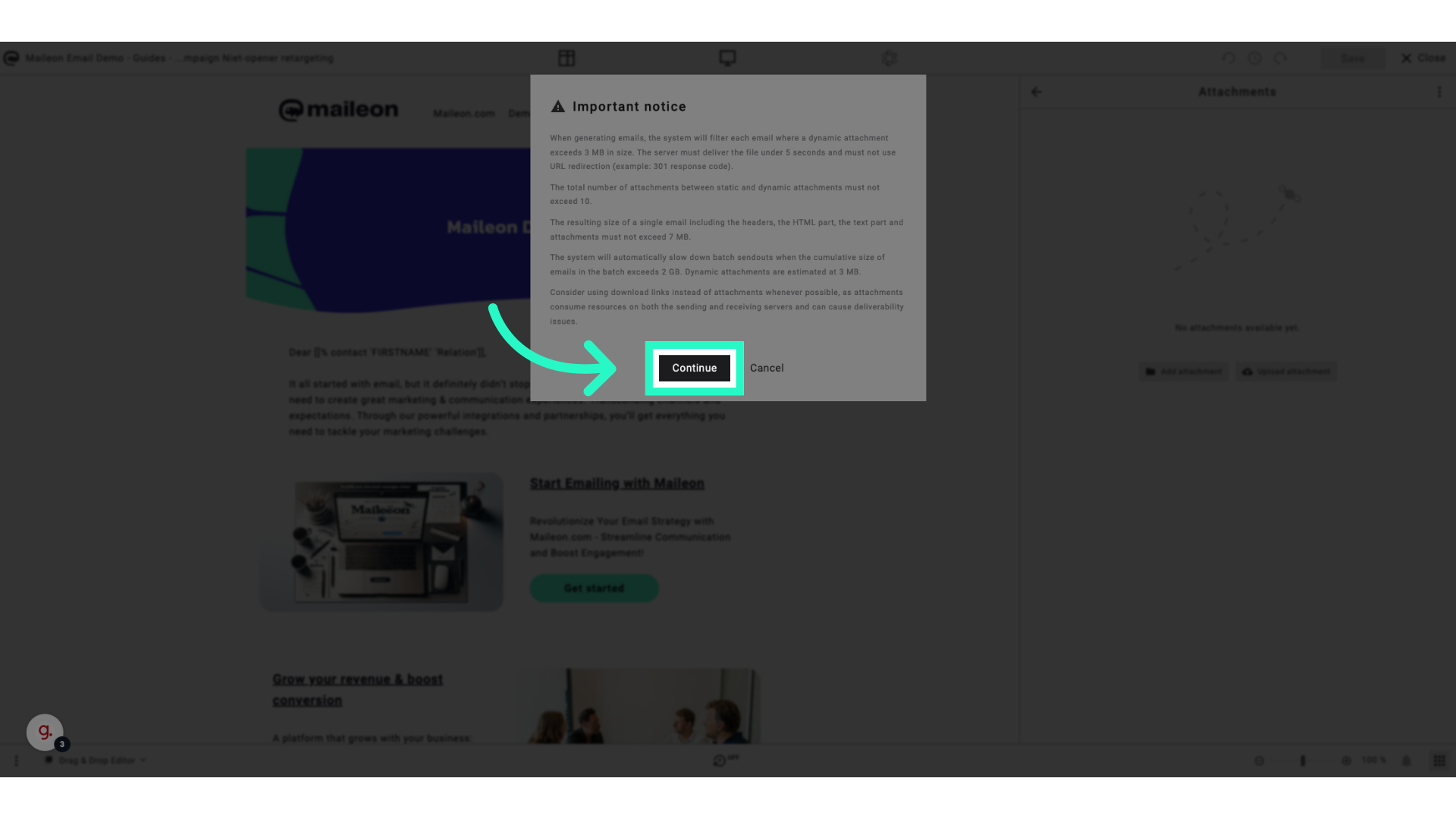
6. Click "Upload"
Choose the option to upload a file attachment
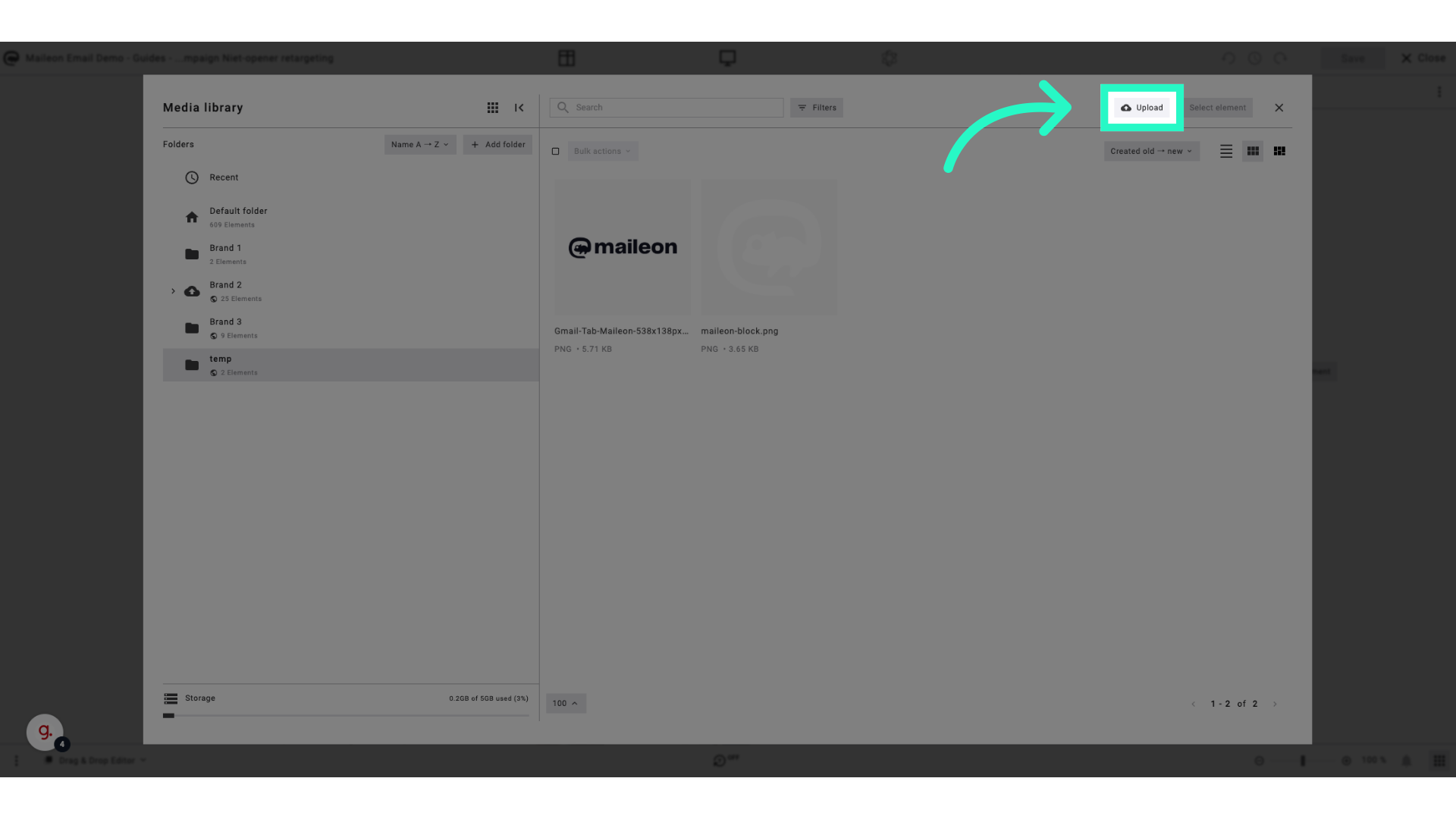
7. Click "browse"
Search and select the file you want to attach
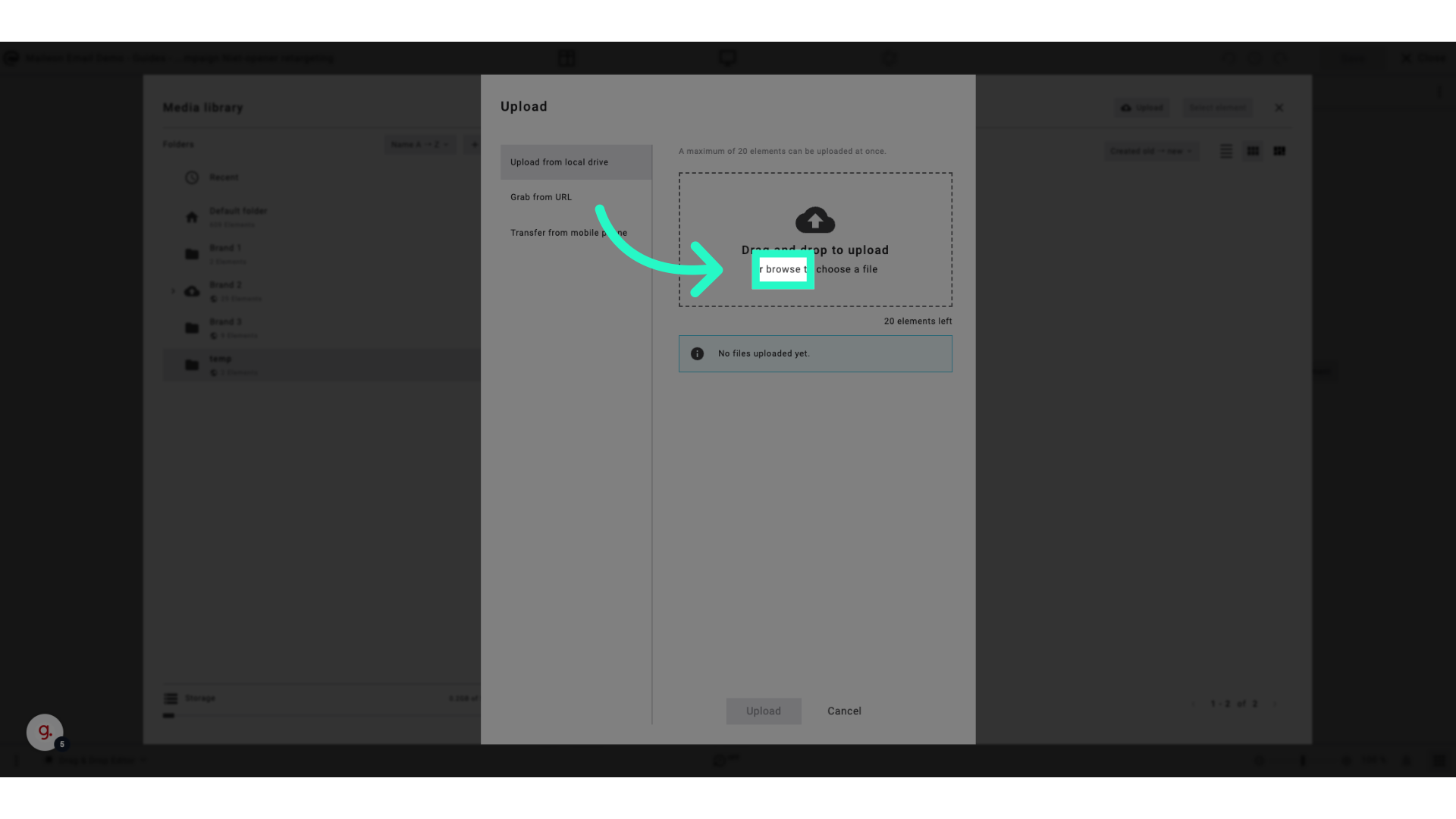
8. Fill "C:\fakepath\terms-and-conditions-en-compressed.pdf"
Fill in "C:\fakepath\terms-and-conditions-en-compressed.pdf"
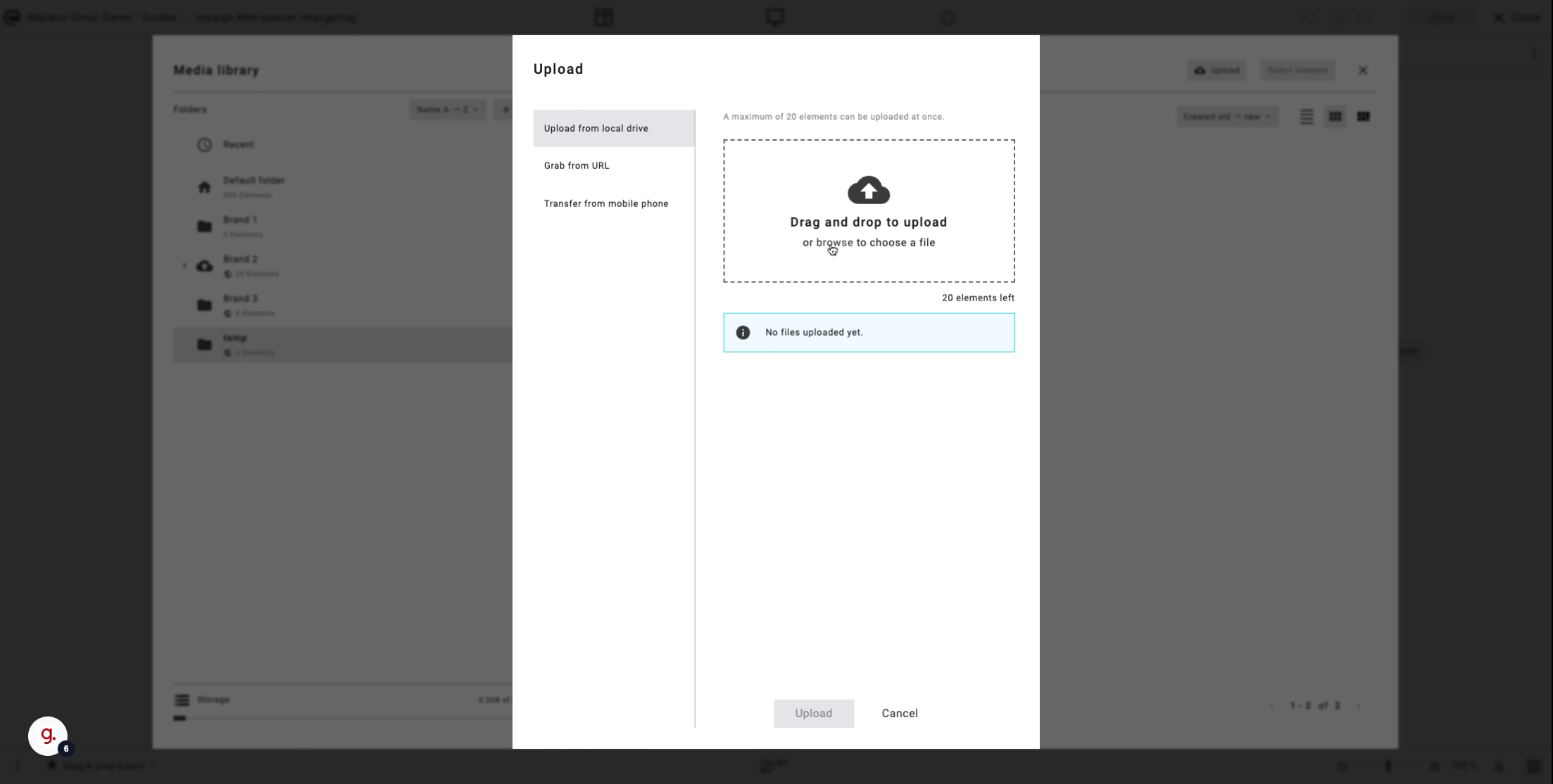
9. Click "Upload"
Initiate the upload of the selected file
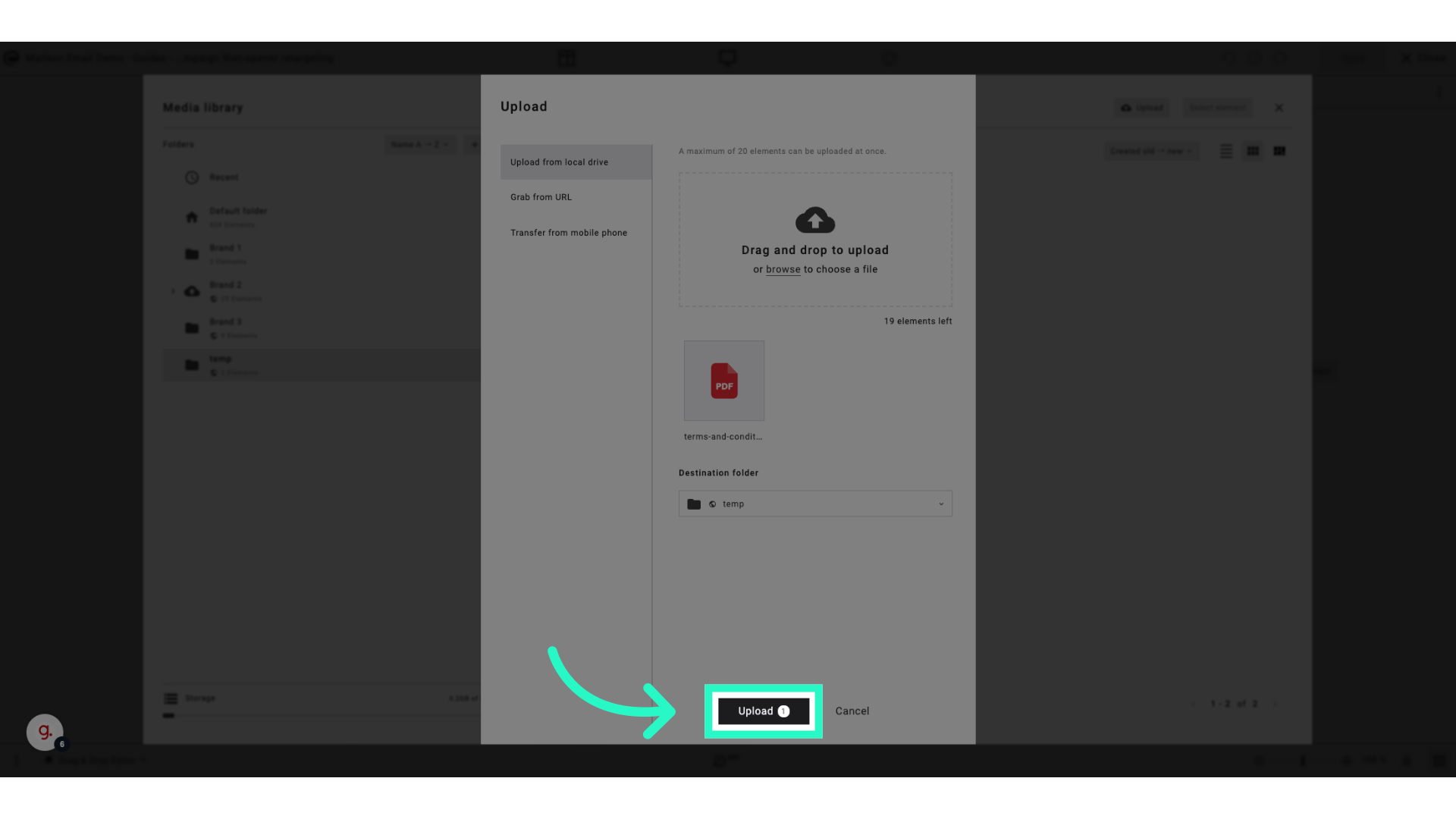
10. Click here
Review the attached file in the email campaign
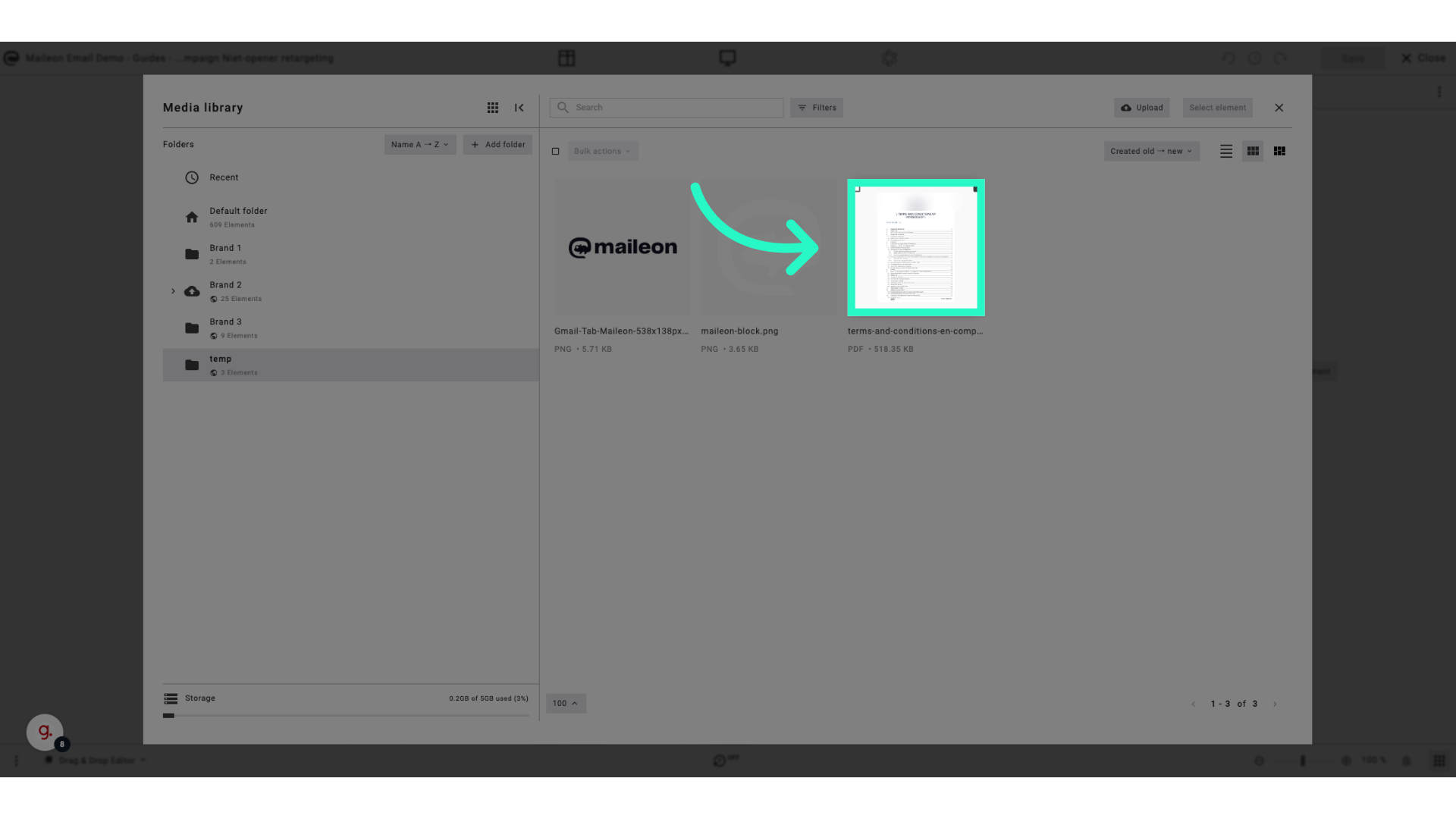
11. Click "Select element"
Complete the process by selecting the email element where the attachment will be displayed
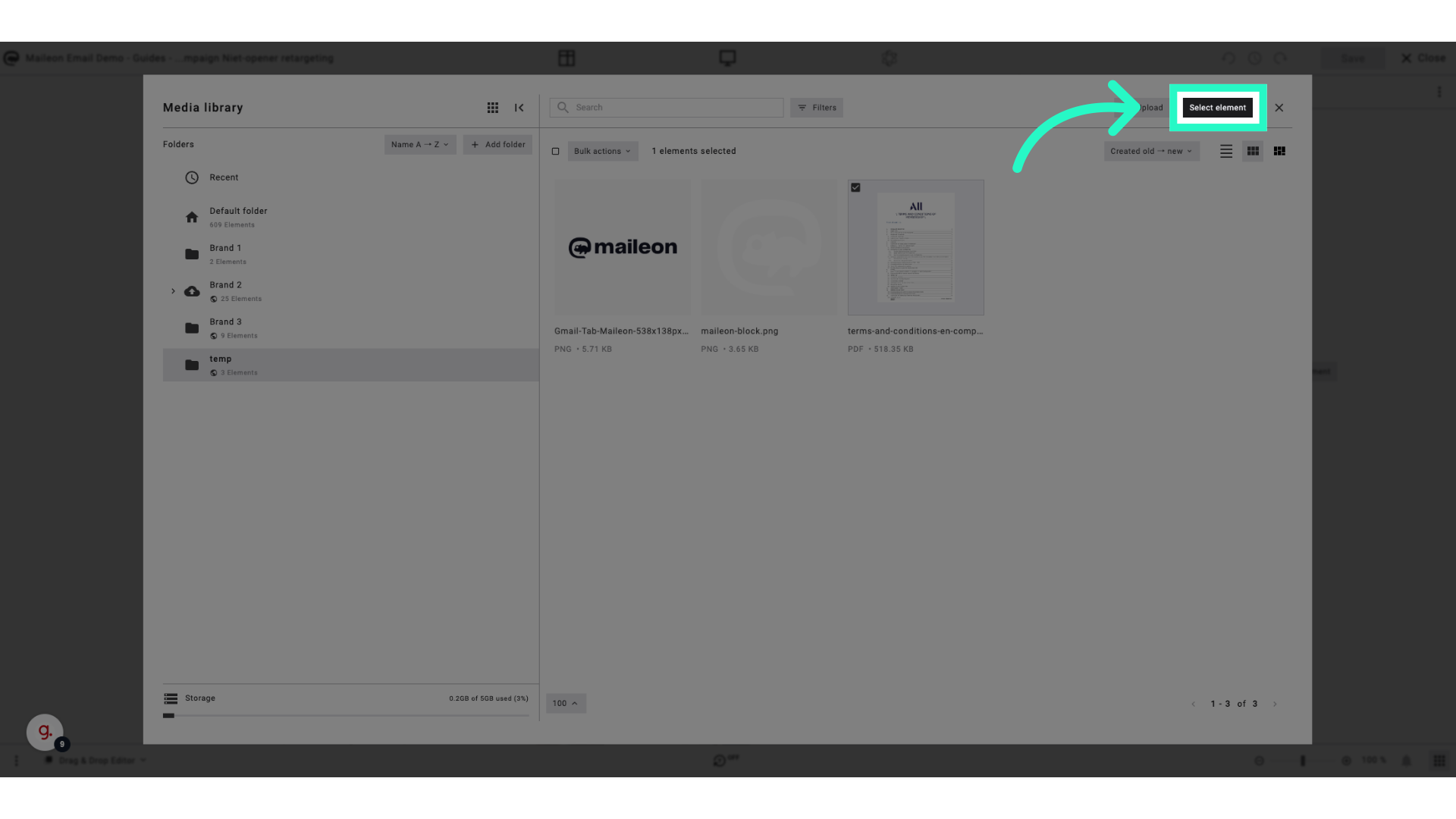
Master the art of attaching files to your email campaigns with Maileon
