Go to www.maileon.com
1. Introduction

2. Select the block that contains the RSS feed personalisation
Select the entire block.
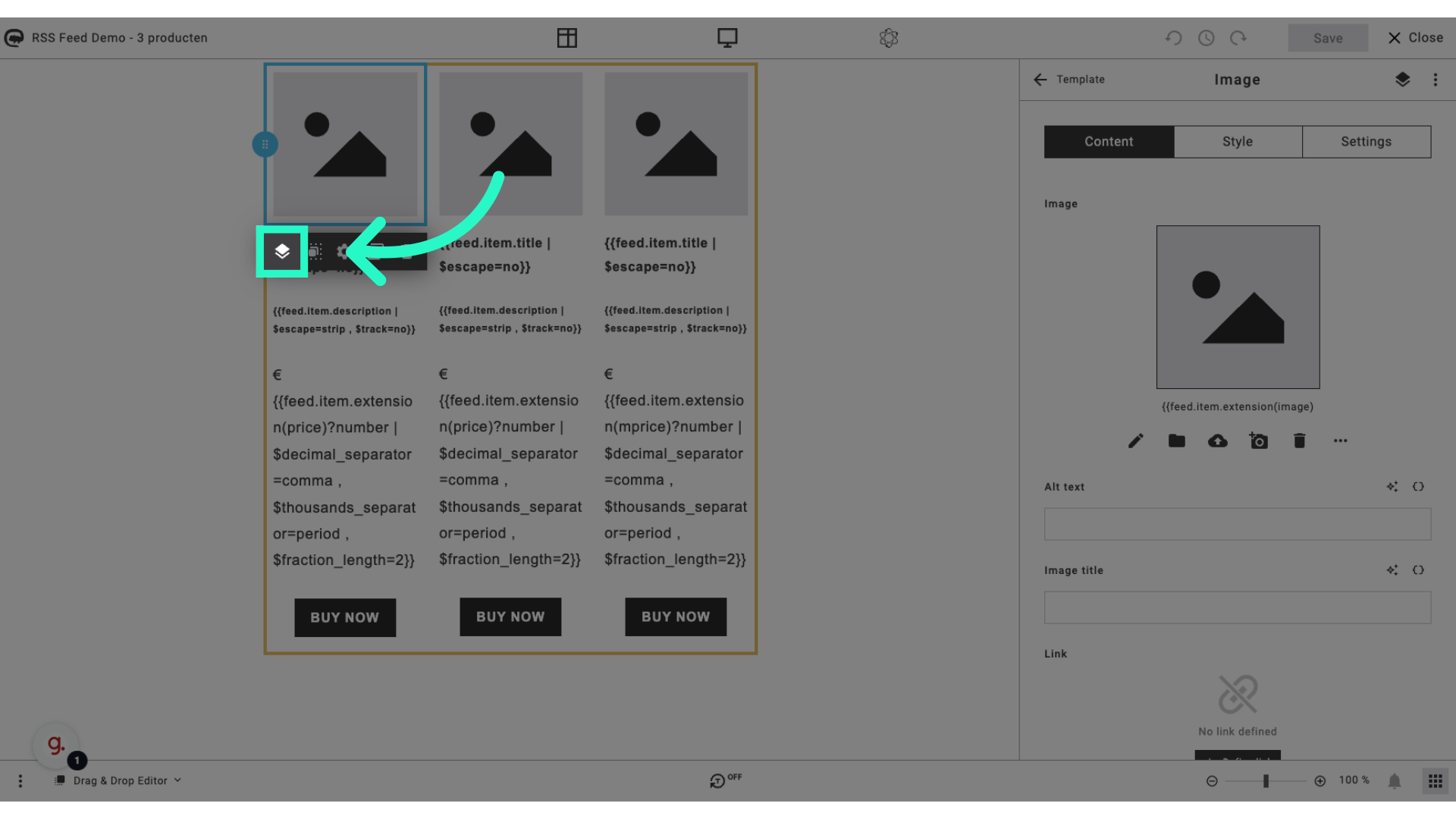
3. Click here
When selected, go to the RSS module by clicking the arrow.
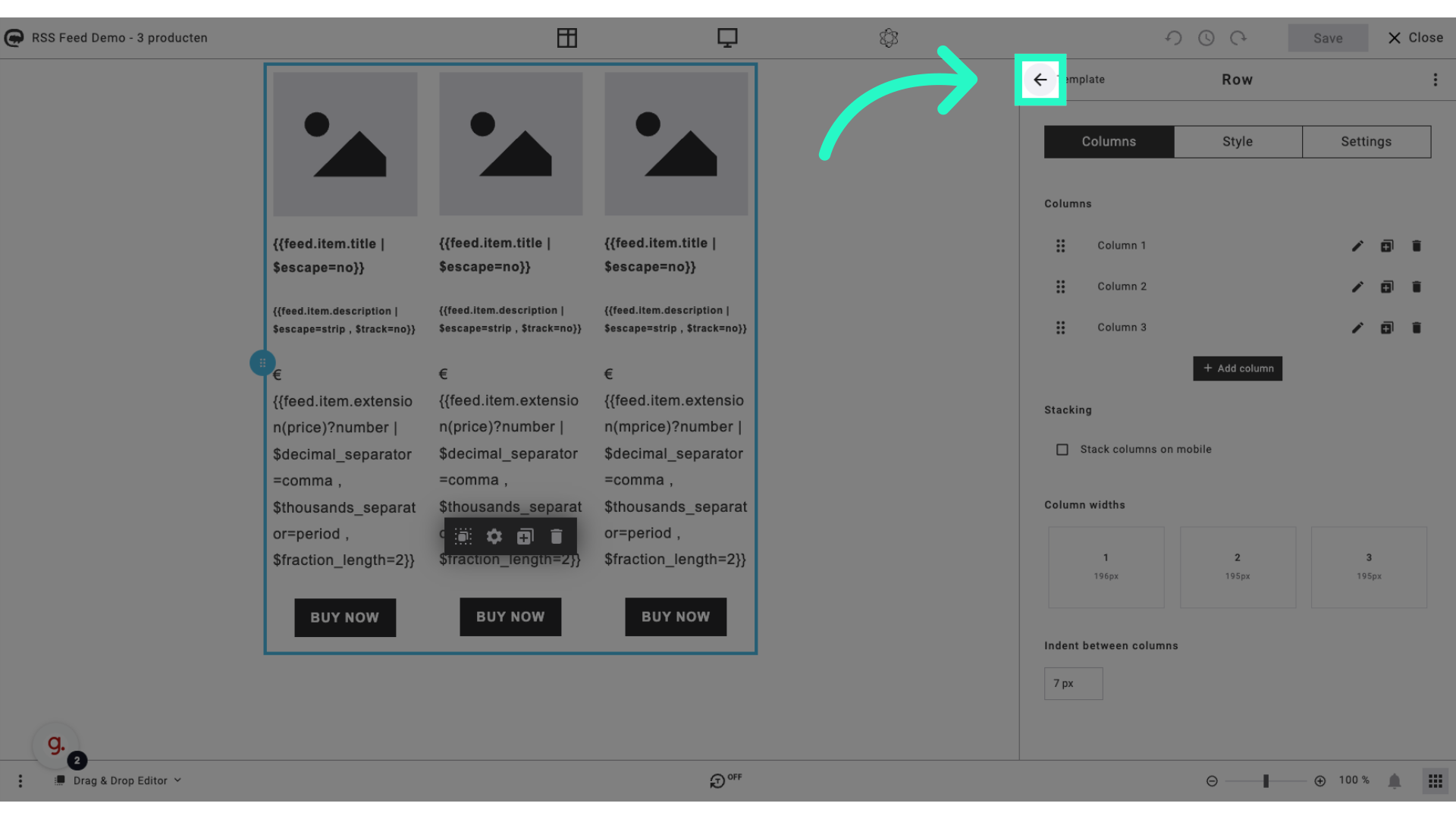
4. Click here
When selected, go to the RSS module by clicking the arrow until you reach the Maileon Apps.
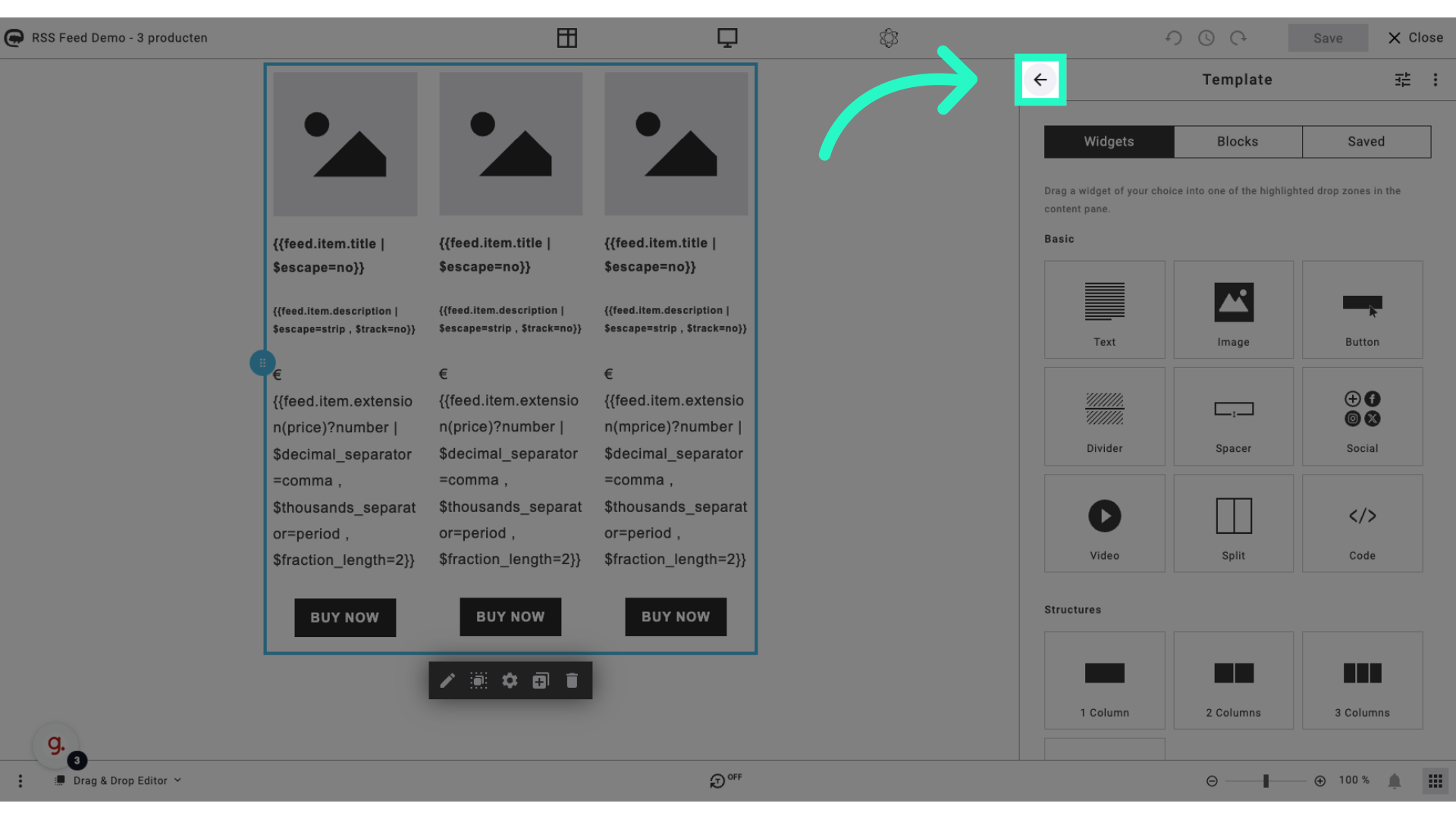
5. Click on the RSS module
Choose the desired category.
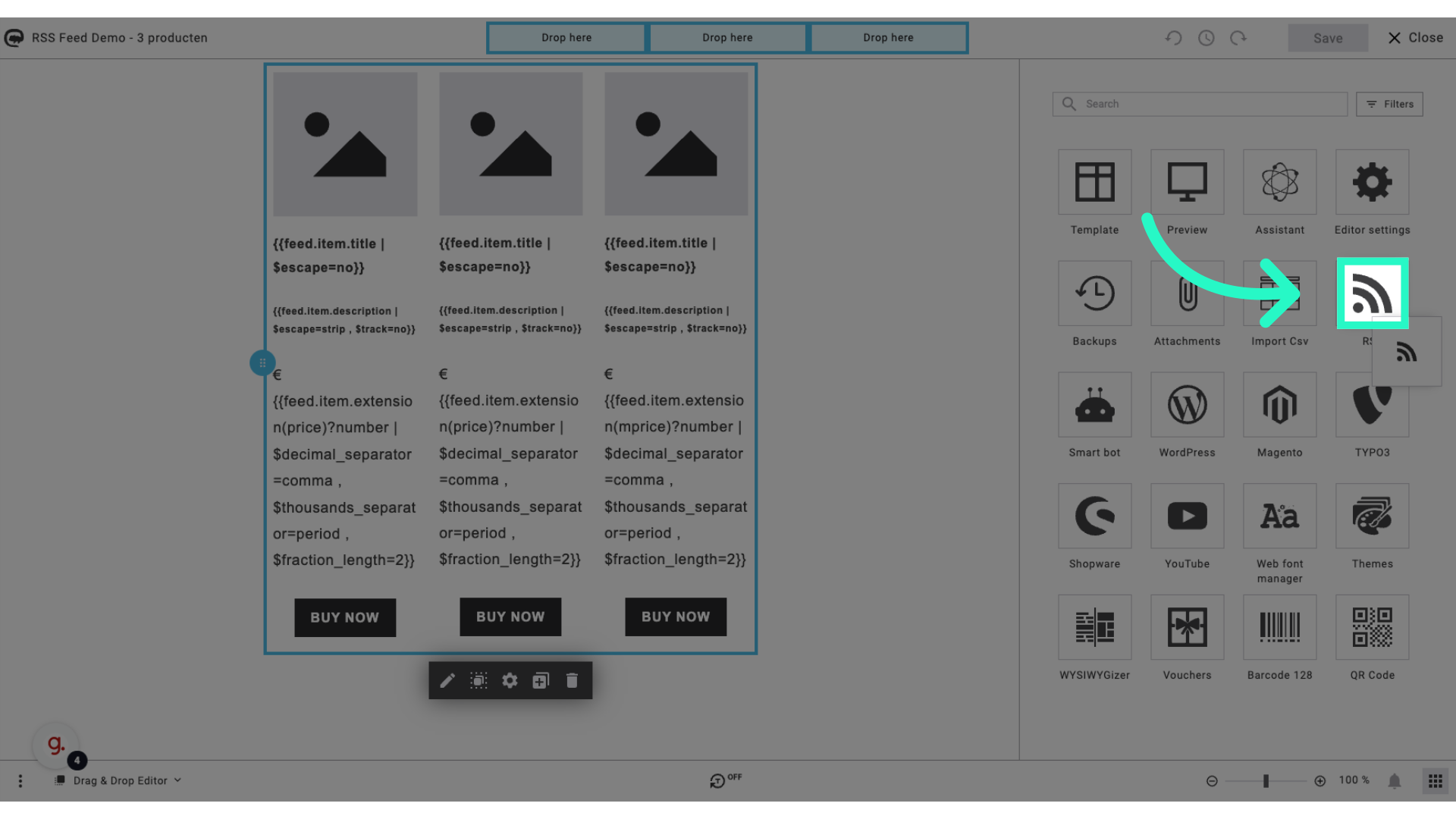
6. Click "Next"
The block is already selected. Proceed by clicking the "Next" button.
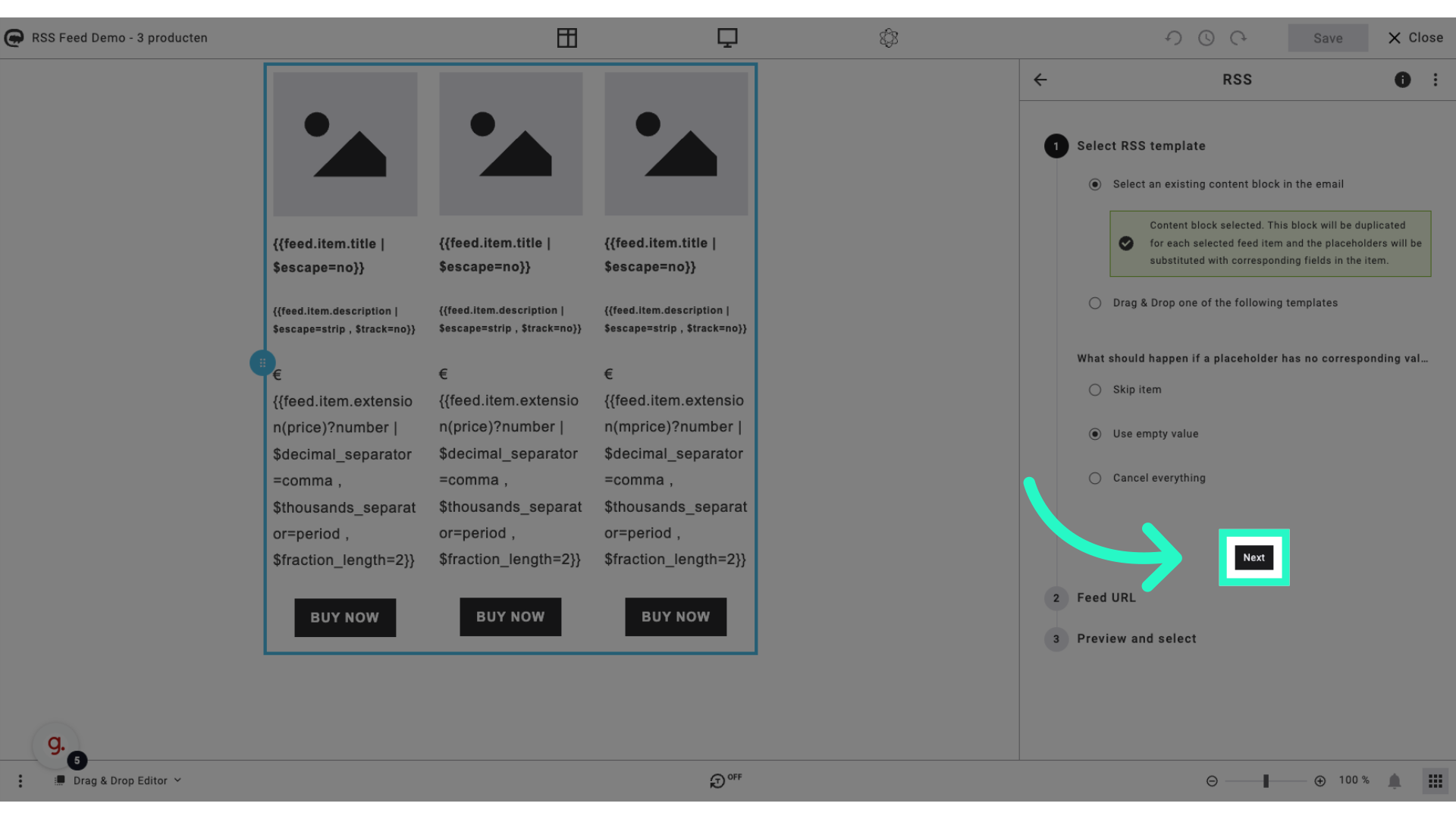
7. Click "Enter URL manually"
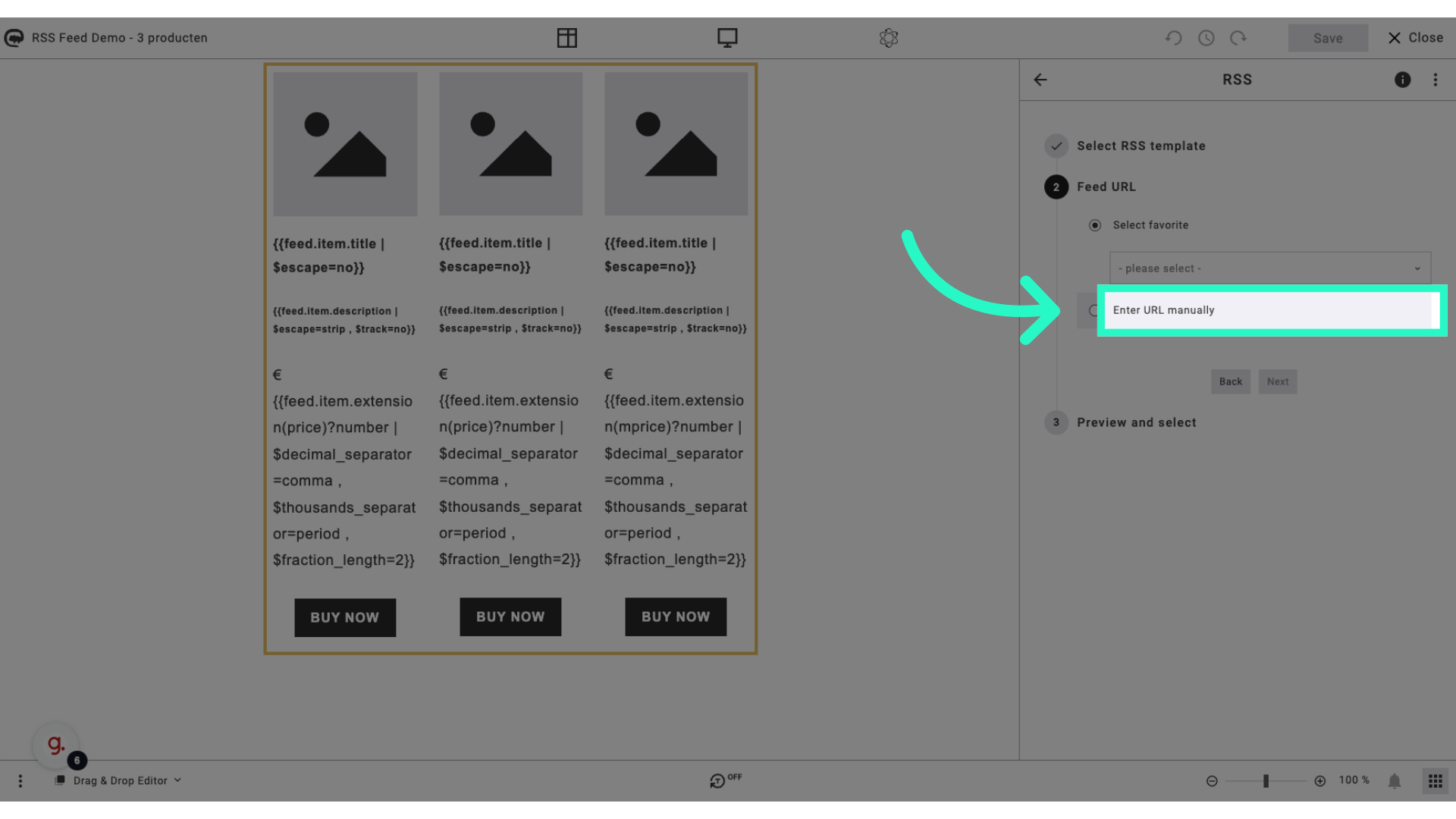
8. Click "https://..."
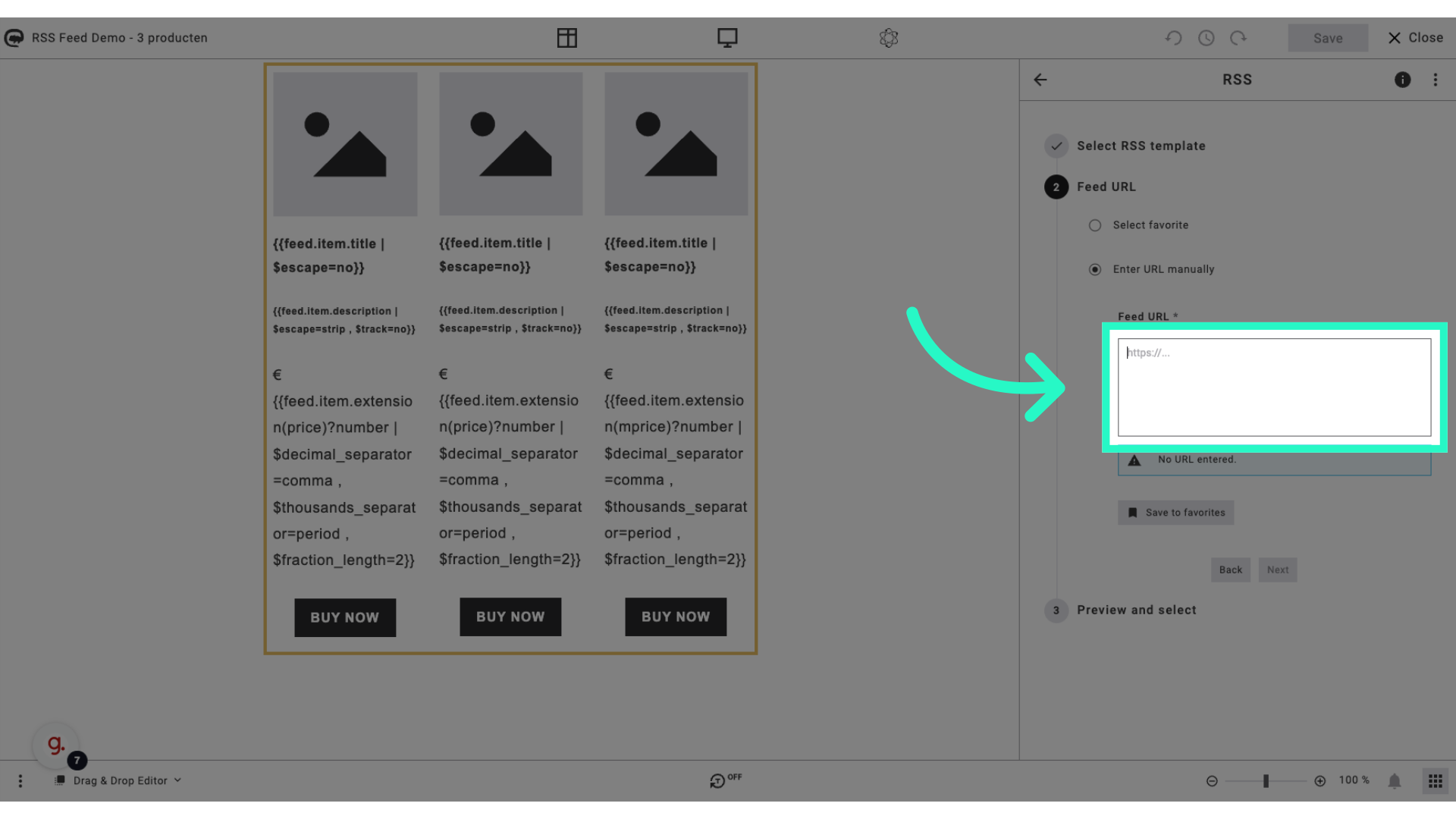
9. Fill the feed URL (and save as favourite) and click "Next"
Fill the URL and advance by clicking on "Next."
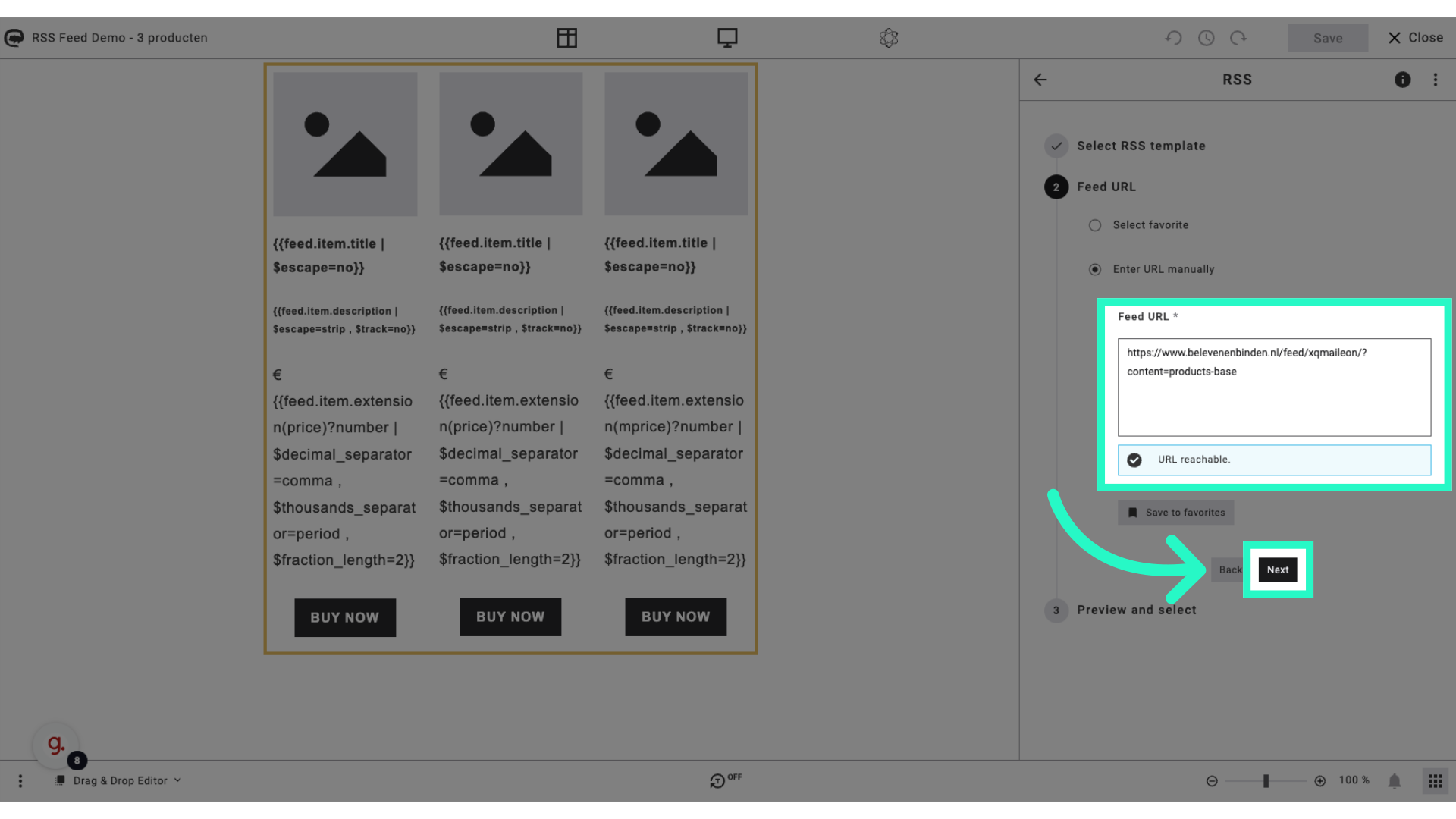
10. Select your products
Select the appropriate items. You can search on product name, GUID, SKU and description (if available)
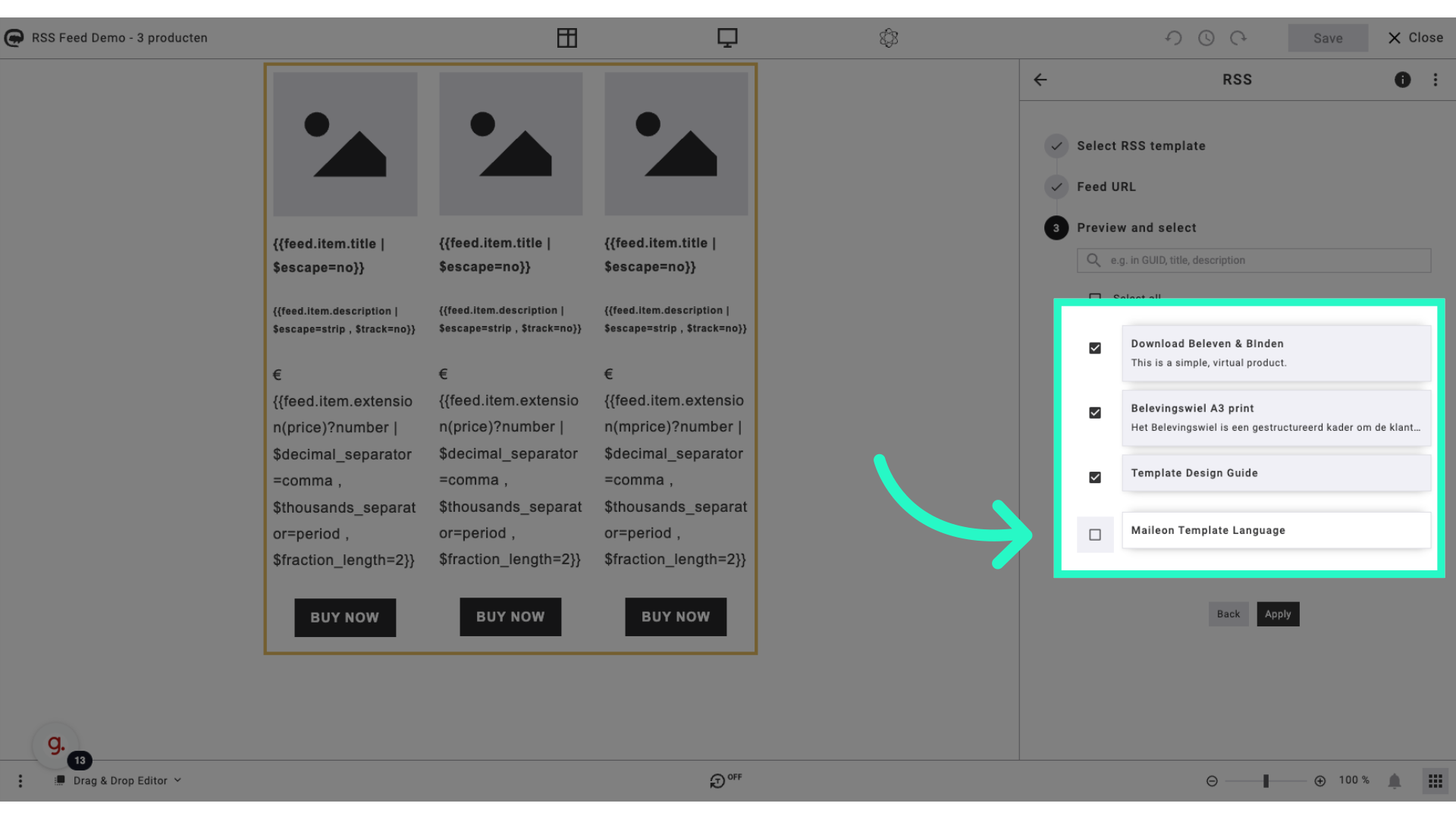
11. Click "Apply"
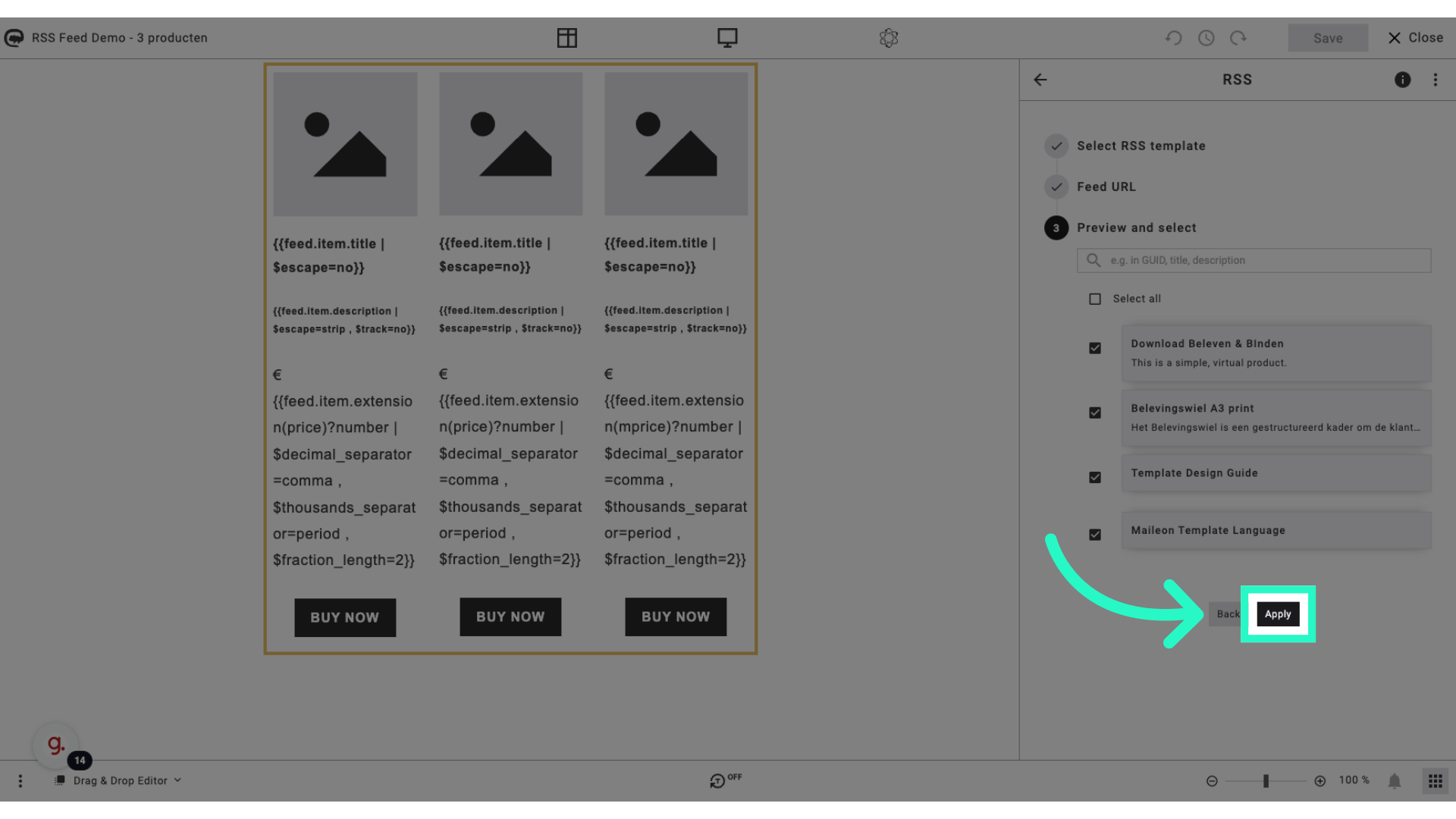
12. Products added to the mailing
The selected products have now been added to your mailing including product name, pricing, description etc..
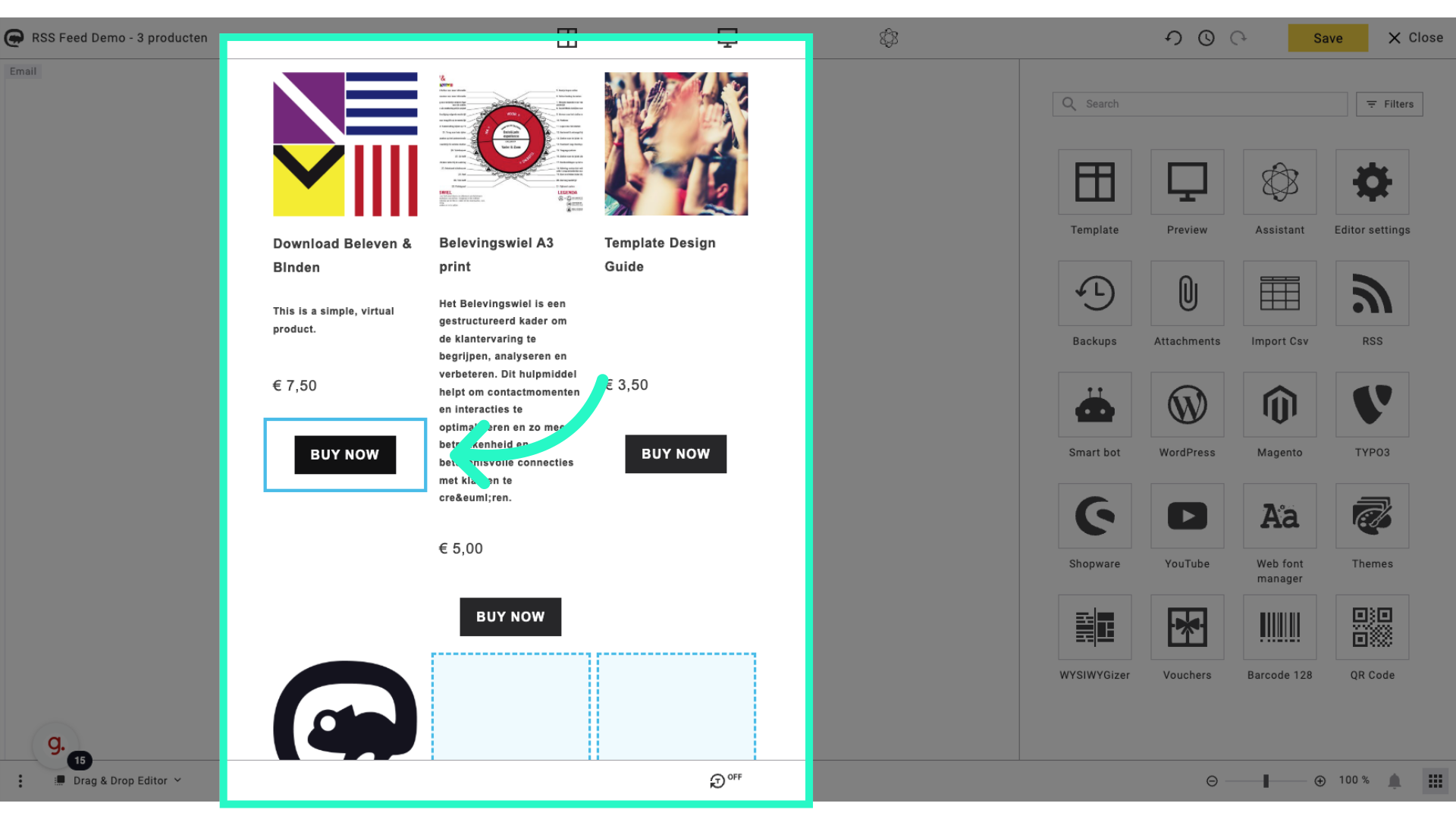
This guide detailed the steps to utilize an RSS feed in Maileon for adding products to emails, enhancing your marketing strategy. By following the specific instructions provided, you can efficiently incorporate product information into your emails, optimizing customer engagement and driving conversions.
Not every feed is the same, so it might be required to change and / or update specific blocks according to your needs. Please contact your Maileon partner for more information.
