This guide will walk you through the steps to replace the preview text scriptlet in Maileon.
New Scriptlet:
[[PREVIEW-TEXT|]][[% unescape_html (repeat filler 180)]][[% unescape_html (repeat zwnjnbsp 180)]]
Go to your Maileon account and open a mailing
1. Introduction
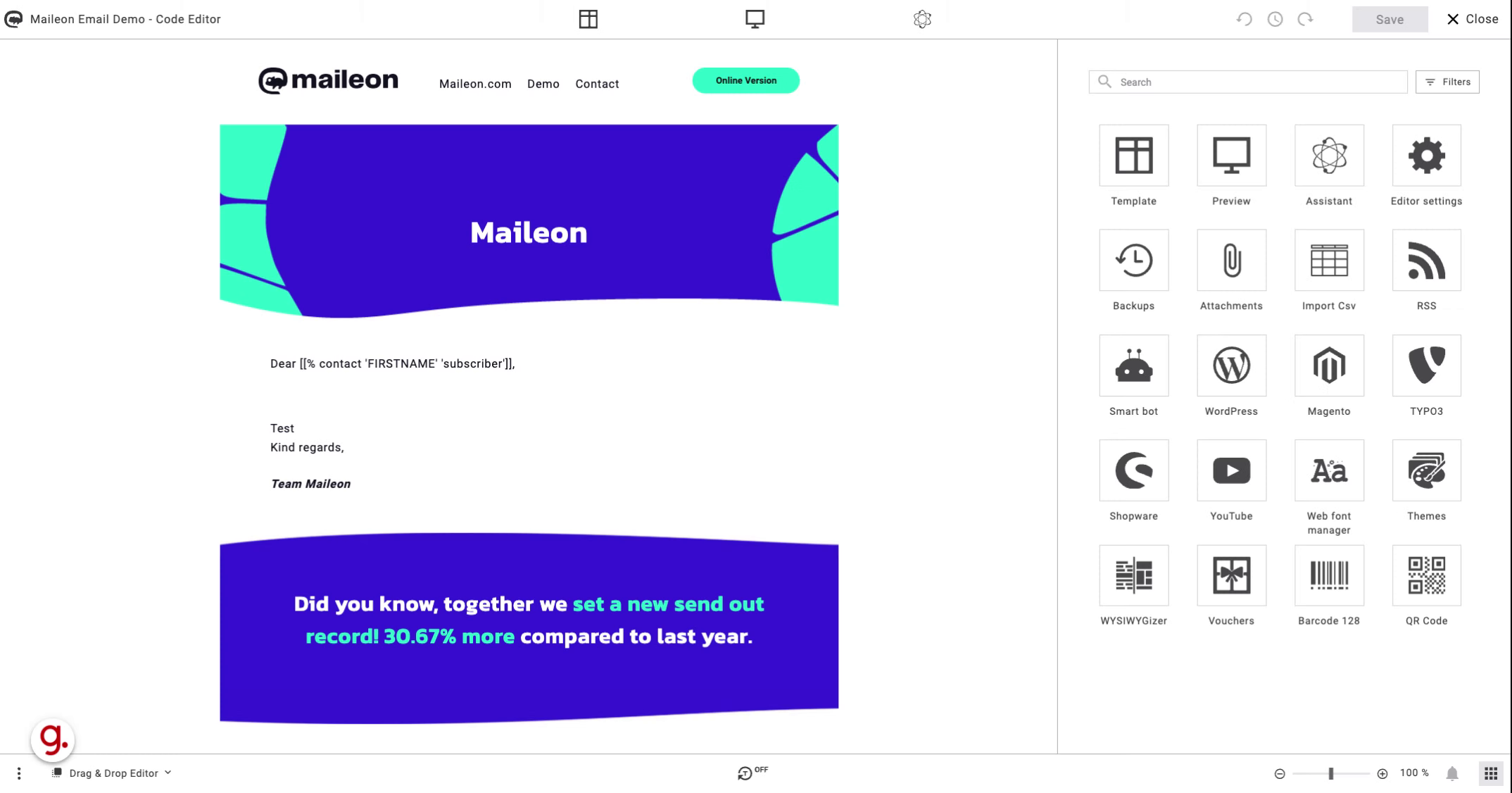
2. Click "Drag & Drop Editor"
Access the Drag & Drop Editor feature
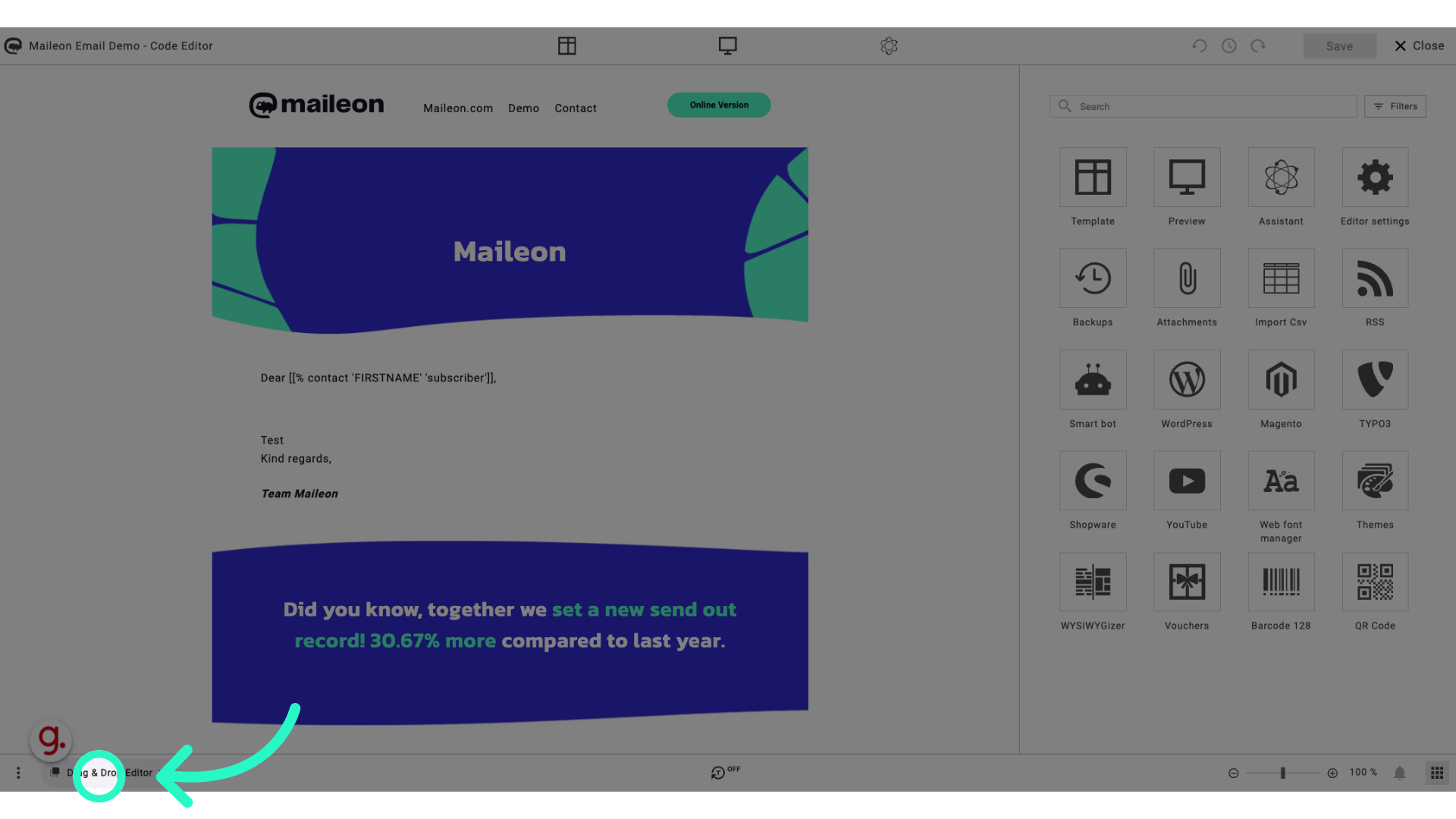
3. Click "Code editor"
Navigate to the Code editor section
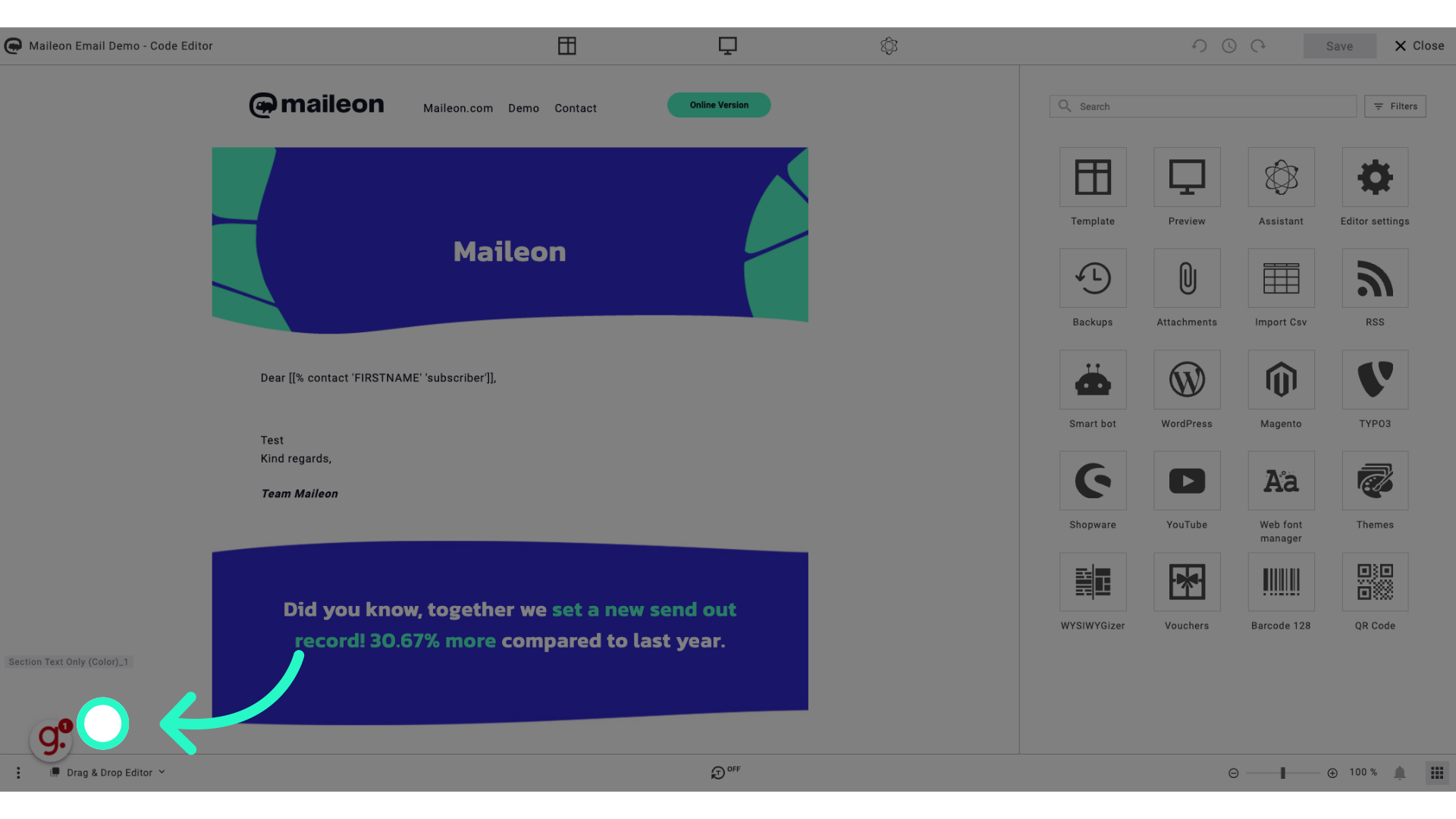
4. Click "[[PREVIEW-TEXT|]][[% unescape_html (repeat zwnjnbsp 180)]]"
Locate the scriptlet for the preview text
![Click '[[PREVIEW-TEXT|]][[% unescape_html (repeat zwnjnbsp 180)]]'](https://static.guidde.com/v0/qg%2F6MTOFk9gBzdtWUnL4KItRxGH6cv1%2FkFjyP9tn9yVRZLUNQvPg7u%2Fq6sCfCcSiJxCsvQan4AyaR_doc.png?alt=media&token=082bcc53-f518-469e-b4ab-89553b97fb1f)
5. Replace it with: [[PREVIEW-TEXT|]][[% unescape_html (repeat filler 180)]][[% unescape_html (repeat zwnjnbsp 180)]]
Return to the Code editor
![Replace it with:
[[PREVIEW-TEXT|]][[% unescape_html (repeat filler 180)]][[% unescape_html (repeat zwnjnbsp 180)]]](https://static.guidde.com/v0/qg%2F6MTOFk9gBzdtWUnL4KItRxGH6cv1%2FkFjyP9tn9yVRZLUNQvPg7u%2Fef9wtSuBLMot5Bpqys11Ns_doc.png?alt=media&token=f5f7a159-85ab-476e-8ae6-6ef776865618)
6. Click "Drag & Drop Editor"
Go back to the Drag & Drop Editor
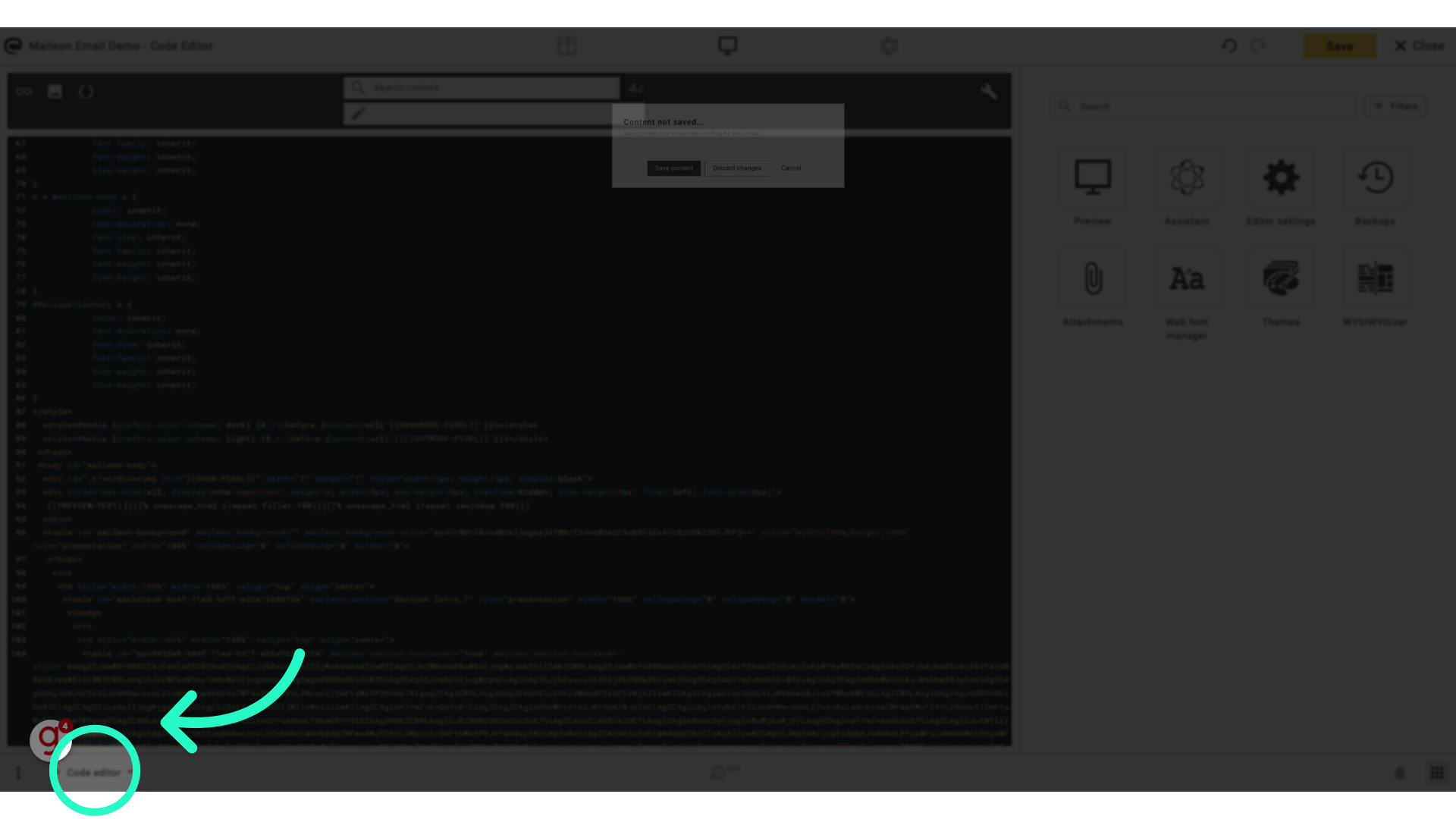
7. Click "Save content"
Save the changes made to the content
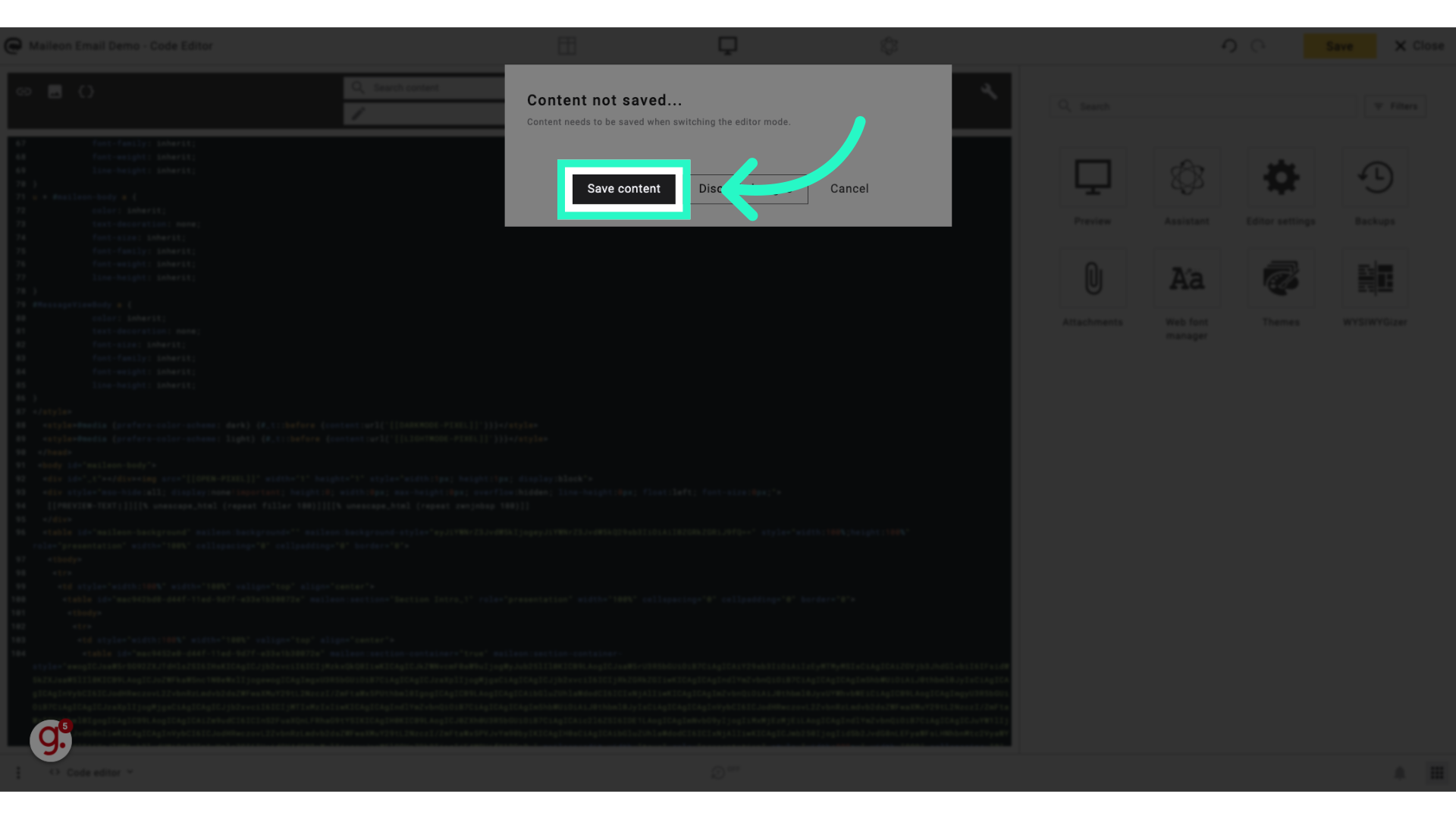
The guide covered accessing the Drag & Drop Editor, navigating the Code editor, locating and replacing the preview text scriptlet, and saving the content in Maileon
