In this guide, you'll learn how to deduplicate contacts in Maileon by creating and saving filters.
Only useful if you're using the external ID as the unique identifier and want to make sure only 1 email address is receiving 1 email.
1. Introduction
Streamline your contact management by eliminating duplicates with these straightforward steps.
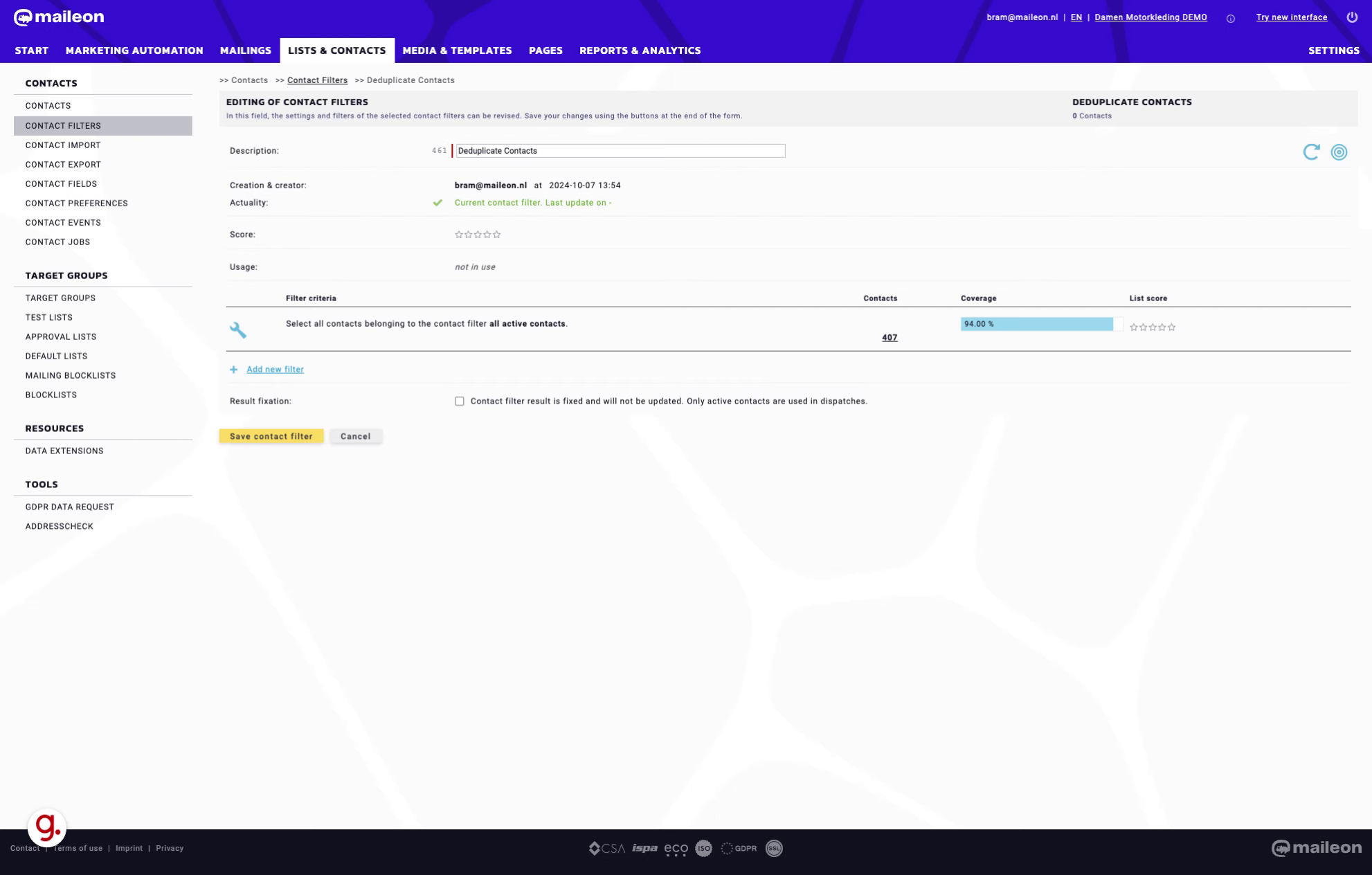
2. Create or open a Contact filter and finally click "Add new filter"
Start by adding a new filter to begin the deduplication process.
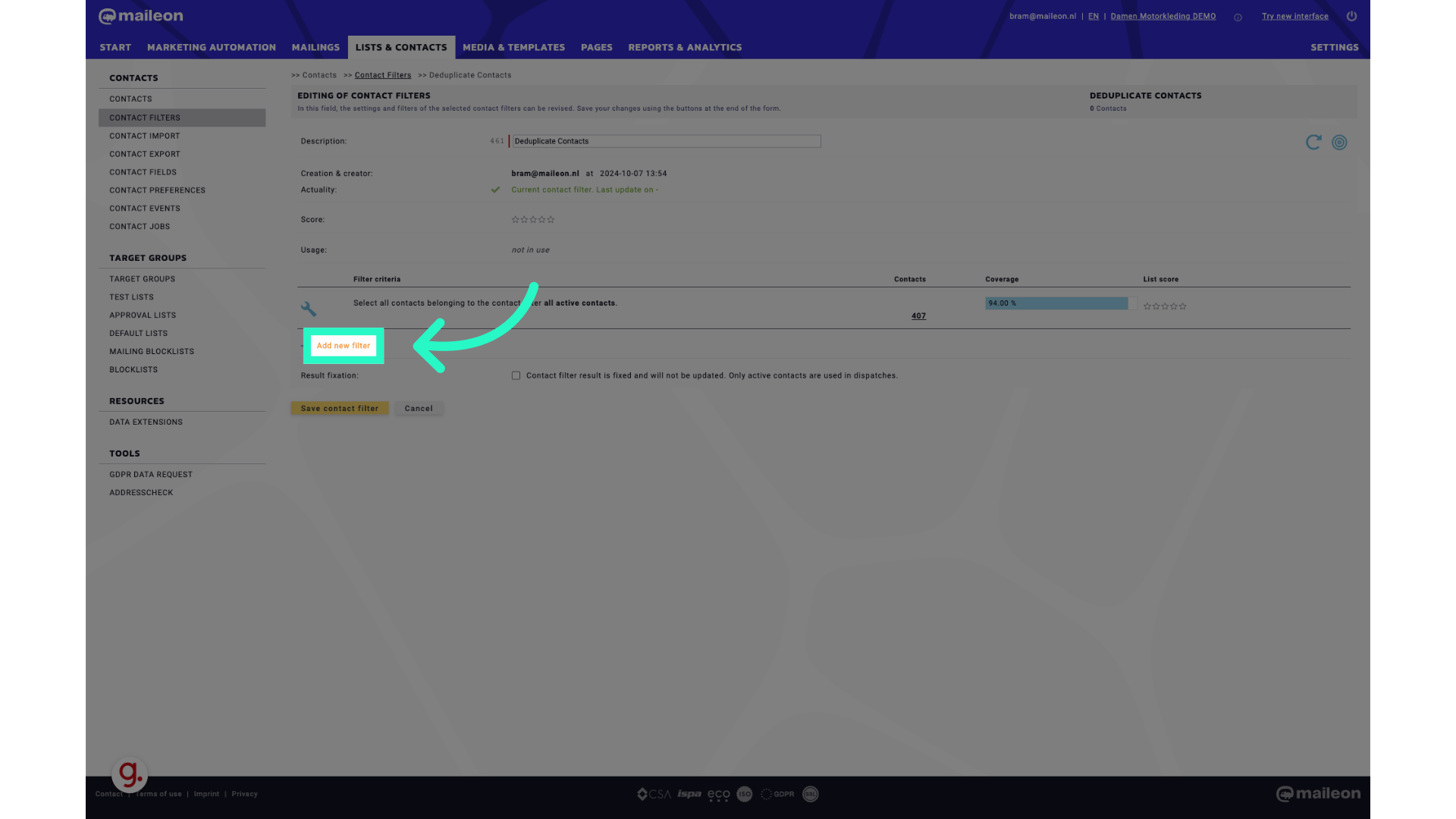
3. Click "- please select - " and select the "deduplicate contacts" option.
Select the option to deduplicate contacts from the dropdown menu.
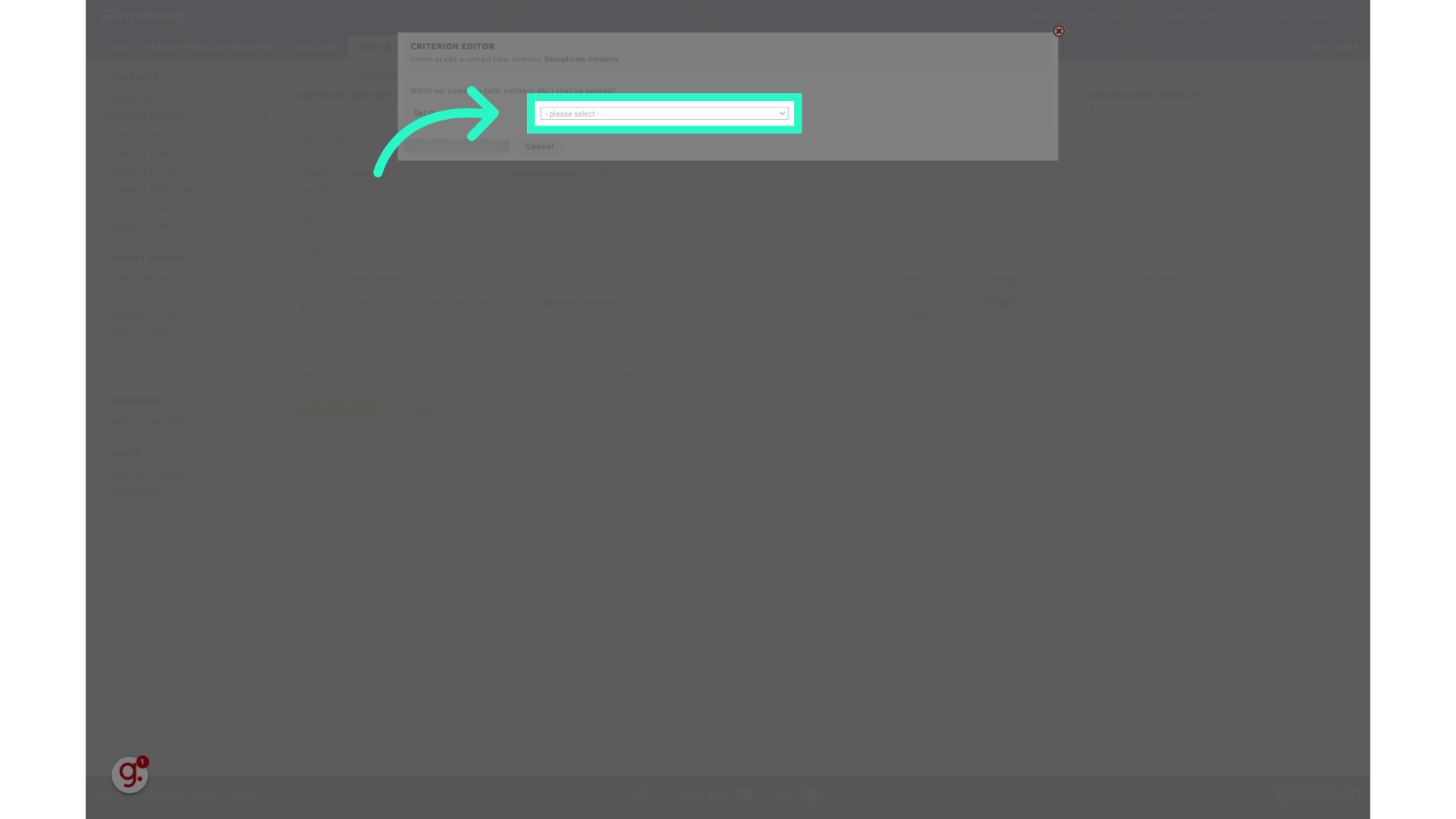
4. Fill "- please select - add contacts remove contacts create intersection select random sample evaluate and contain contacts deduplicate contacts"
Fill in "- please select - add contacts remove contacts create intersection select random sample evaluate and contain contacts deduplicate contacts"
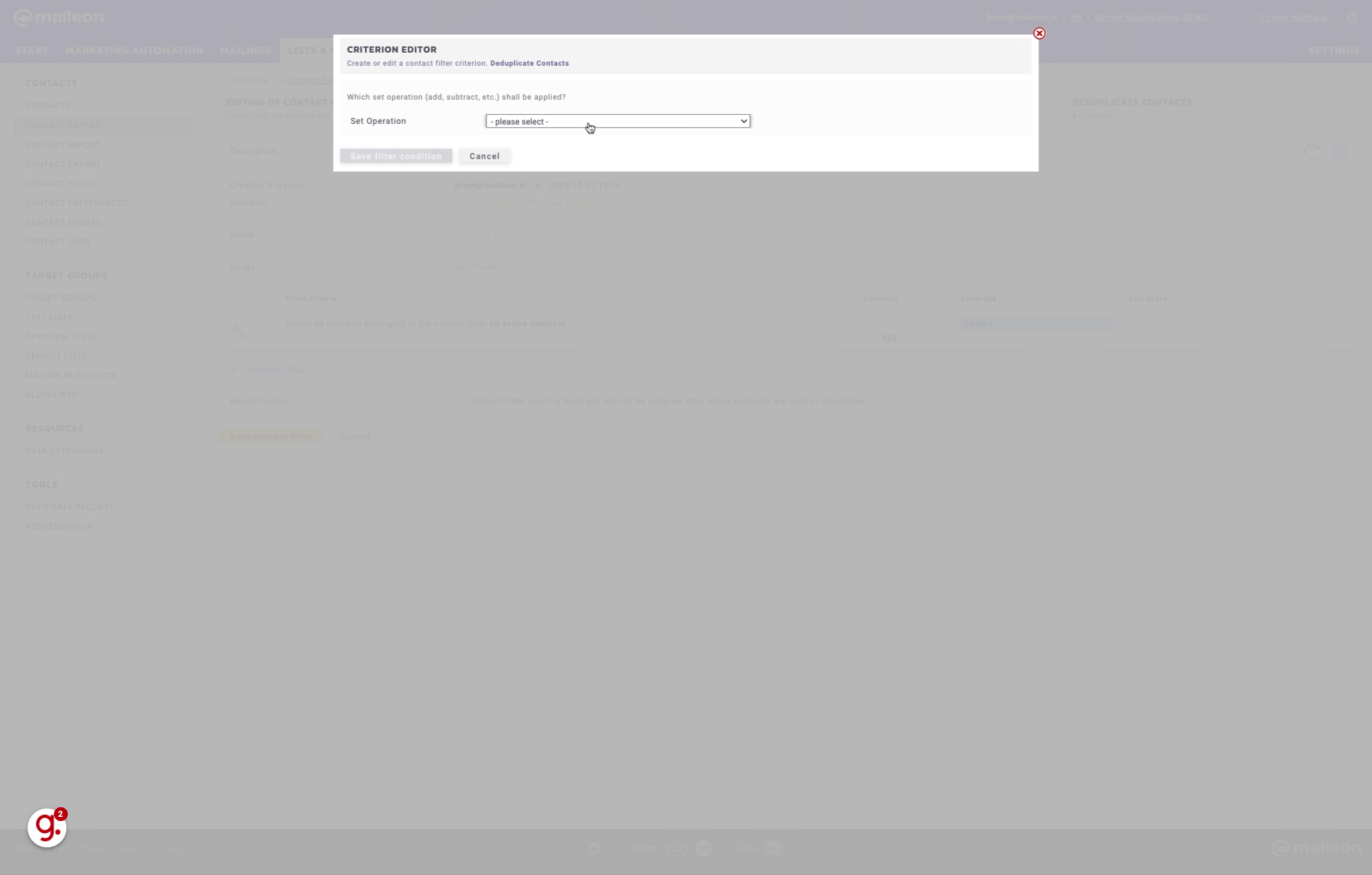
5. Click "Save filter condition"
After setting the deduplication conditions, save the filter to proceed.
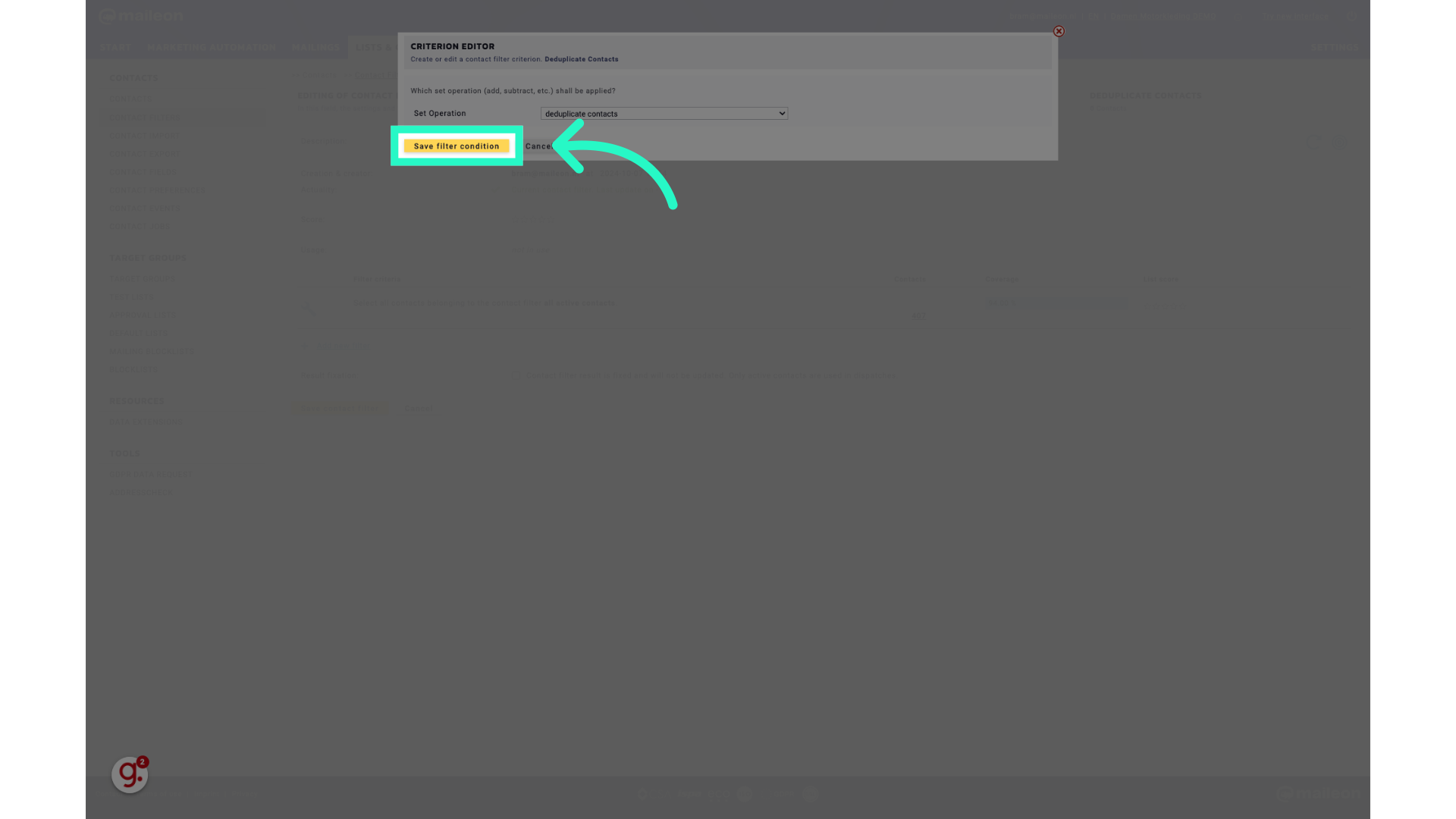
6. Click "Update filter result"
Update the filter results after applying the deduplication settings.
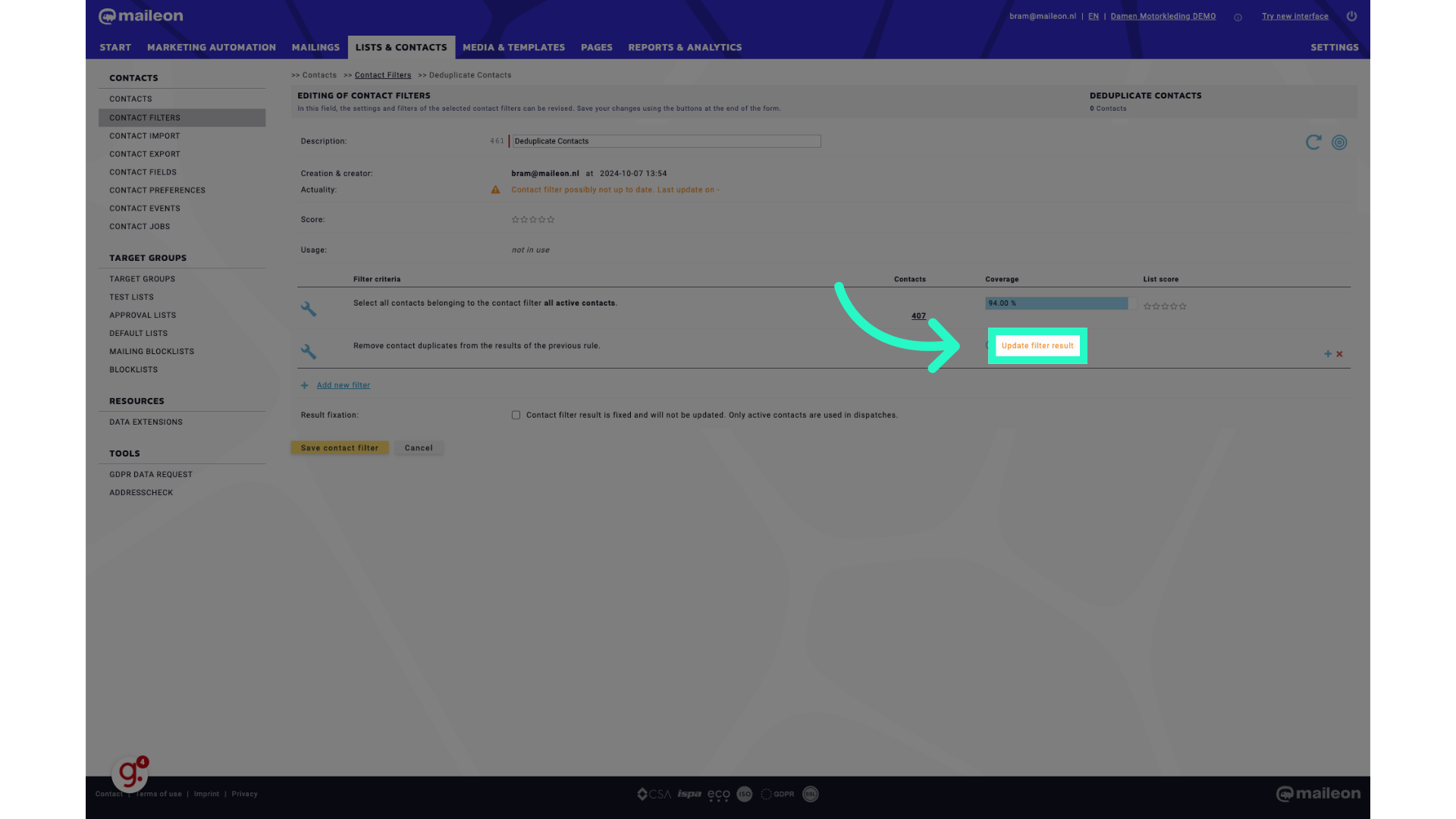
7. Click "Save contact filter"
Save the contact filter to finalize the deduplication process.

8. Your contacts are now deduplicated based on their email address. For personalisation, the first created contact with the same email address will be used.
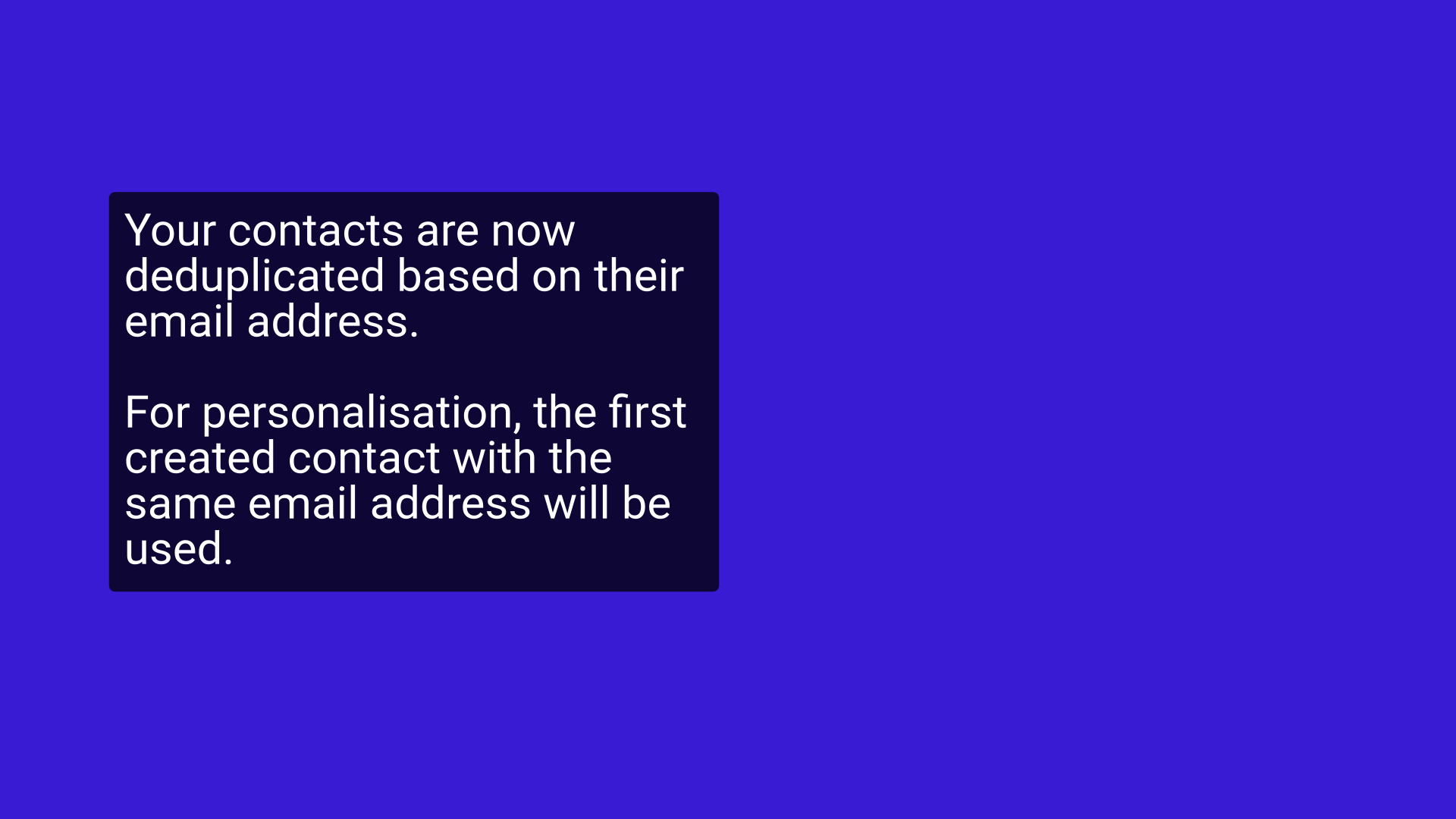
This guide walks you through the process of deduplicating contacts in Maileon by setting filter conditions, updating results, and saving the filter.
