In Maileon, creating a voucher pool and uploading vouchers is essential for employee training.
1. Introduction
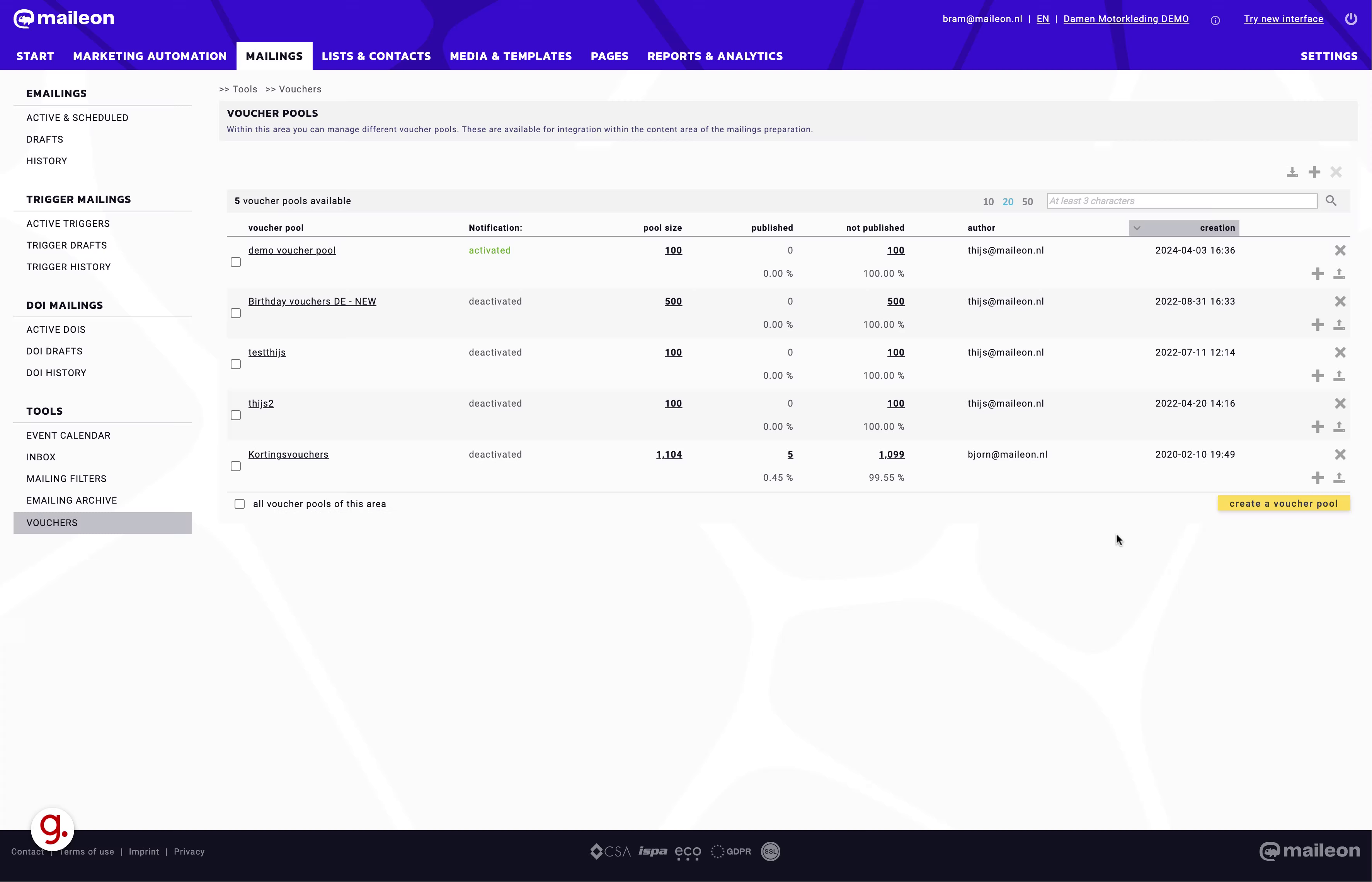
2. Click "create a voucher pool"
Create a new voucher pool.
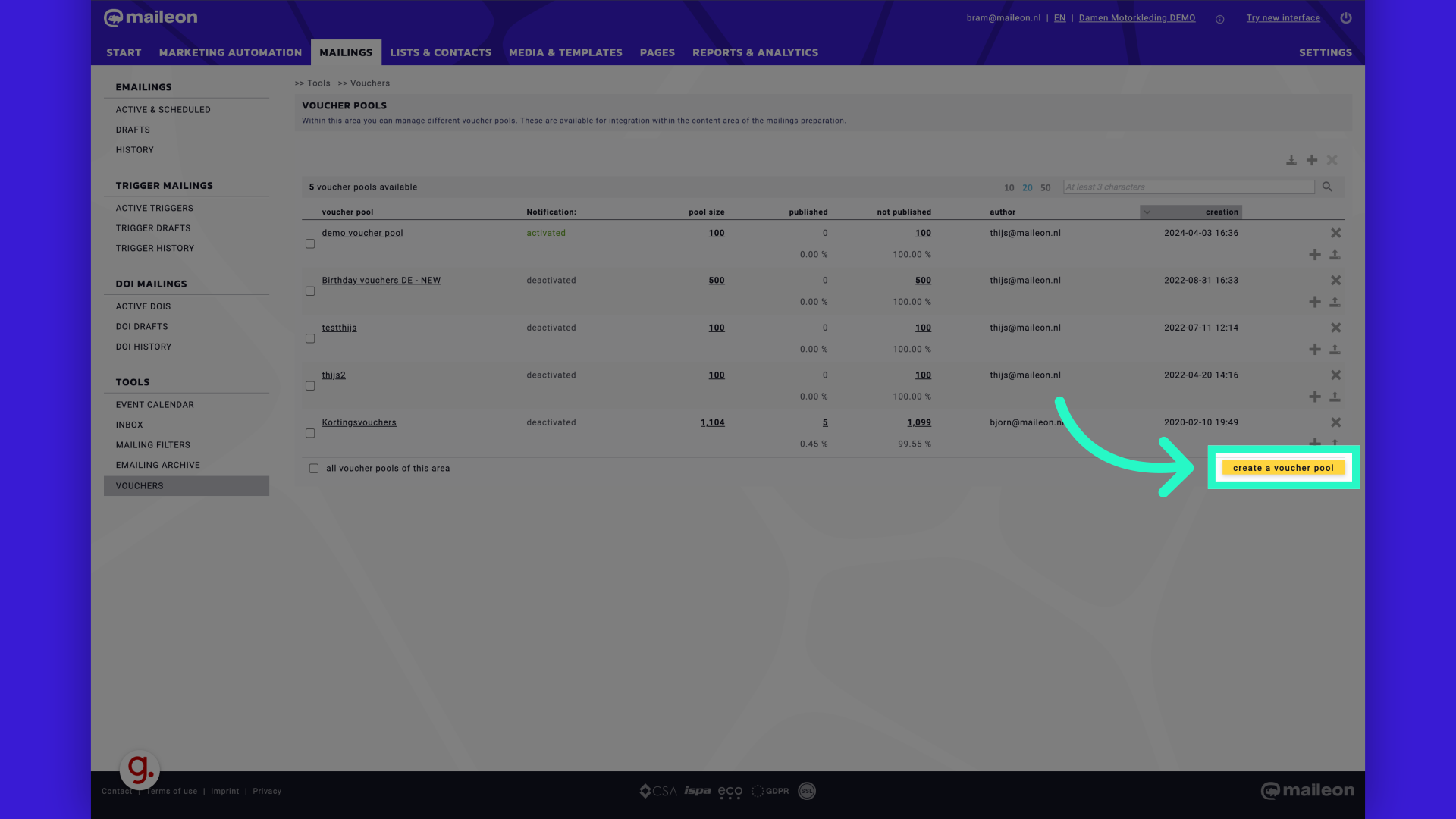
3. Fill "Maileon Demo - Voucher Pool"
Fill in "Maileon Demo - Voucher Pool"
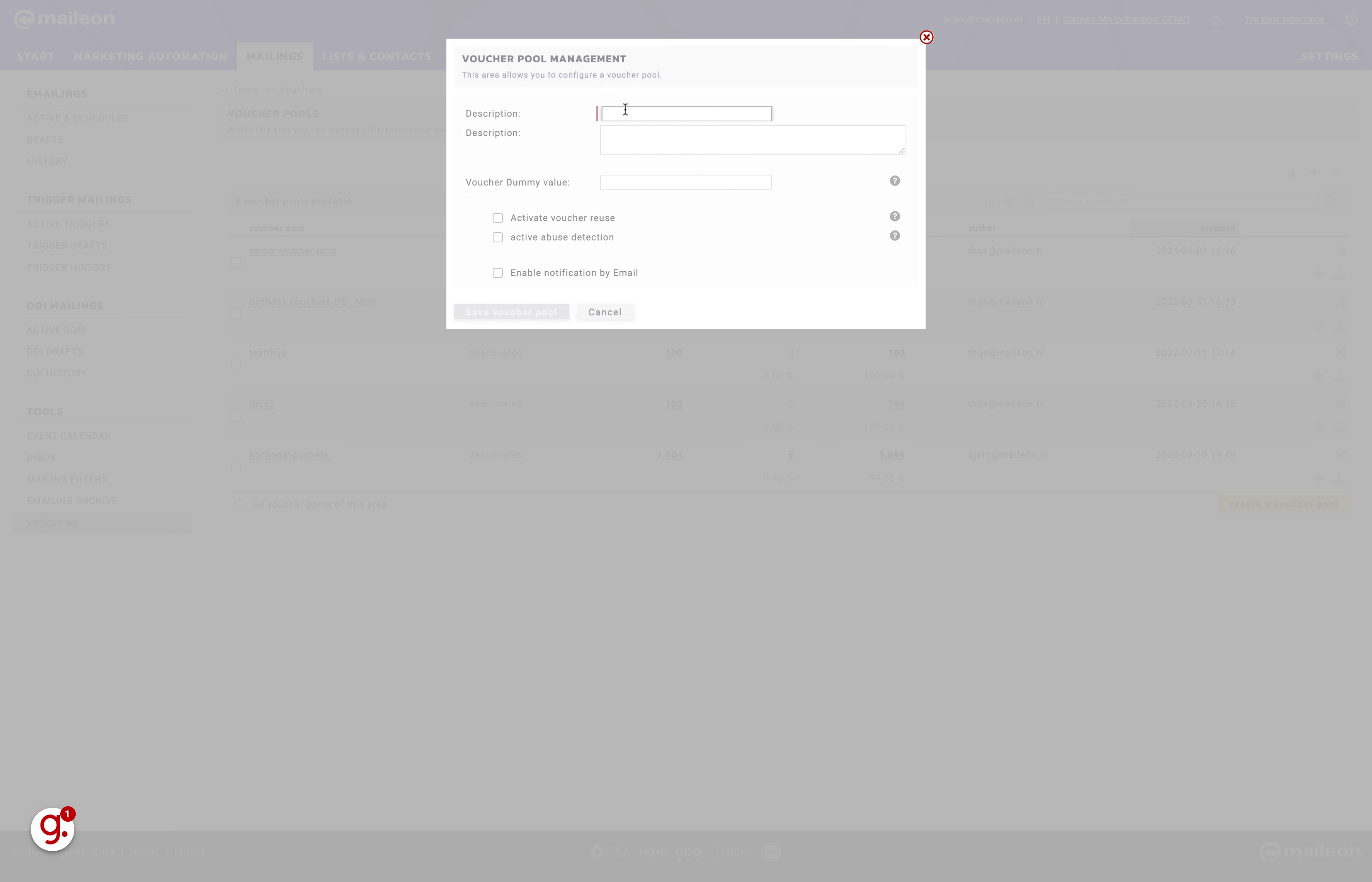
4. Click here
Navigate to the voucher pool settings.
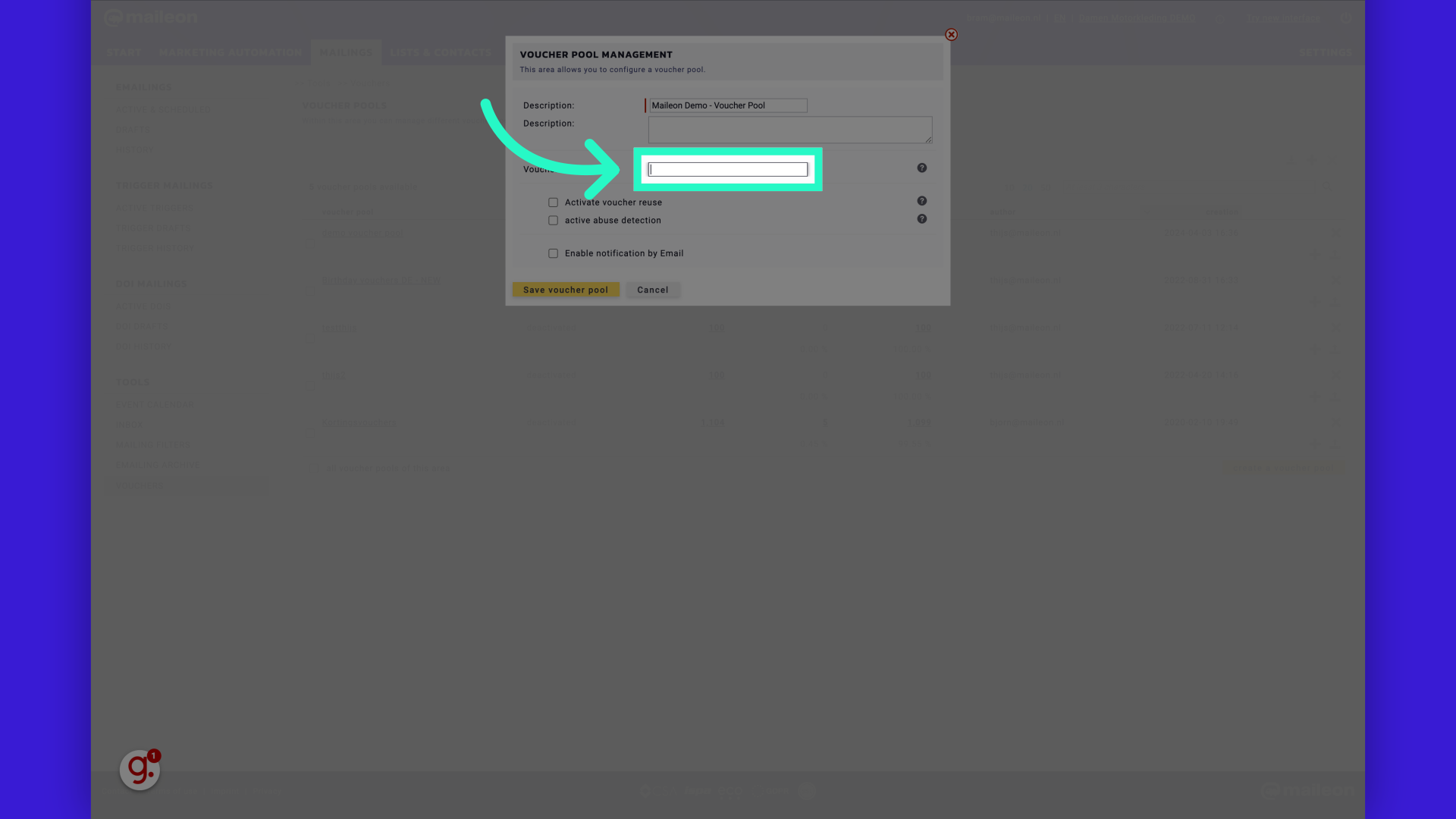
5. Fill "DEMO-ABCDEFGHIJ"
Enter "DEMO-ABCDEFGHIJ" in the provided field
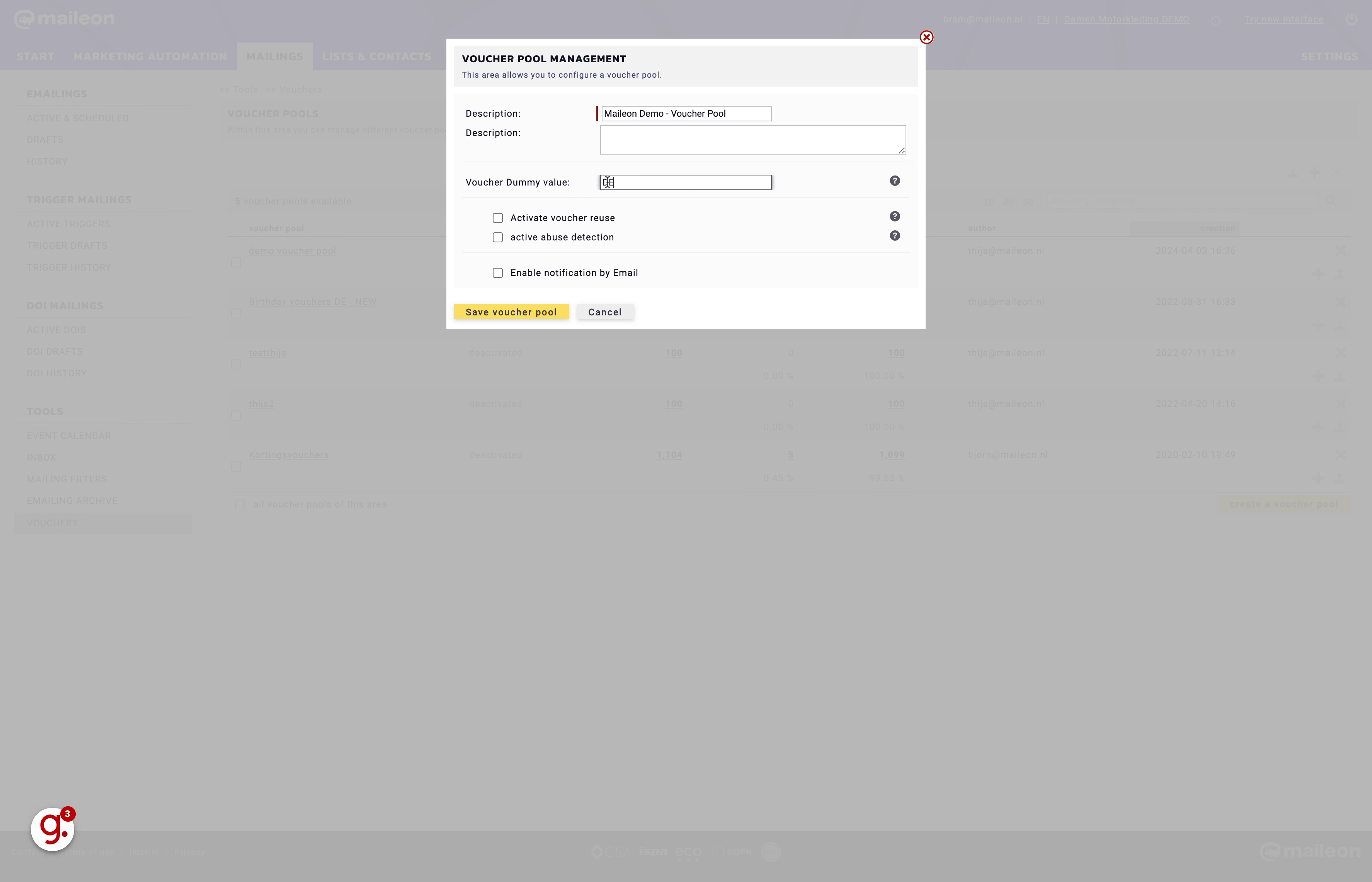
6. Check the question mark icons for more information about voucher reuse and abuse detection
Proceed to the voucher pool details.
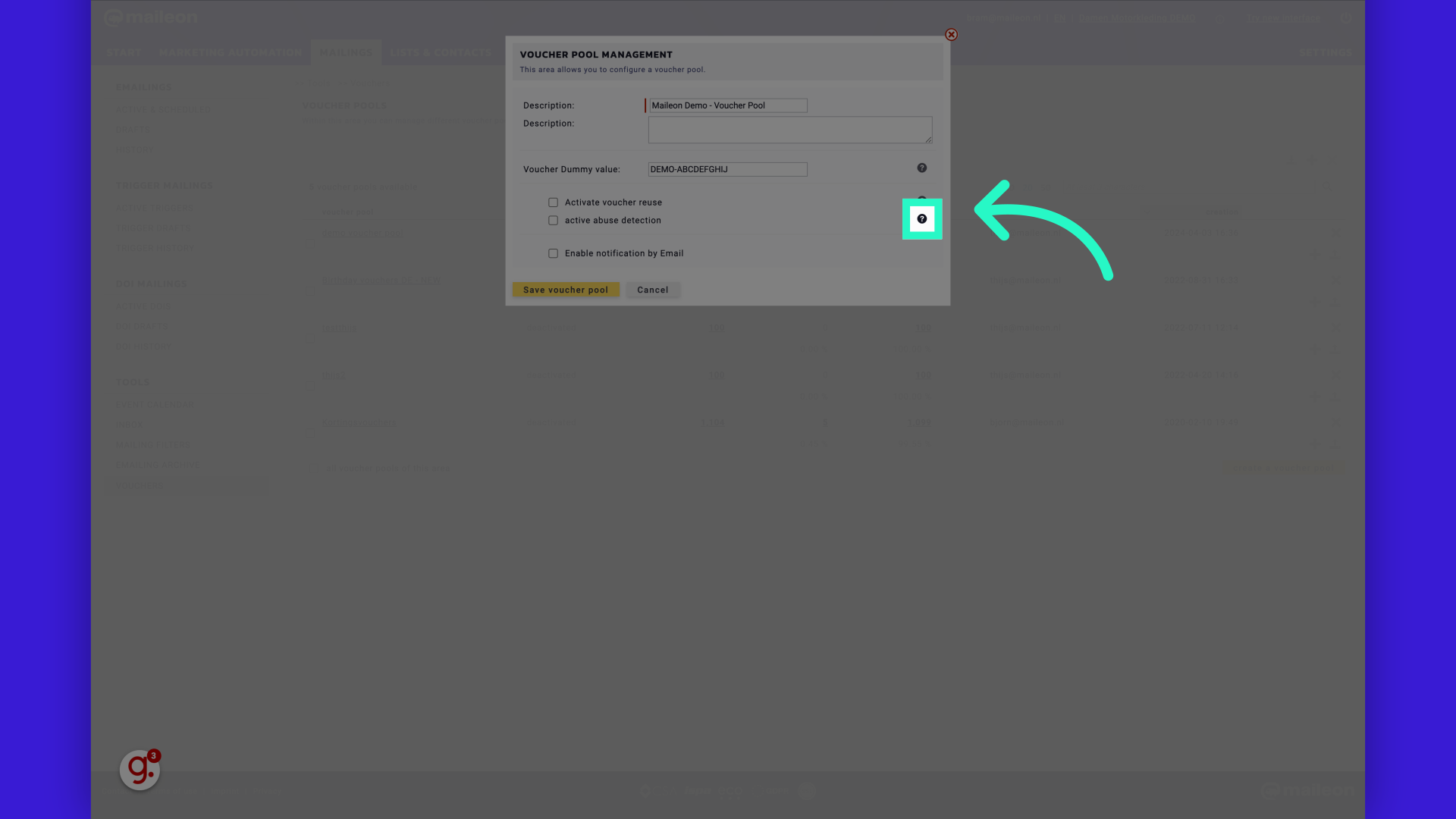
7. We're going to select the reuse feature, so that a single contact gets the same voucher code.
Set the voucher pool as active.
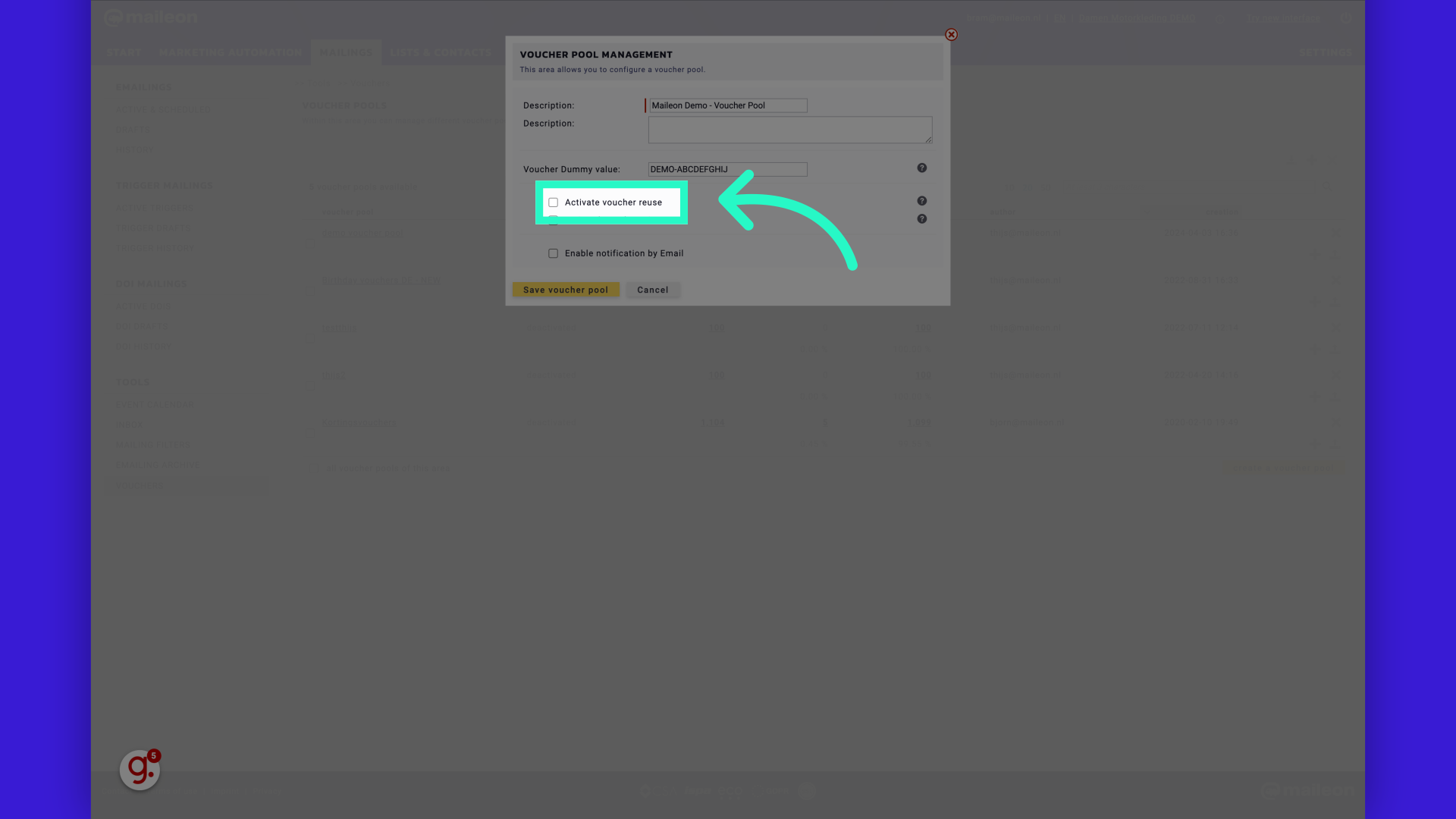
8. Fill "true"
Fill in the text box with "true"
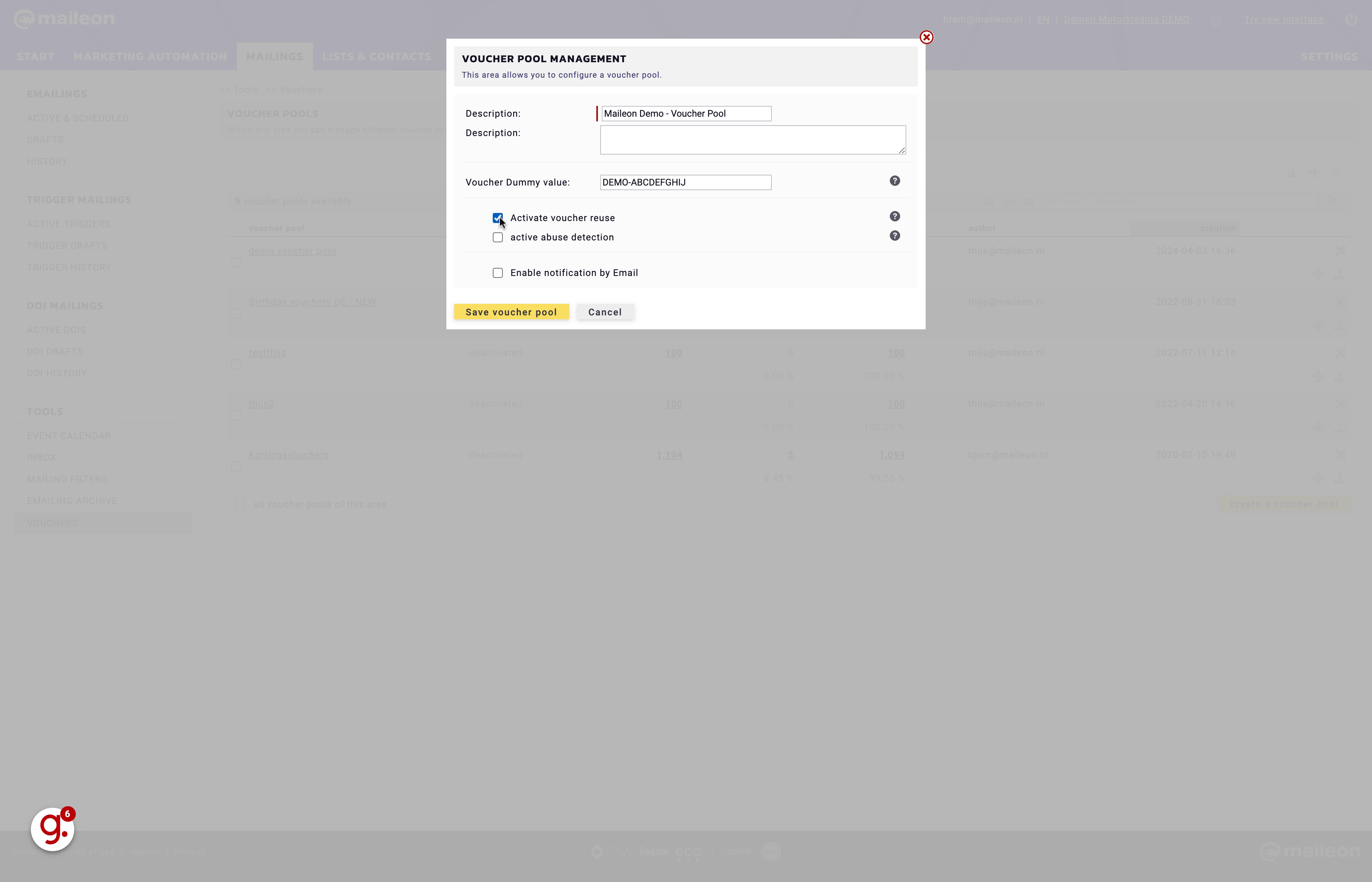
9. Enable notifications to get an email when the number of vouchers in the pool gets below a threshold
Enable the voucher pool.
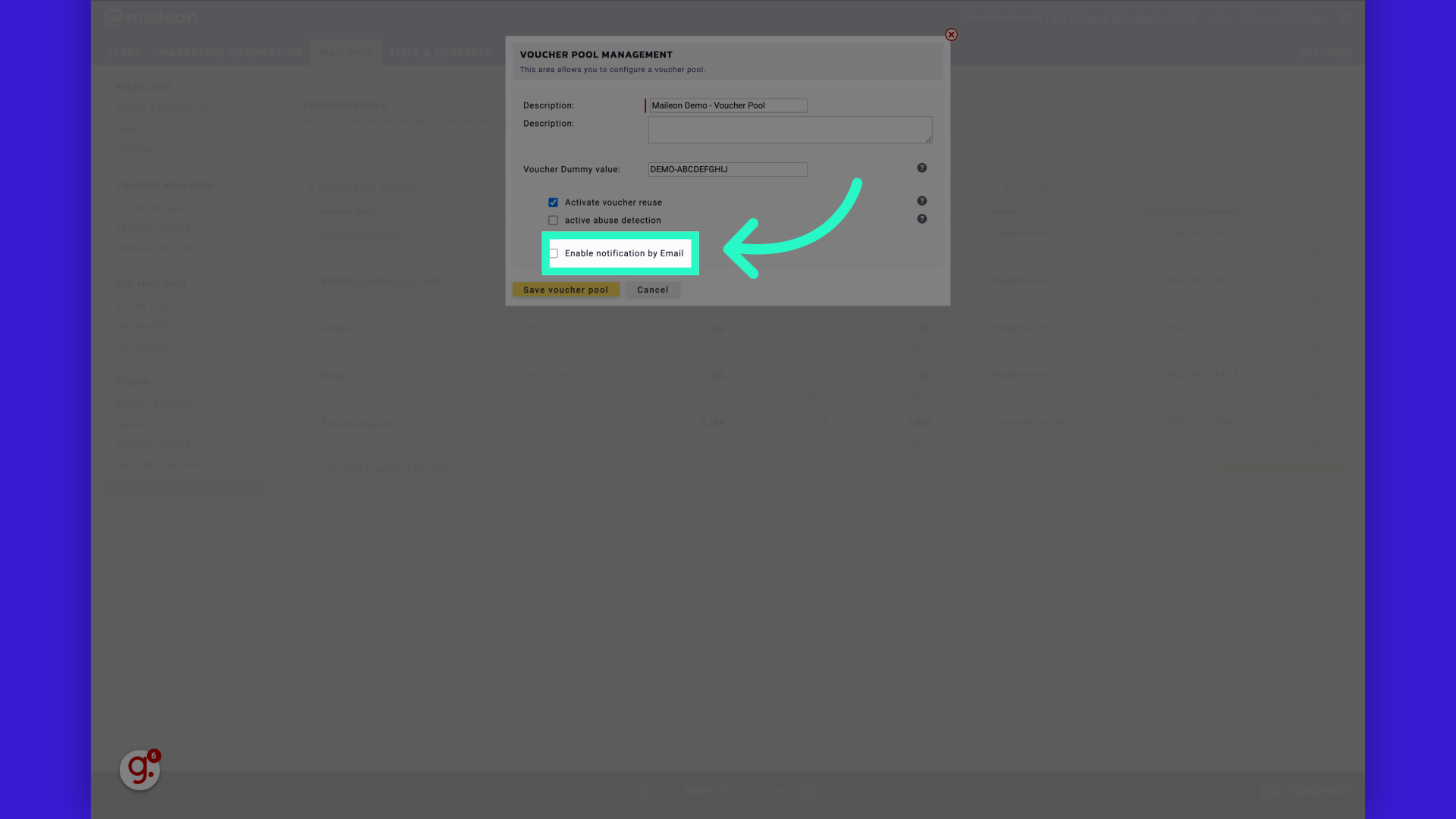
10. Fill "true"
Enter the desired text.
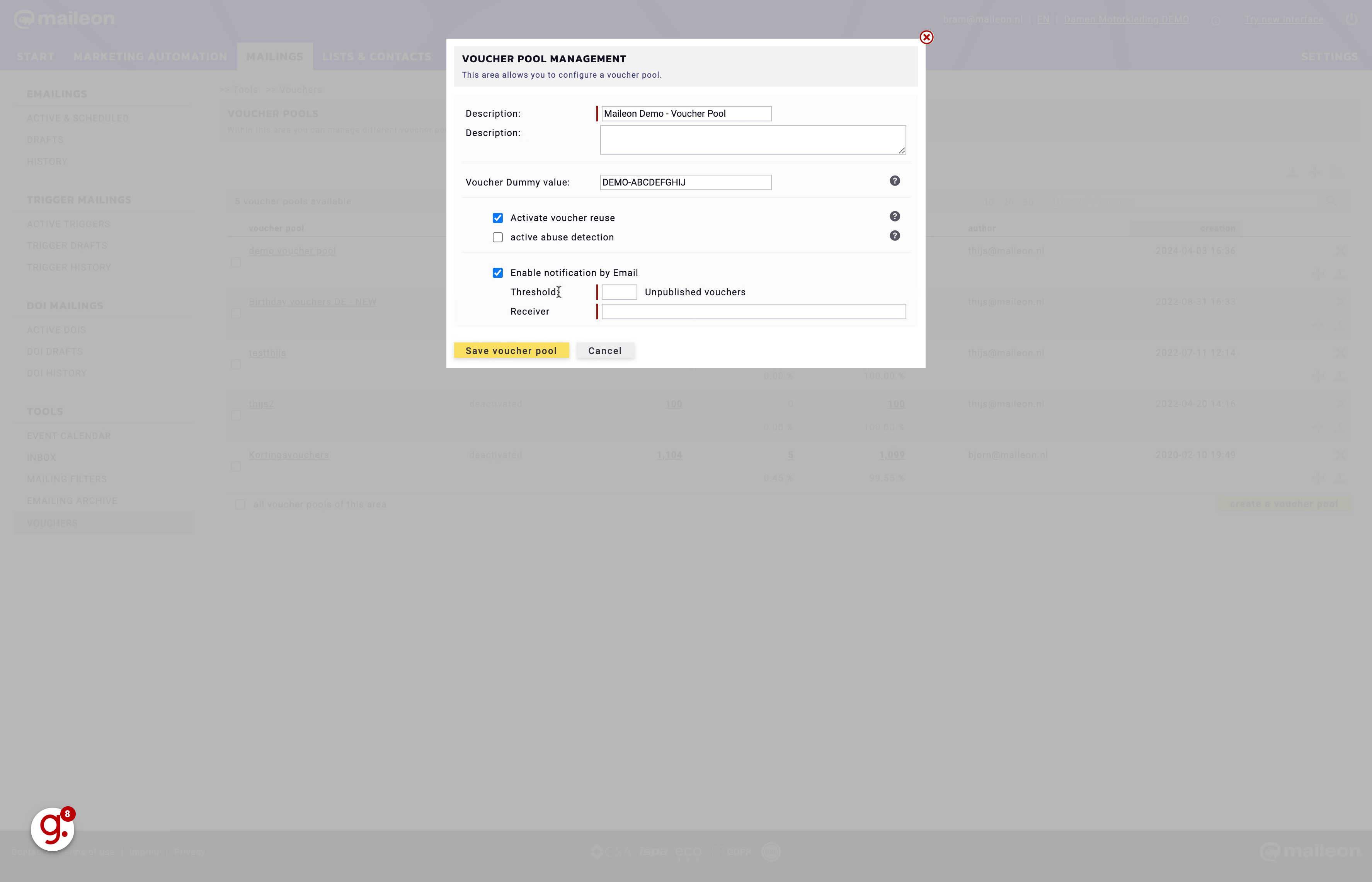
11. Set the threshold
Enter the quantity of vouchers to upload.
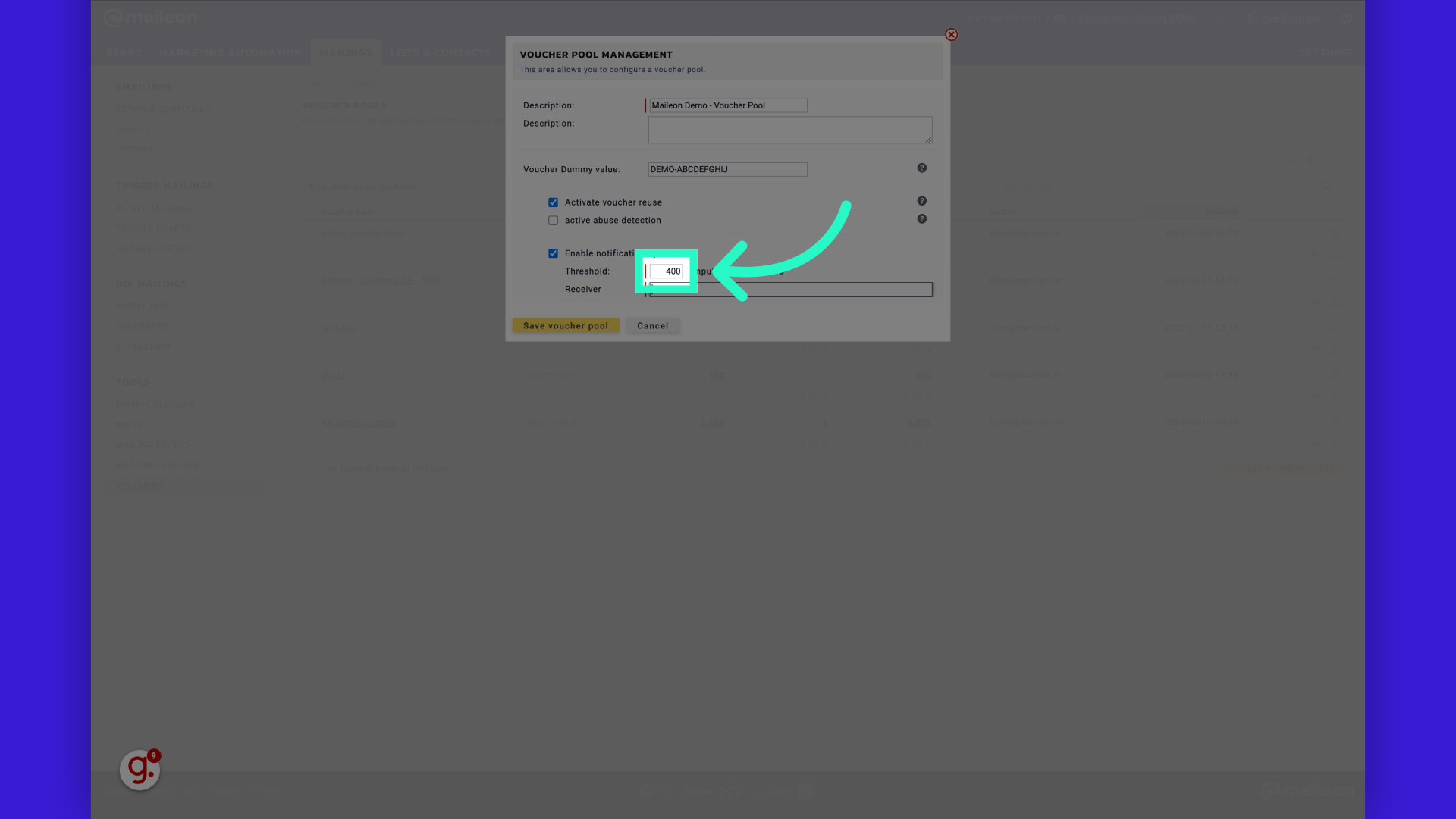
12. Enter the email address
Go to the voucher pool settings.
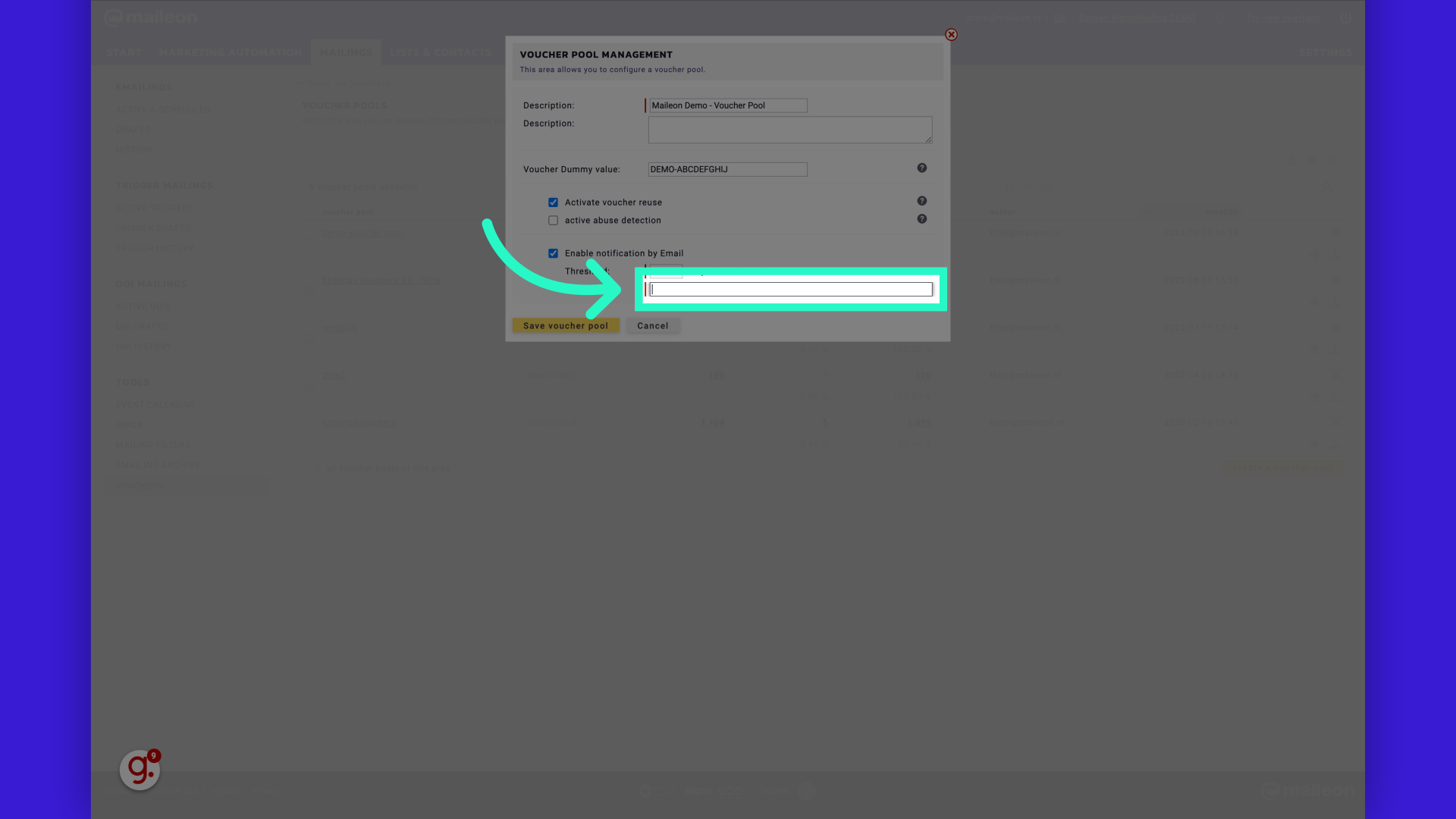
13. Fill "demo@maileon.nl"
Input "demo@maileon.nl" in the available field
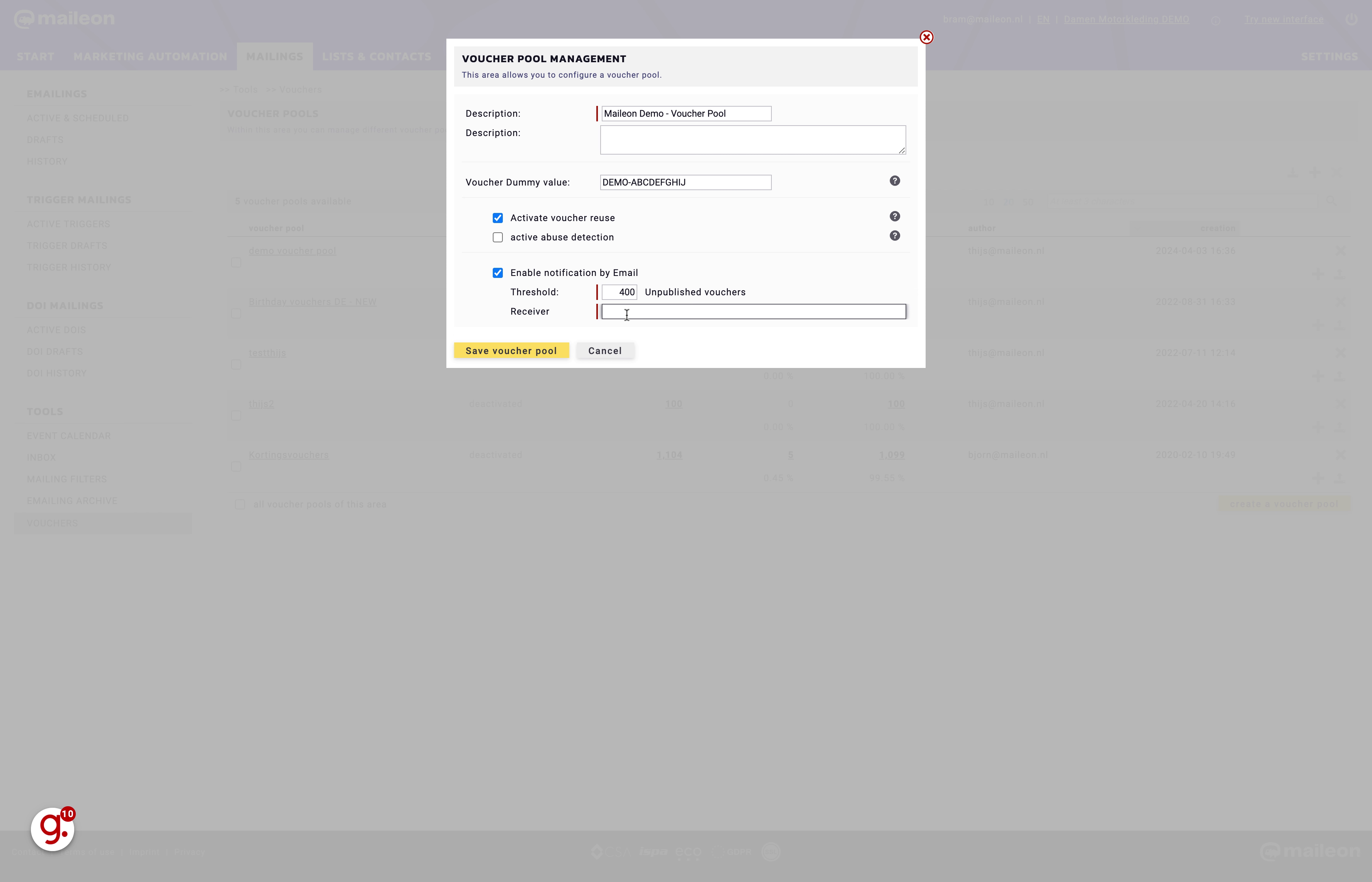
14. Click "Save voucher pool"
Save the voucher pool settings.
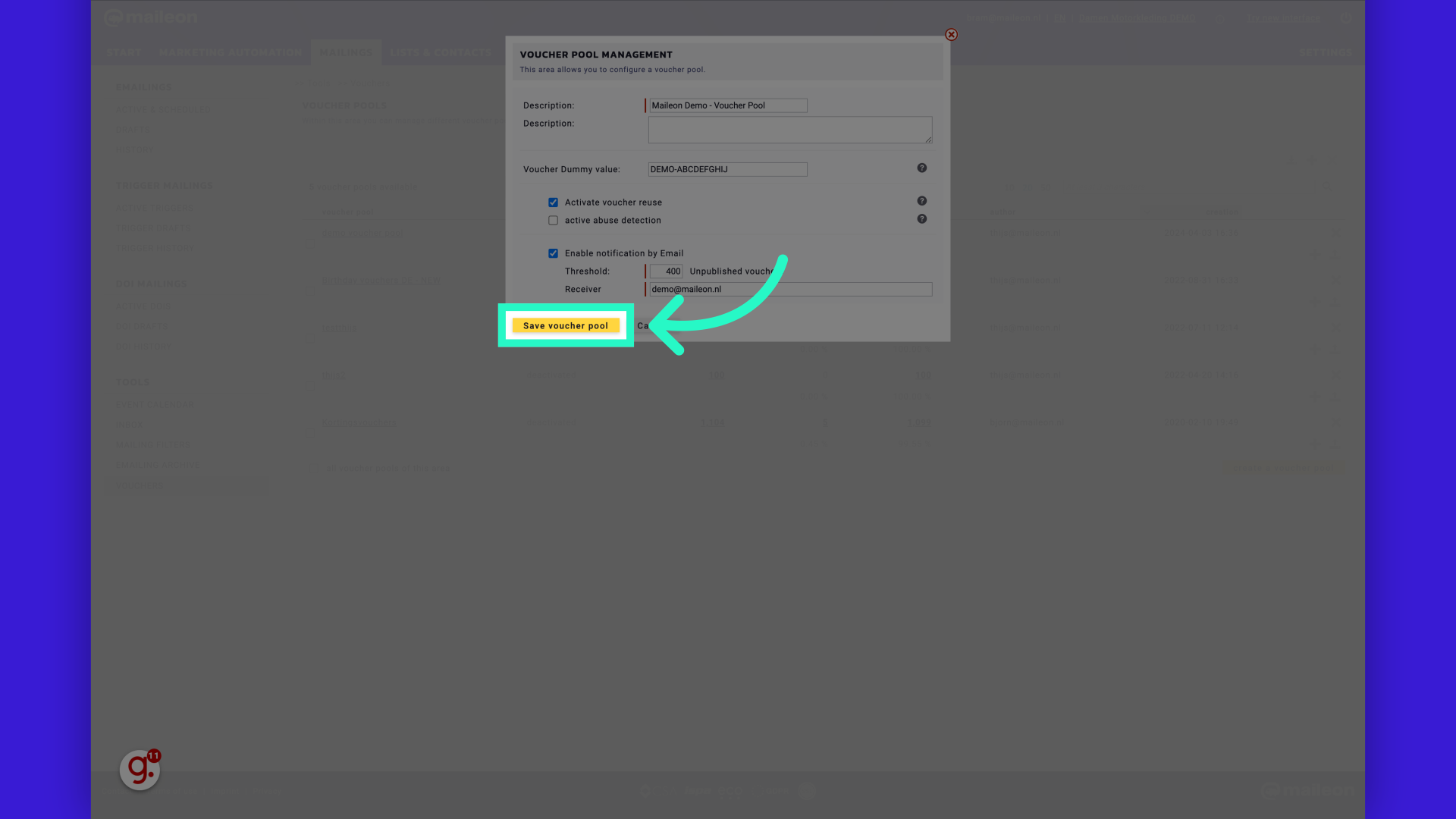
15. To upload voucher codes, click the upload icon on the right
Proceed to the voucher pool details.
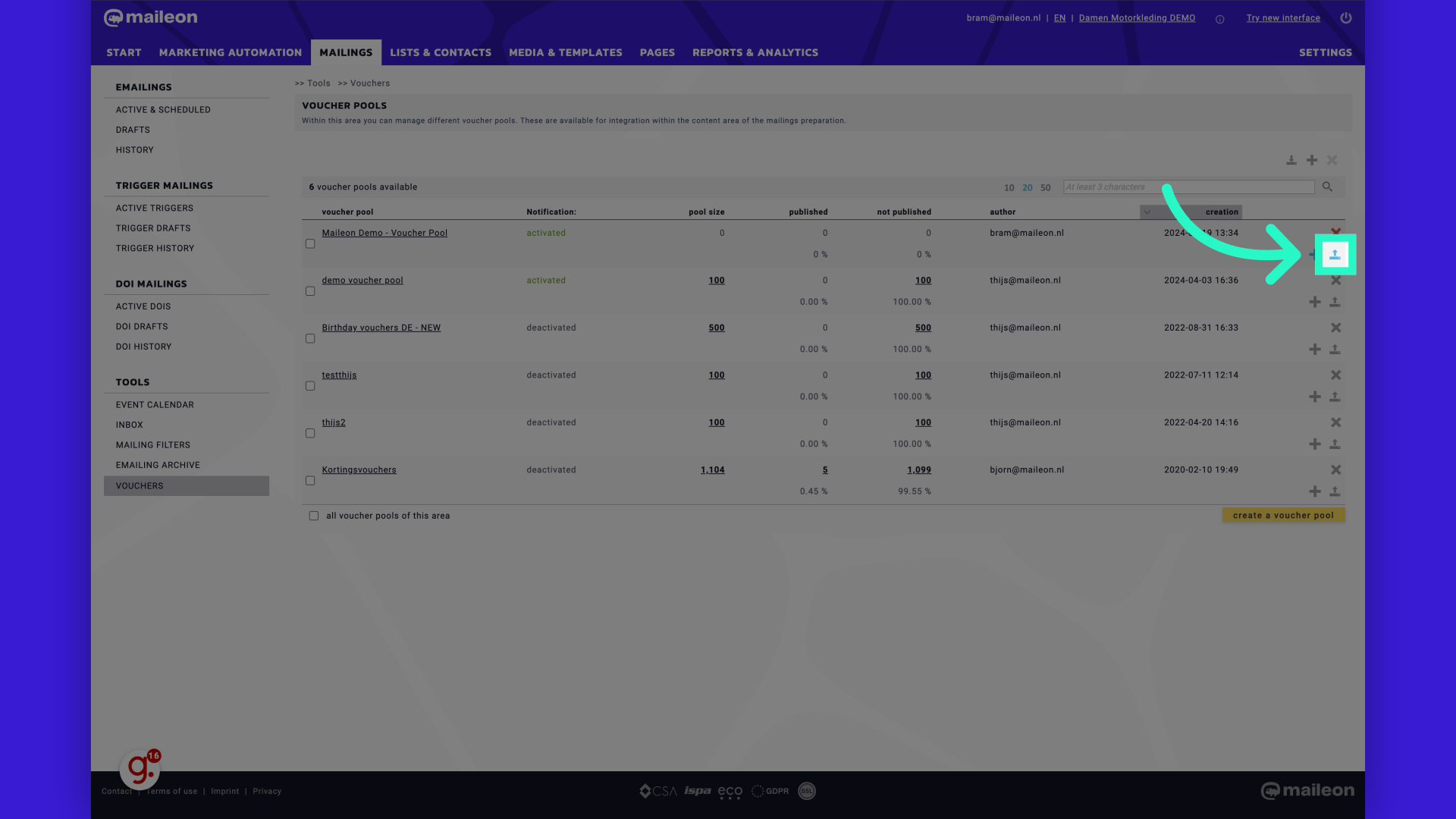
16. Open your Excel or CSV file with voucher codes, copy the column with voucher codes (without header) and click"add vouchers here" and copy the codes into the text field.
Add individual vouchers to the pool.
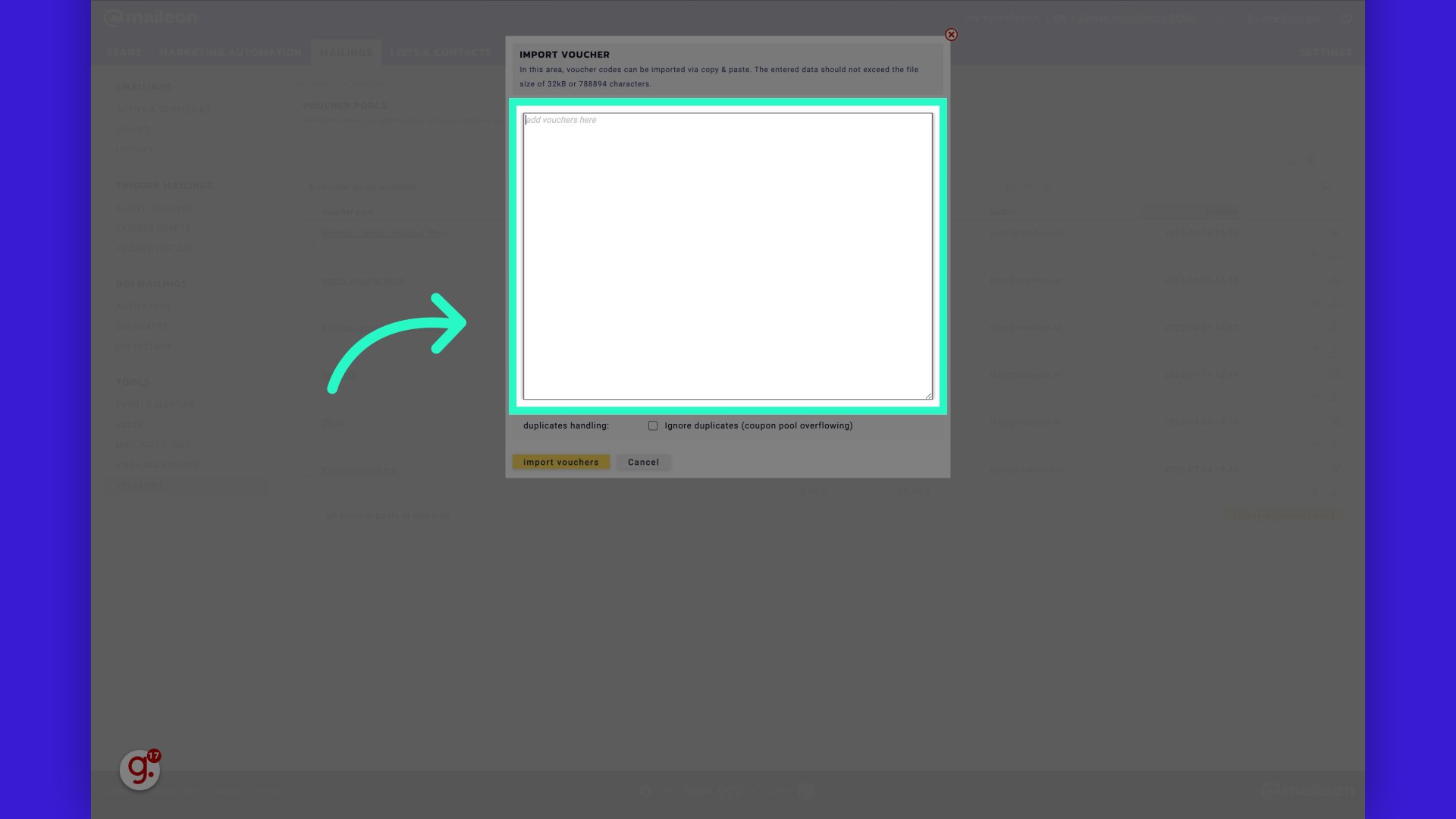
17. Fill "DEMO-D3bhcht9MiqS5E DEMO-U505rAwjkWrSKV DEMO-tWCGdco6iHF1JO [...] DEMO-PGfU33tffuDt1b DEMO-BFSWfMjwL2roMG DEMO-E61TKh9wiPRnn7" in the specified field
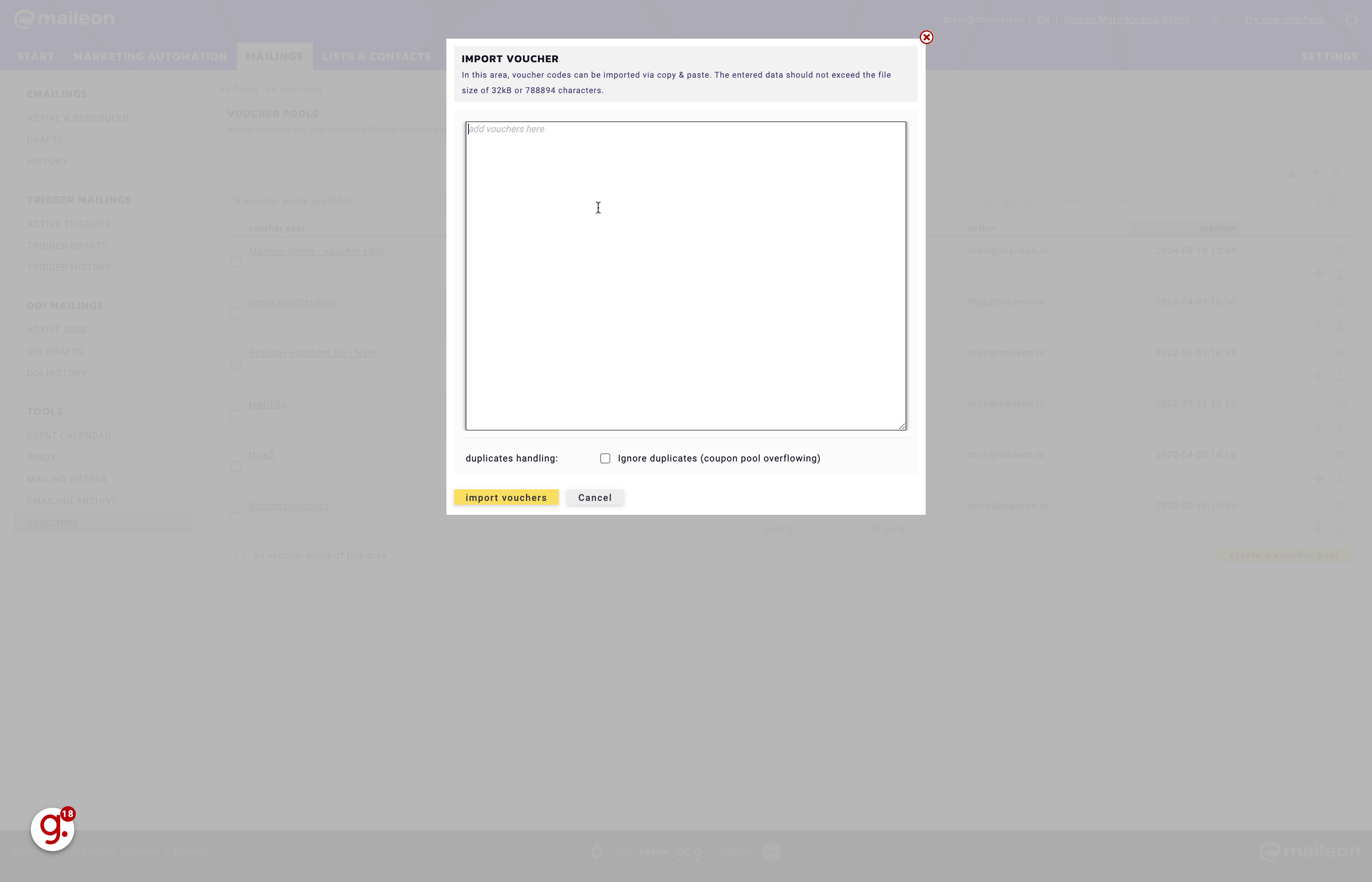
18. Click "import vouchers" and you have uploaded the voucher codes to your voucher pool
Upload a batch of vouchers to the pool.

This guide walks you through creating a voucher pool, activating it, managing voucher quantities, and uploading vouchers in Maileon for employee training purposes.
