This guide provides detailed instructions on using a contact job to delete contacts in Maileon.
1. Make sure to check Contact Import Tracking in the import process
Enable the option.
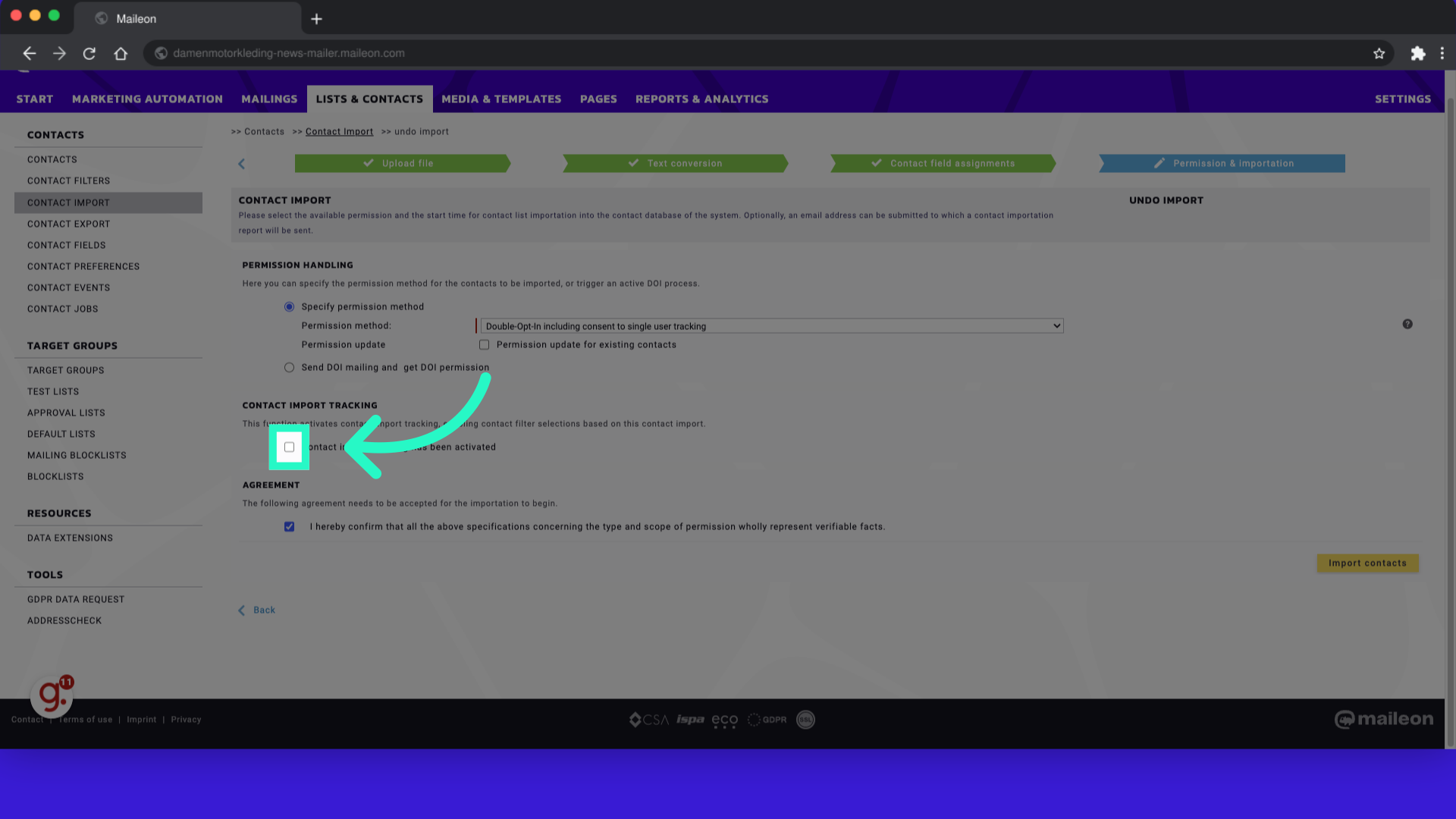
2. Fill "true"
Input "true" in the available field
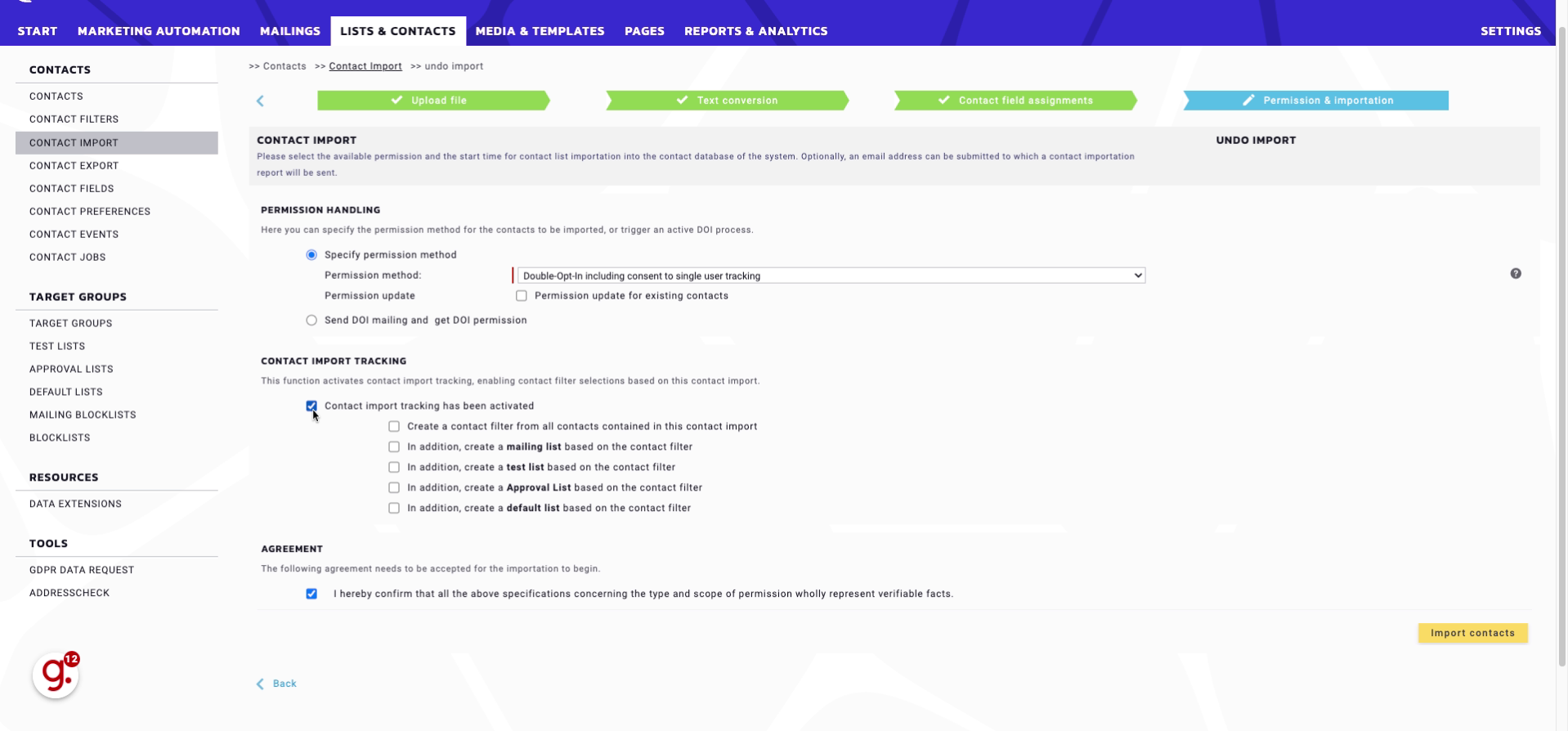
3. Also make sure to enable contactfilter creation with the import tracking
Select this option.
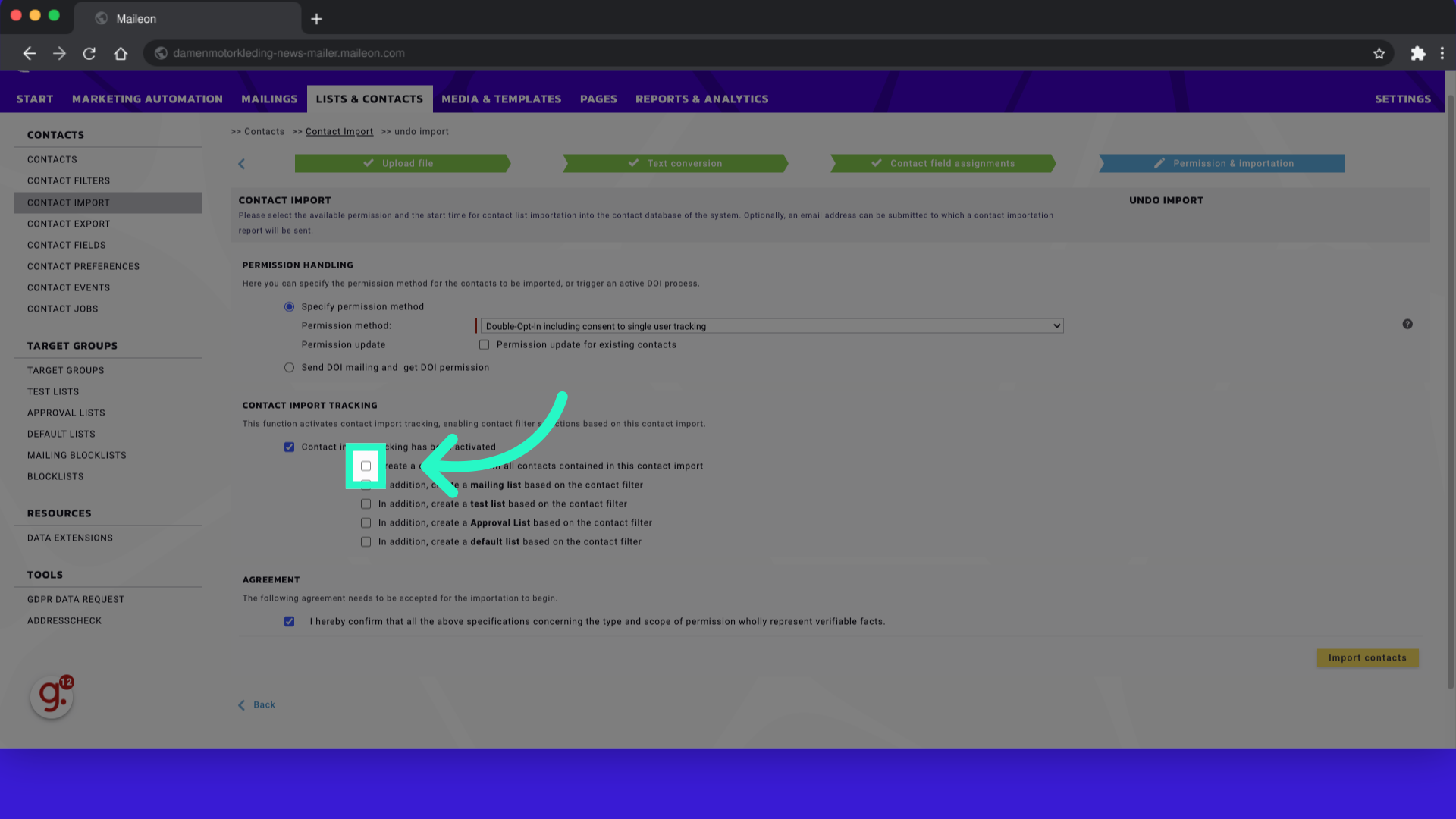
4. Fill "true"
Write "true" in the specified field
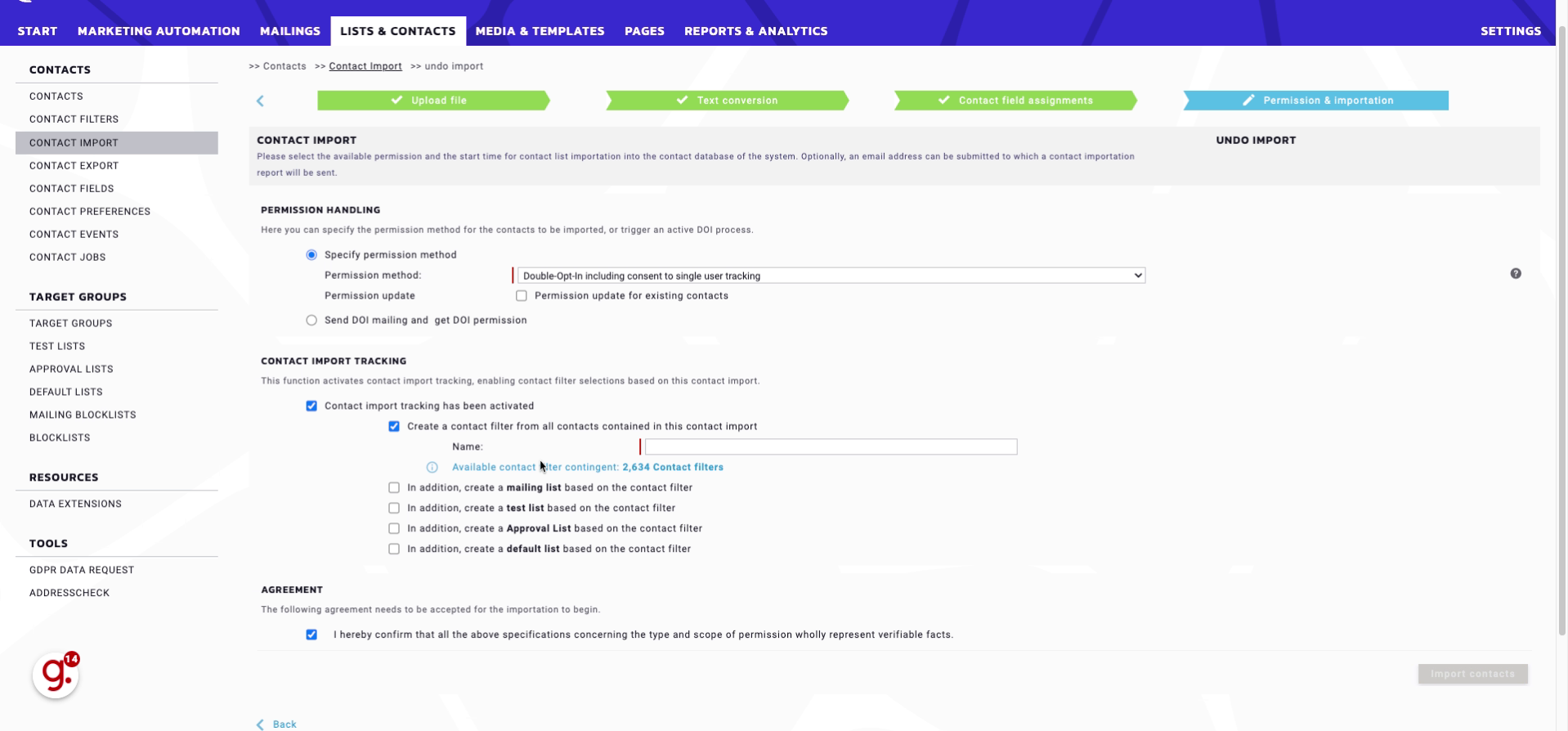
5. Specify a name for your contactfilter
Submit "test undo" in the appropriate field
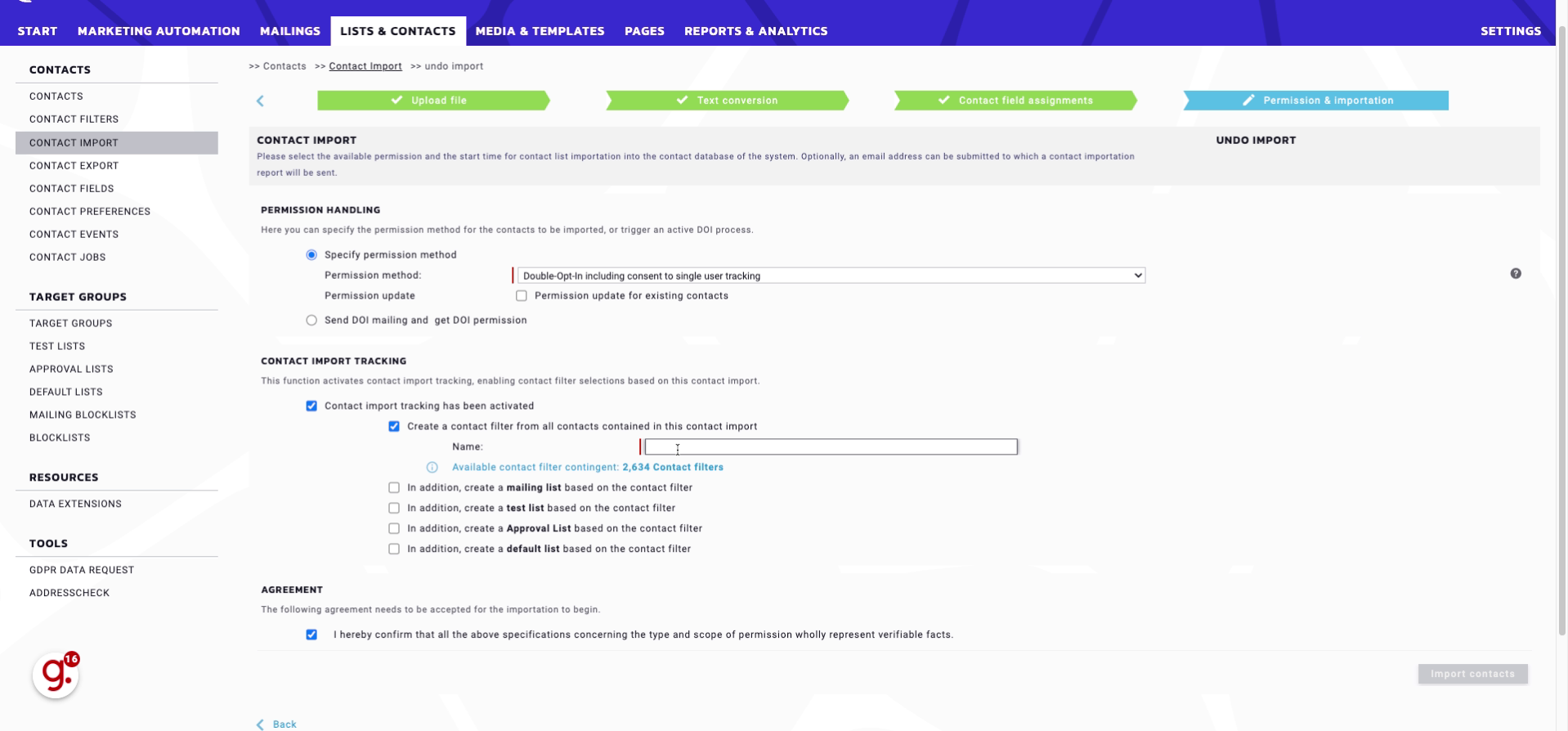
6. In Lists&Contacts > Contact Jobs, add a new job
Go to the designated location.
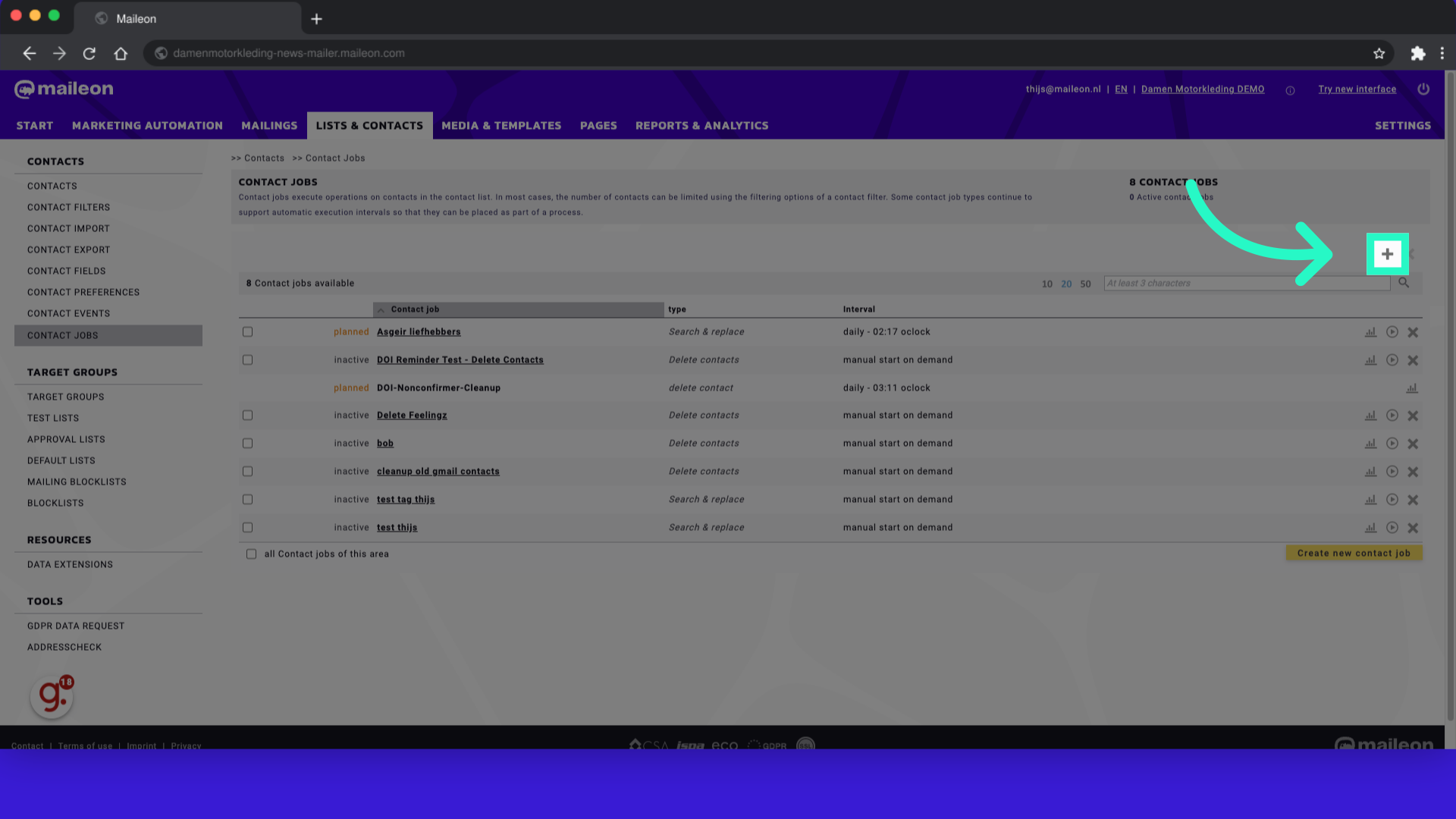
7. Specify a name for the job
Enter a minimum of 3 characters.
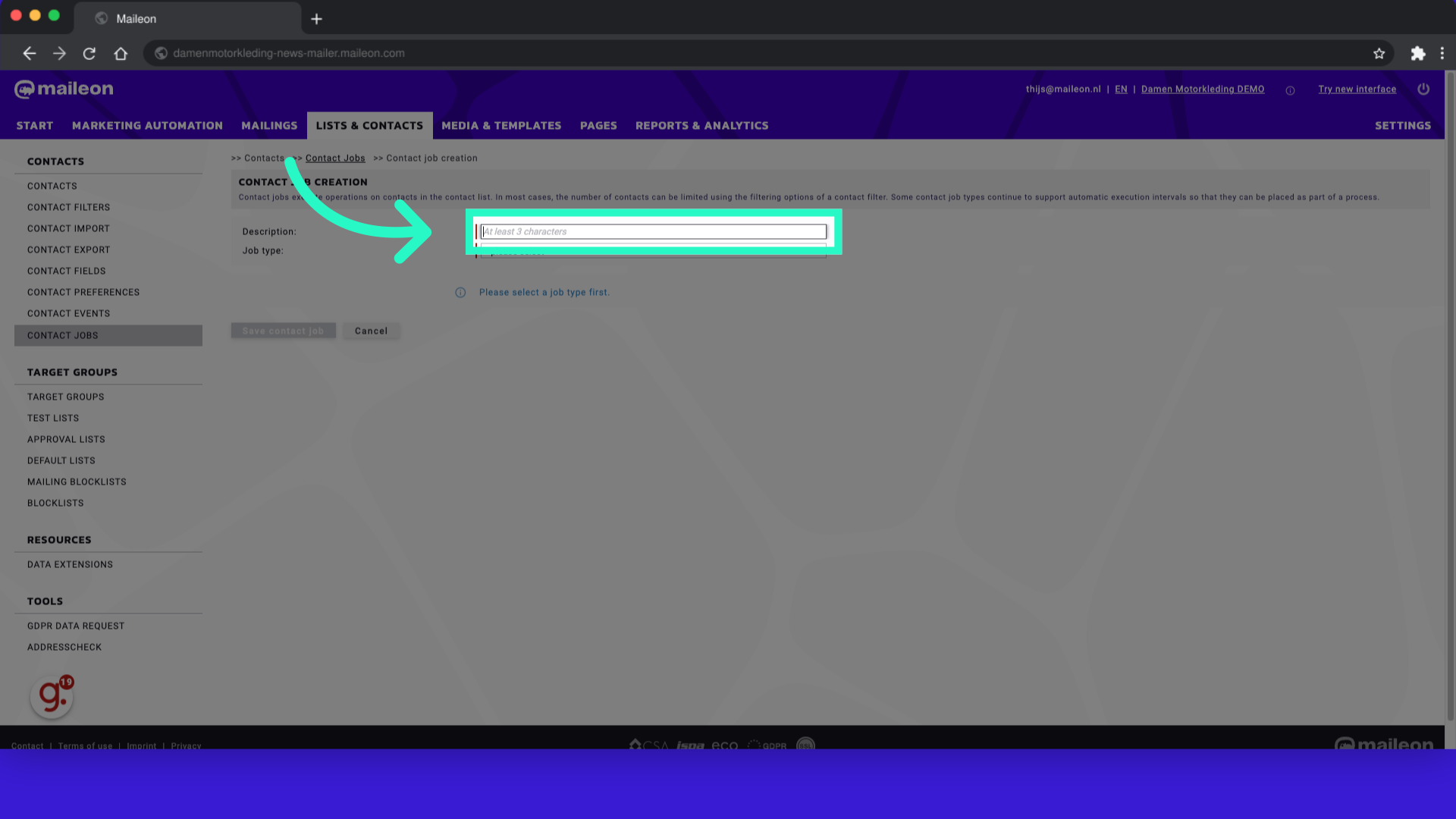
8. Open the menu
Choose the desired action.
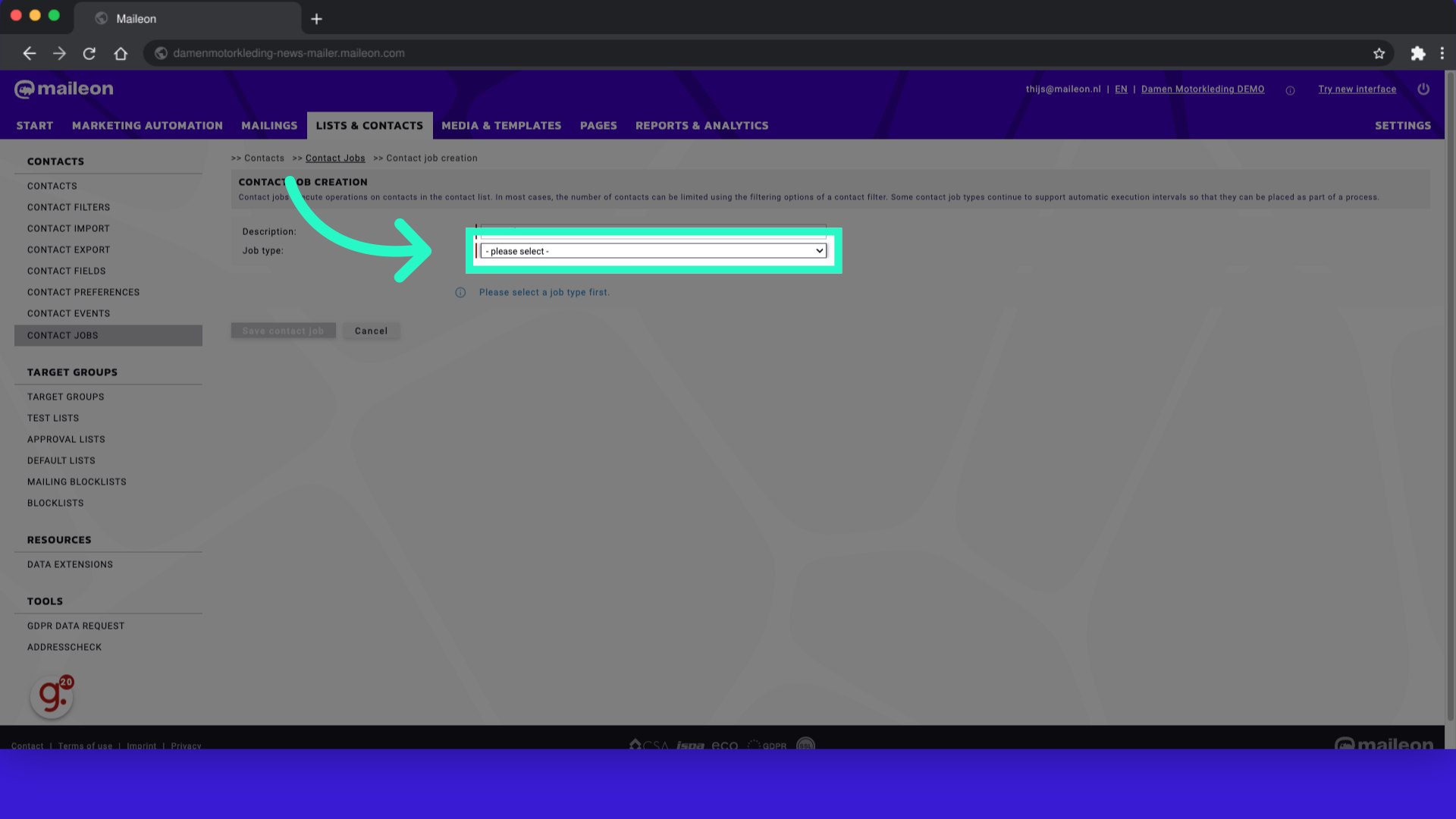
9. Fill "- please select - Search & replace Contact score Delete contacts Unsubscribe contacts change permission Name day profiling"
Write your desired text.
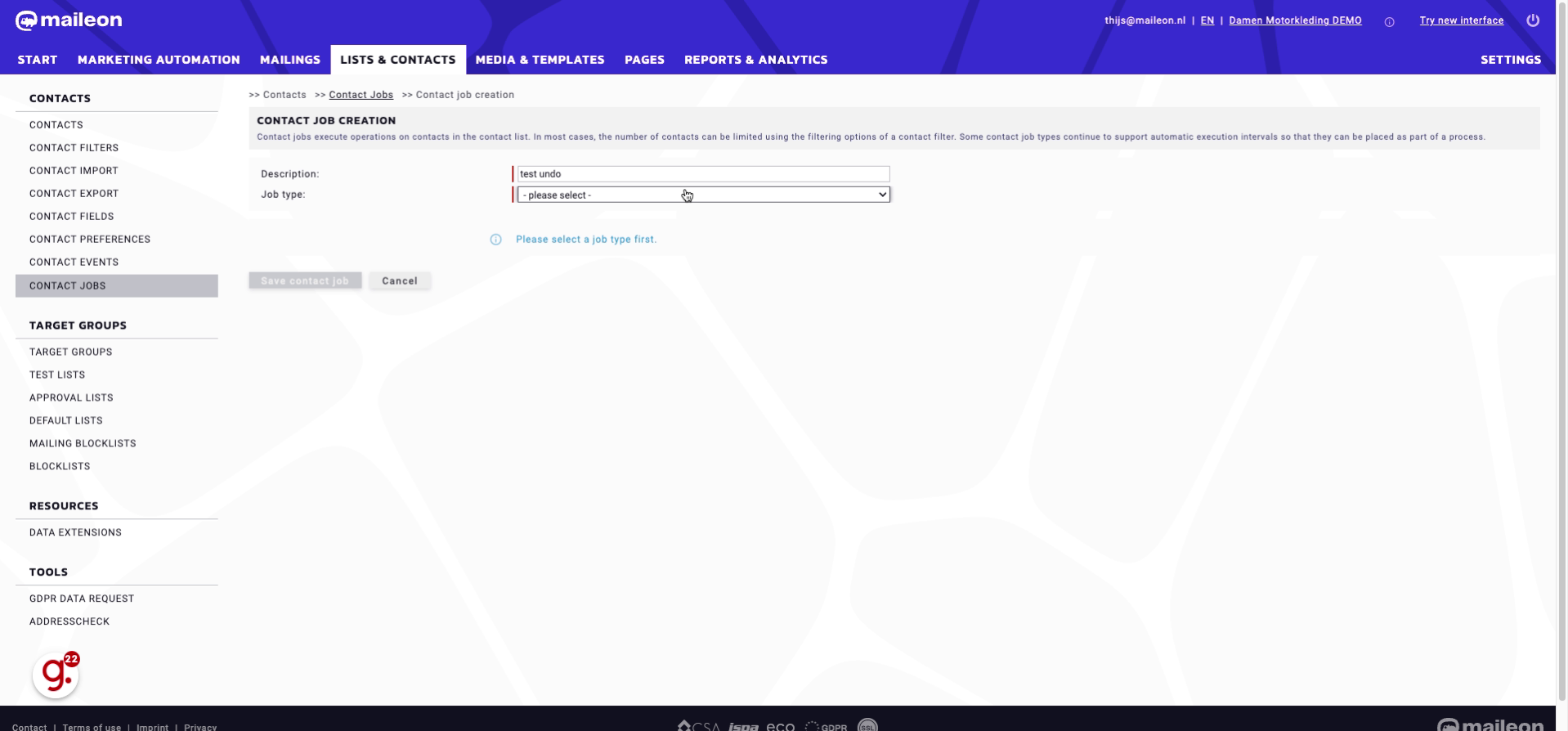
10. Click "- please select - all contacts without Permission all blocked contacts all contacts with active status all contacts 123 123 Alle heren die geklikt hebben afgelopen week 20220120 - Nieuwe mailing - 80..."
Select the contact criteria.
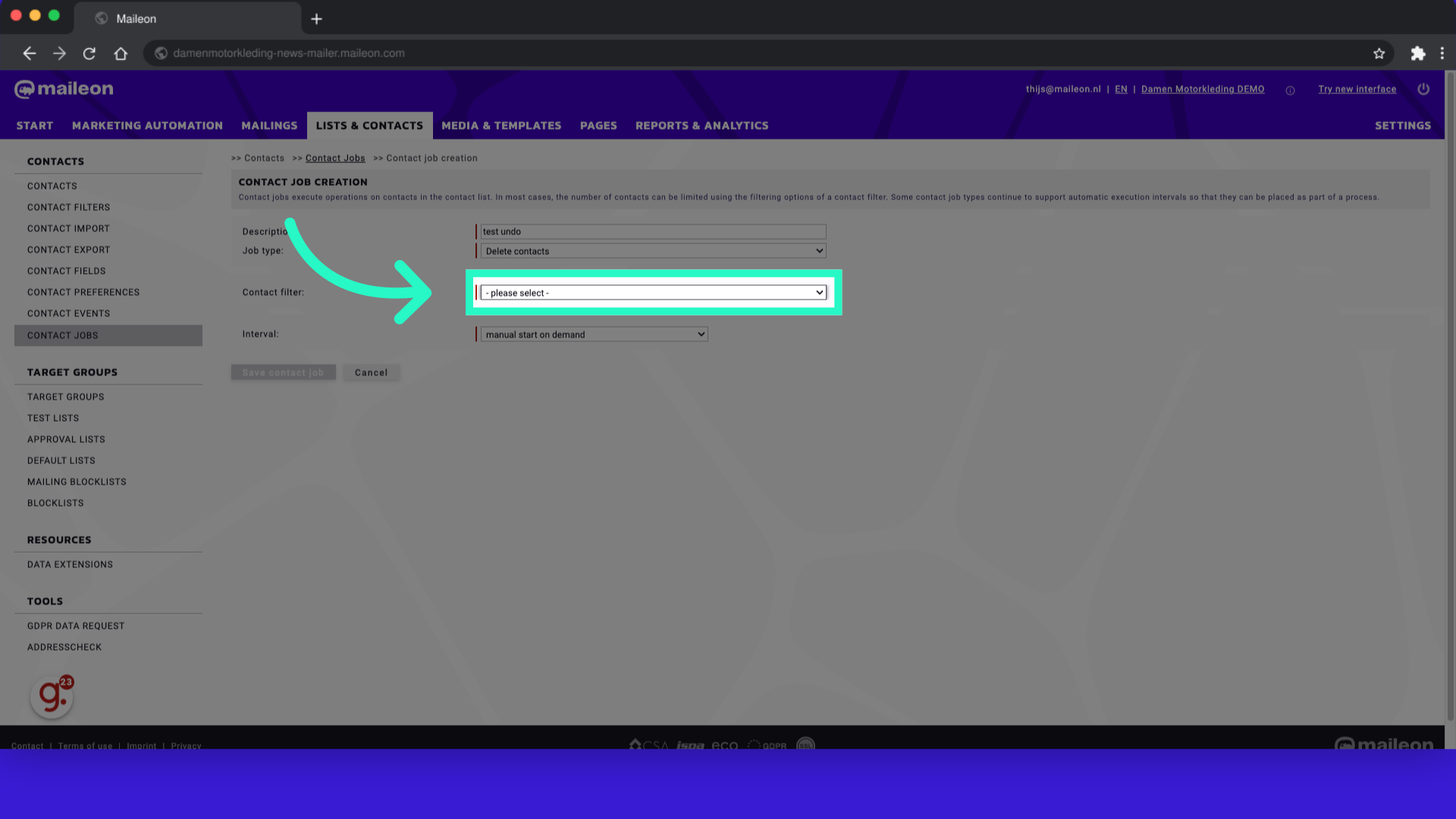
11. Fill "- please select - all contacts without Permission all blocked contacts all contacts with active status all contacts 123 123 Alle heren die geklikt hebben afgelopen week 20220120 - Nieuwe mailing - 80..."
Fill in "- please select - all contacts without Permission all blocked contacts all contacts with active status all contacts 123 123 Alle heren die geklikt hebben afgelopen week 20220120 - Nieuwe mailing - 80..."
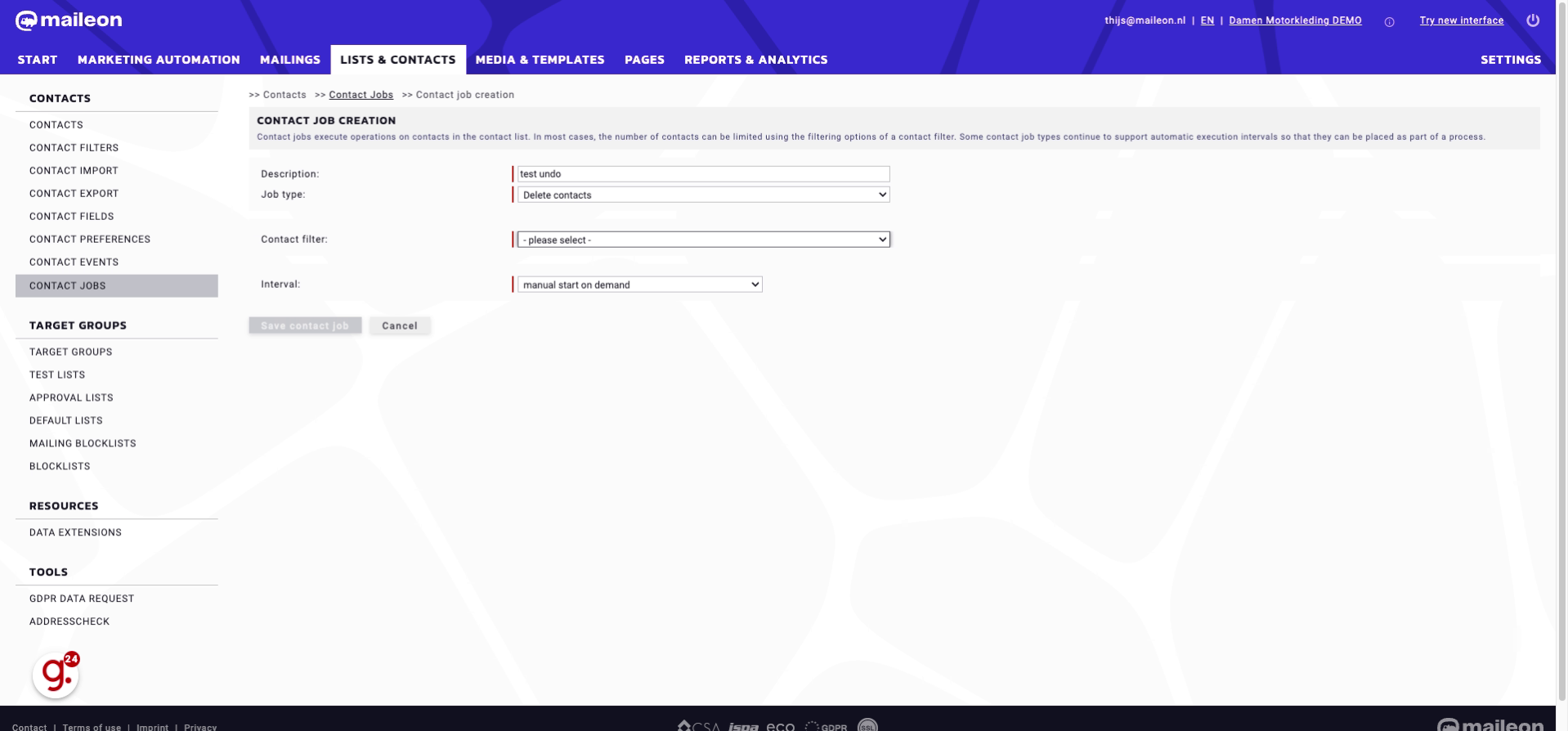
12. Click "Save contact job"
Save the contact job.
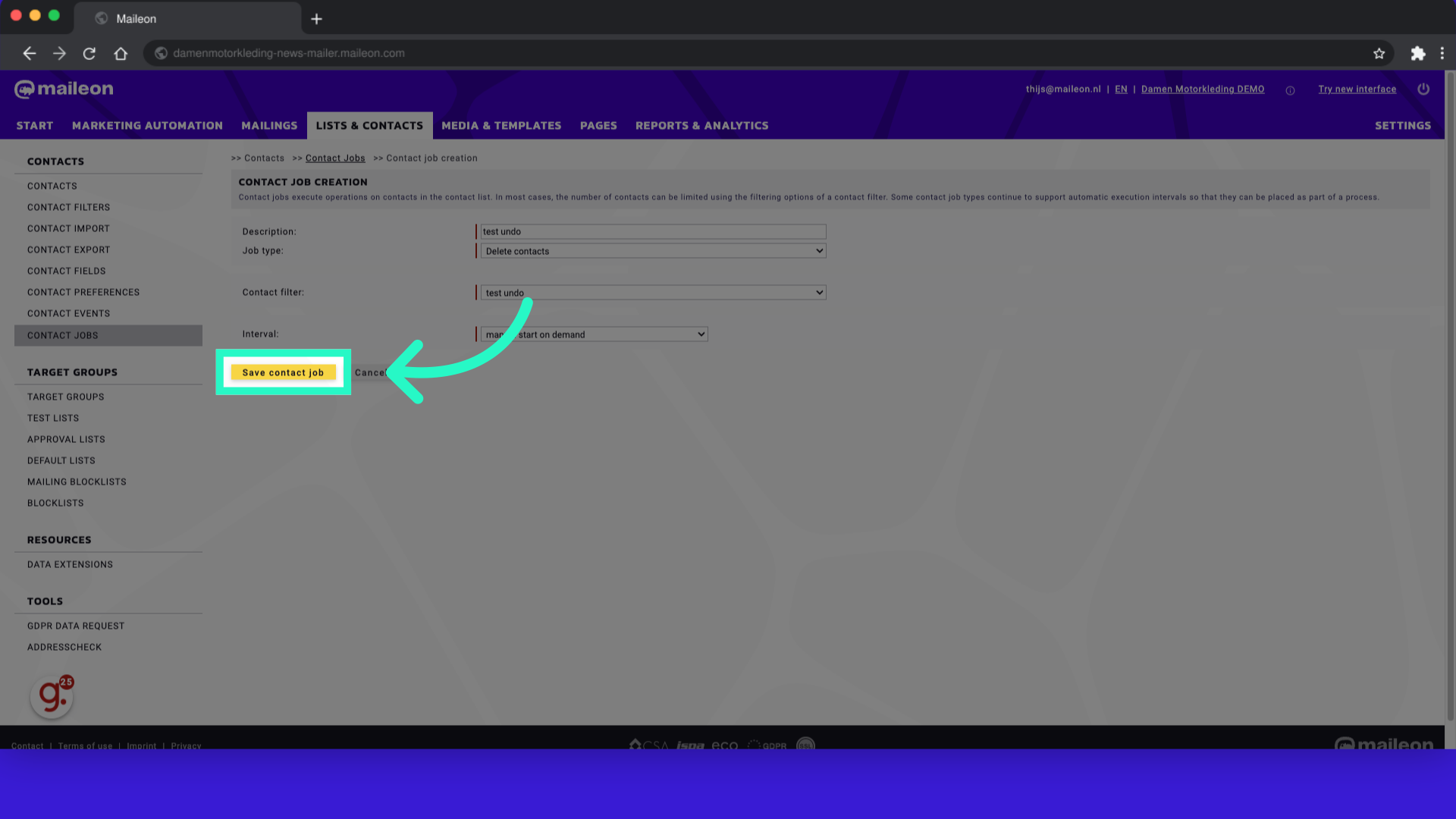
13. Click here
Navigate to the indicated location.
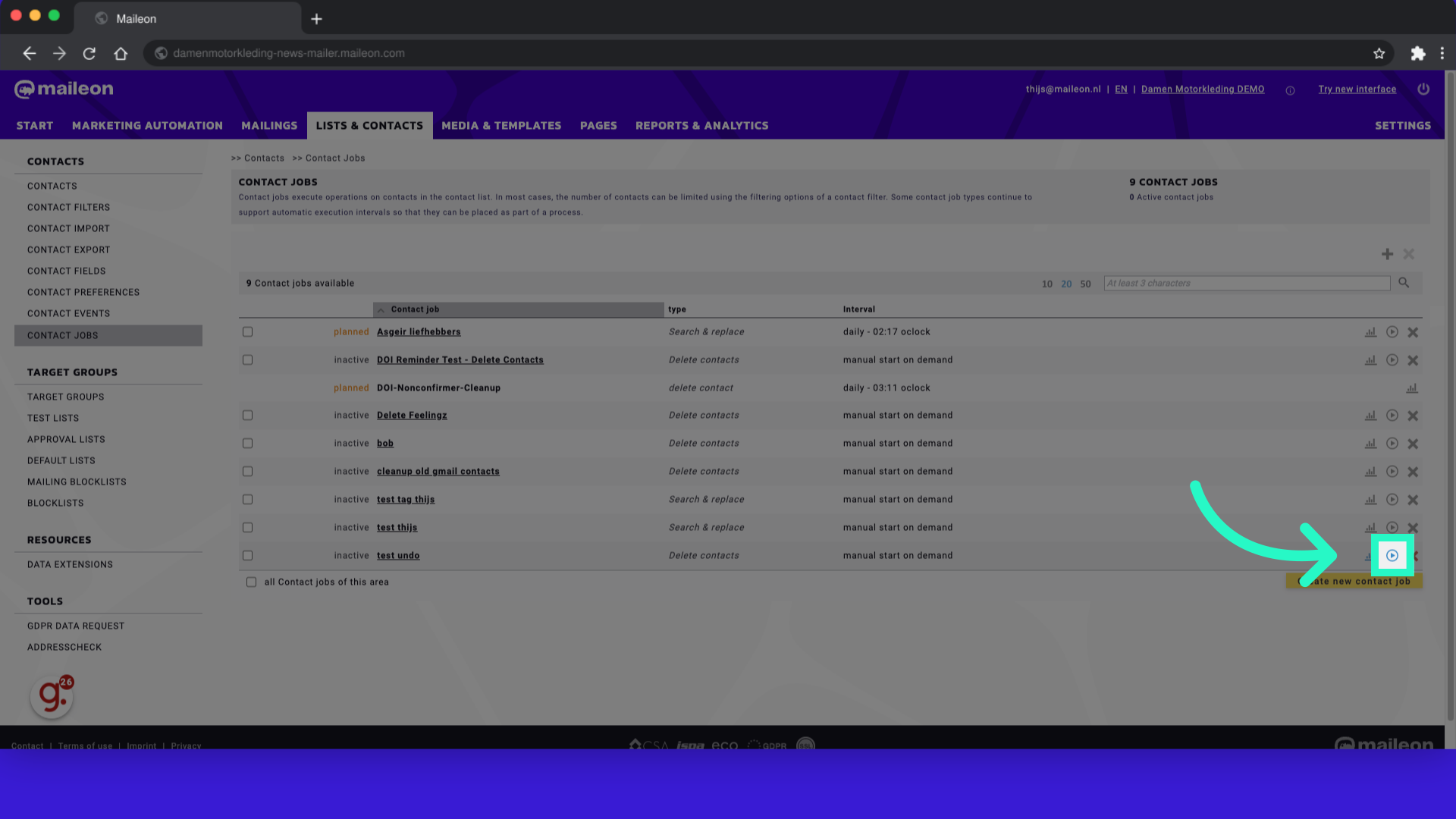
14. Click "Continue"
Proceed with the operation.
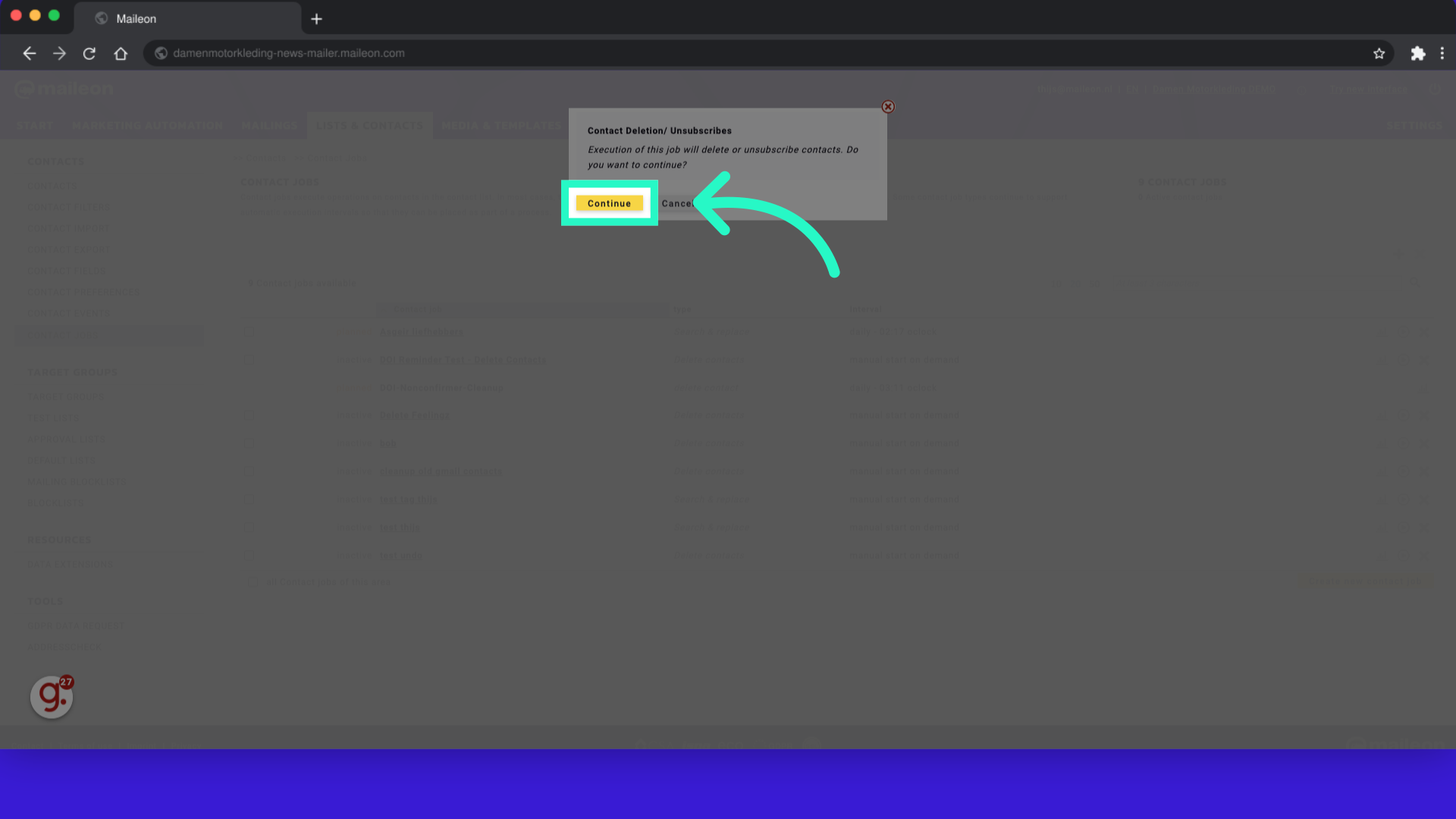
This guide covers the process of utilizing a contact job in Maileon to delete contacts post-import.
