Explore the new Maileon UI with this guide.
Go to www.maileon.com
1. Click here
Click here
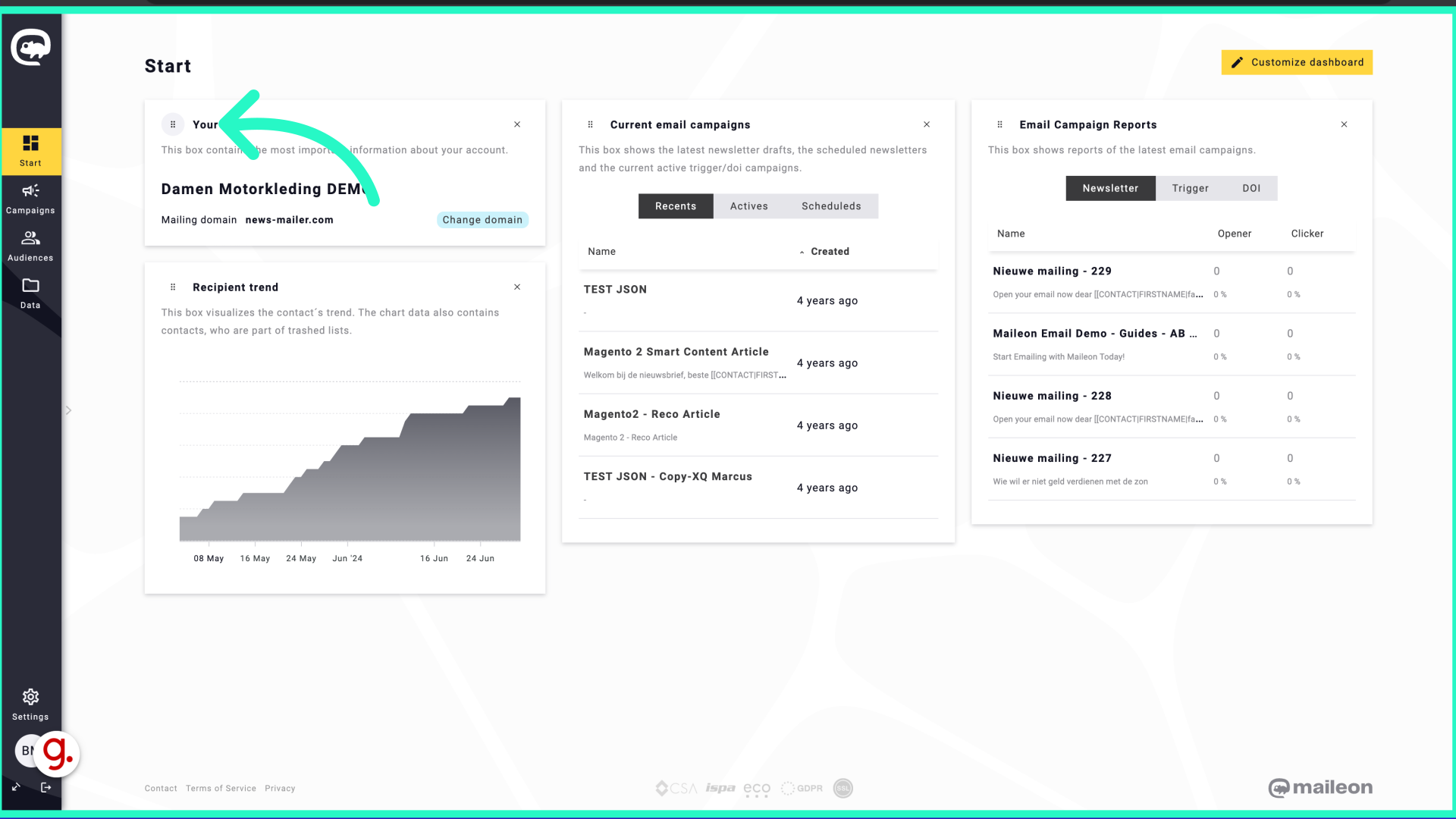
2. Click here
Click the selected button
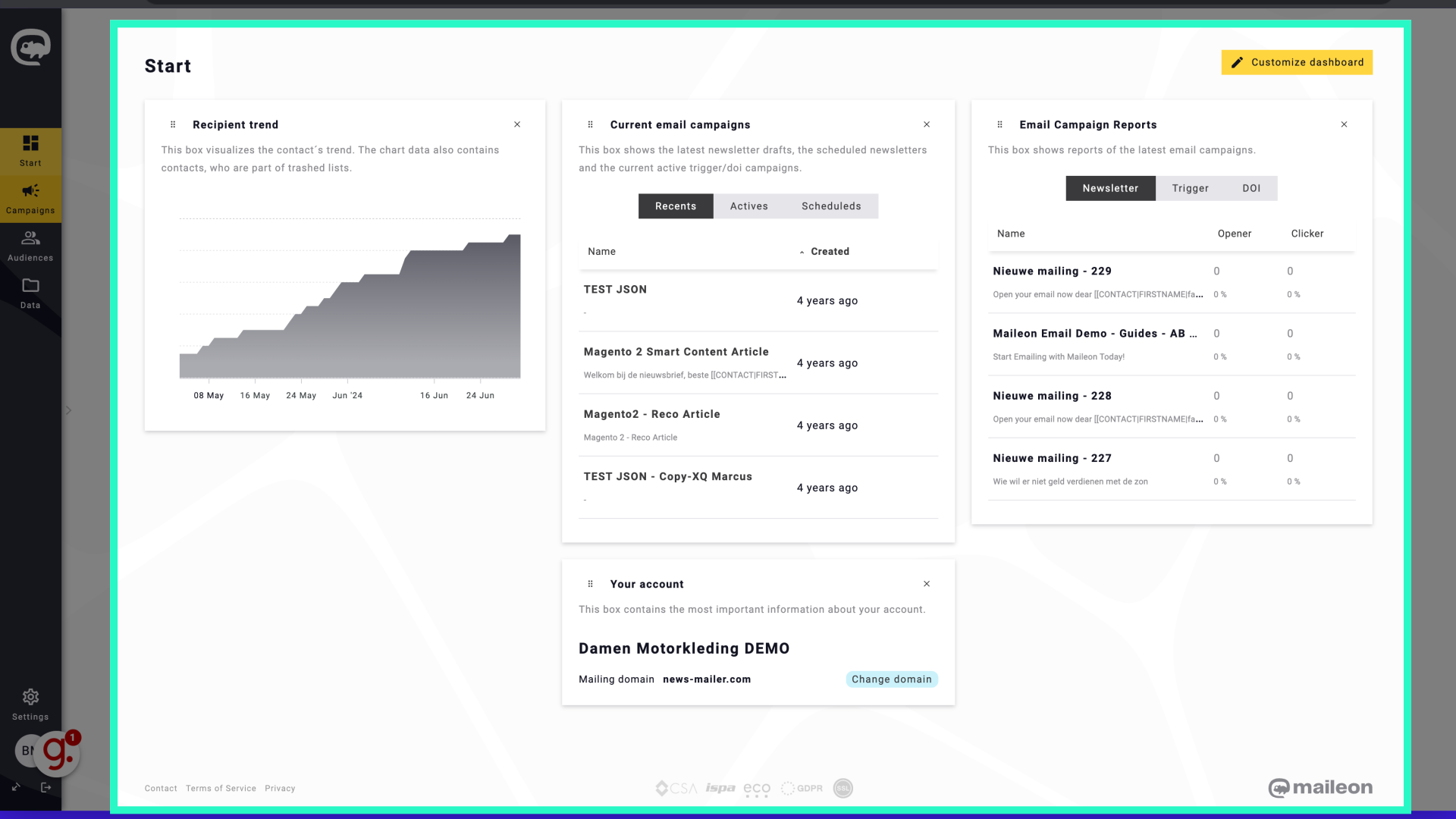
3. Click "Campaigns"
Choose the "Campaigns" section from the menu.
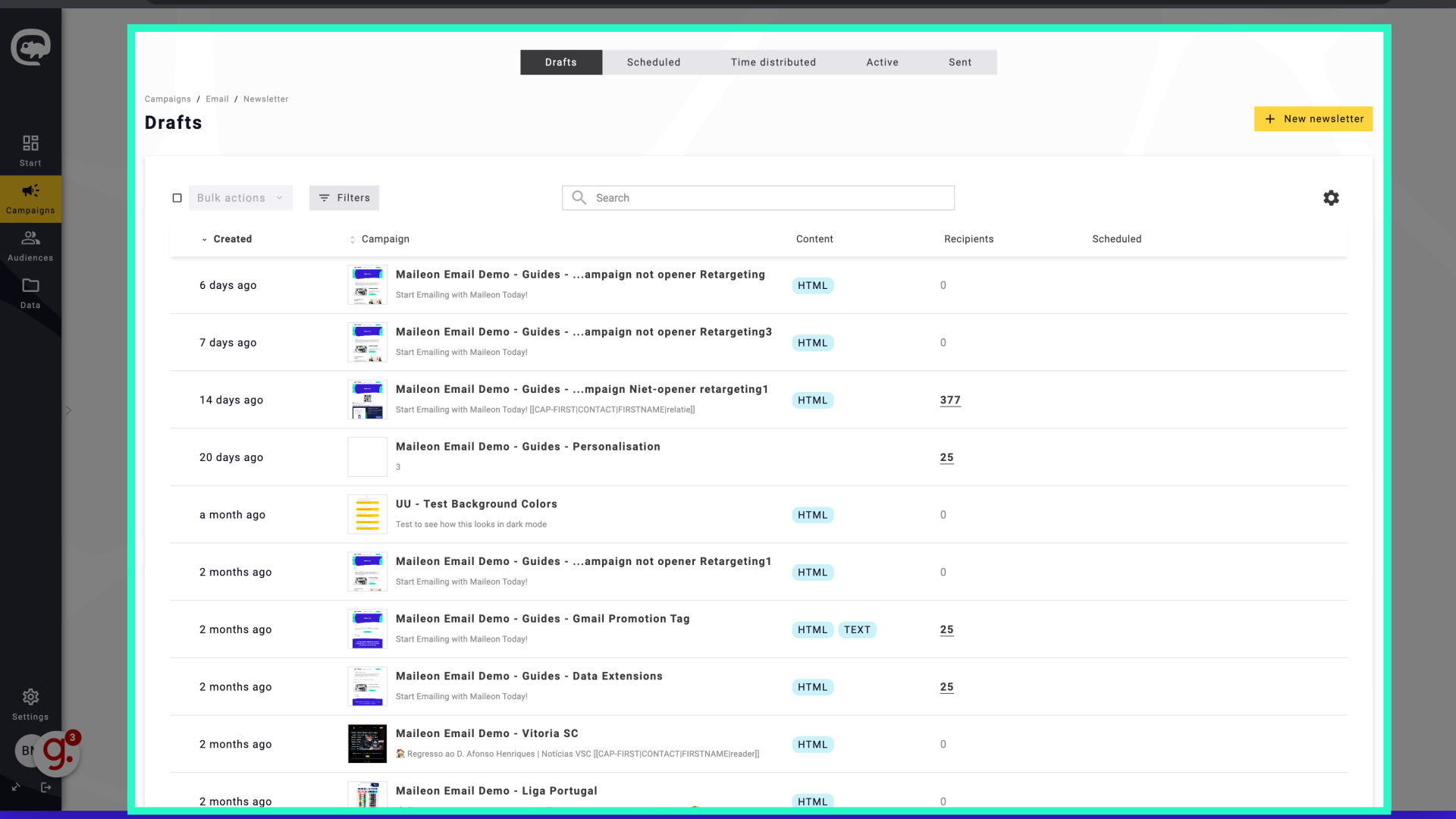
4. Click here
Click the selected option
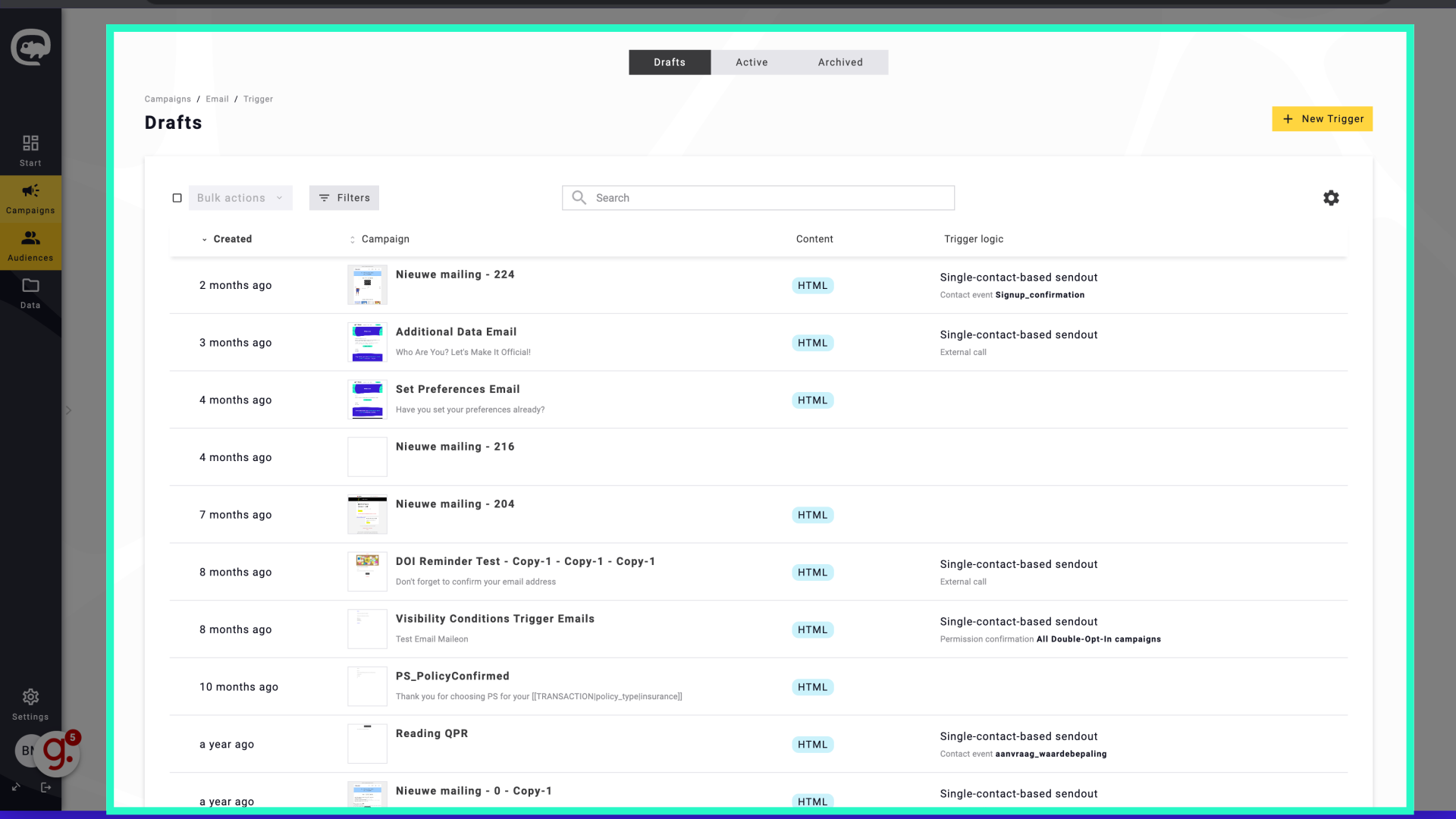
5. Click "aayawiersma@maileon.com"
Click on the "aayawiersma@maileon.com" field
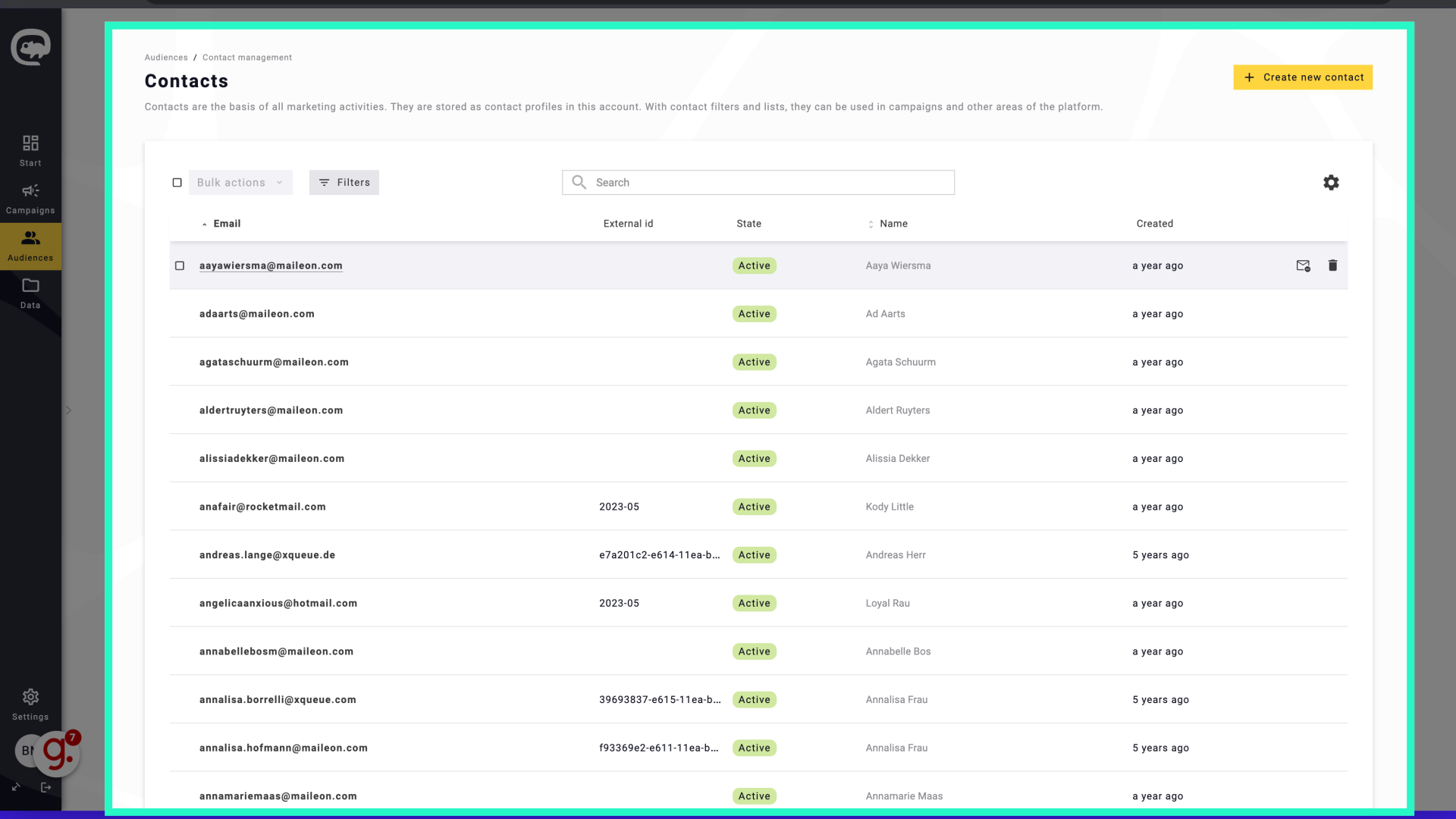
6. Click here
Select this field
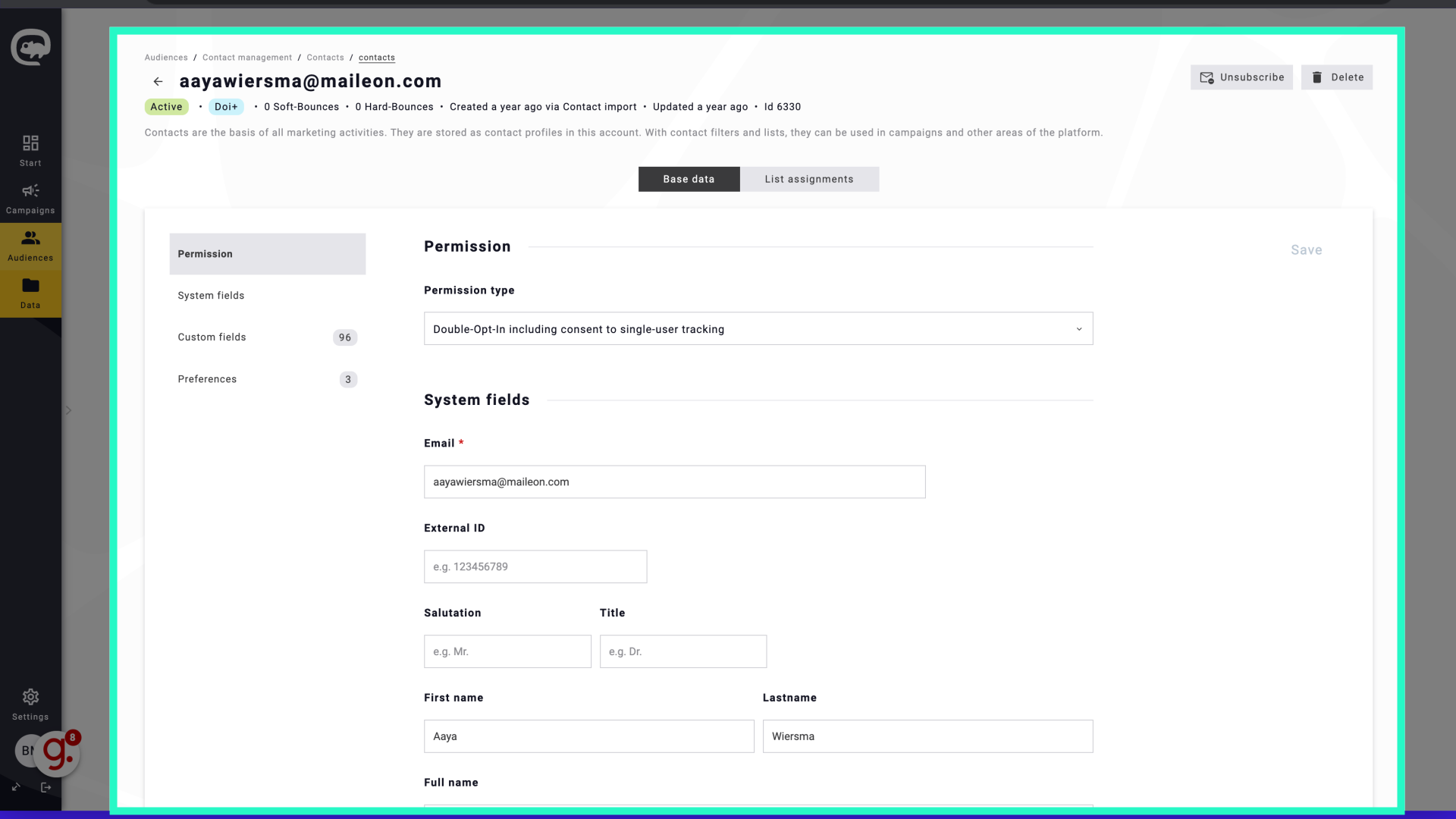
7. Click "Data"
Select the "Data" option from the menu.
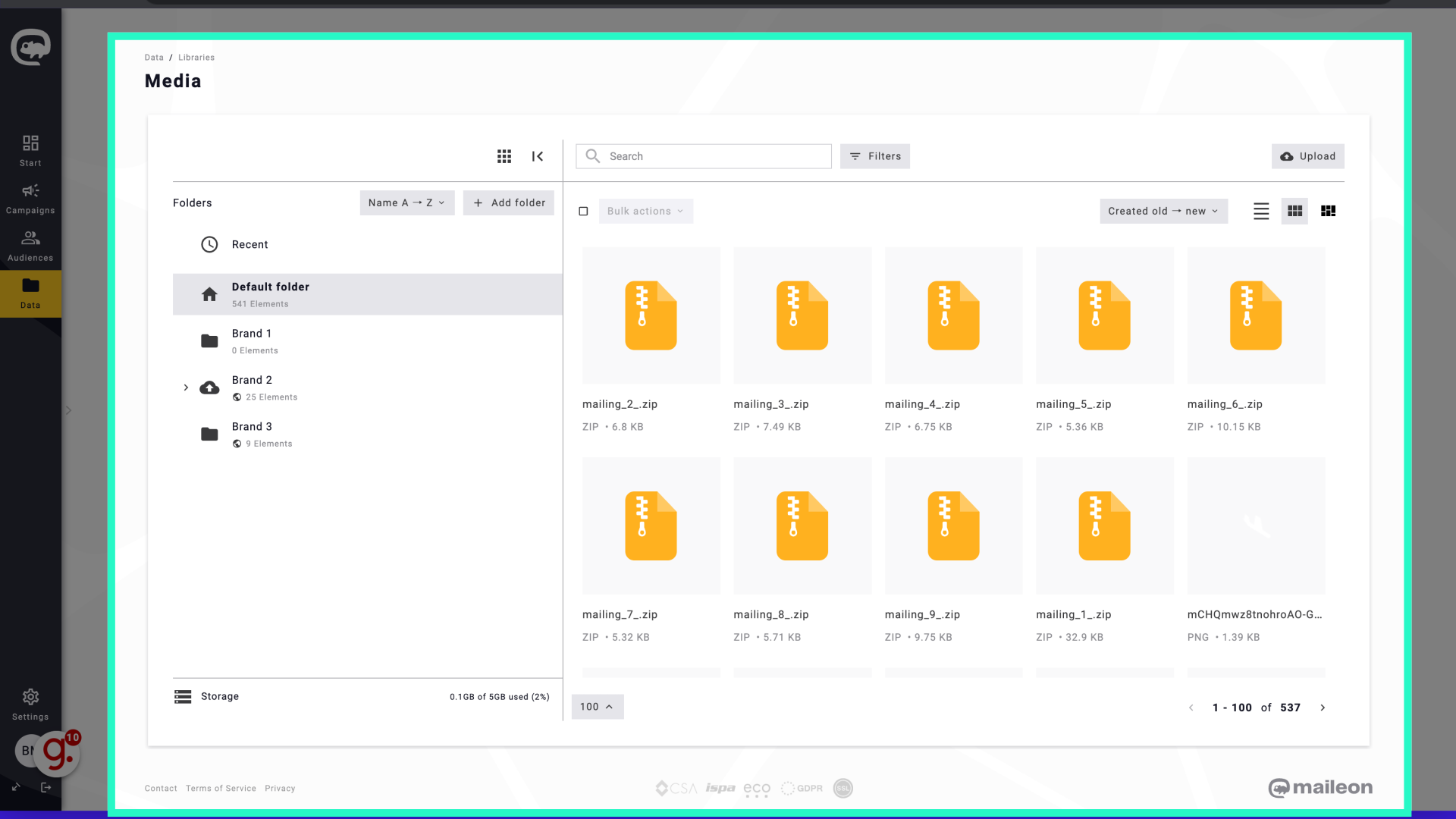
8. Click here
Navigate to this section
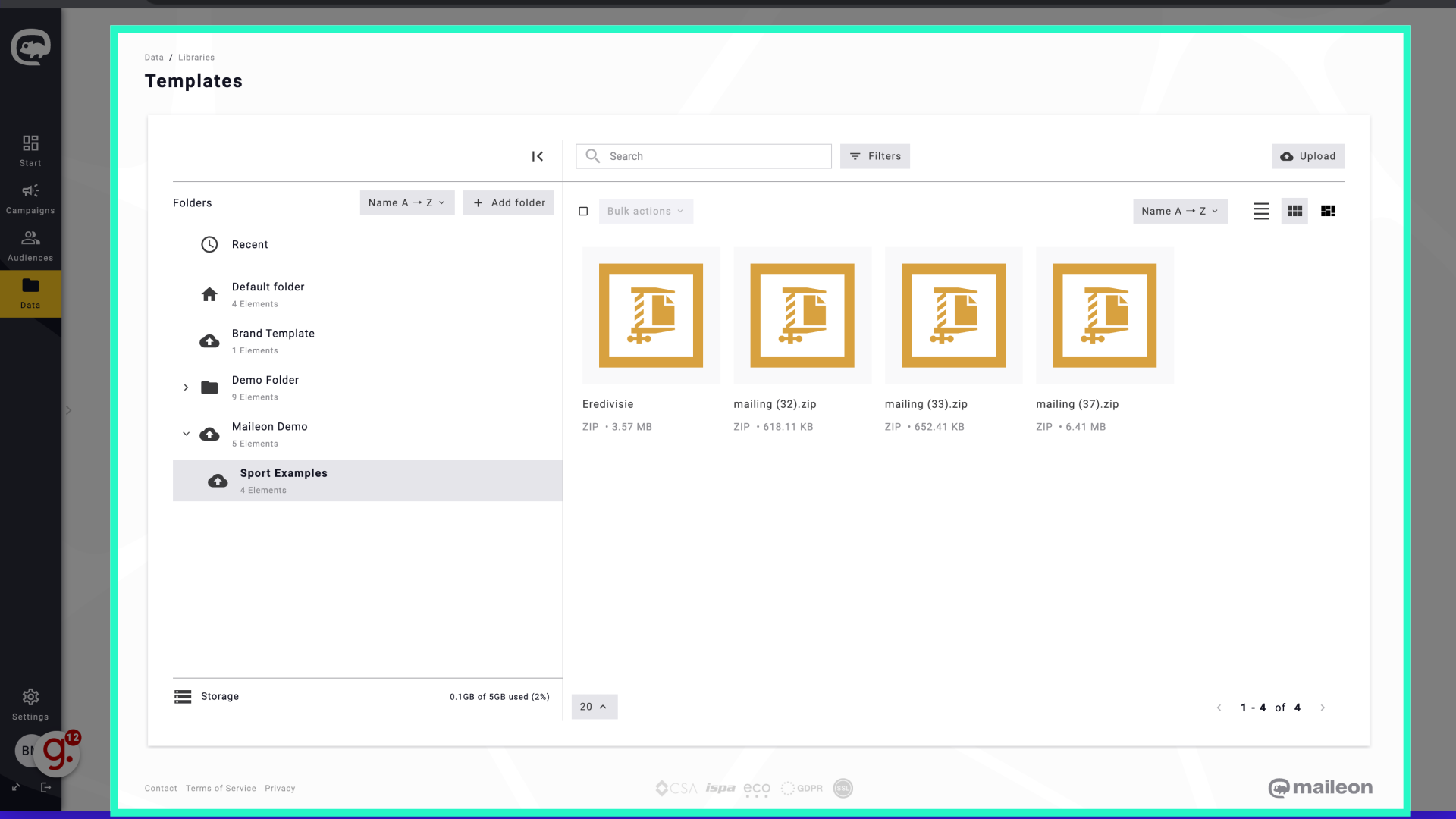
9. Click "DA_Check"
Access the "DA_Check" feature from the menu.
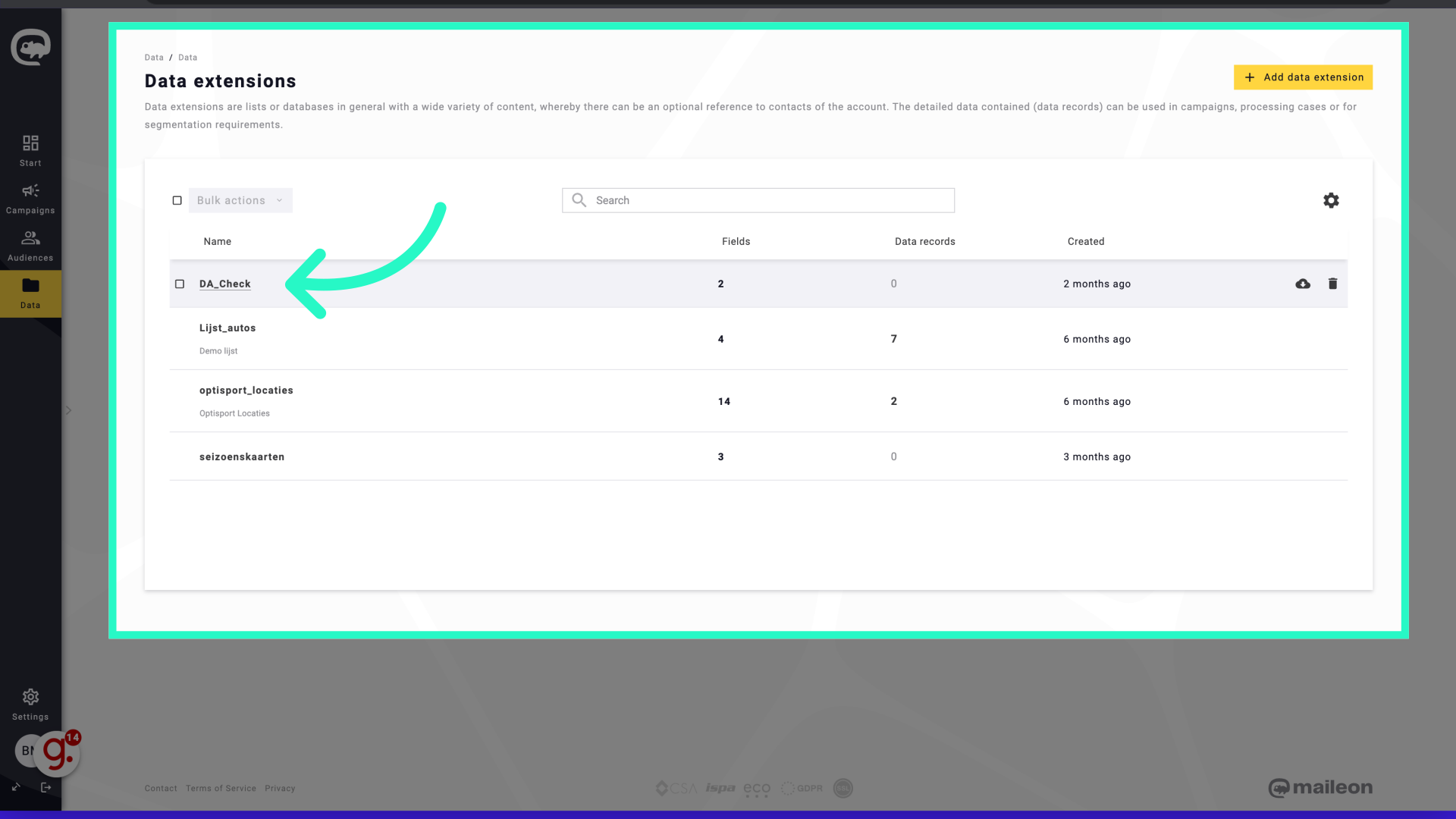
This guide walks you through the new Maileon UI, covering essential steps from accessing the dashboard to managing data records. Whether you need to create campaigns, work with templates, or manage contacts, this guide provides precise instructions for seamless navigation and employee training.
