Learn how to enable filtering of open and click events from bots and/or Apple Mail Privacy Protection in Maileon. This guide will walk you through the process step-by-step to set up and customize the filtering settings for enhanced email tracking and privacy protection.
Go to www.maileon.com
1. Go to "Settings"
Navigate to the "Settings" section.
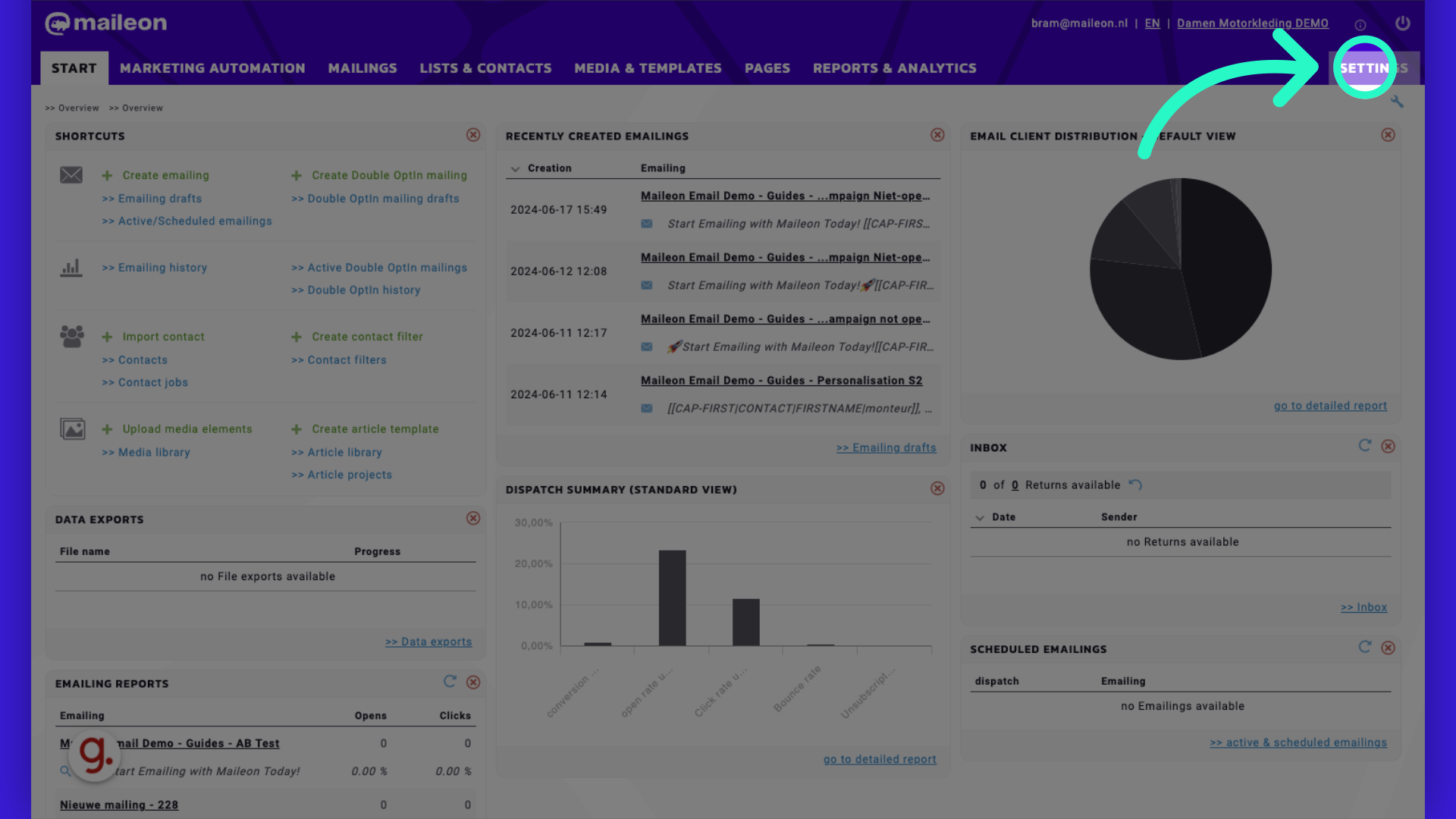
2. Click "Basic Settings"
Access the "Basic Settings" menu.
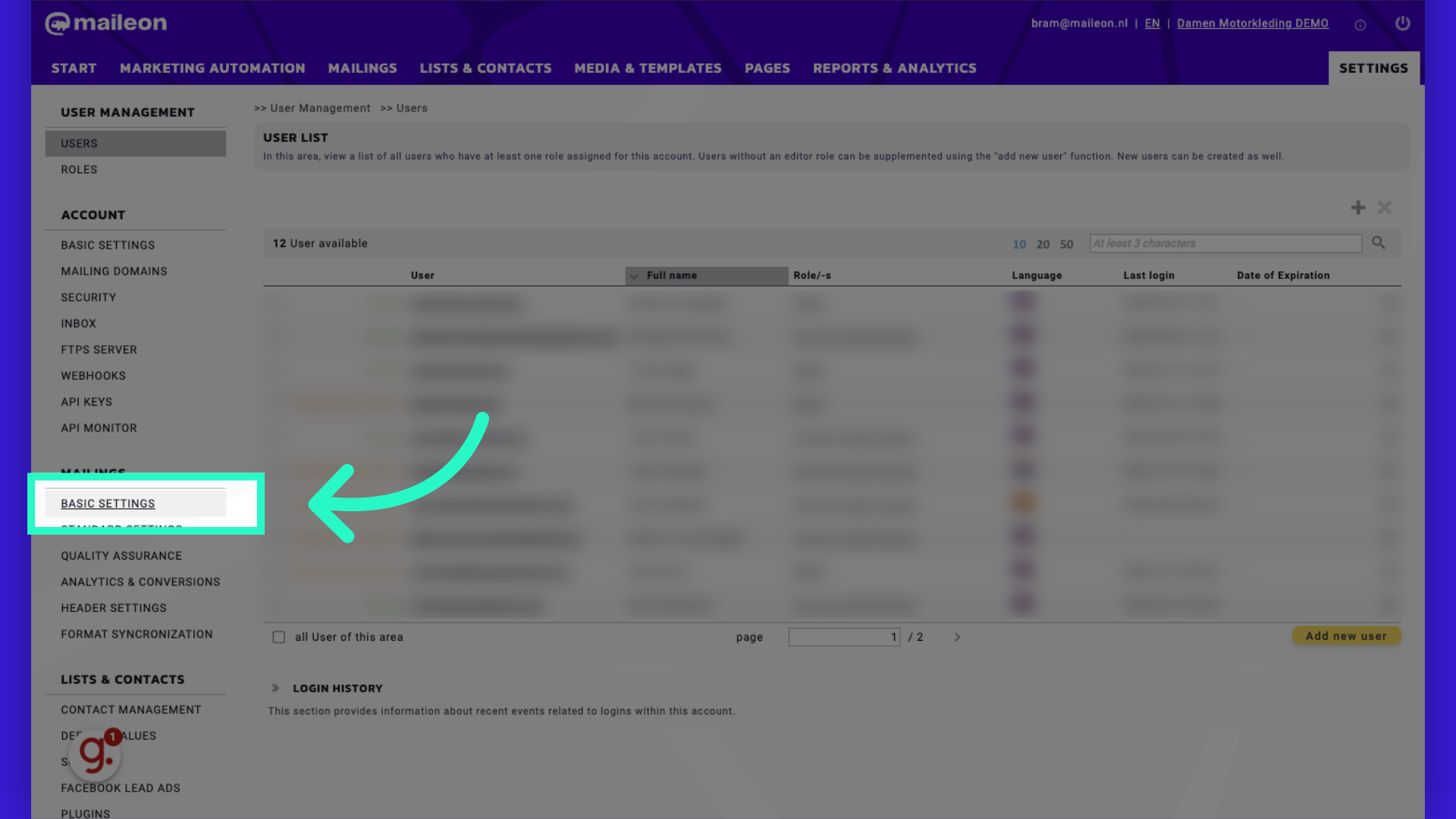
3. Go to the "tracking" section - the first option is enabled by default
Configure filtering settings.
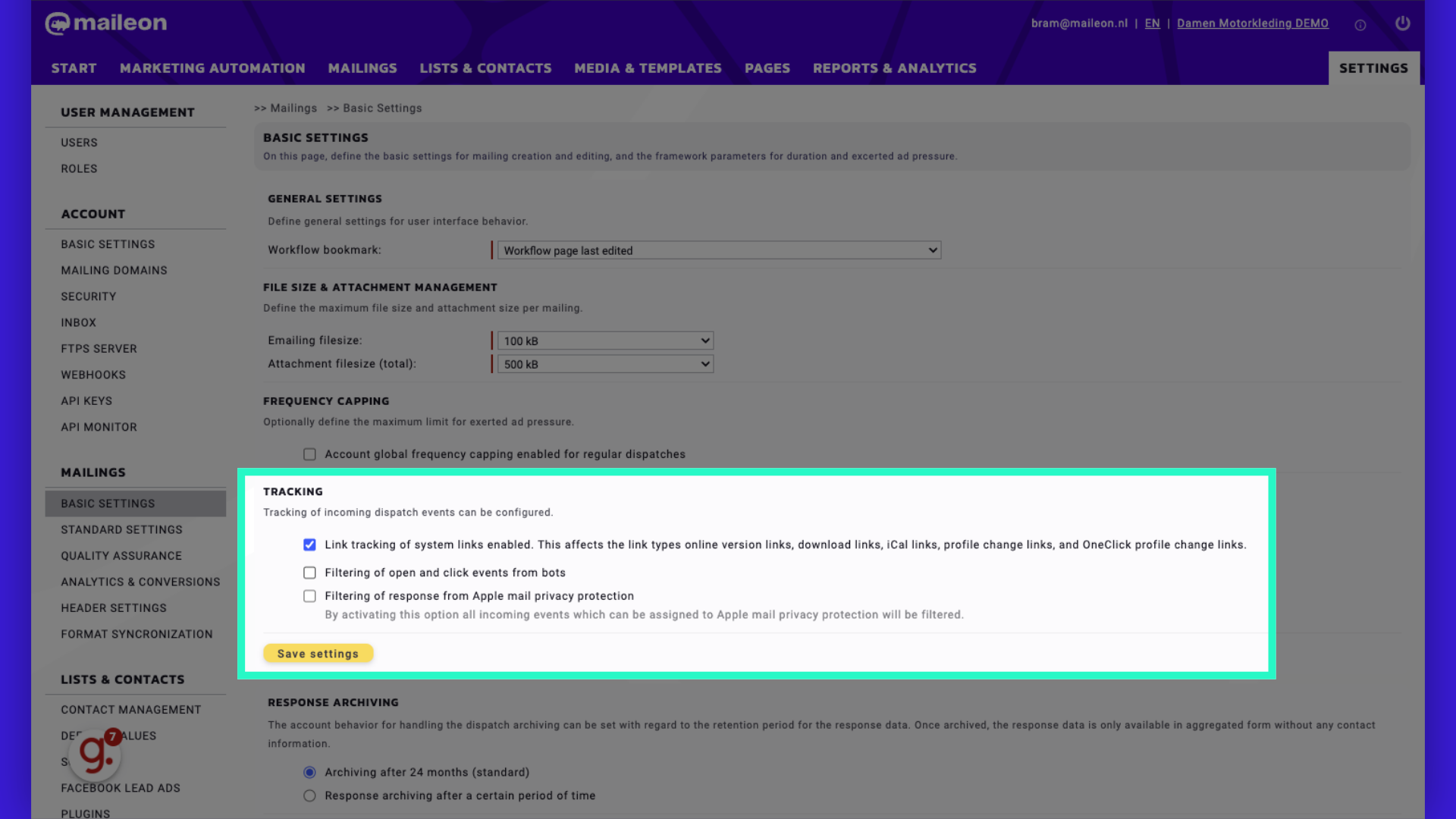
4. Enable "filtering of opens and click events from bots"
Adjust advanced filtering options.
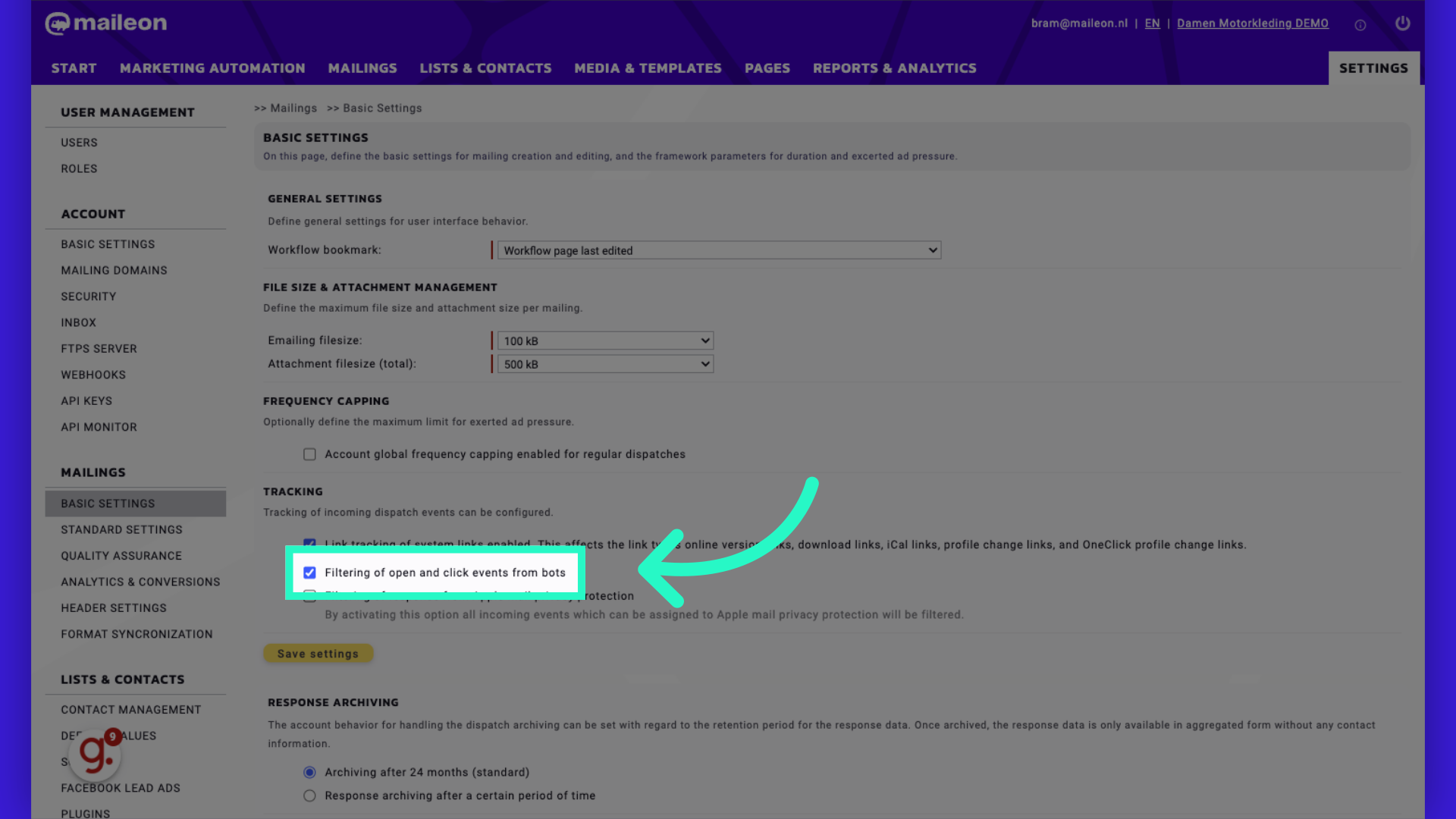
5. Enable "filtering of responses from Apple mail privacy protection"
Customize additional settings.
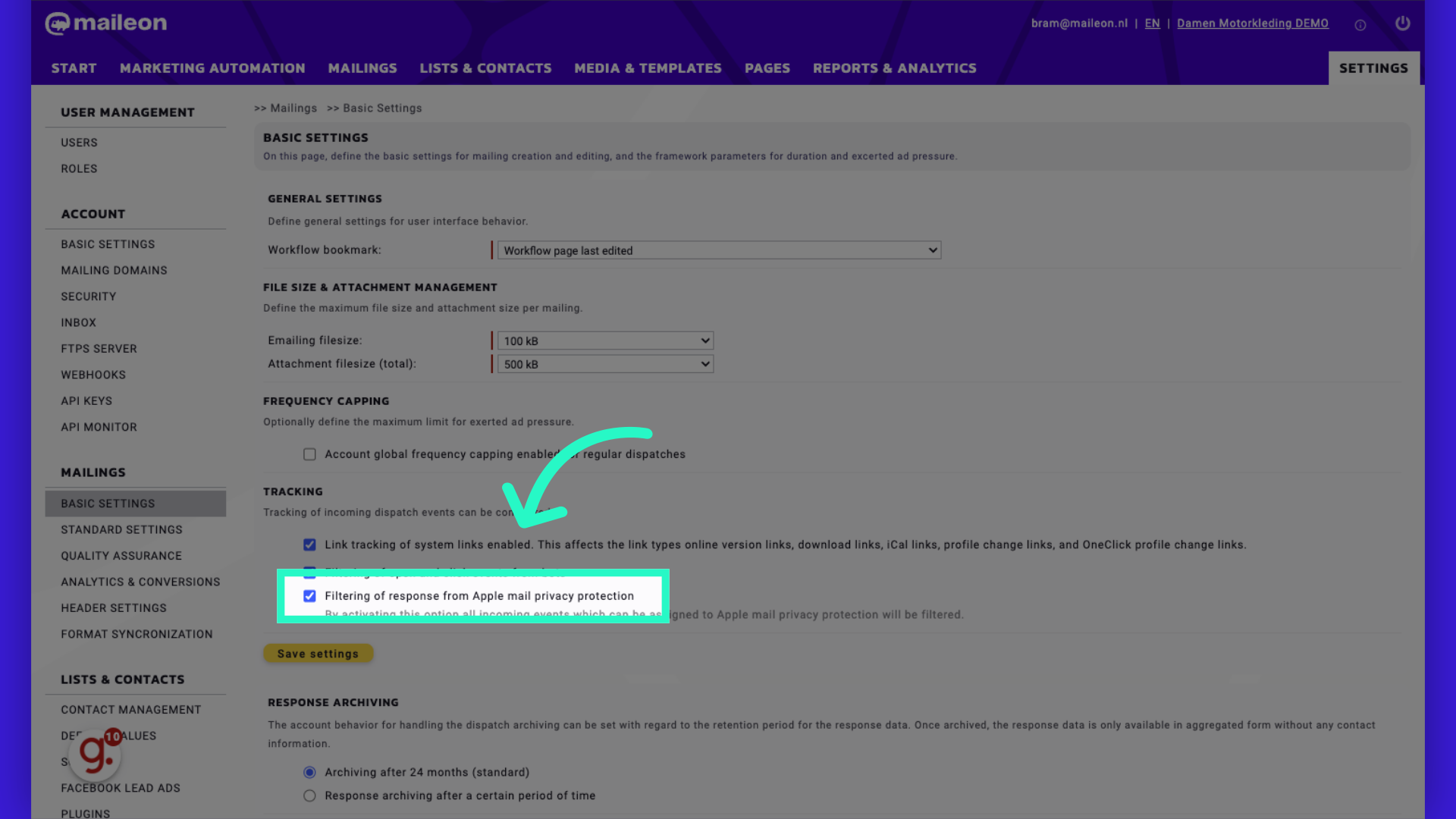
6. Click "Save settings"
Save the changes made.
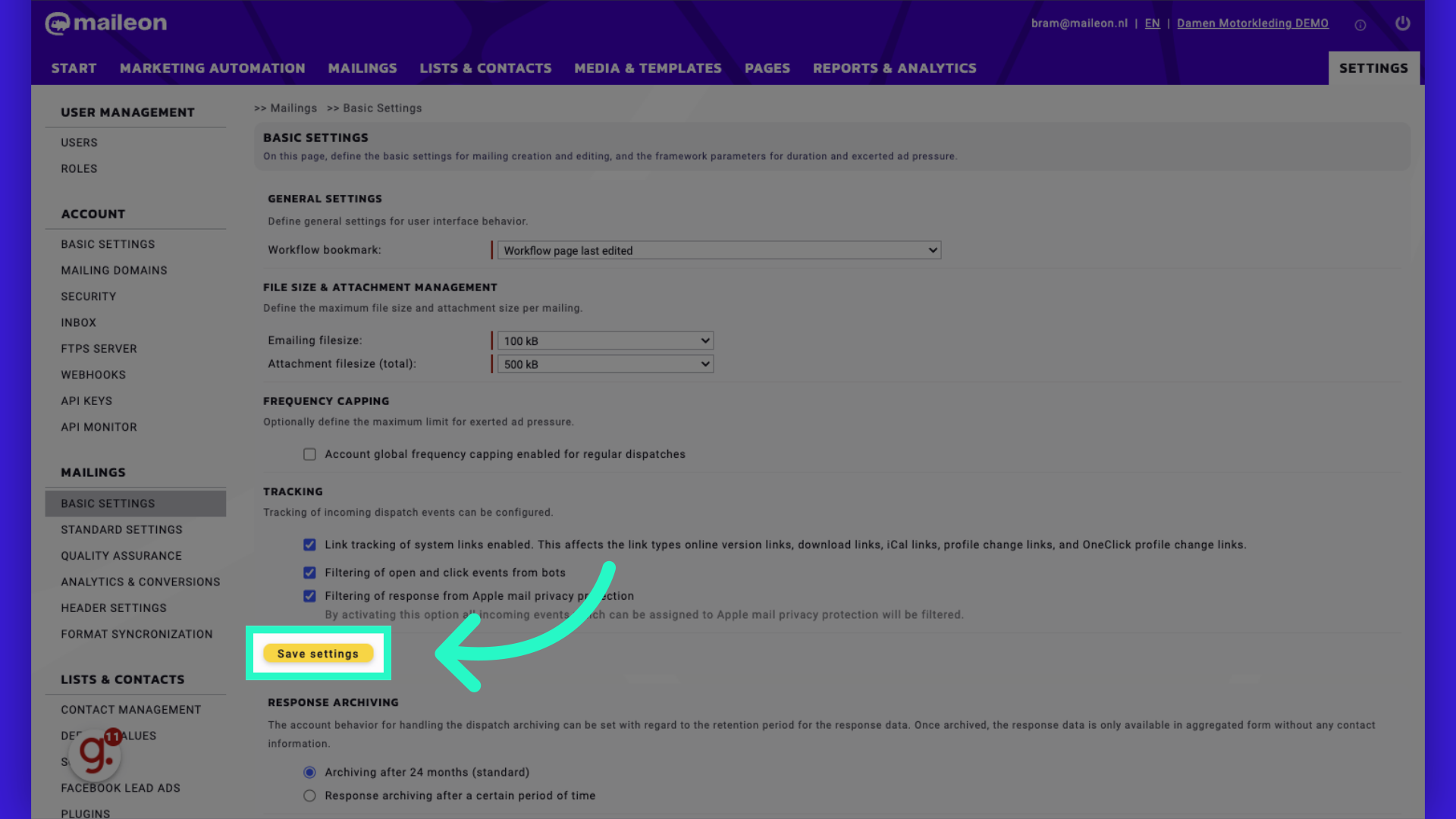
7. Click "Close window"
Exit the settings window.
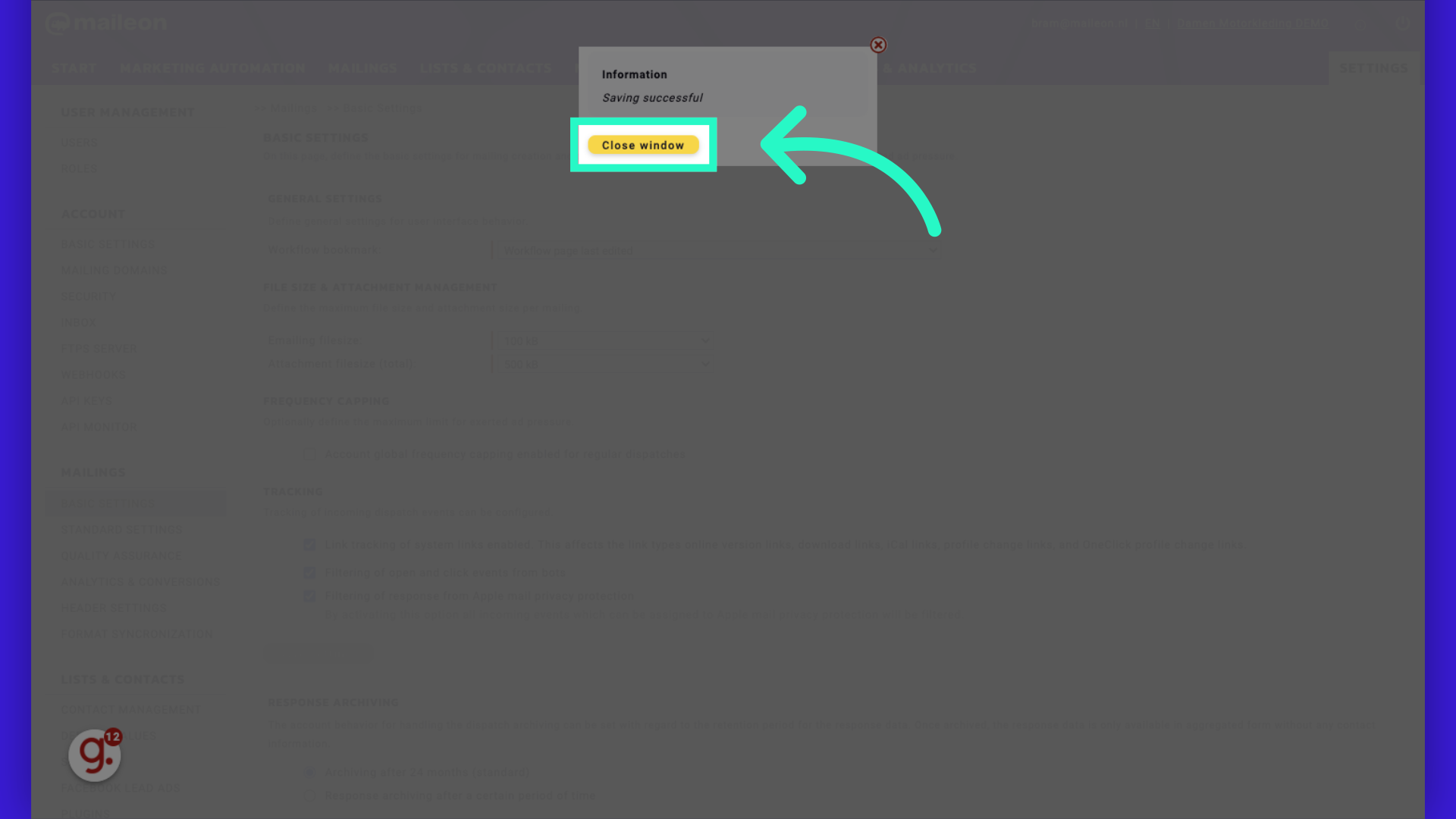
This guide covered the steps to enable filtering for open and click events, configure settings for bots, activate Apple Mail Privacy Protection filtering, and customize advanced options in Maileon. Ensure accurate tracking and enhanced privacy with these detailed instructions.
