Learn how to export a template to an HTML file with Maileon. Follow the precise instructions below to seamlessly complete the process.
Go to www.maileon.com
1. Open the email you'd like to export and open the options menu
Open the email you'd like to export and open the options menu.
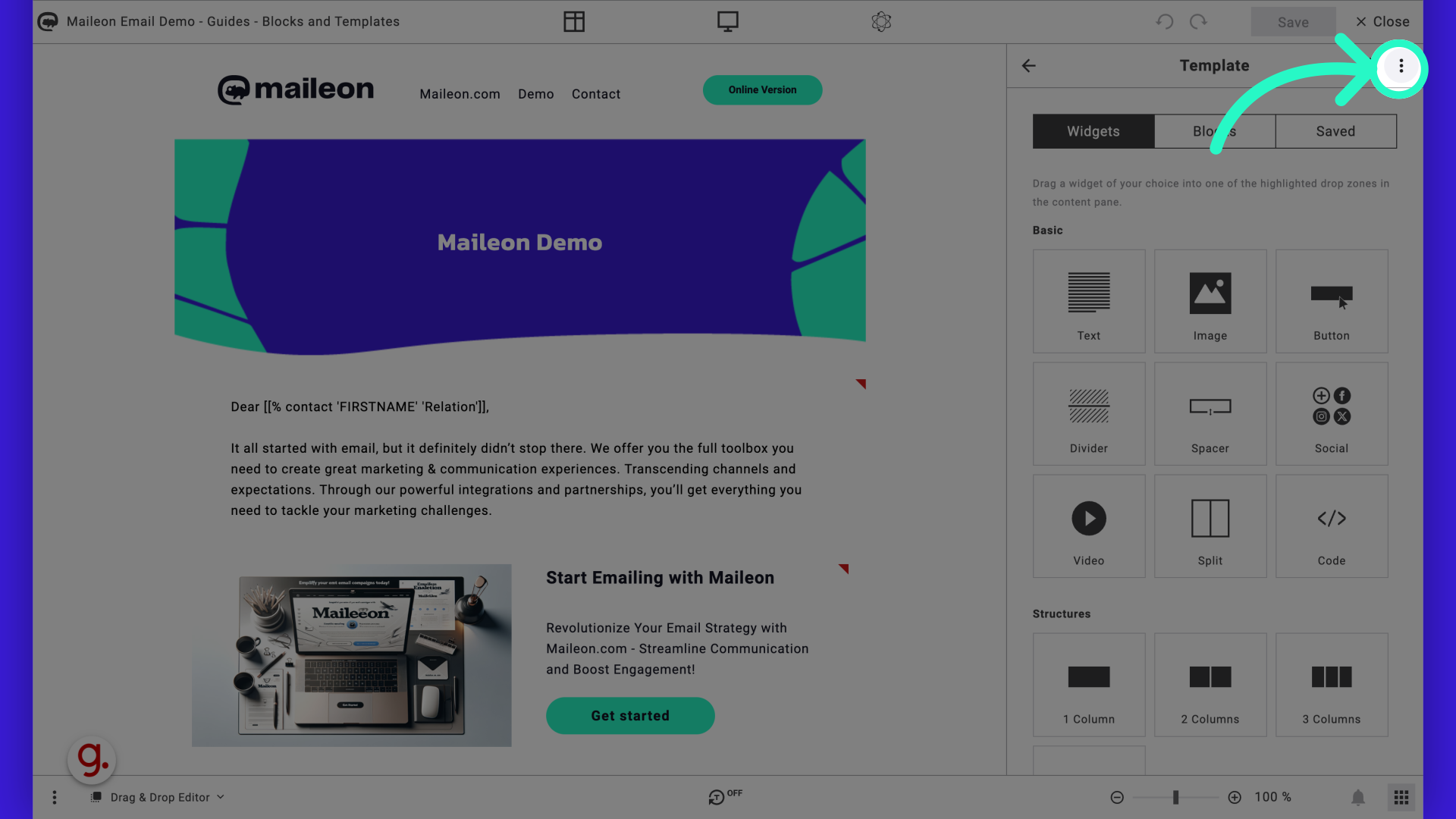
2. Click "Download template"
Locate and select the option "Download template" to proceed with the export.
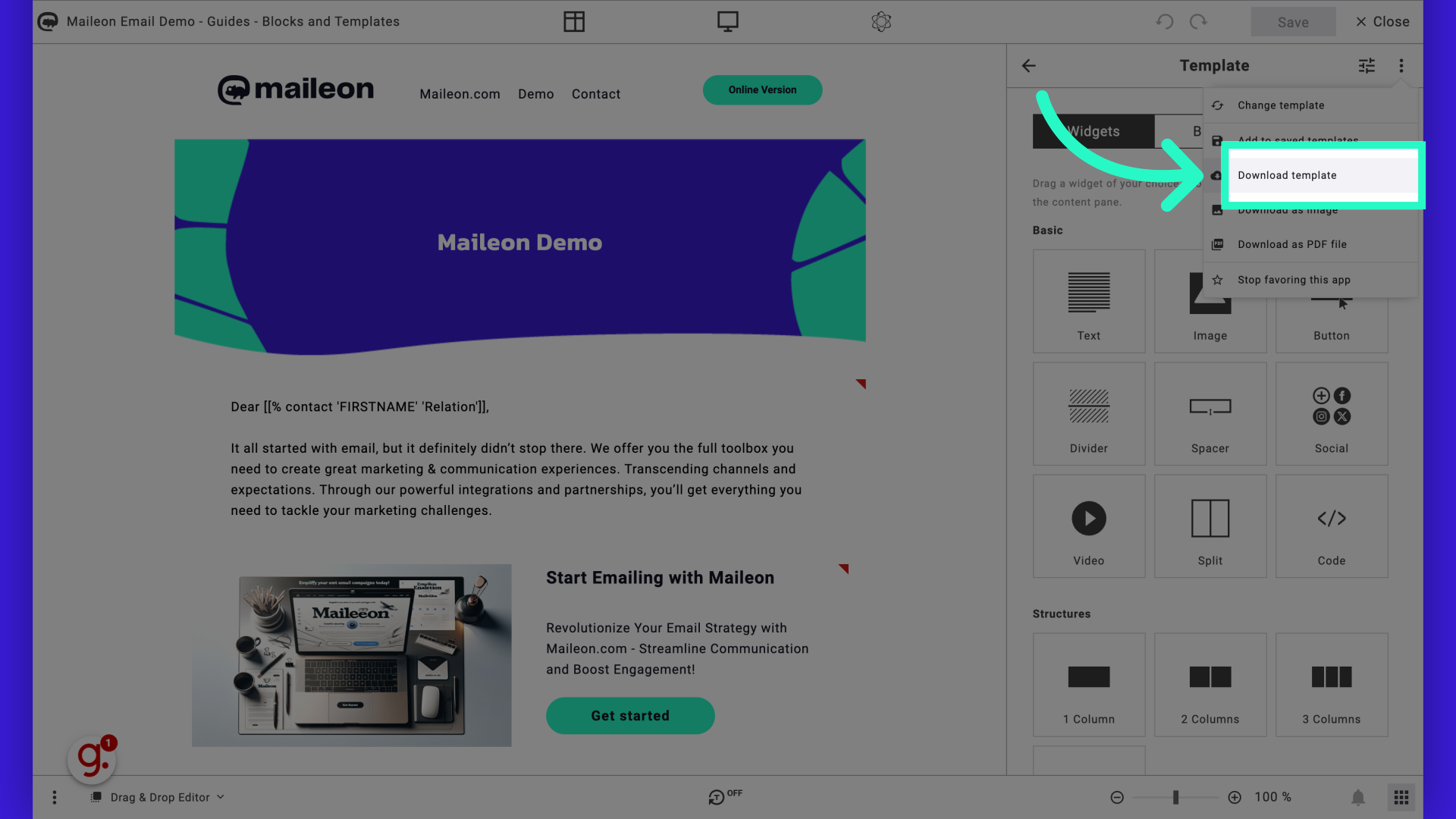
3. Select 'Remove template language markup' for a clean HTML file.
Finalise the process by clicking on the "Download" button to save the template as an HTML file. Removing 'All template language markup' ensures a clean HTML file with all relevant CSS styling included. Images are stored in a separate folder.
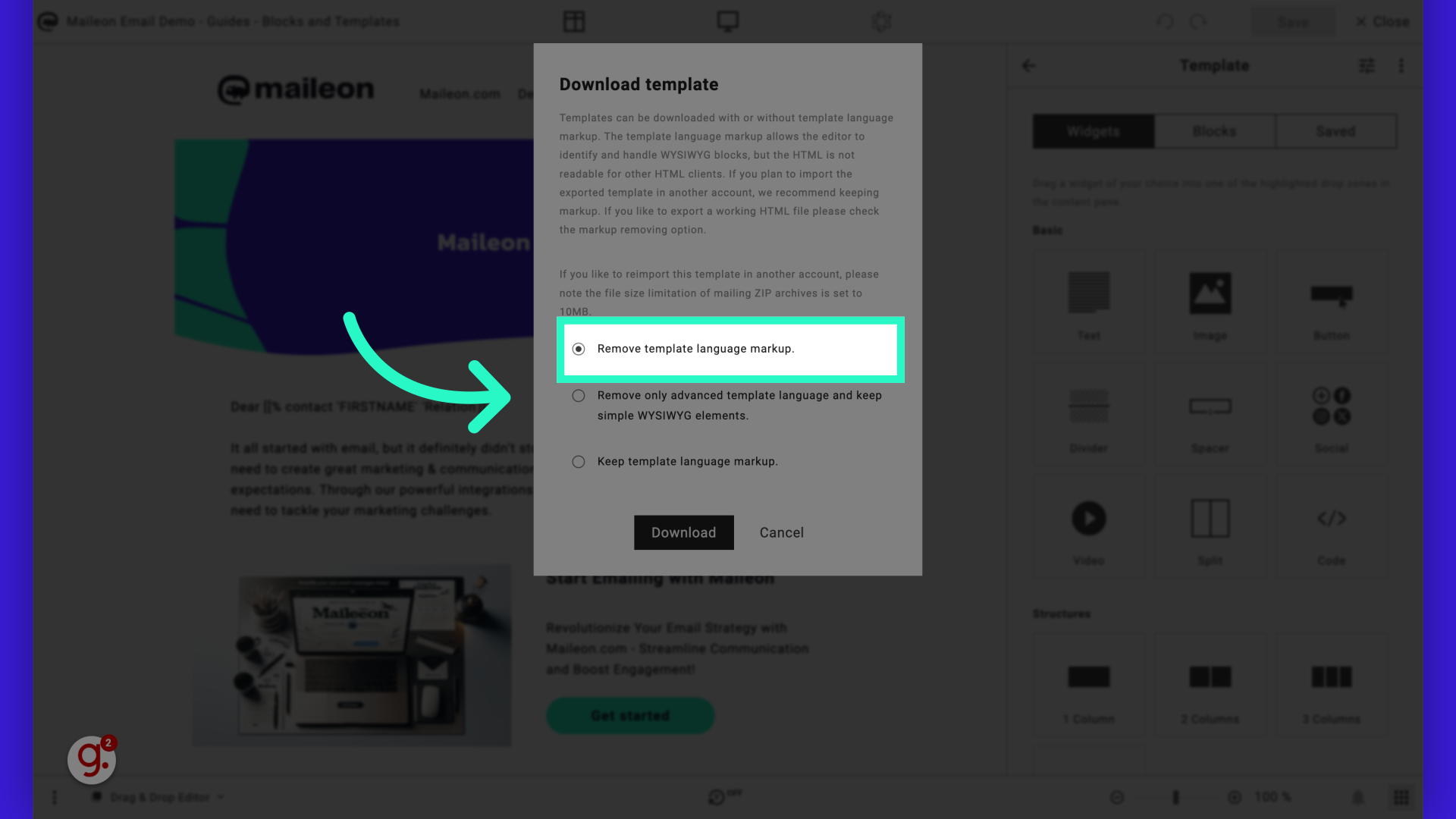
4. Click "Download"
Finalise the process by clicking on the "Download" button to save the template as an HTML file. Removing 'All template language markup' ensures a clean HTML file with all relevant CSS styling included. Images are stored in a separate folder.
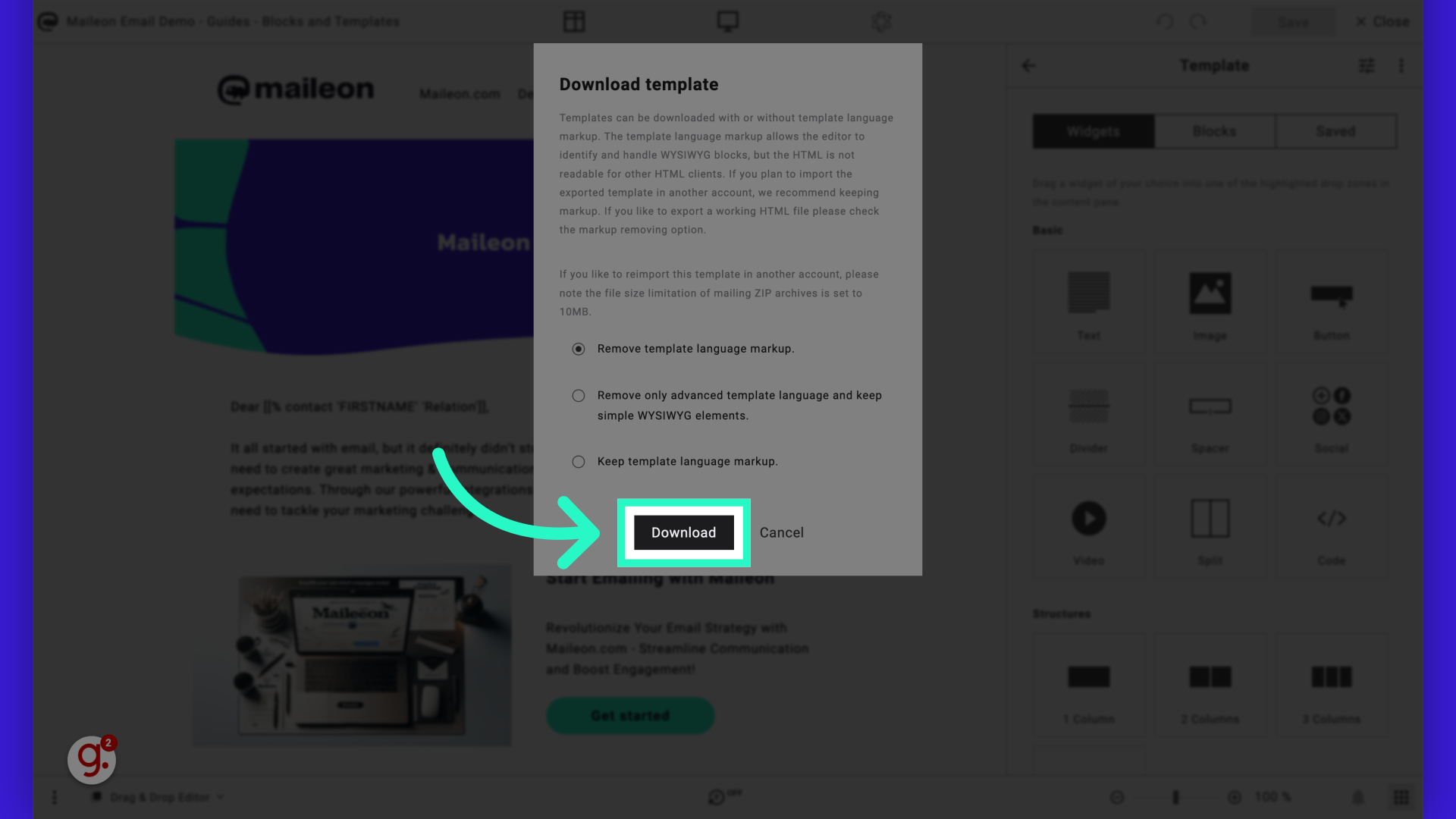
5. The end result is a zip file with the HTML and resources.
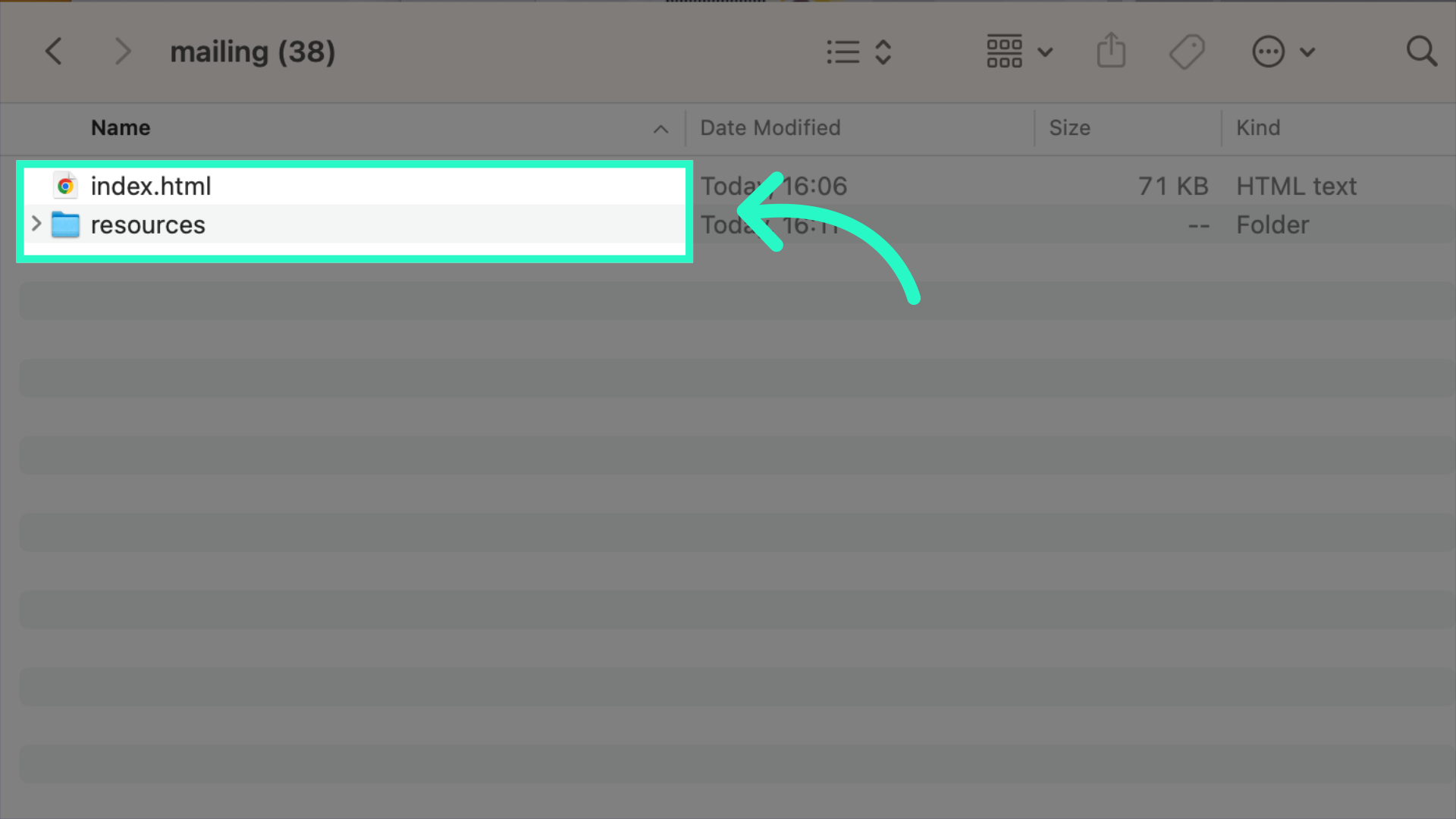
This guide covered the steps required to export a template to an HTML file using Maileon for Employee Training.
