Enhance your email personalization skills with Maileon by adding custom greetings. From selecting contact properties to inserting placeholders, this guide will walk you through the steps to create dynamic and engaging email content for effective communication.
Go to www.maileon.com
1. Click somewhere in a text element in your email
Click somewhere in a text element in your email to type.
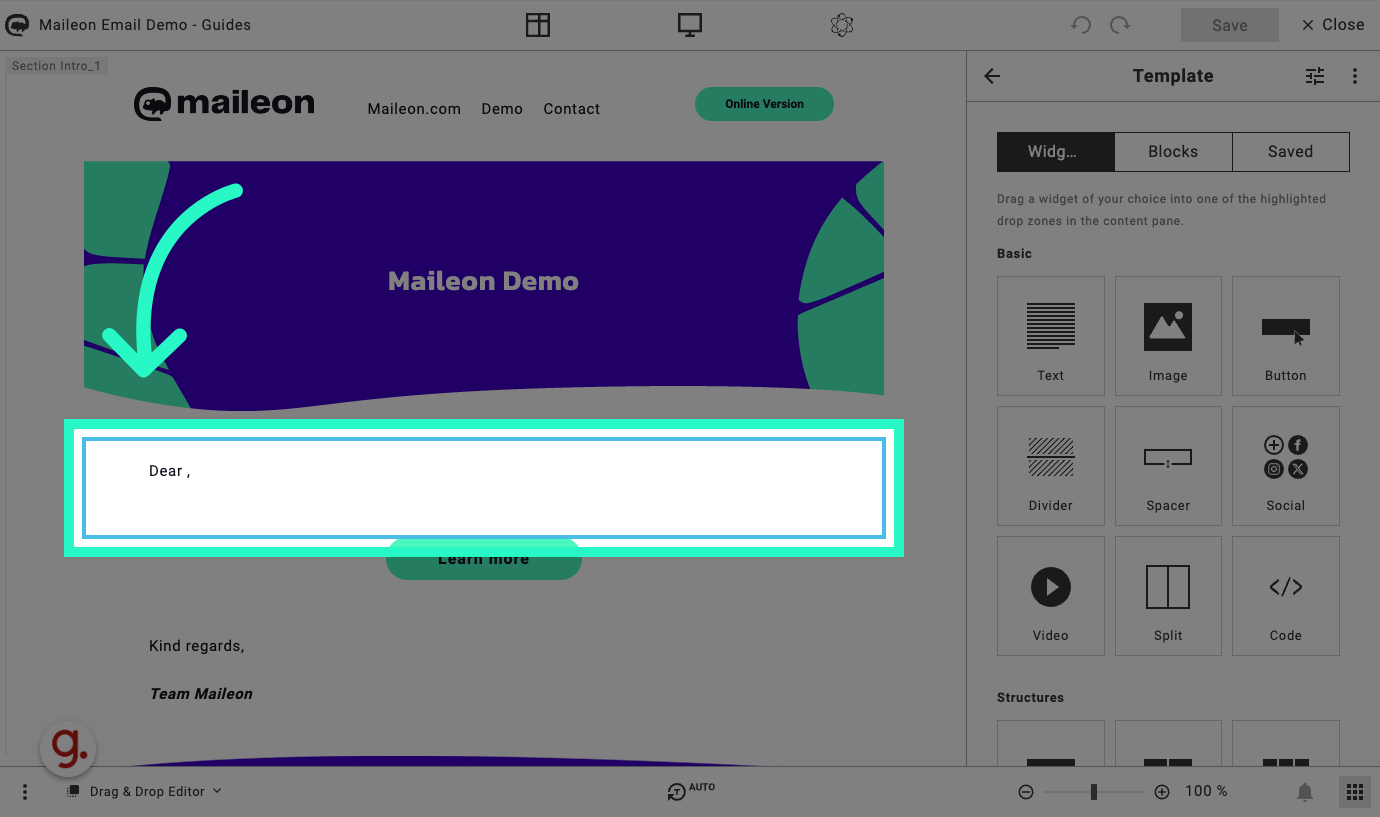
2. Place the cursor to where you want the personalisation to be placed
Place the cursor to where you want the personalisation to be placed.
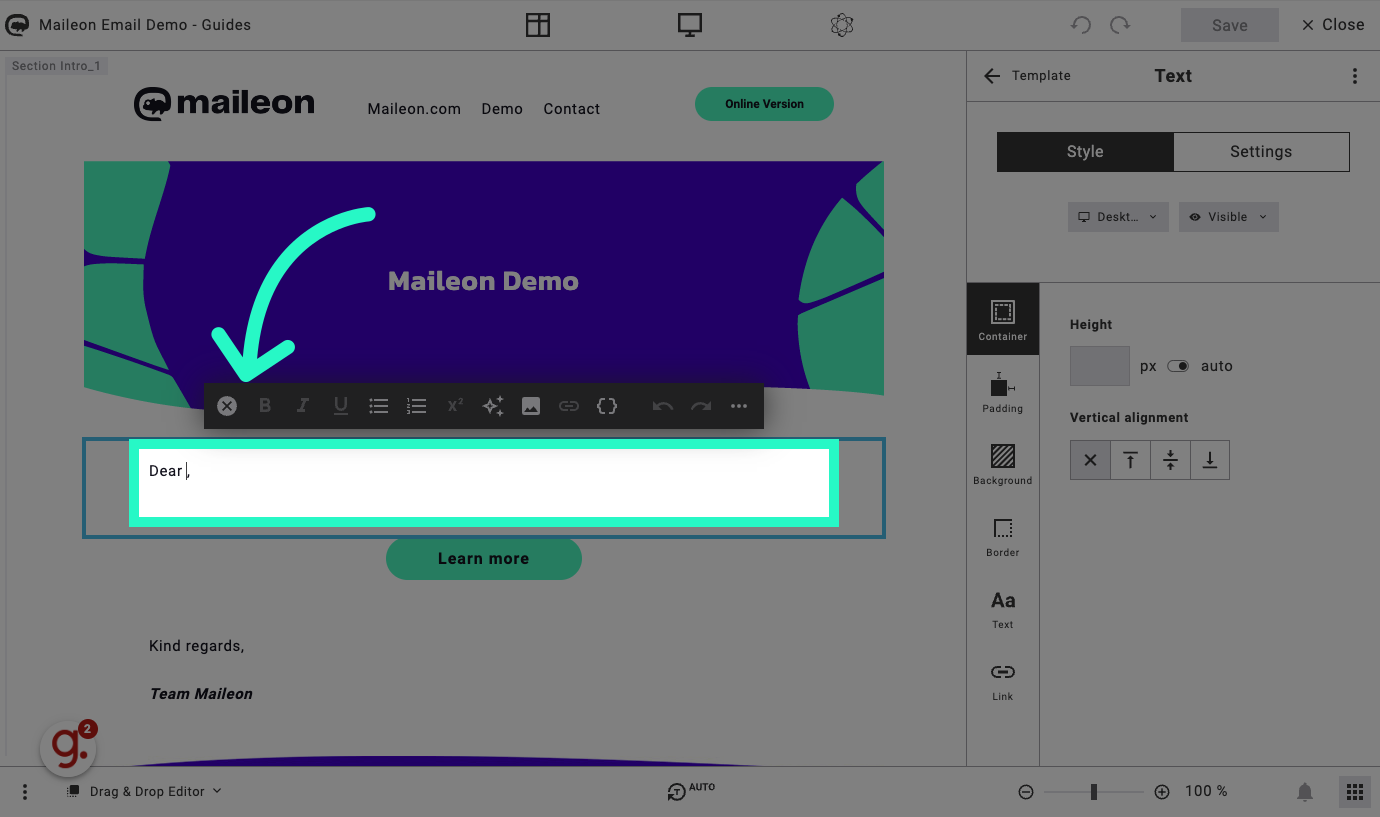
3. Open the personalisation window by clicking on the { } icon
Open the personalisation window by clicking on the { } icon.
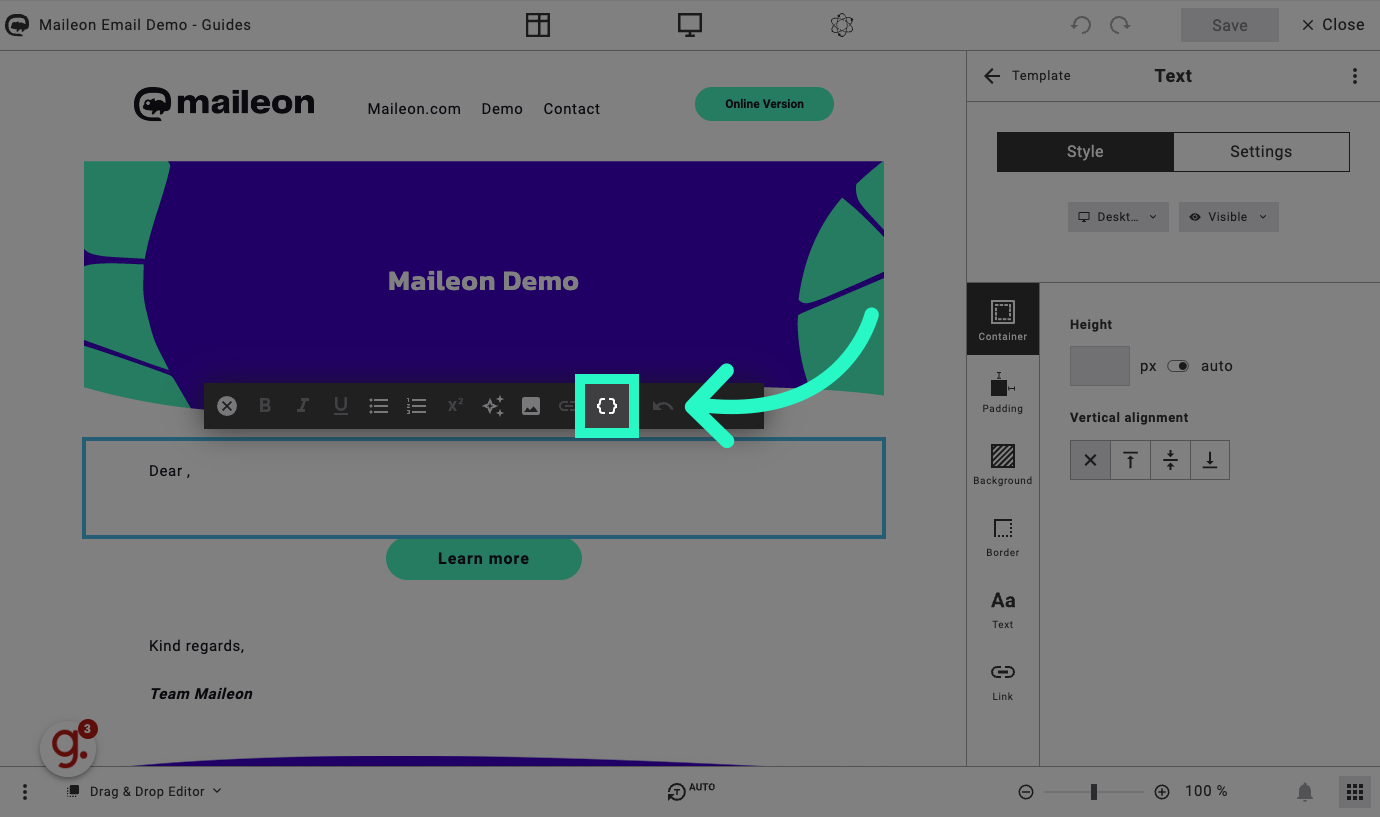
4. Click "Contact properties such as first and last name."
Select the option to personalize with contact properties like first and last name.
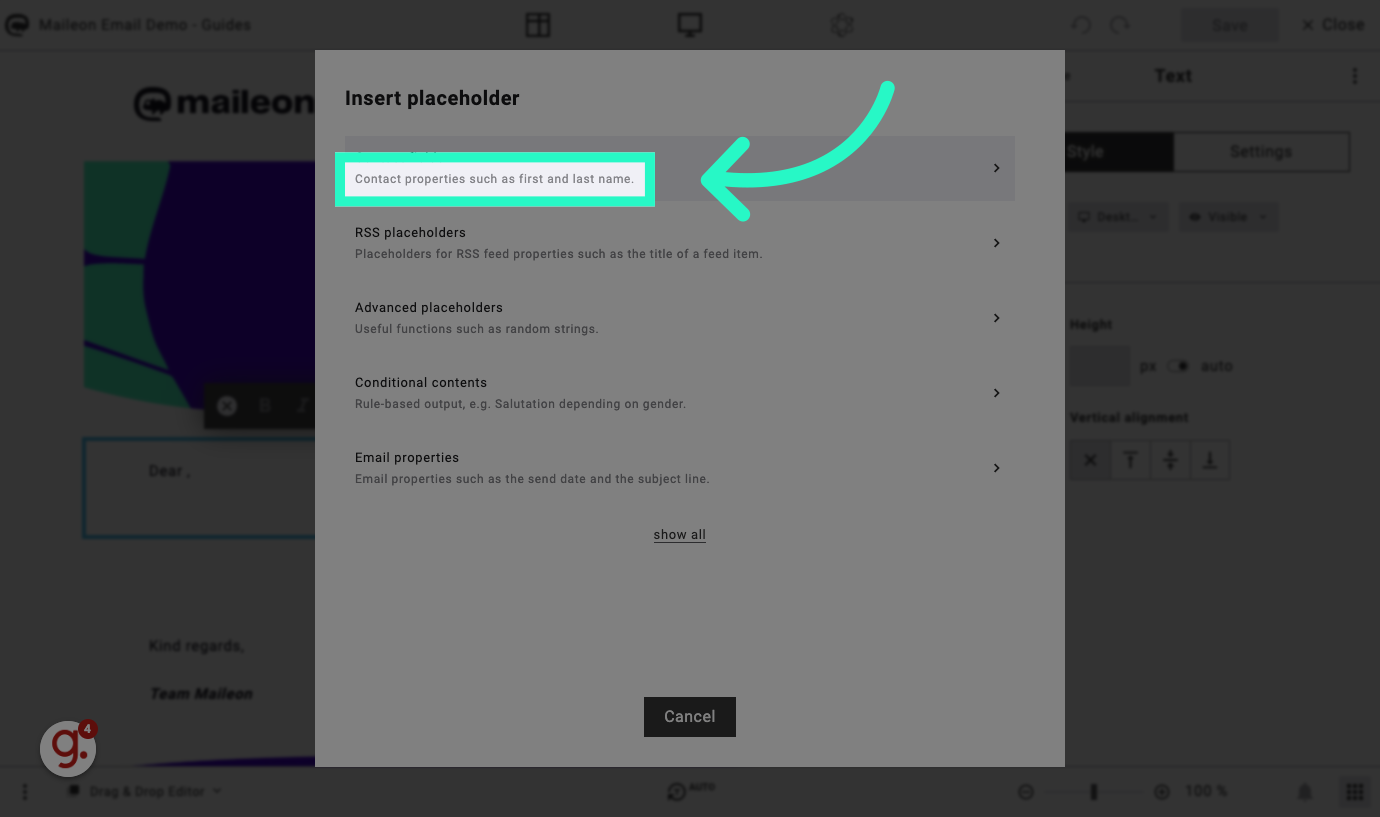
5. Click "- please select -"
Choose the preferred contact property for personalization.
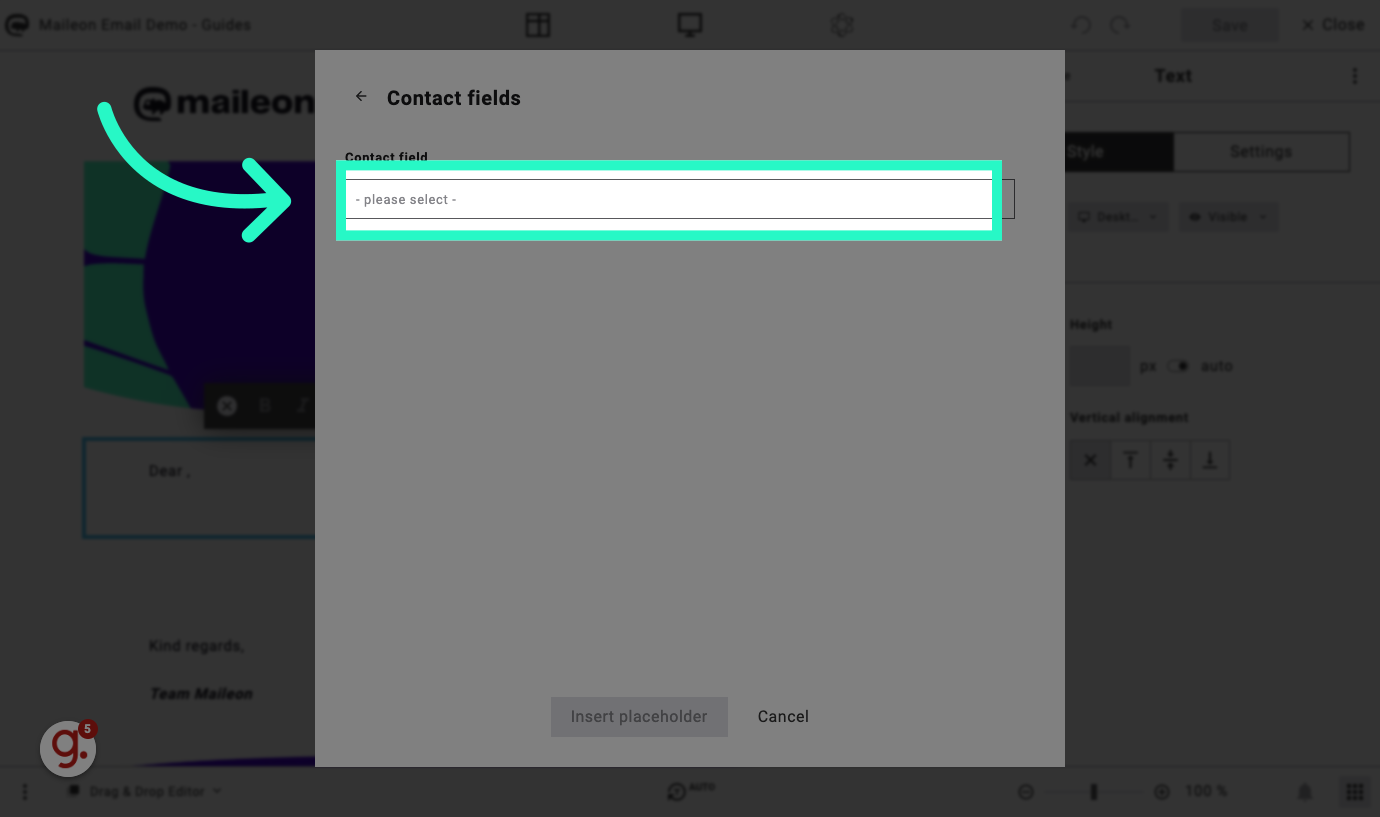
6. Click "Search"
Initiate a search for the desired contact property.
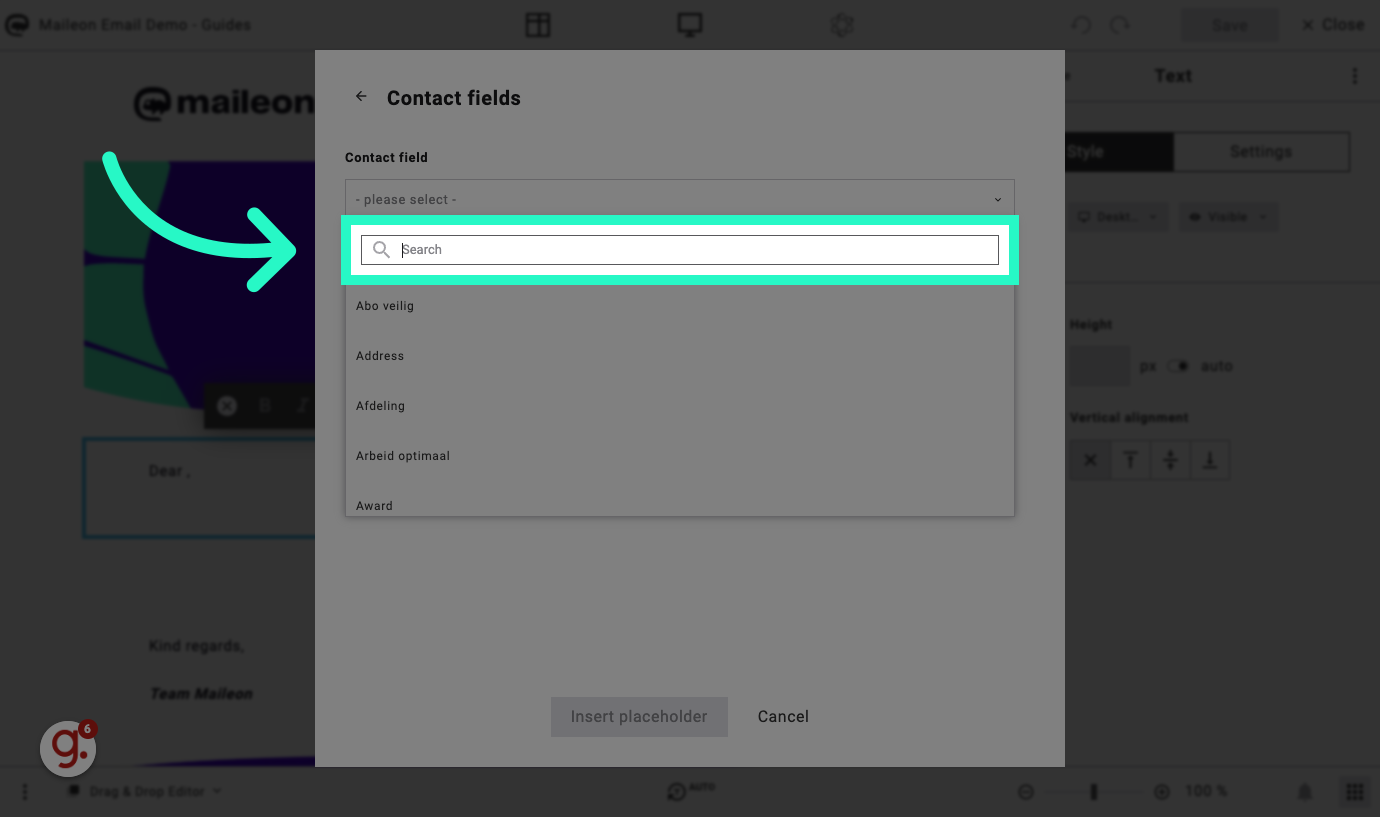
7. Fill "first" for first name
Enter the specific contact property value, like the first name.
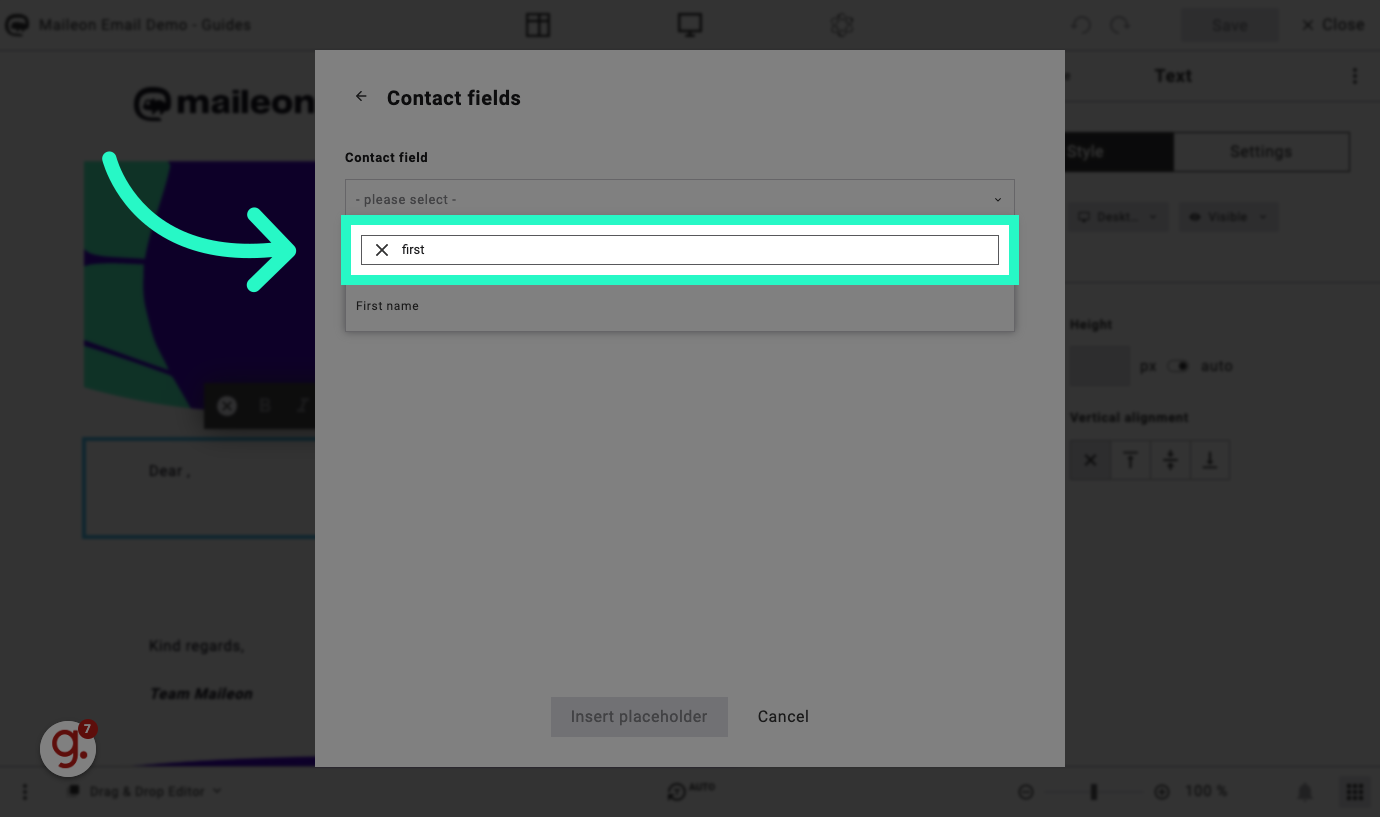
8. Click "First name"
Select the first name contact property for personalization.
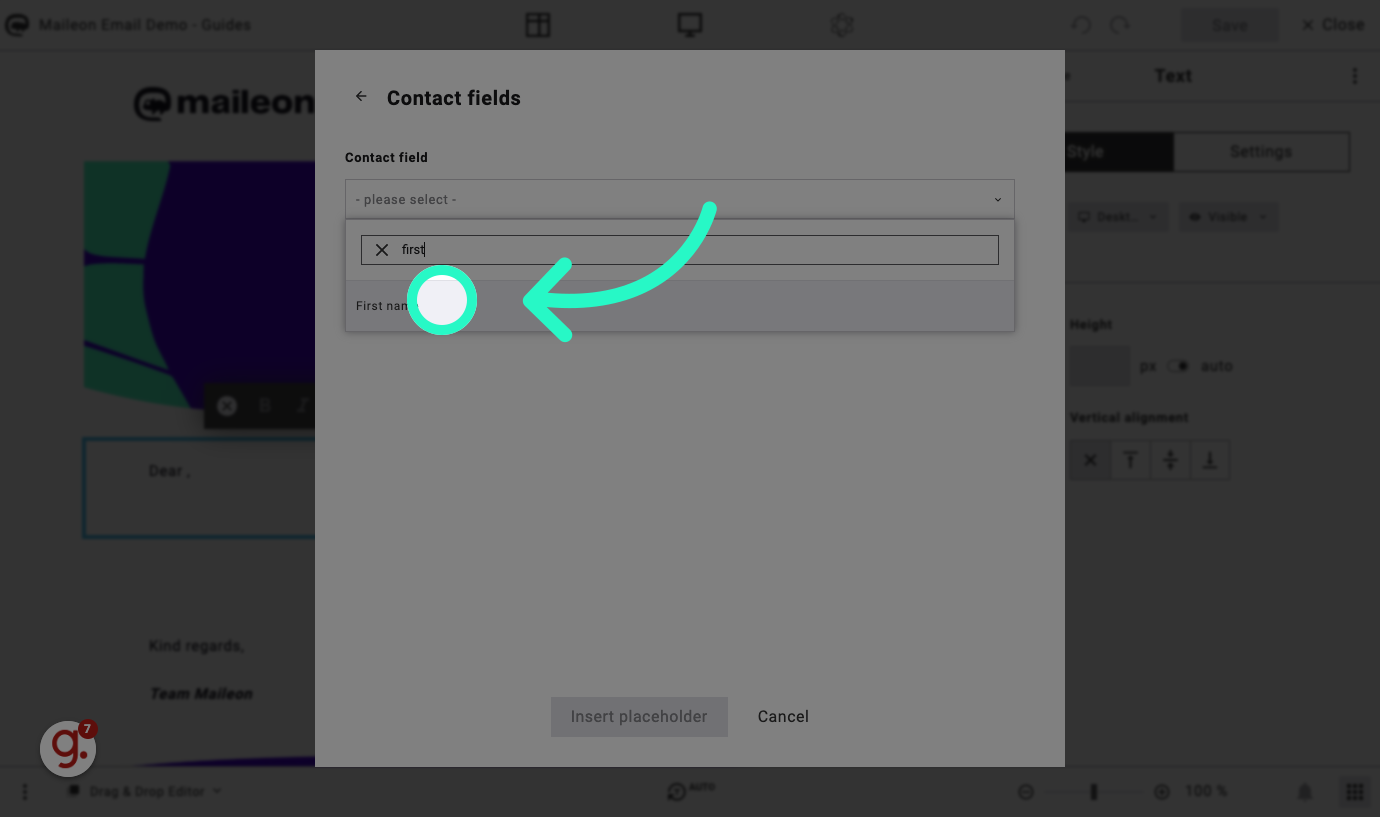
9. Click "Use default value" to add a fall back
Click "Use default value" to add a fall back for when the contact field is empty.
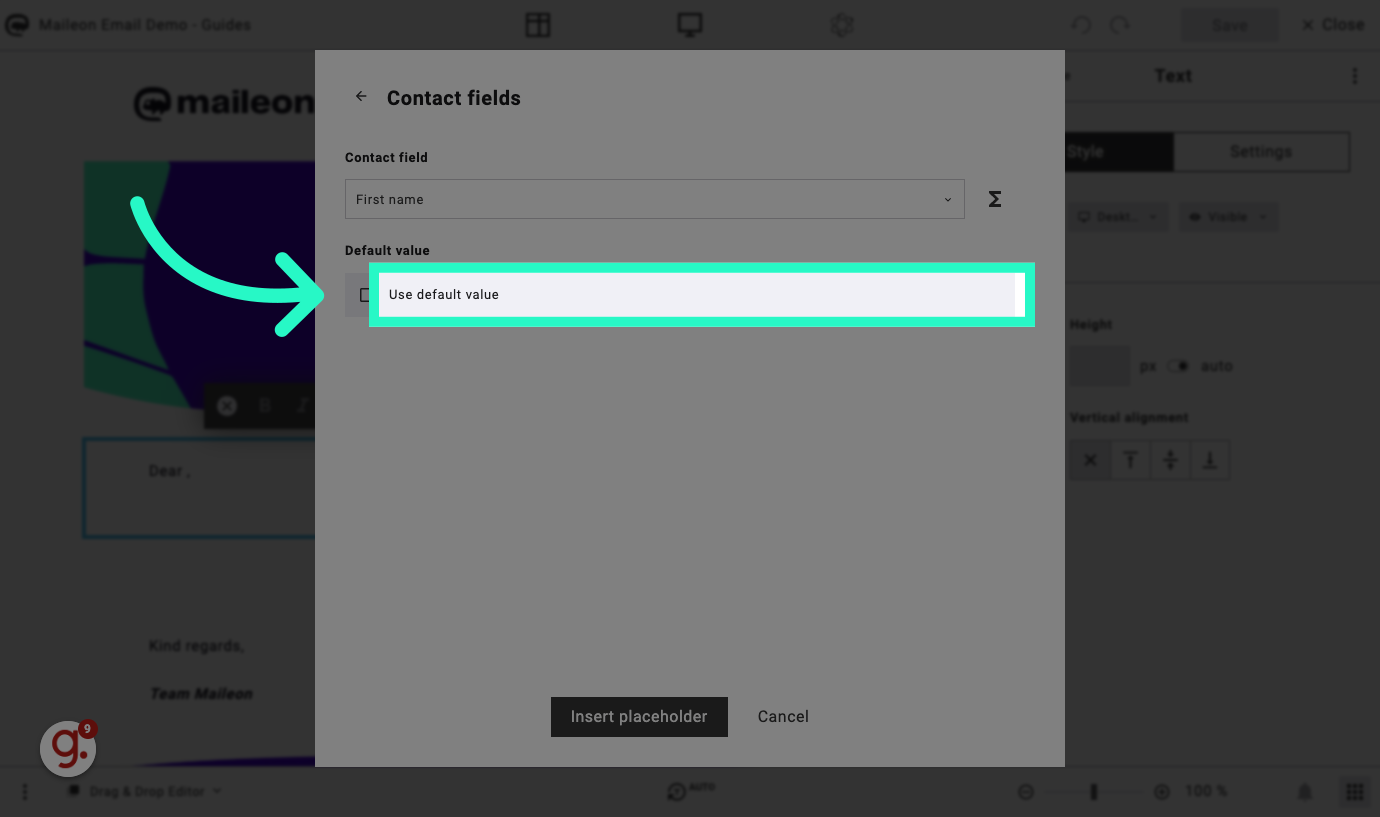
10. Click "e.g. Lorem Ipsum..."
Provide an example placeholder text for personalization.
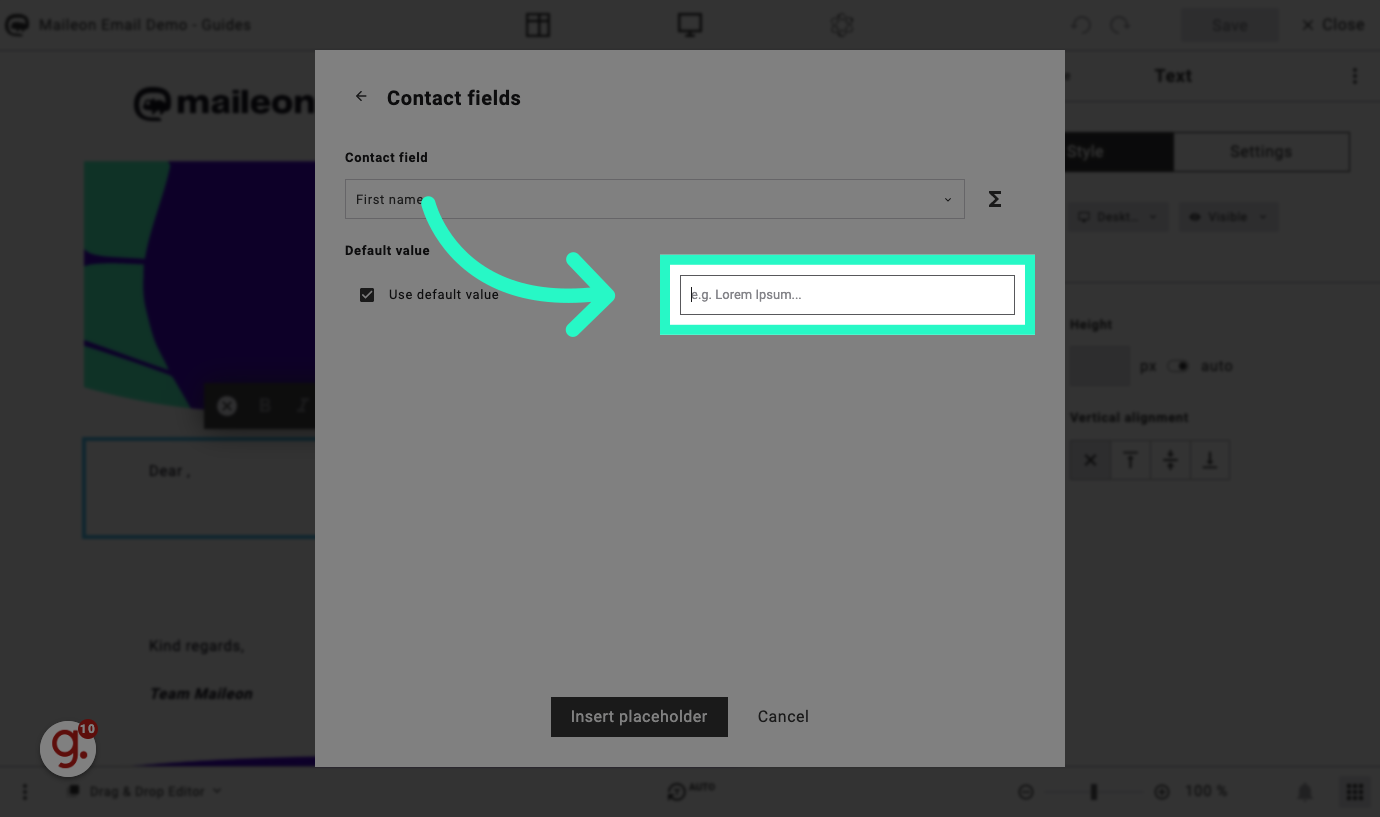
11. Fill your fall back value
Enter the subscriber information for personalization and make sure it fits within the structure of the personalisation. So, dear 'subscriber' or dear 'fan' etc..
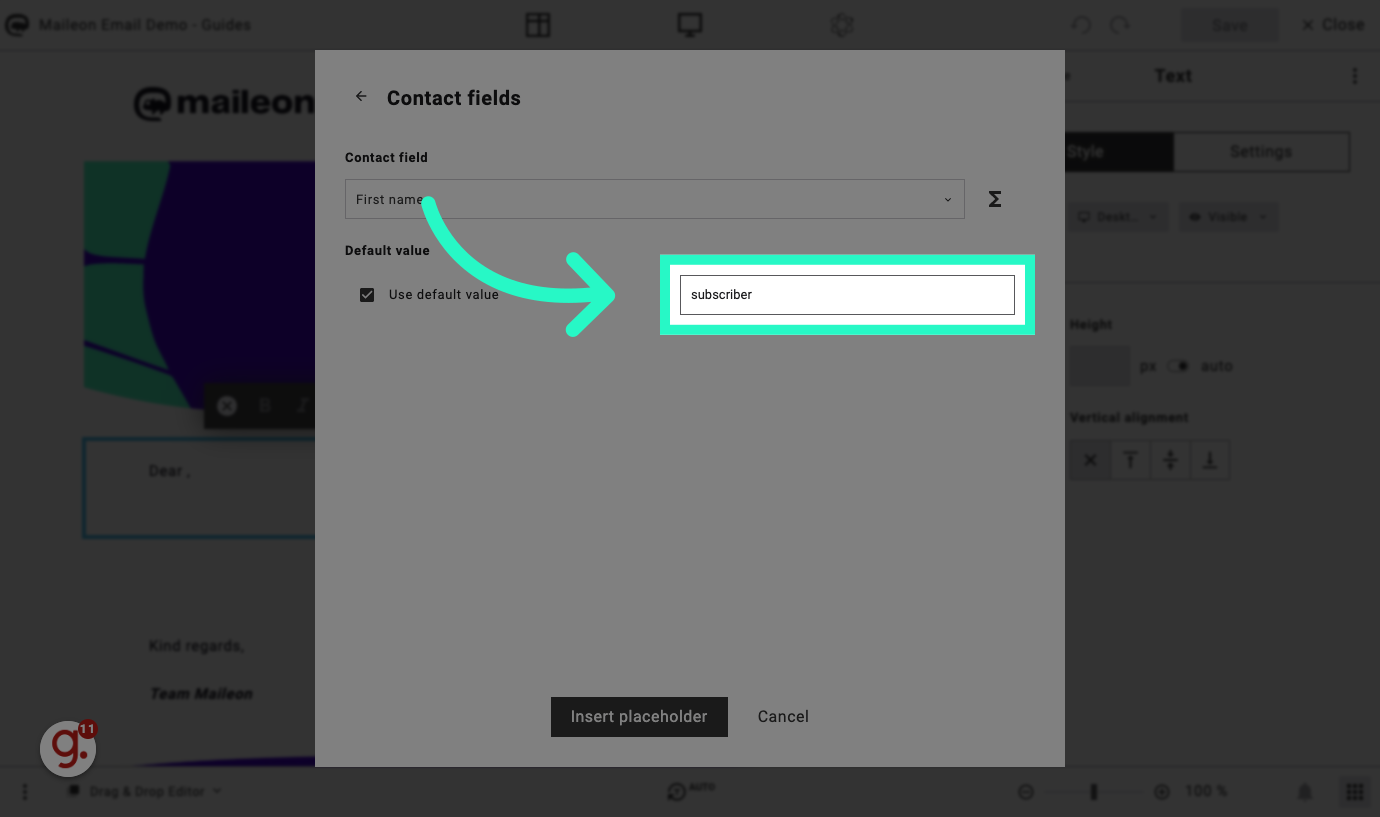
12. Click "Insert placeholder"
Insert the placeholder for the personalized greeting.
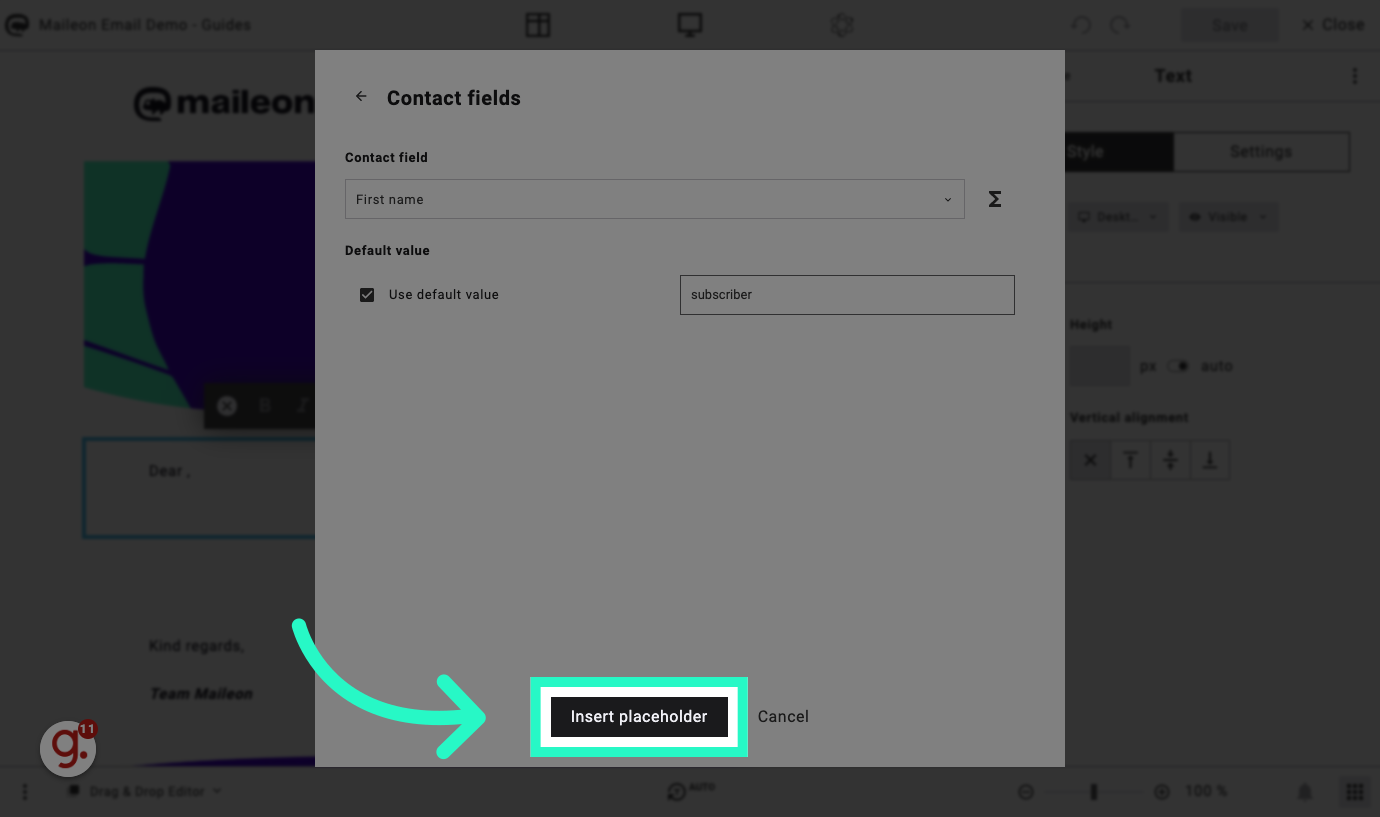
13. Fill "Dear [[% contact 'FIRSTNAME' 'subscriber']],"
Input the personalized greeting format with the subscriber's first name.
![Fill 'Dear [[% contact 'FIRSTNAME' 'subscriber']],'](https://static.guidde.com/v0/qg%2F6MTOFk9gBzdtWUnL4KItRxGH6cv1%2FpCXH5odcoBAMHLyujHpbbY%2FevtwacNze2YeHoit5CVb97_doc.png?alt=media&token=2c0c0f18-a5d9-45ed-91aa-9a82af2671e9)
This guide detailed the process of adding personalization to email greetings using Maileon. By leveraging contact properties and placeholders, you can customize your emails with recipient-specific information, enhancing engagement and communication effectiveness.
