Learn how to efficiently save and reuse email blocks in Maileon with this comprehensive guide. From organizing your content to accessing saved blocks, this guide will walk you through the process seamlessly.
Go to www.maileon.com
1. Select the block you'd like to save
Select the block you'd like to save
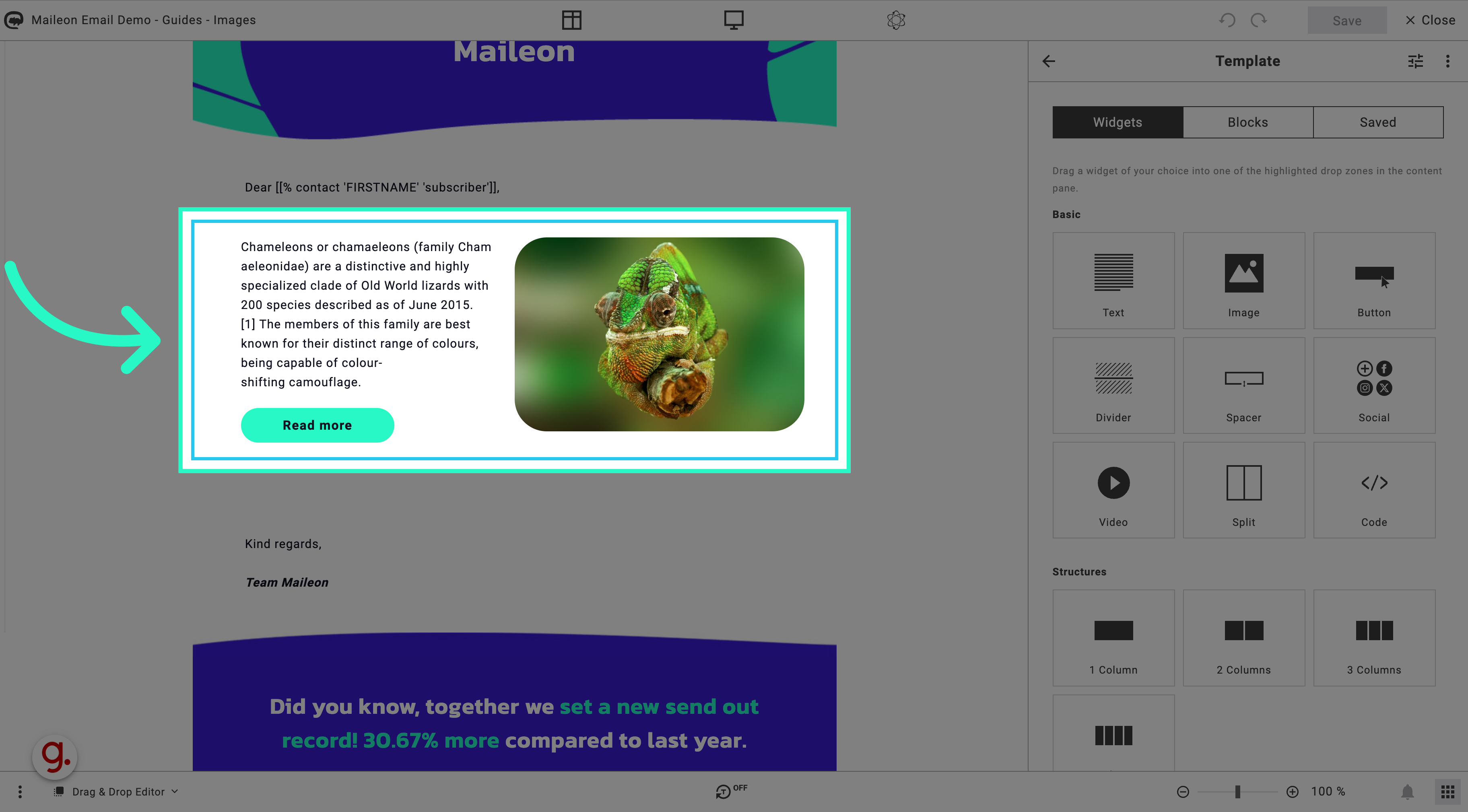
2. Click on one of the elements
Click on one of the elements
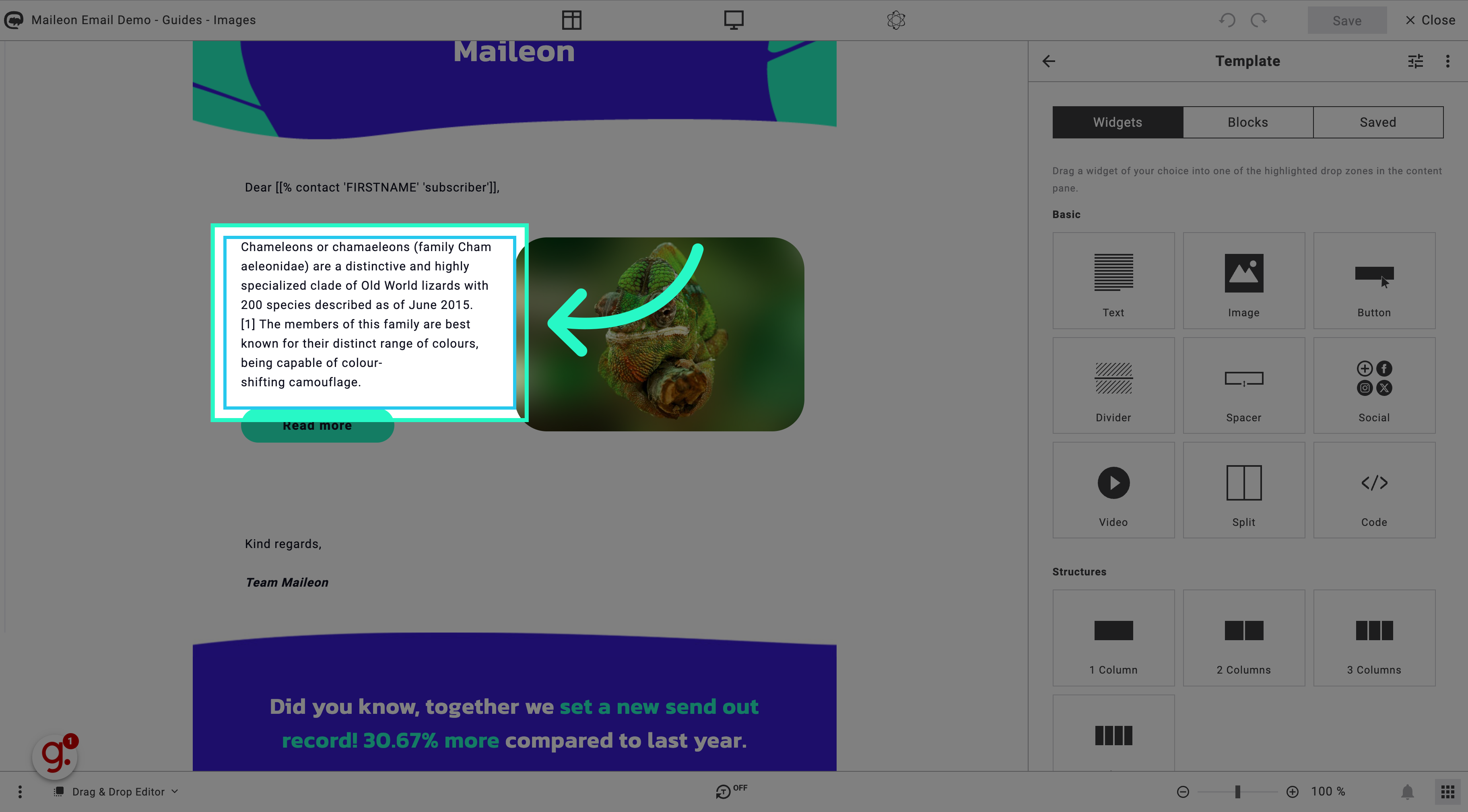
3. Select the parent element
Click on one of the elements
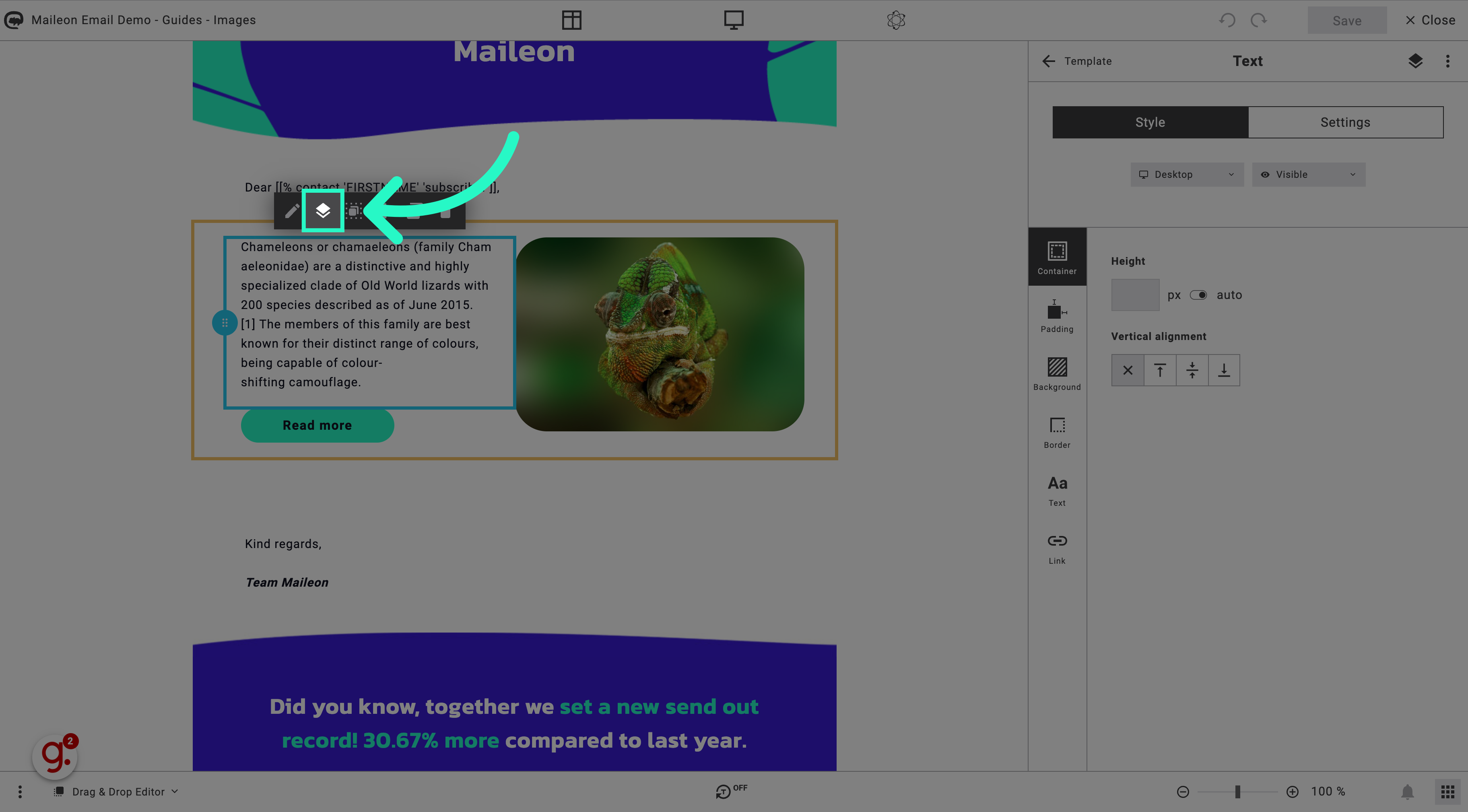
4. Click "Settings"
Access the settings menu.
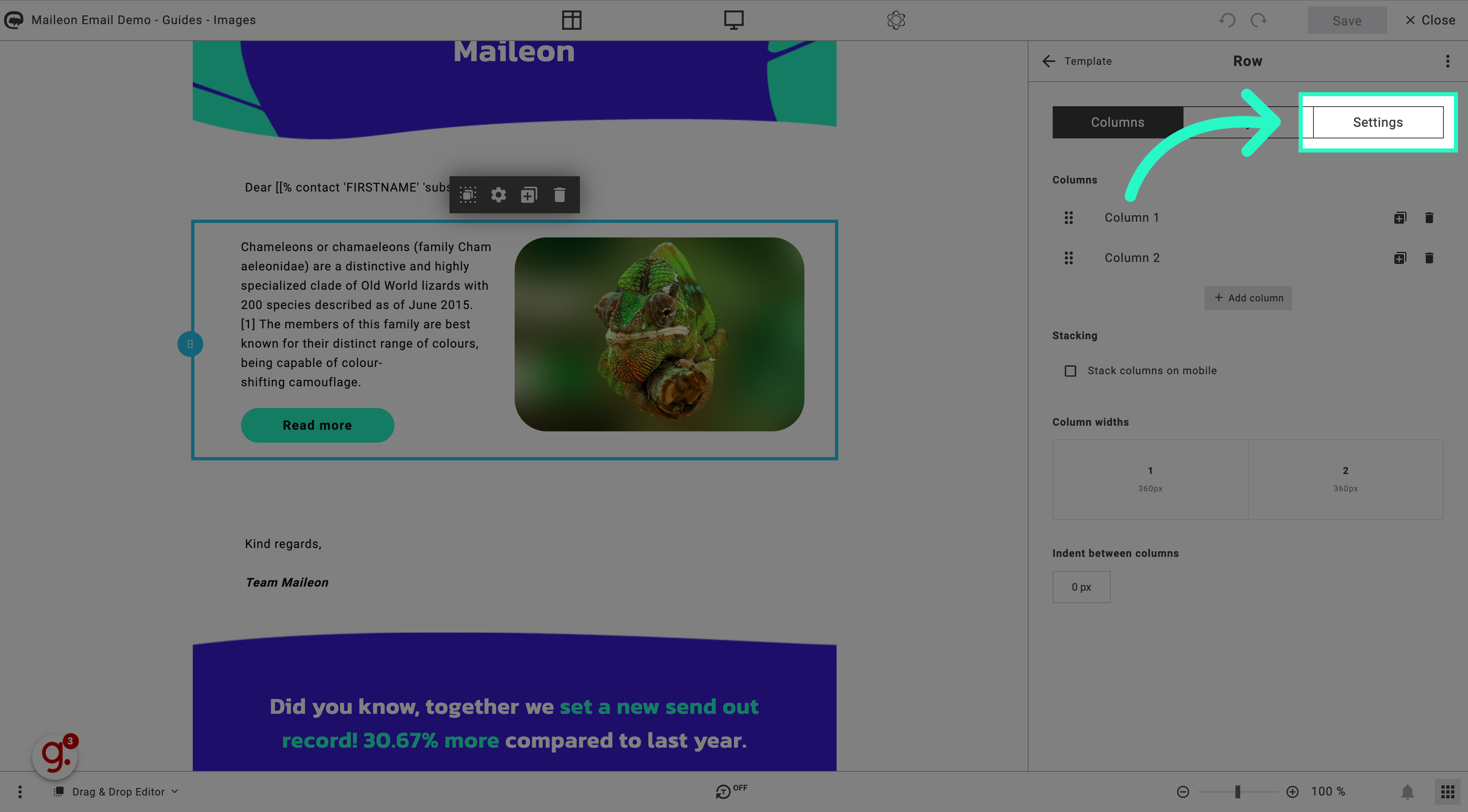
5. (Optional) Give the block a name
Give the block a name
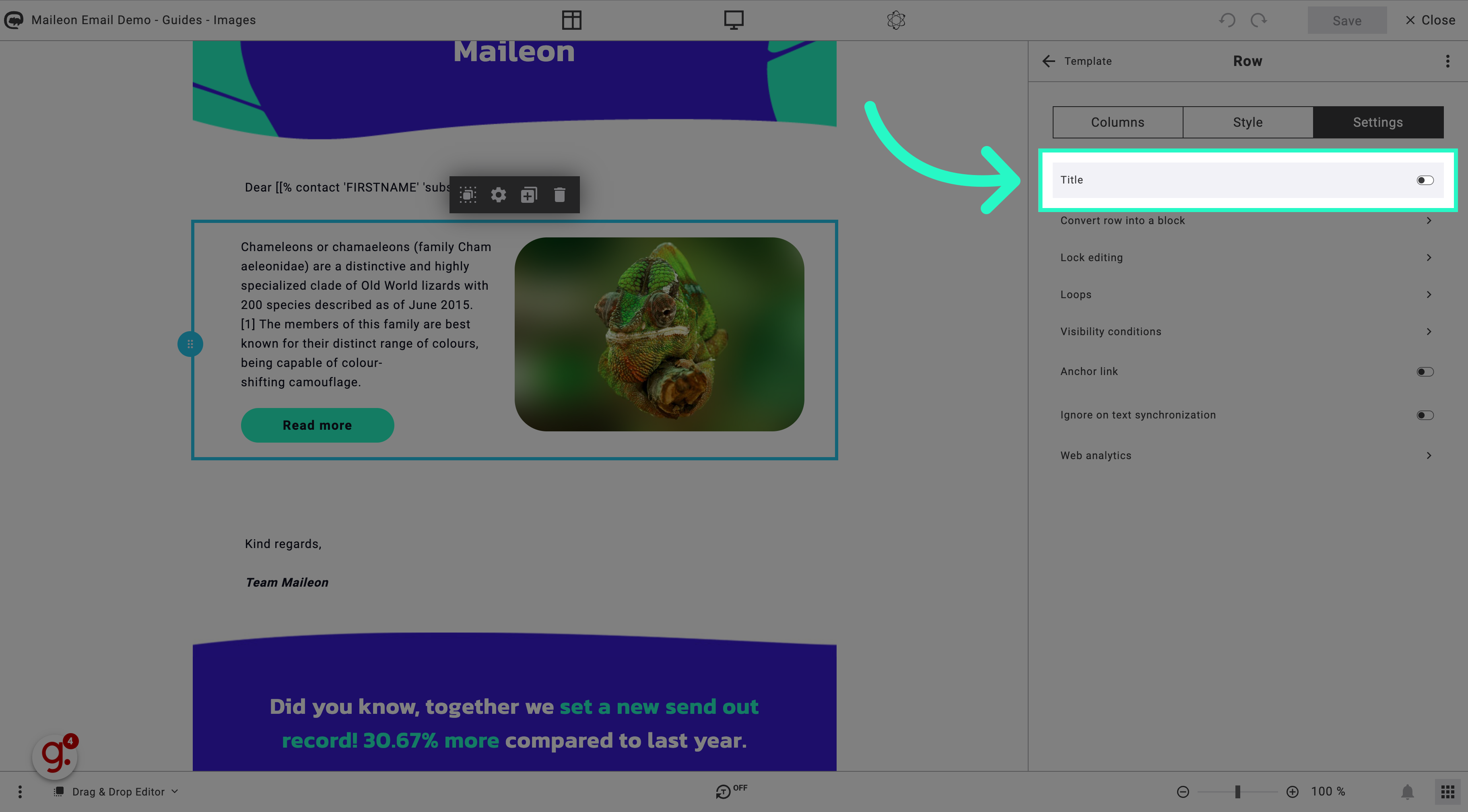
6. Fill "Block I like to Save"
Input the name for the block you wish to save.
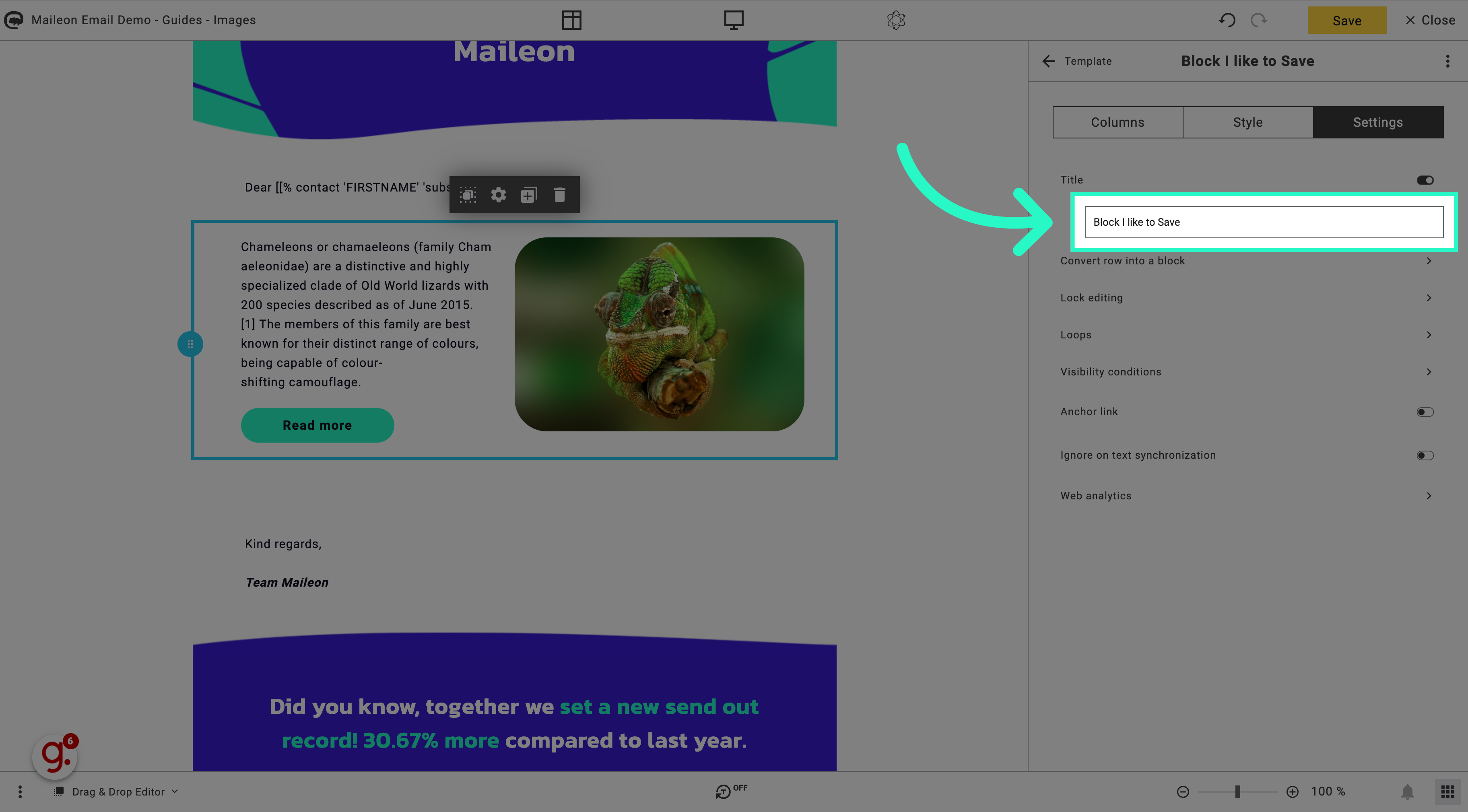
7. Click here
Click the selected button
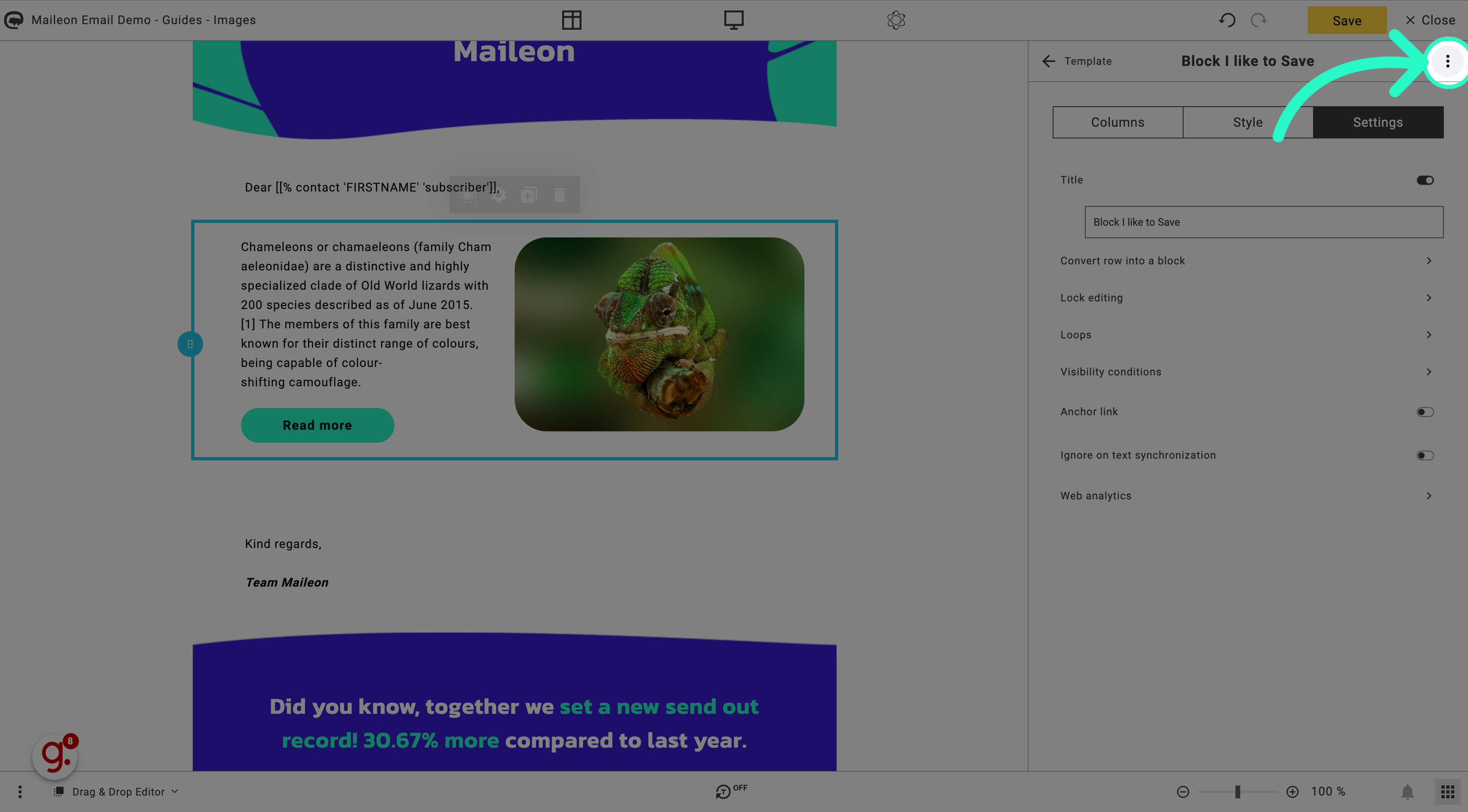
8. Click "Add to saved blocks"
Add the block to your saved collection.
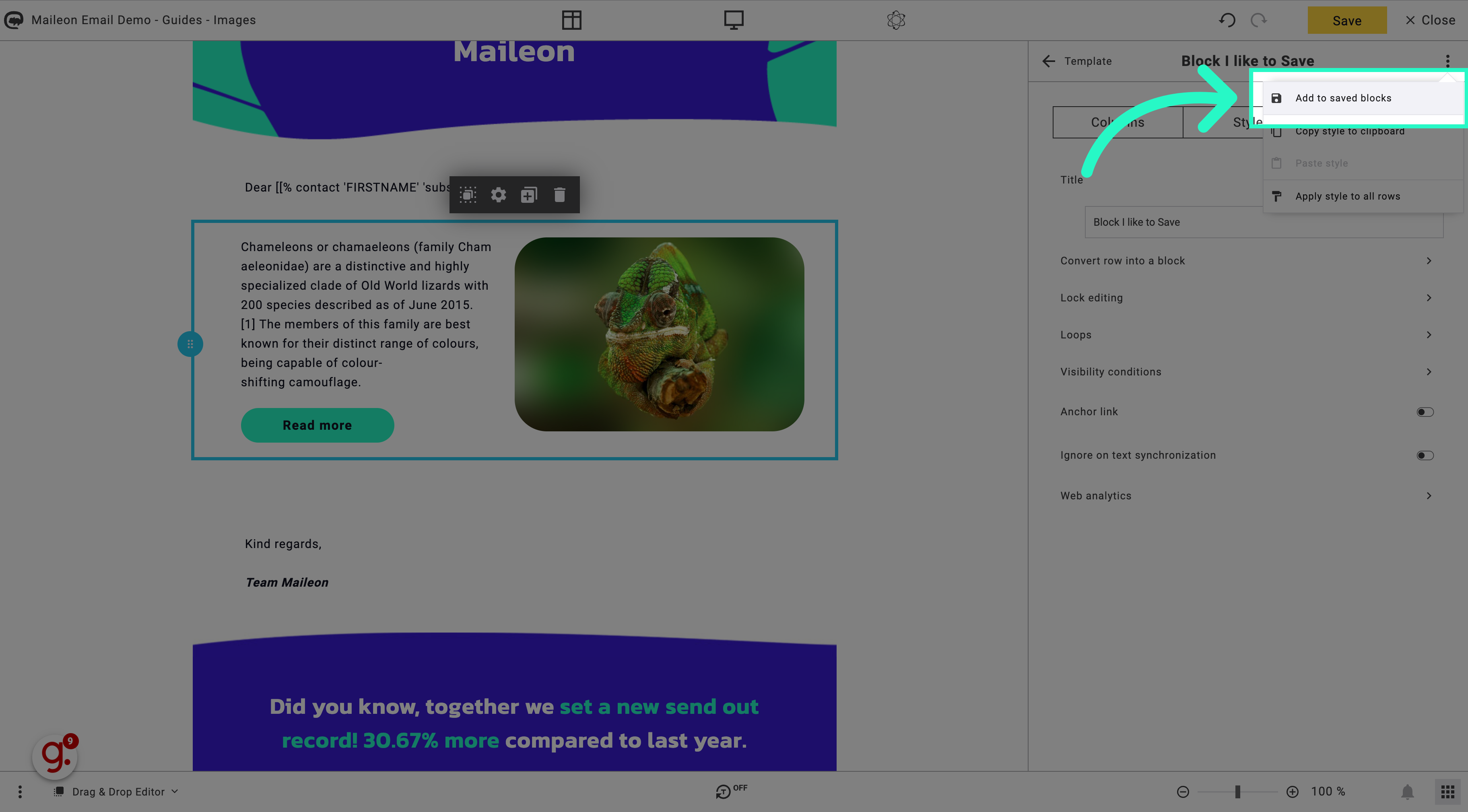
9. Click "Save content"
Save the content for future use.
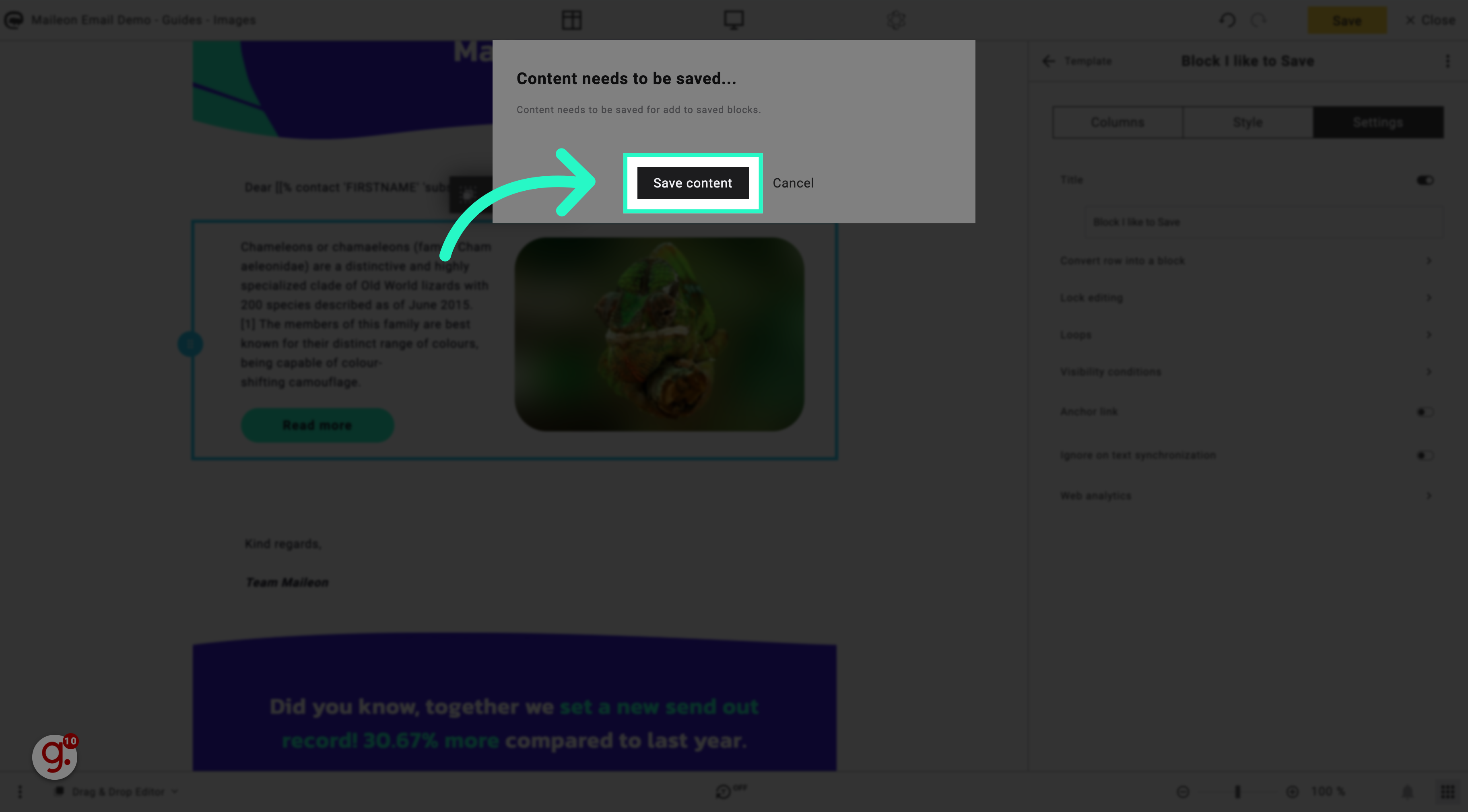
10. Select a folder to save the block
Select a folder to save the block
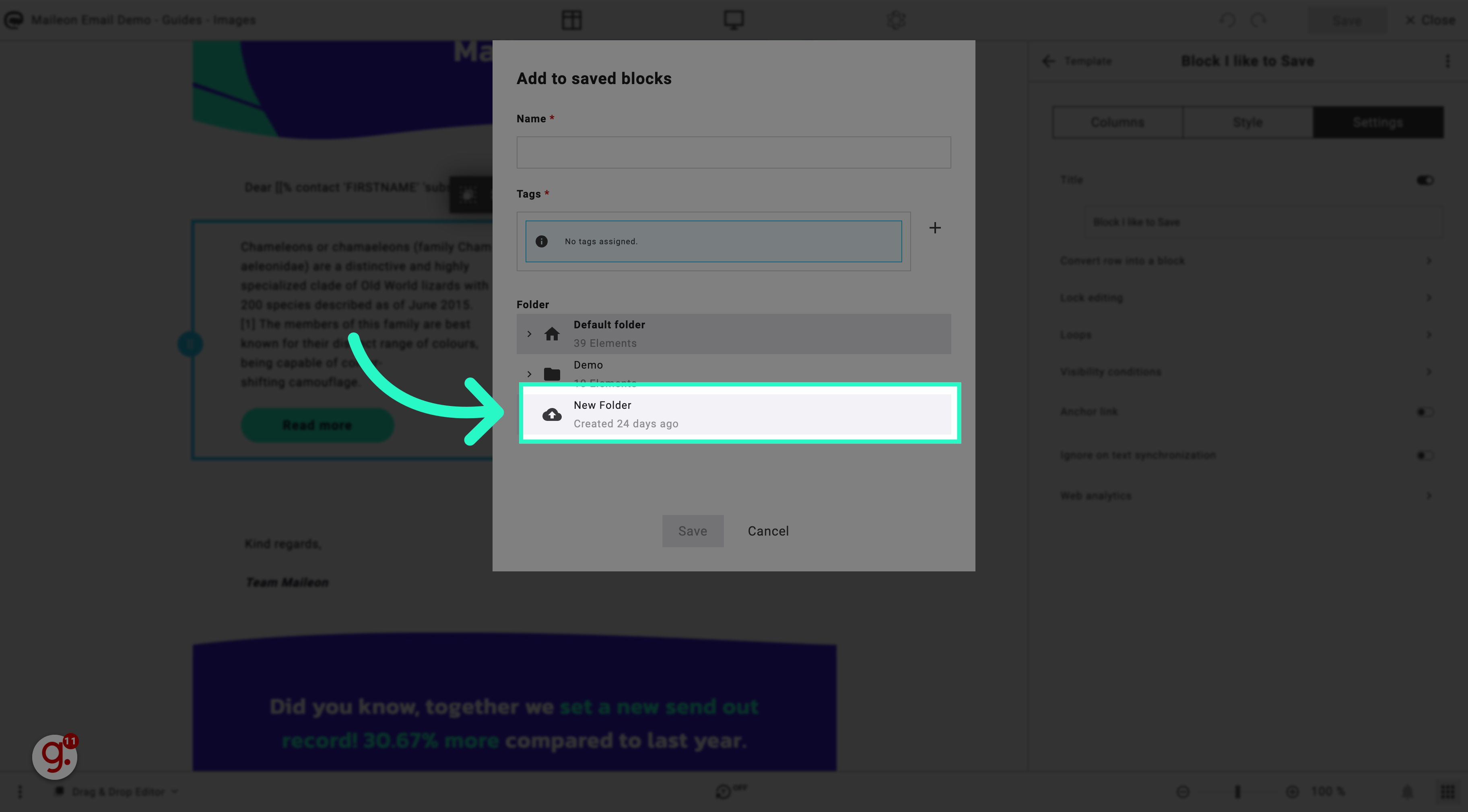
11. Save the block with an appropriate name
Save the block with an appropriate name that describes the use of the block.
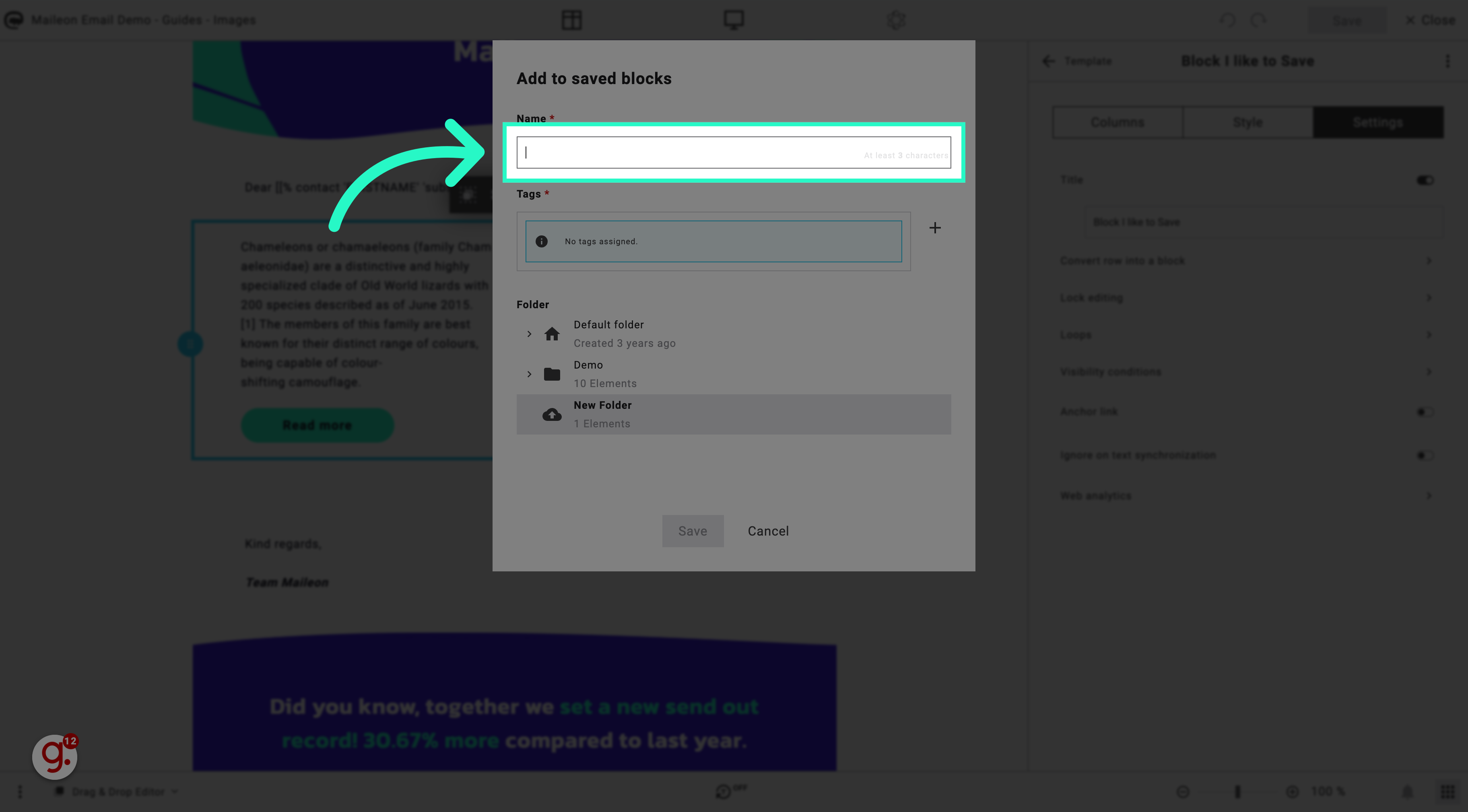
12. Fill "Block I like to Save"
Name the block you want to save.
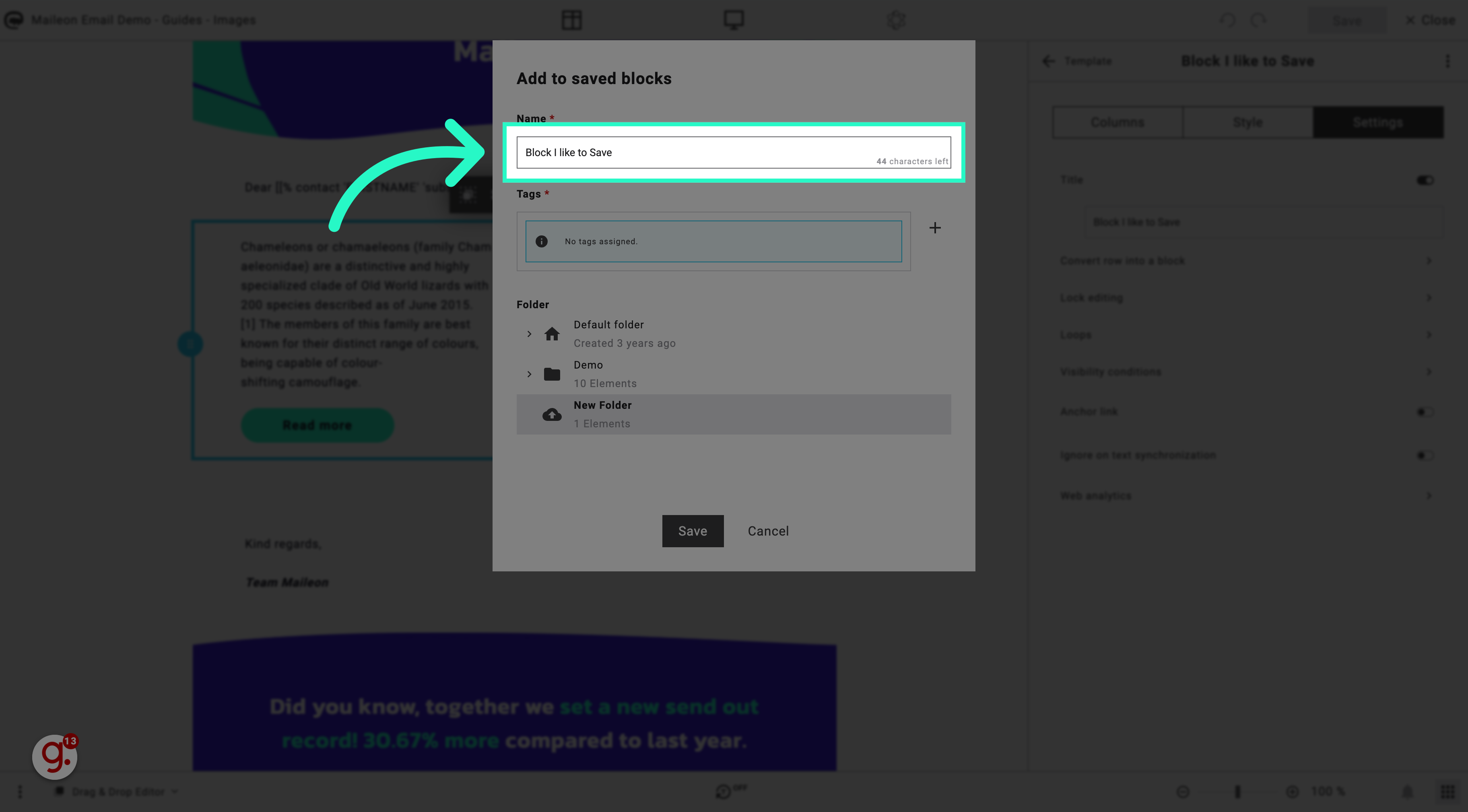
13. Click "Save"
Confirm and save the block.
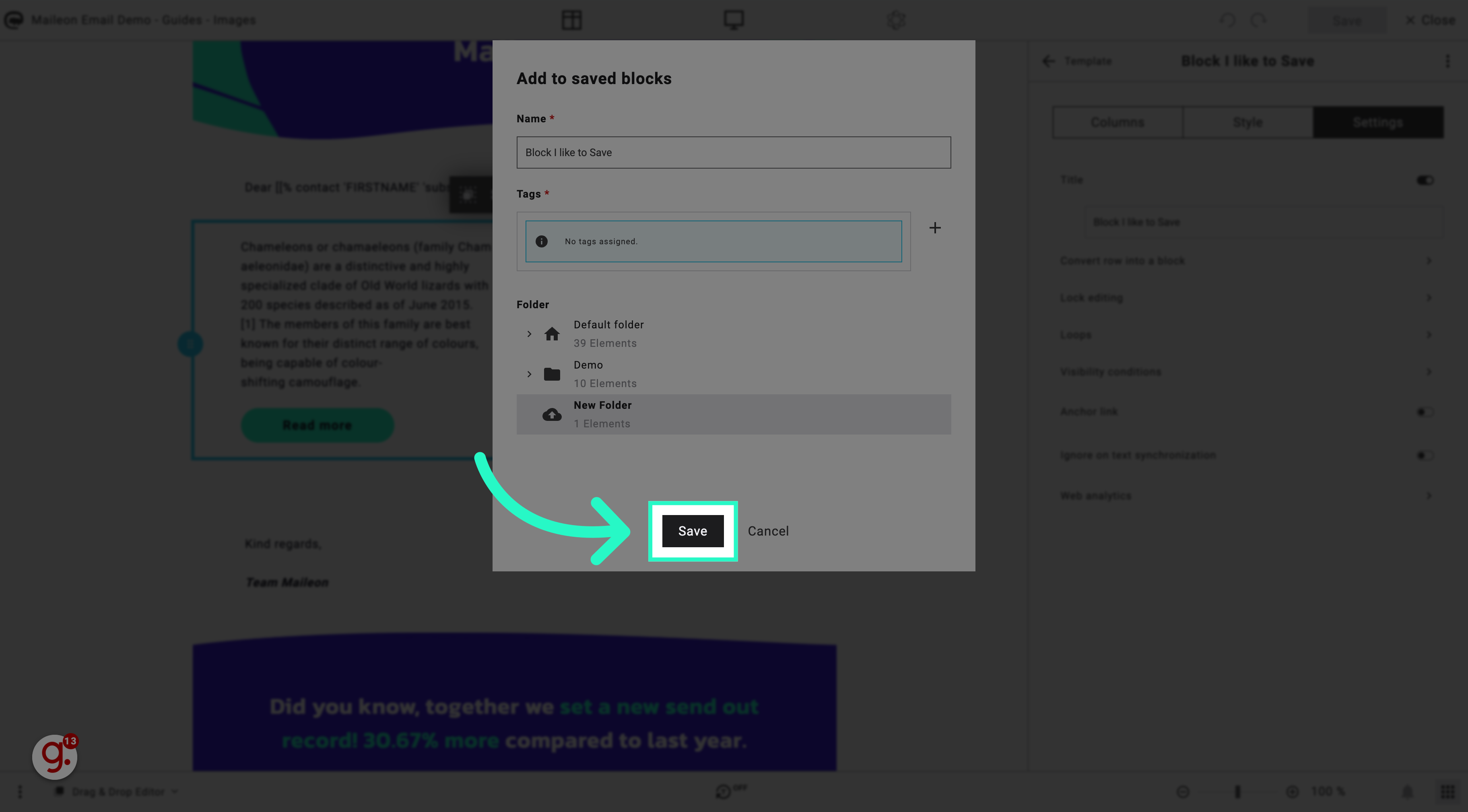
14. Click here to use the block again
Click here to use the block again.
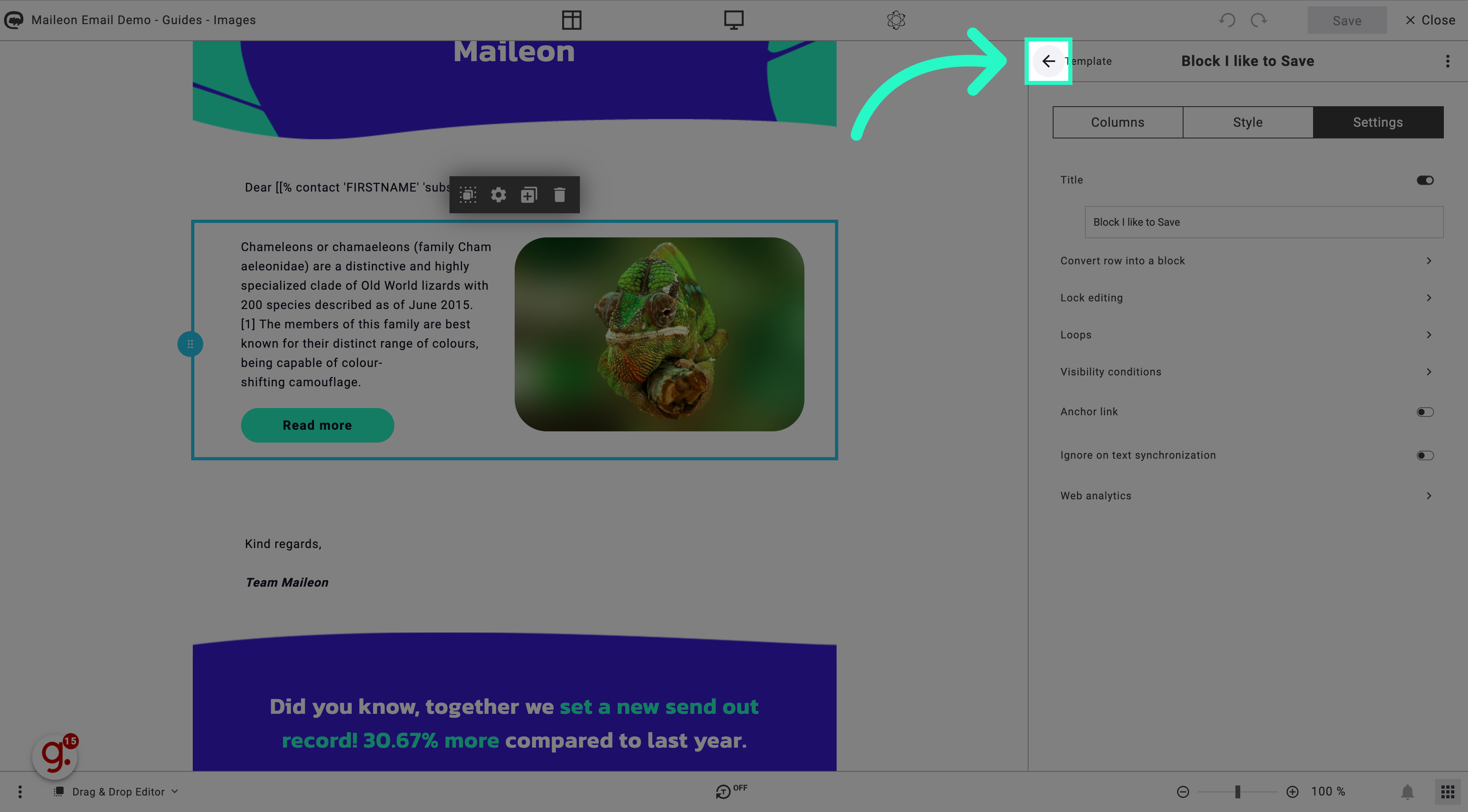
15. Click "Saved" to open the saved blocks library
Access your saved blocks.
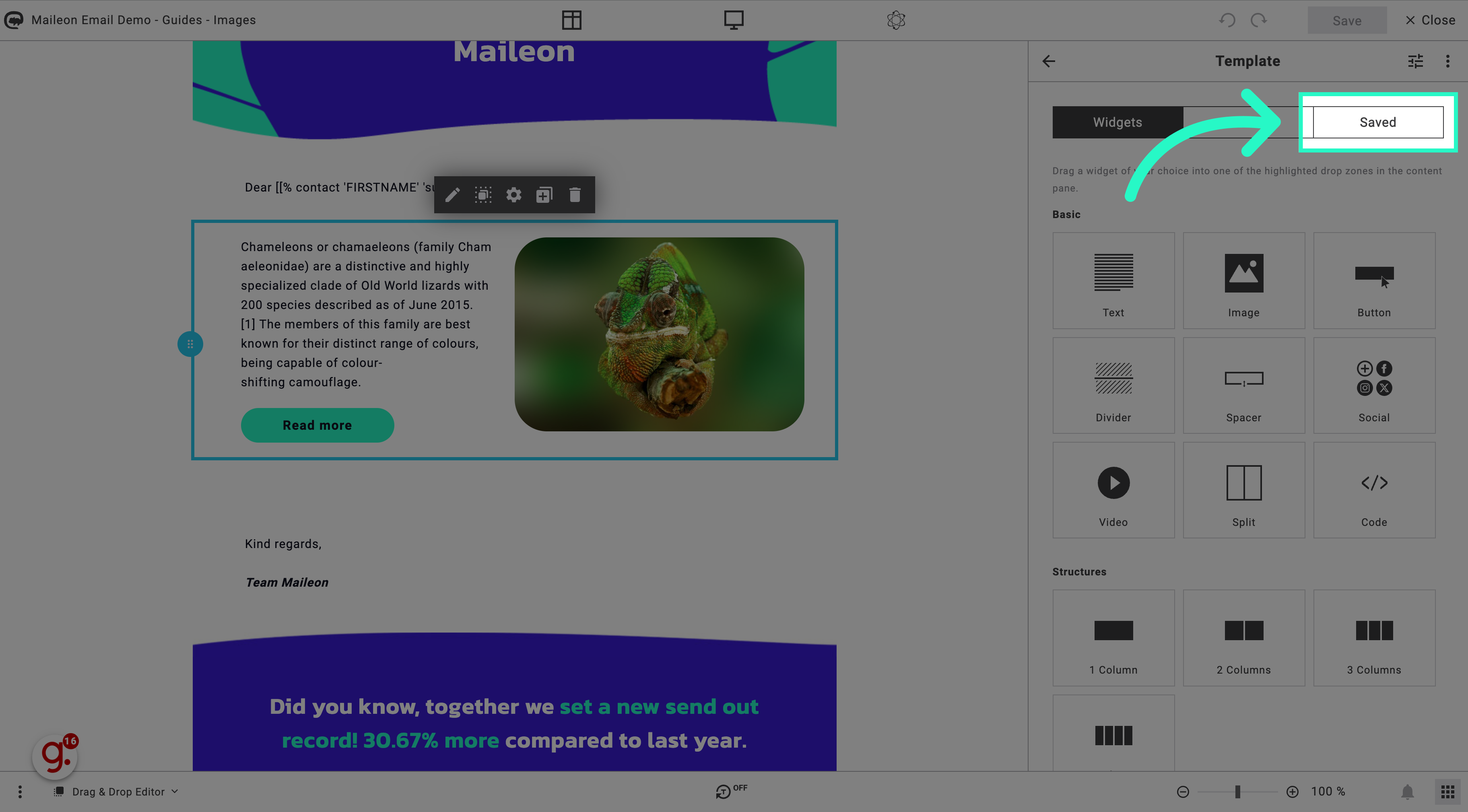
16. Click "Default folder" or open the folder where you saved the block
Access the default storage location.
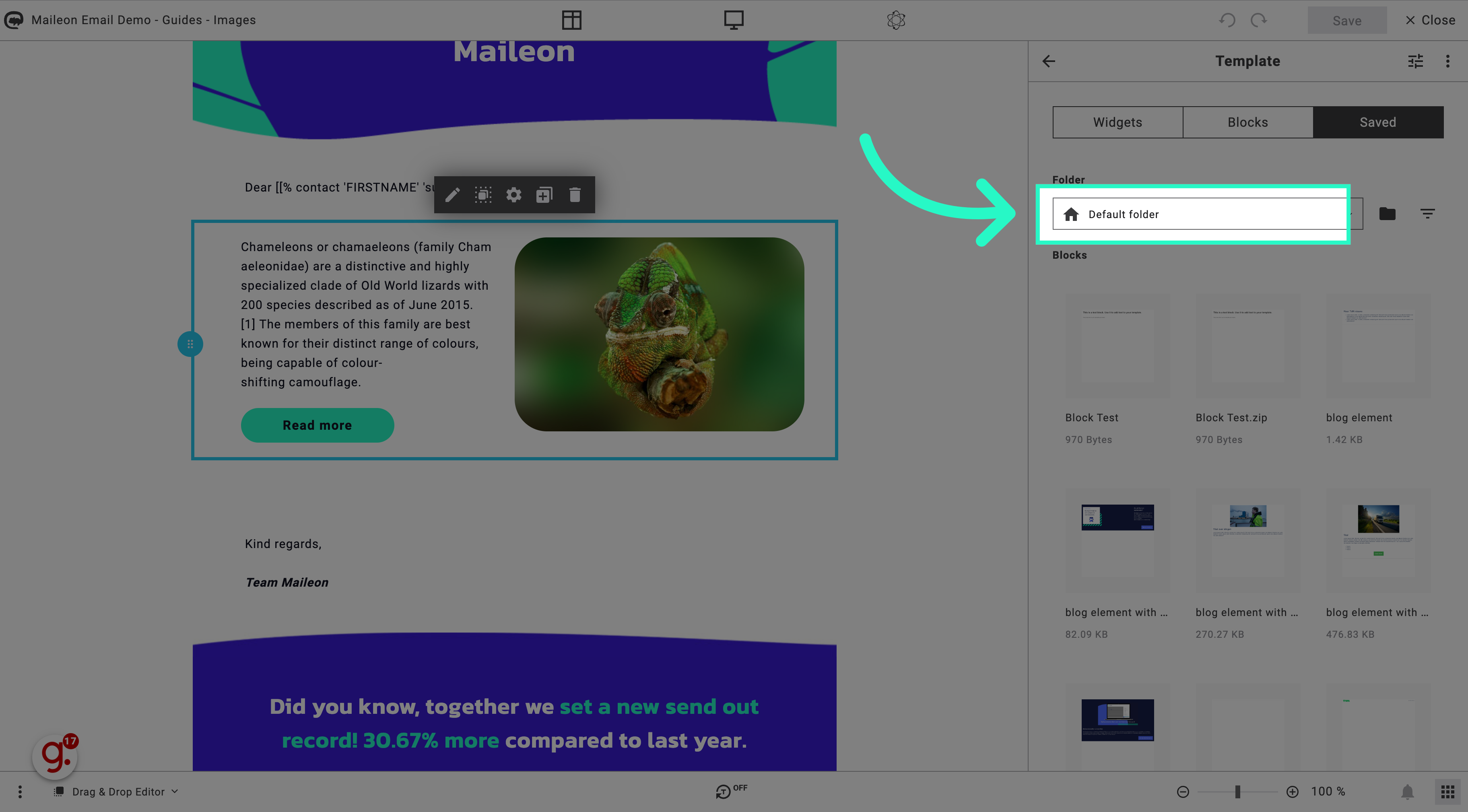
17. Drag the block into your email
Drag the block into your email.
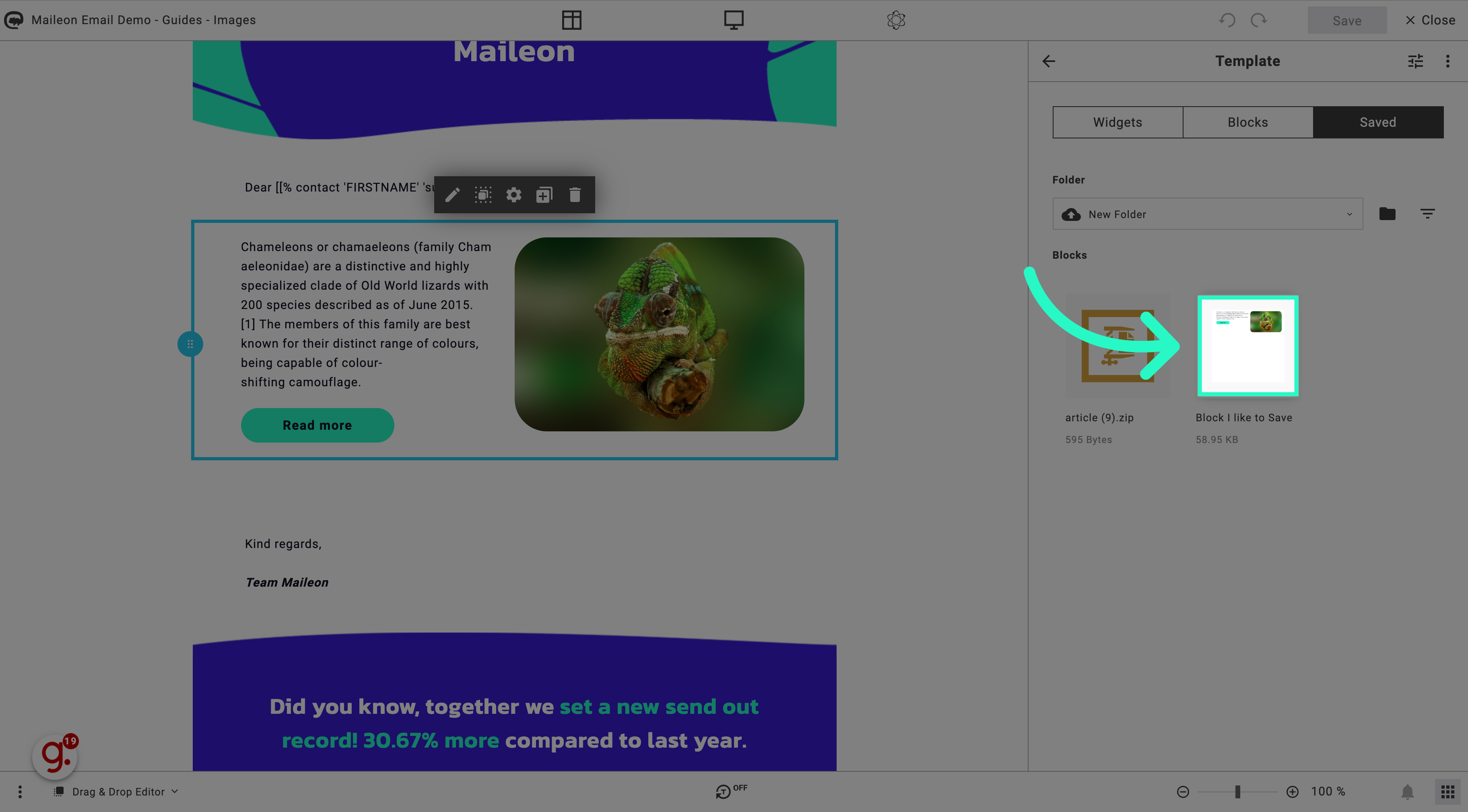
18. Check the result and click save
Finalize and save the changes.
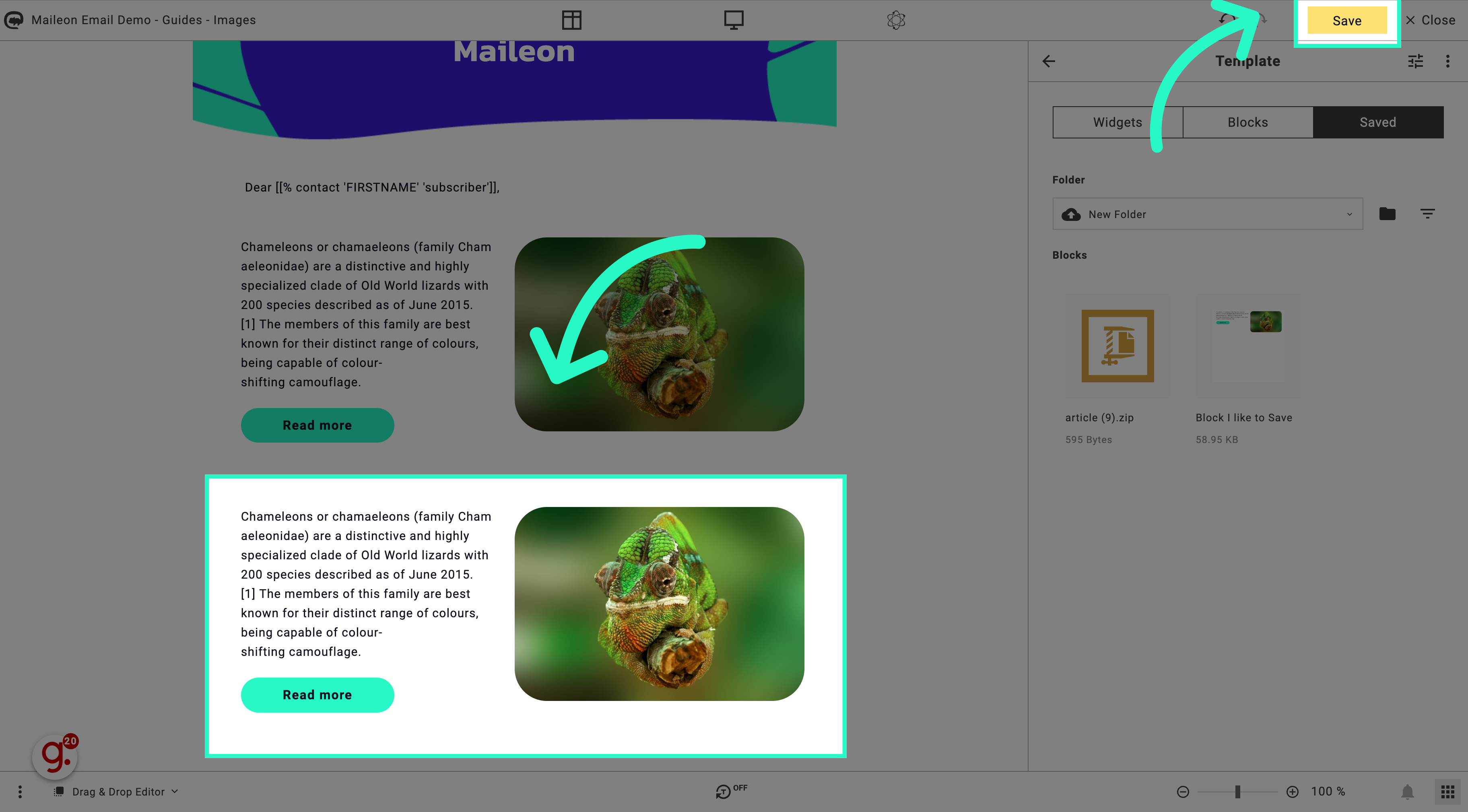
The guide covered saving and reusing email blocks in Maileon. From naming and organizing blocks to accessing and saving them for future use, you are now equipped to streamline your email creation process effectively.
