Enhance your skills in Maileon Editor with this comprehensive guide on leveraging the AI text-generator. From creating compelling subject lines to crafting enticing call-to-action buttons, this tutorial will walk you through each step for effective employee training.
Go to www.maileon.com
1. Select a text element in your email
Access the text block for content insertion.
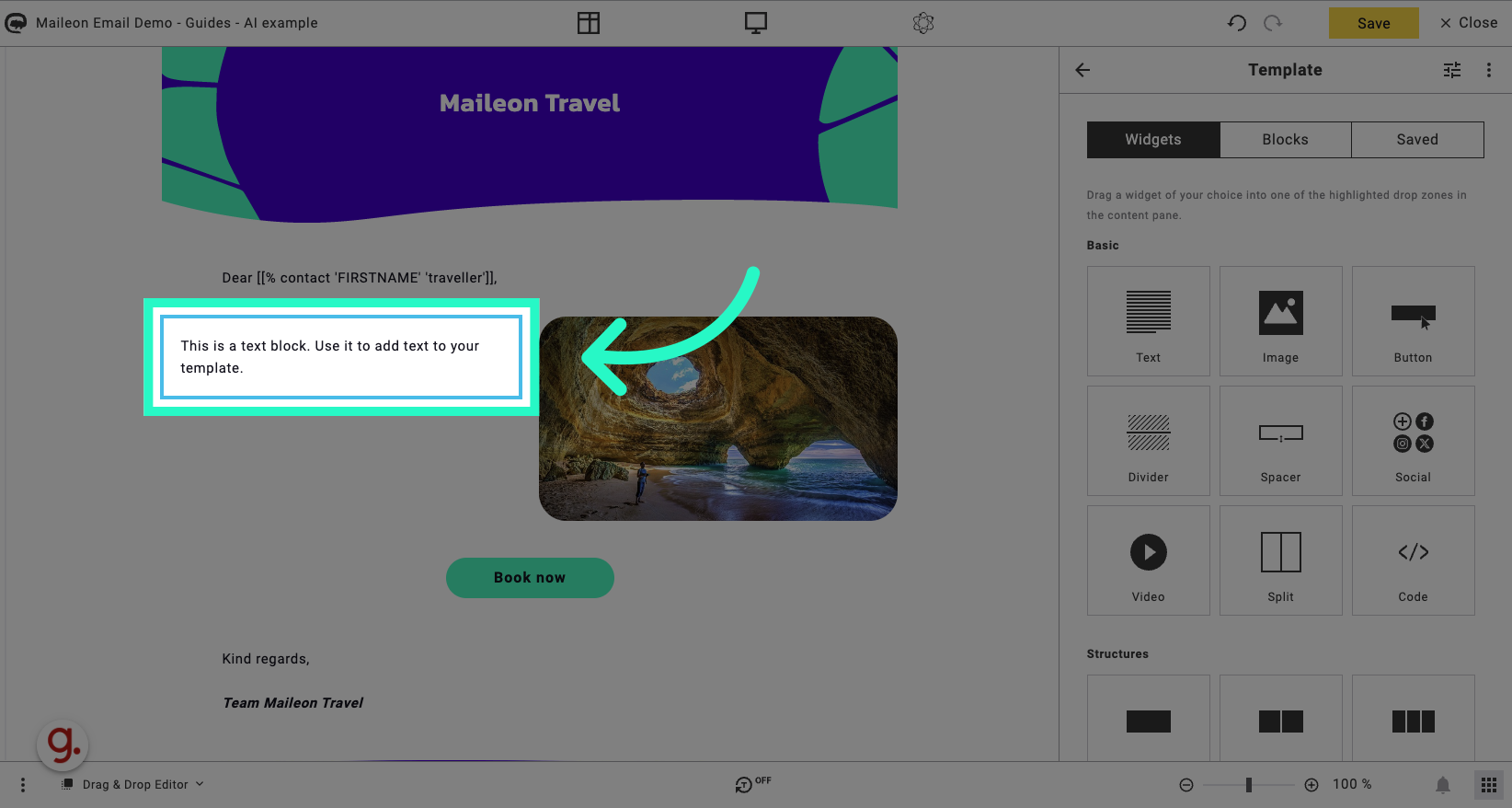
2. Select the text and remove it
Access the text block for content insertion.
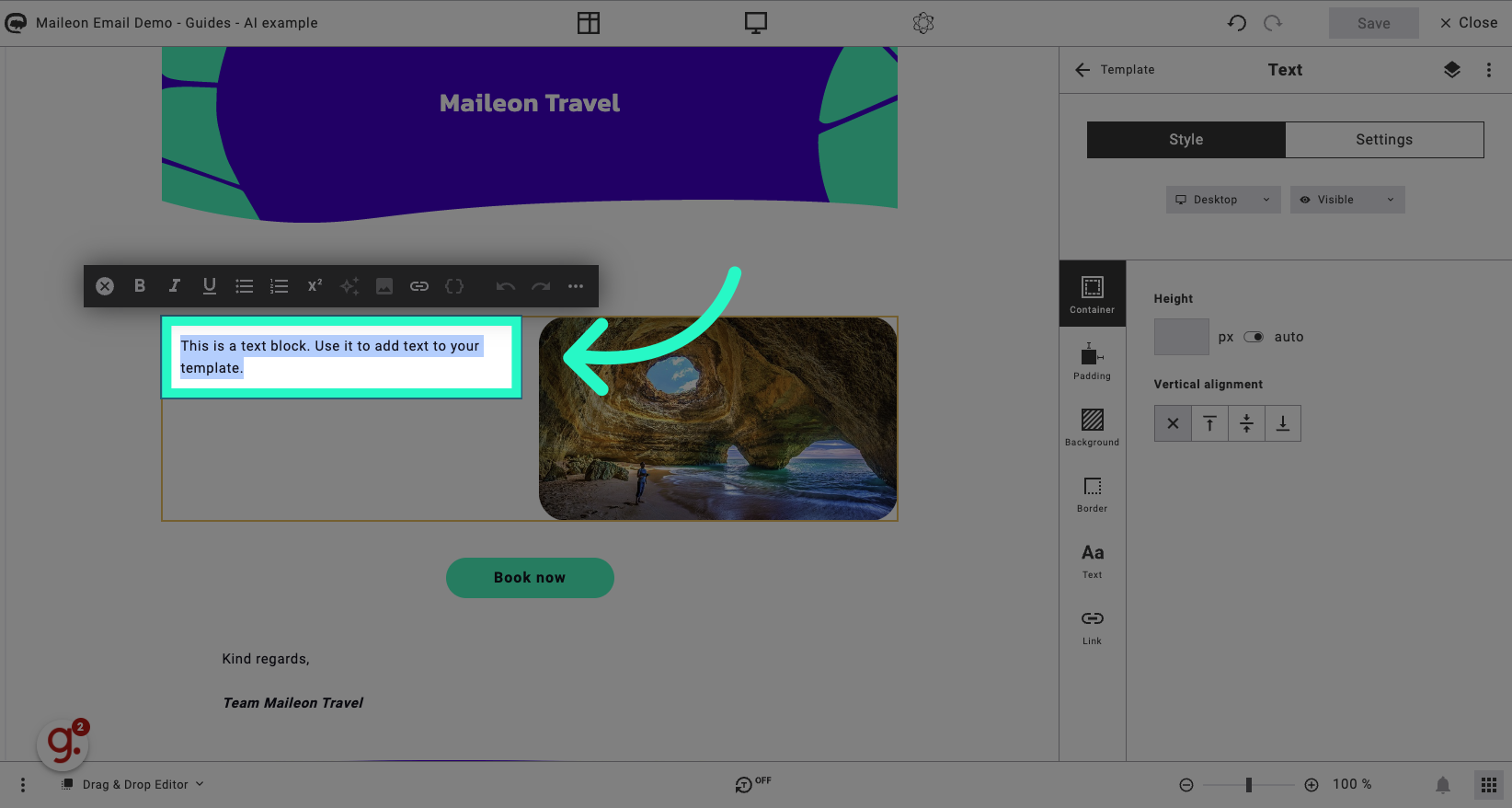
3. Fill here
Enter relevant information in the designated field.

4. Click on the AI text-generator option
Click the selected button
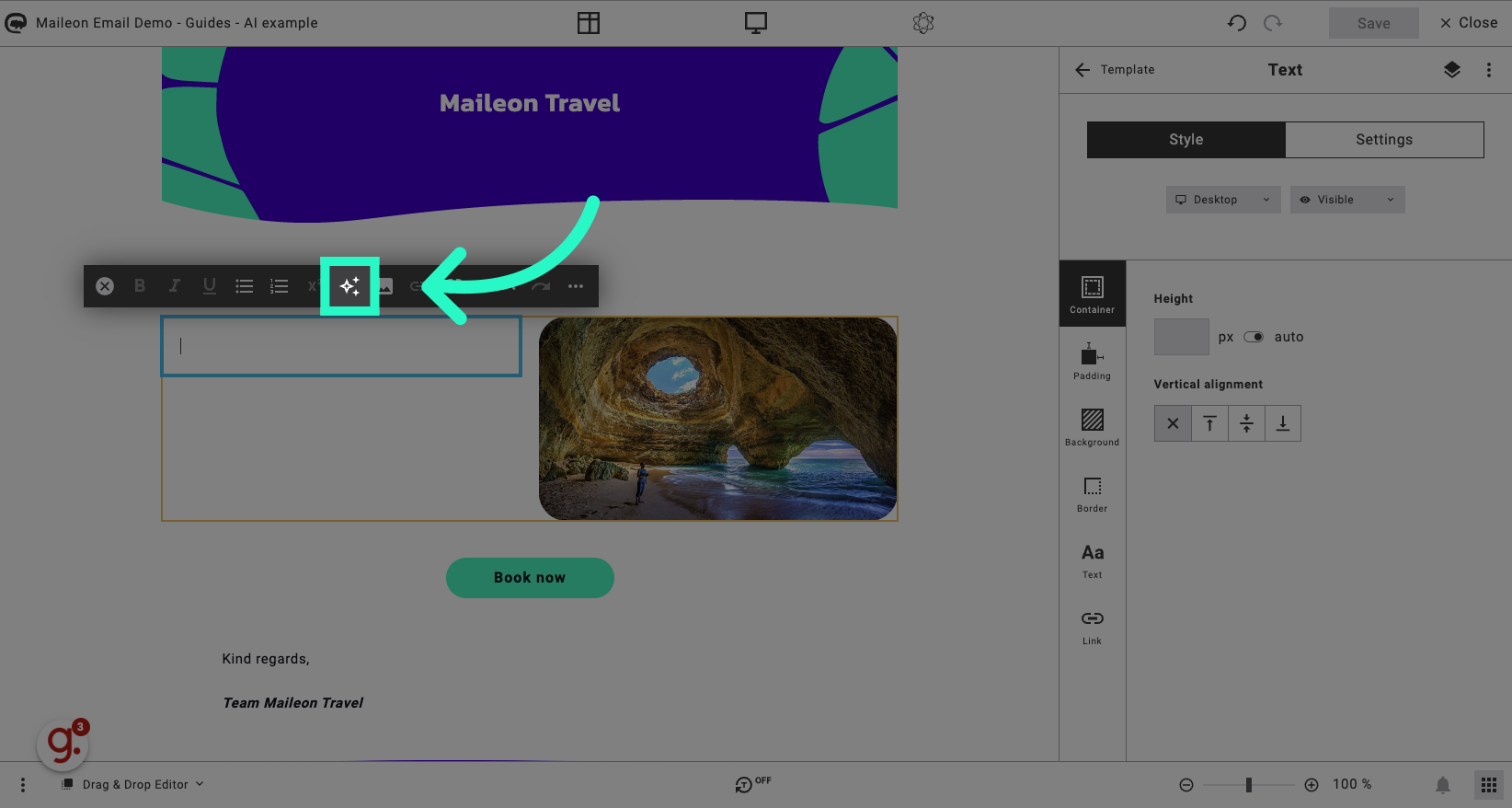
5. Click "e.g. Create a subject line / text for blue jeans."
Access the provided example for guidance.
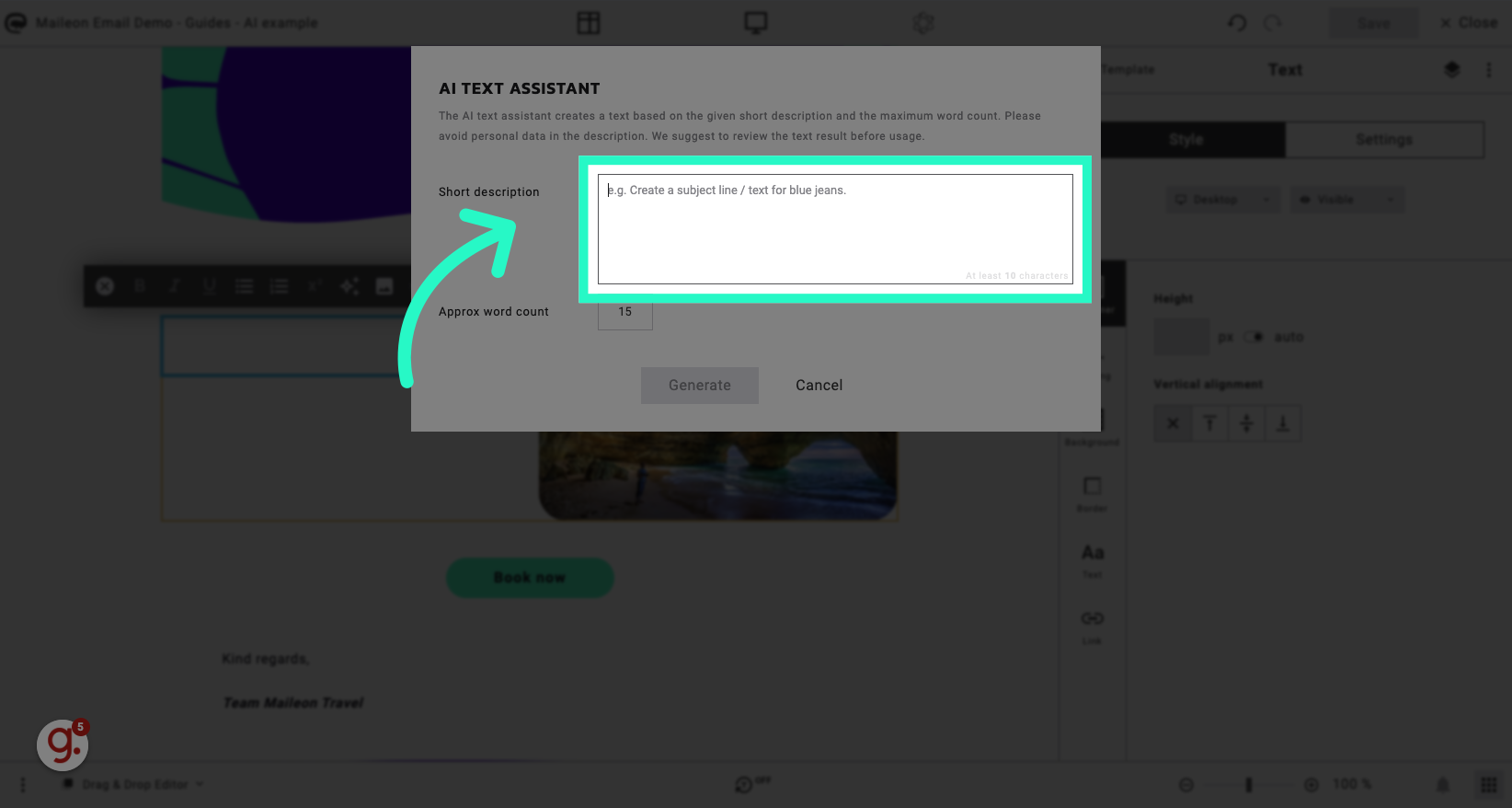
6. Write your prompt
Input the sales text details as instructed.
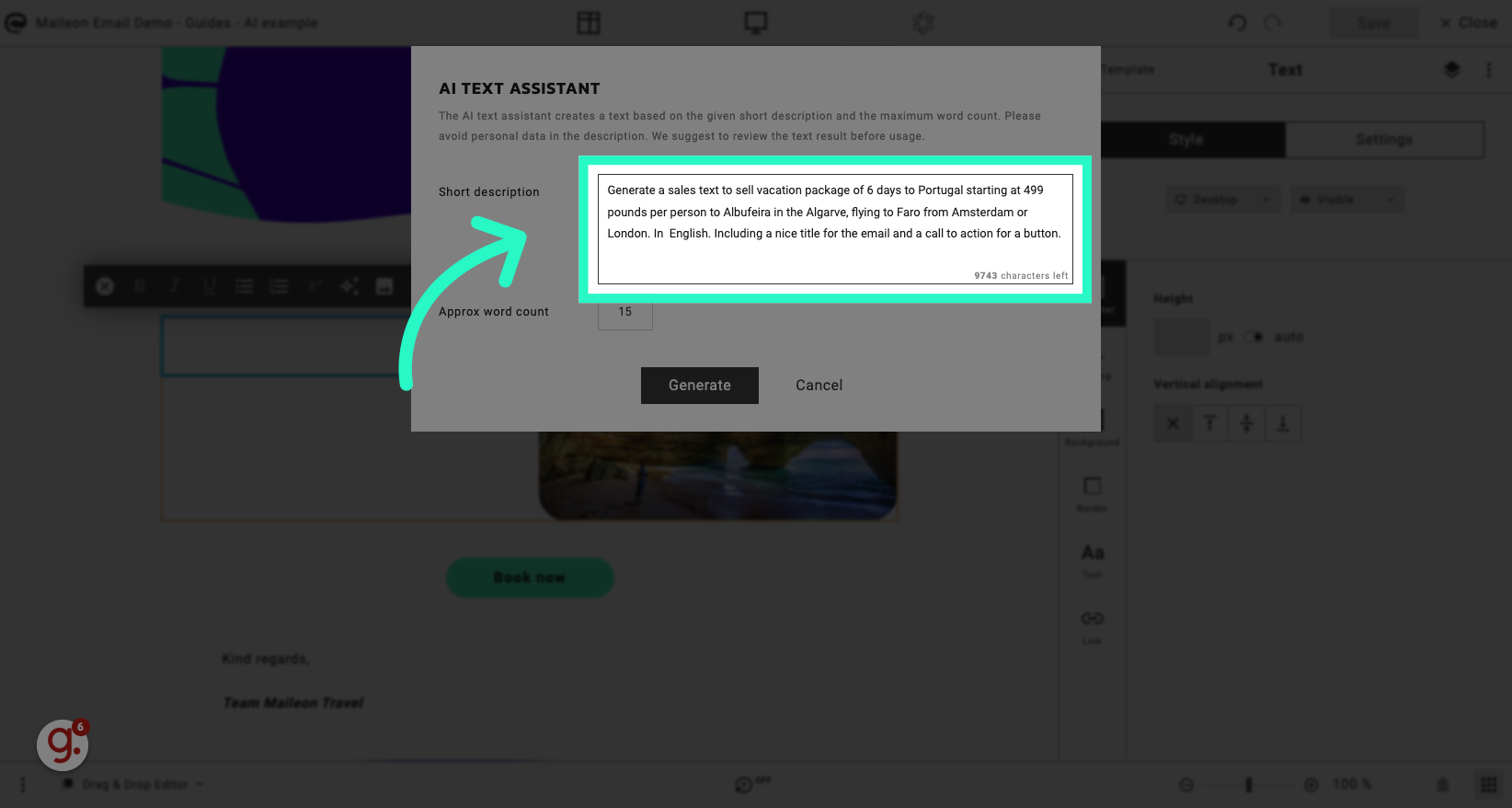
7. Change the number of words that need to be generated
Select the number 15.

8. Change the number
Enter the value 300.
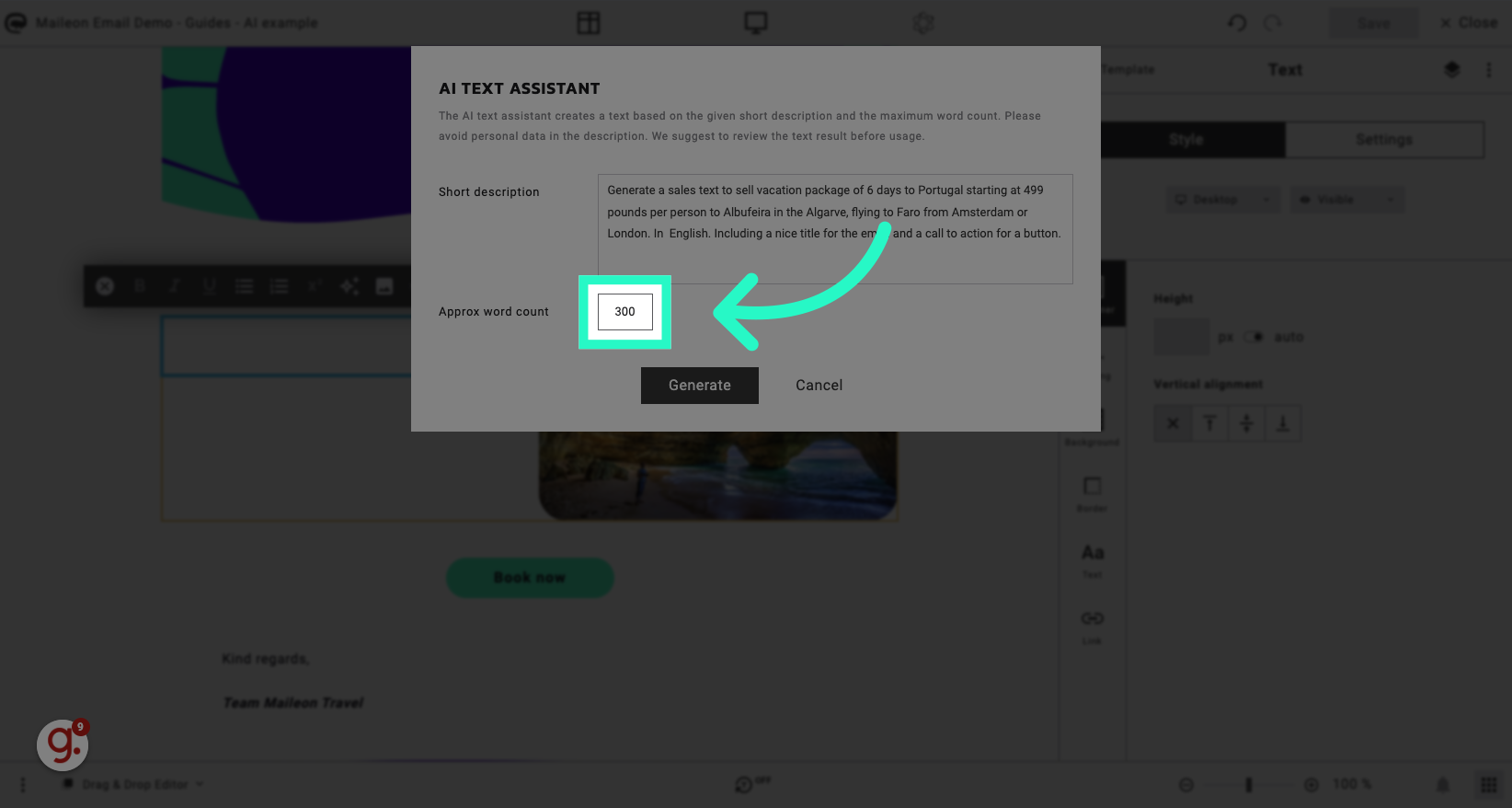
9. Click "Generate"
Initiate the generation process.
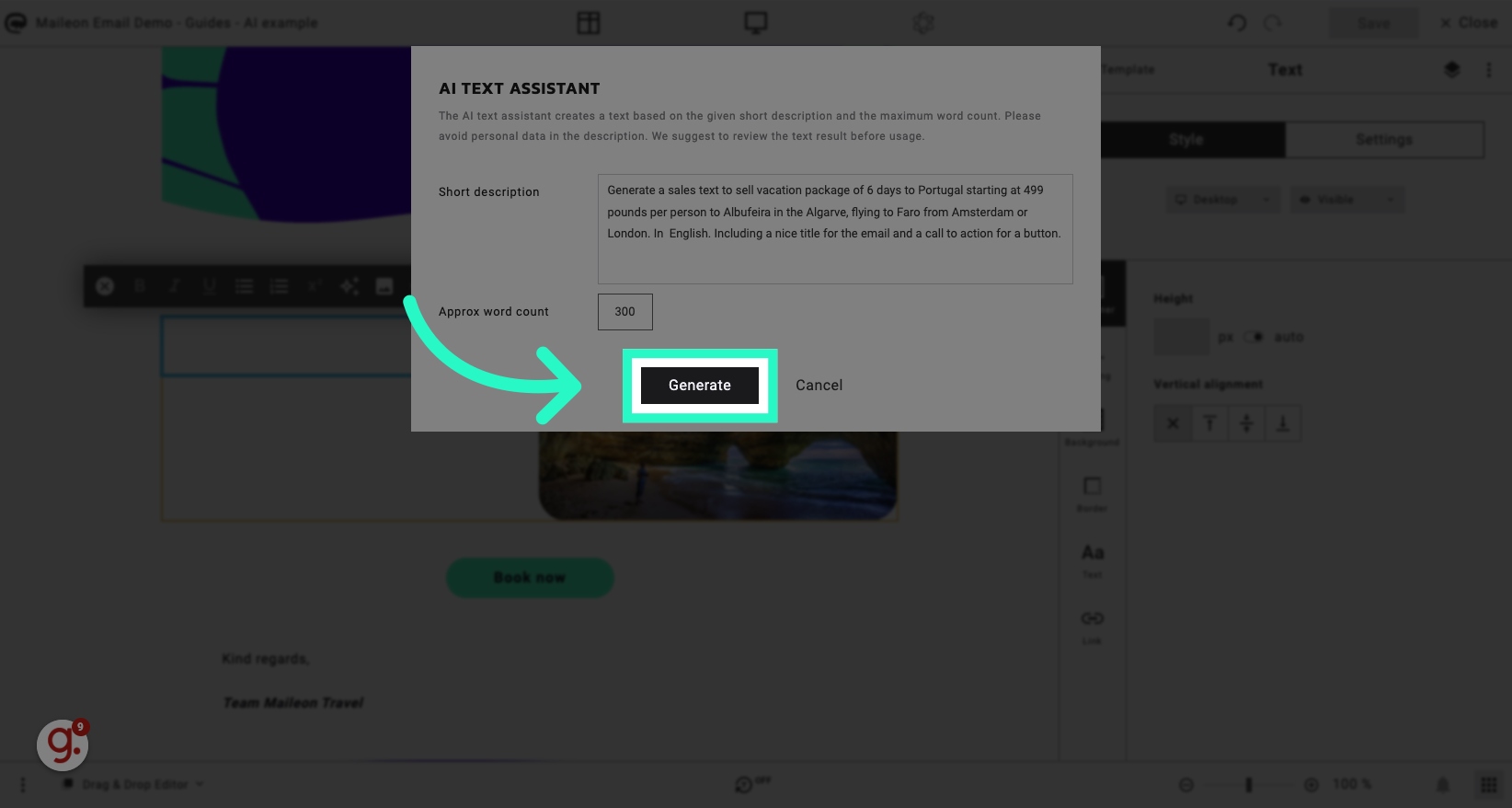
10. Review the text and click "Apply"
Apply the changes made.
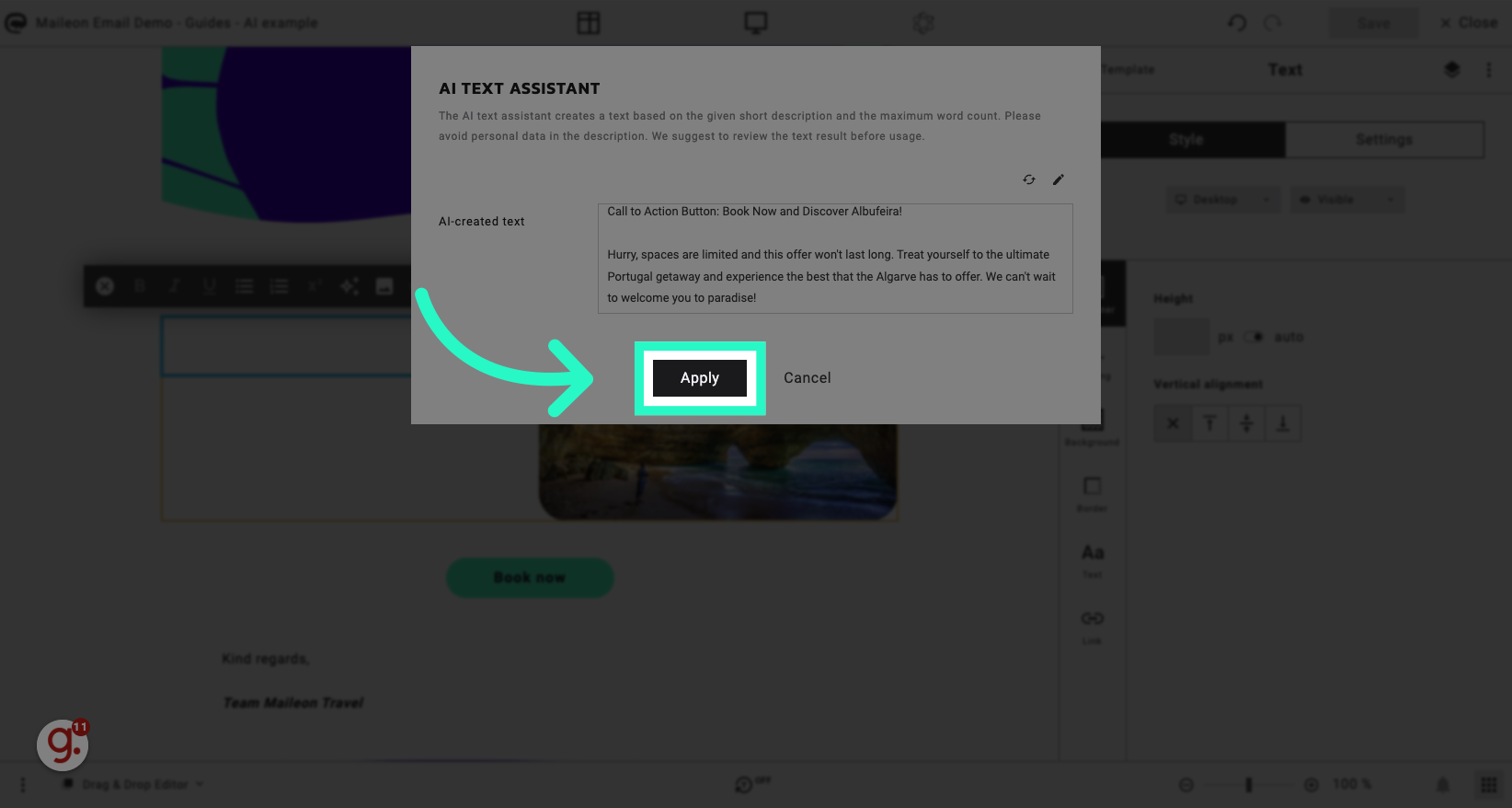
11. Pick the different elements from the texts
Enter the specified title text.
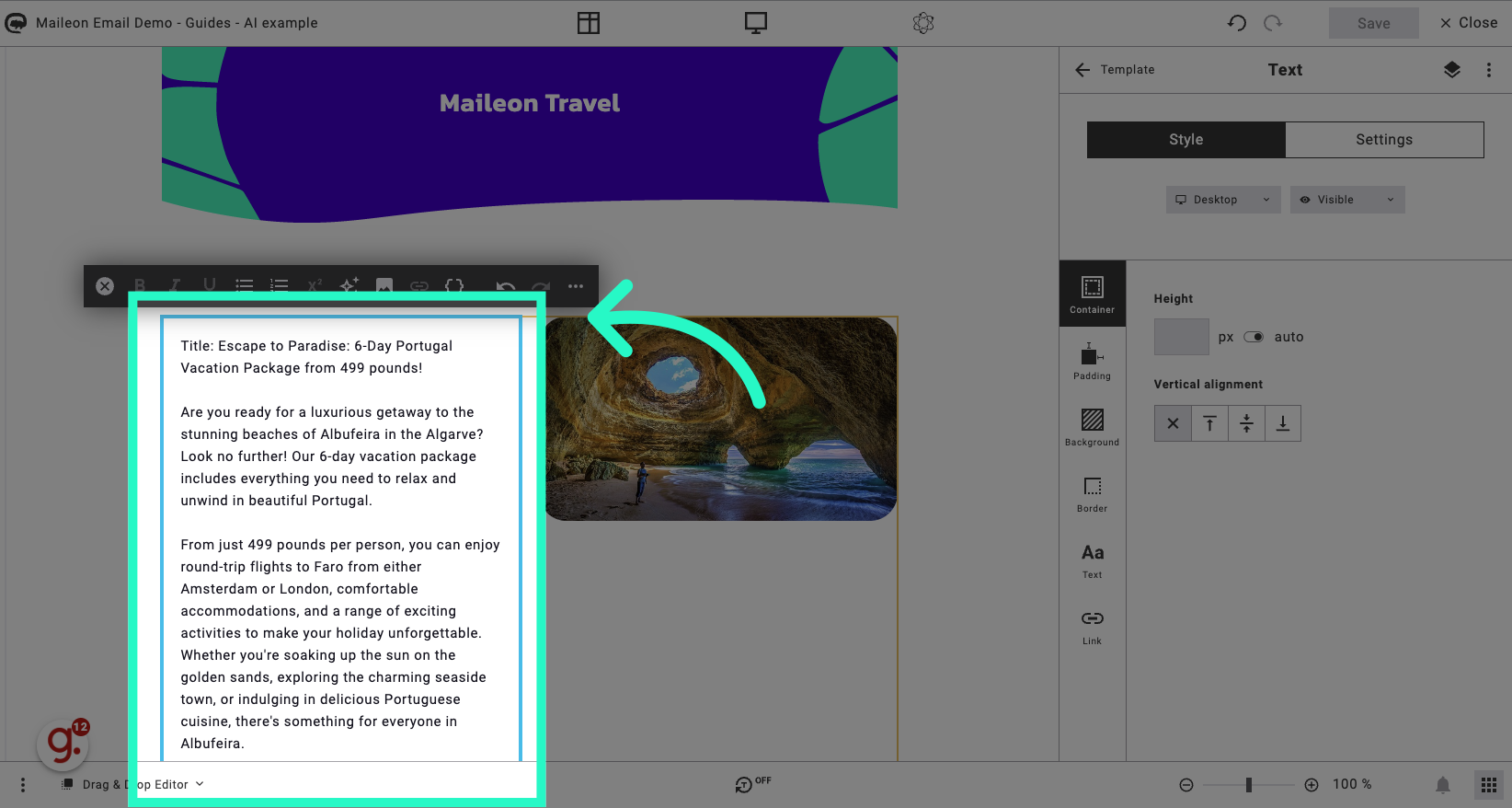
12. Click "Call to Action Button: Book Now and Discover Albufeira!"
Select the call to action button option.
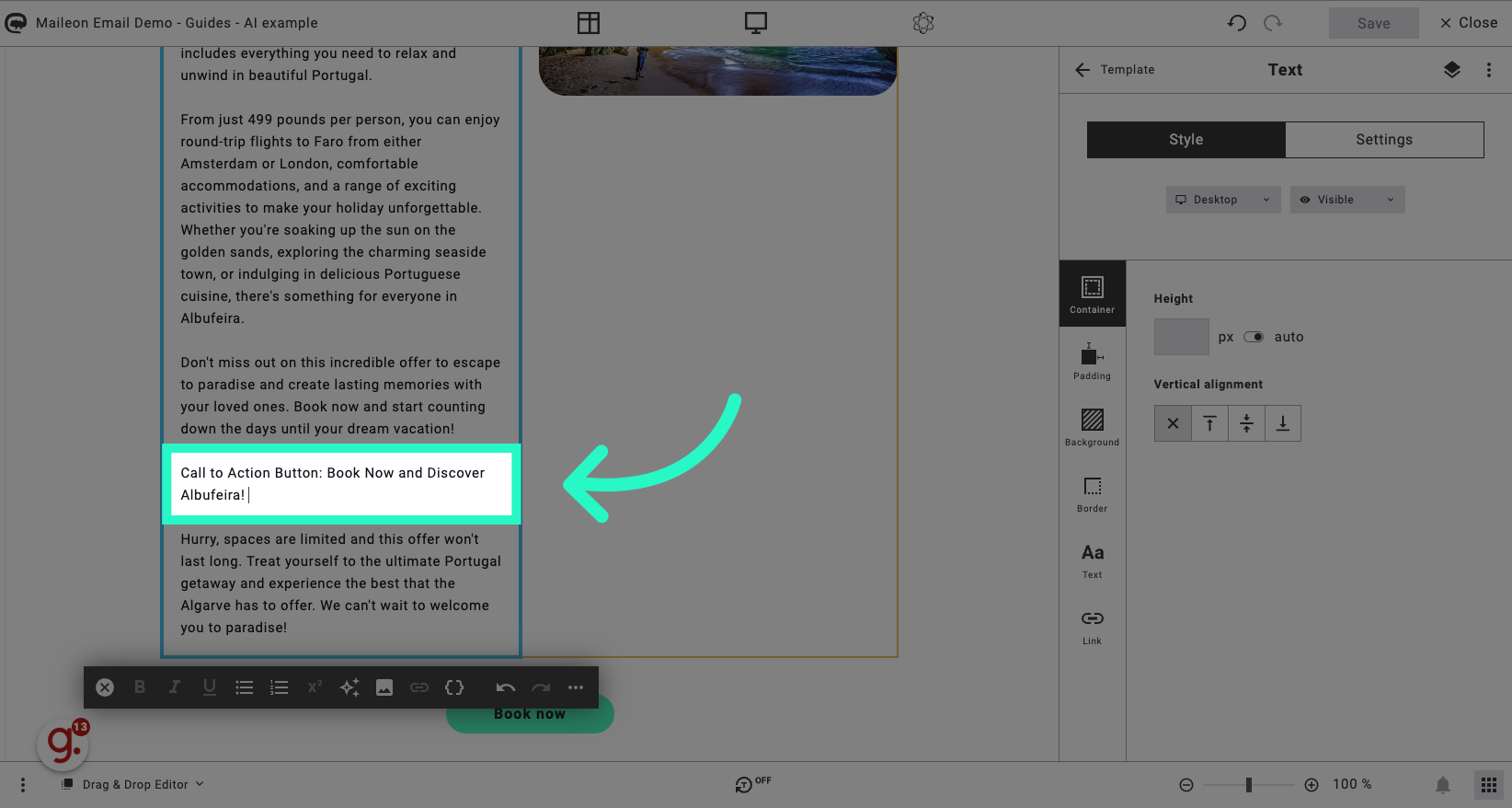
13. And use it where needed or generate a new text
Select the "Book now" option.
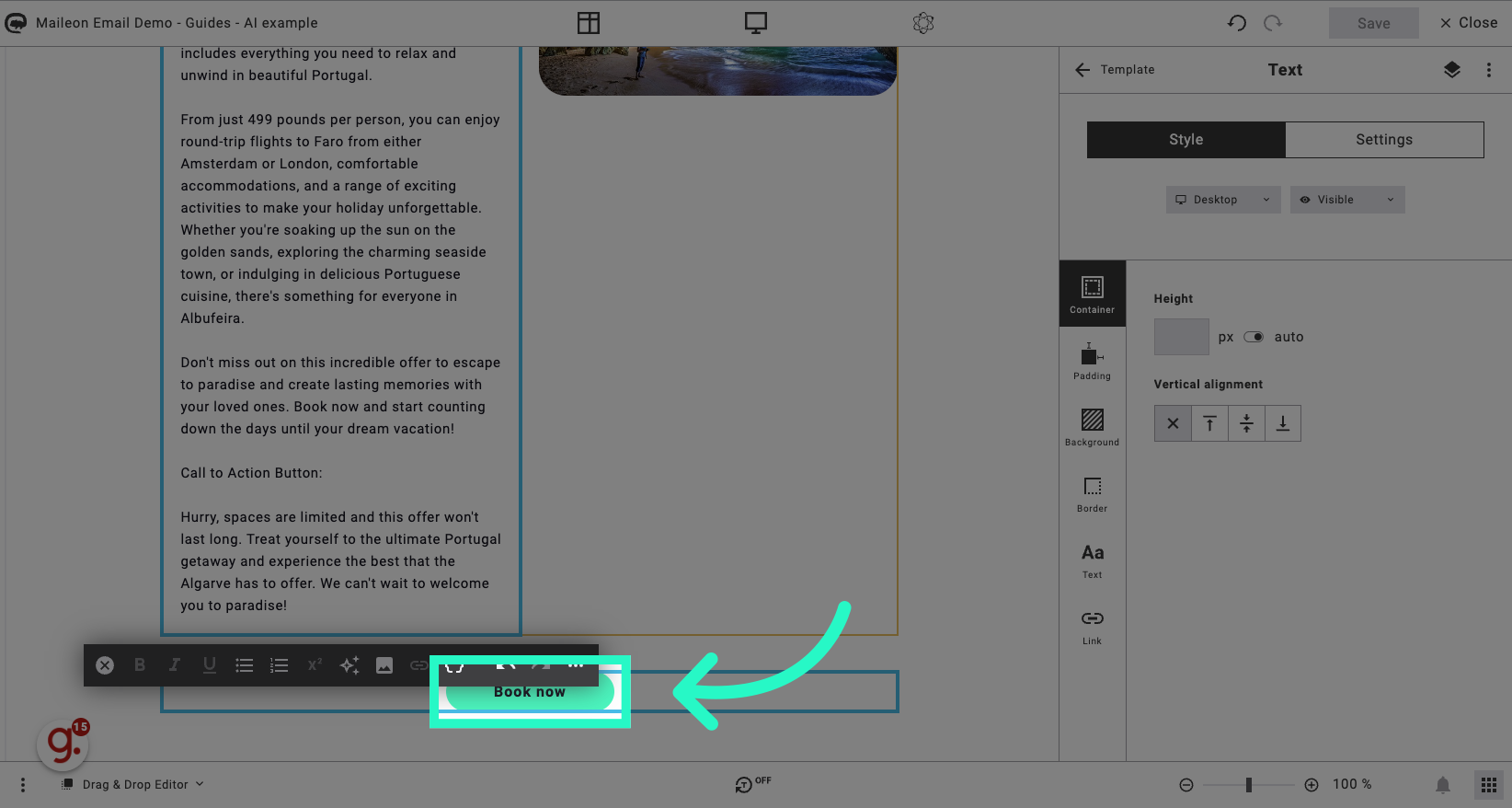
14. Click "Book now"
Select the "Book now" option.
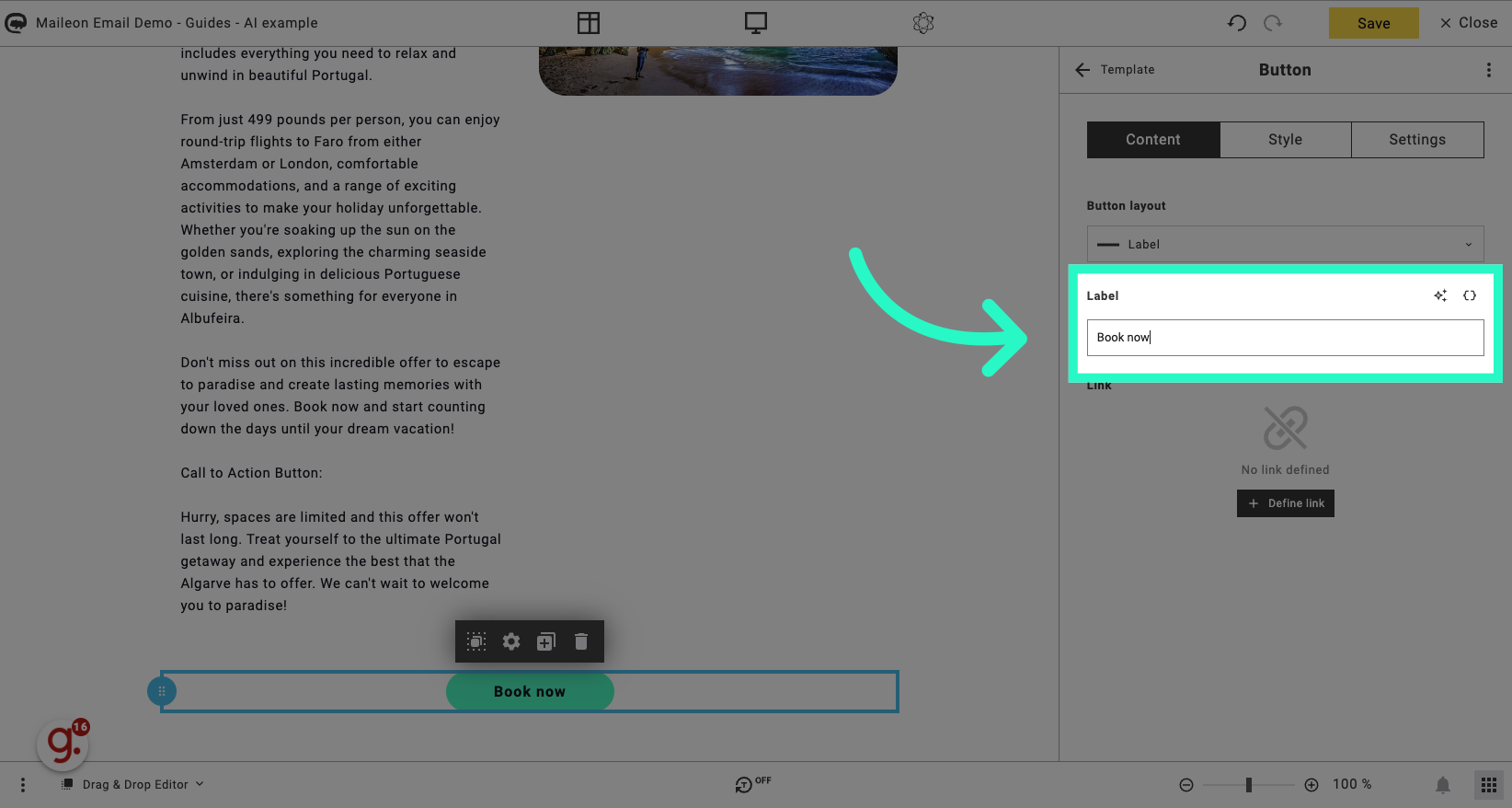
15. Fill "Book Now and Discover Albufeira! "
Enter the call to action text.
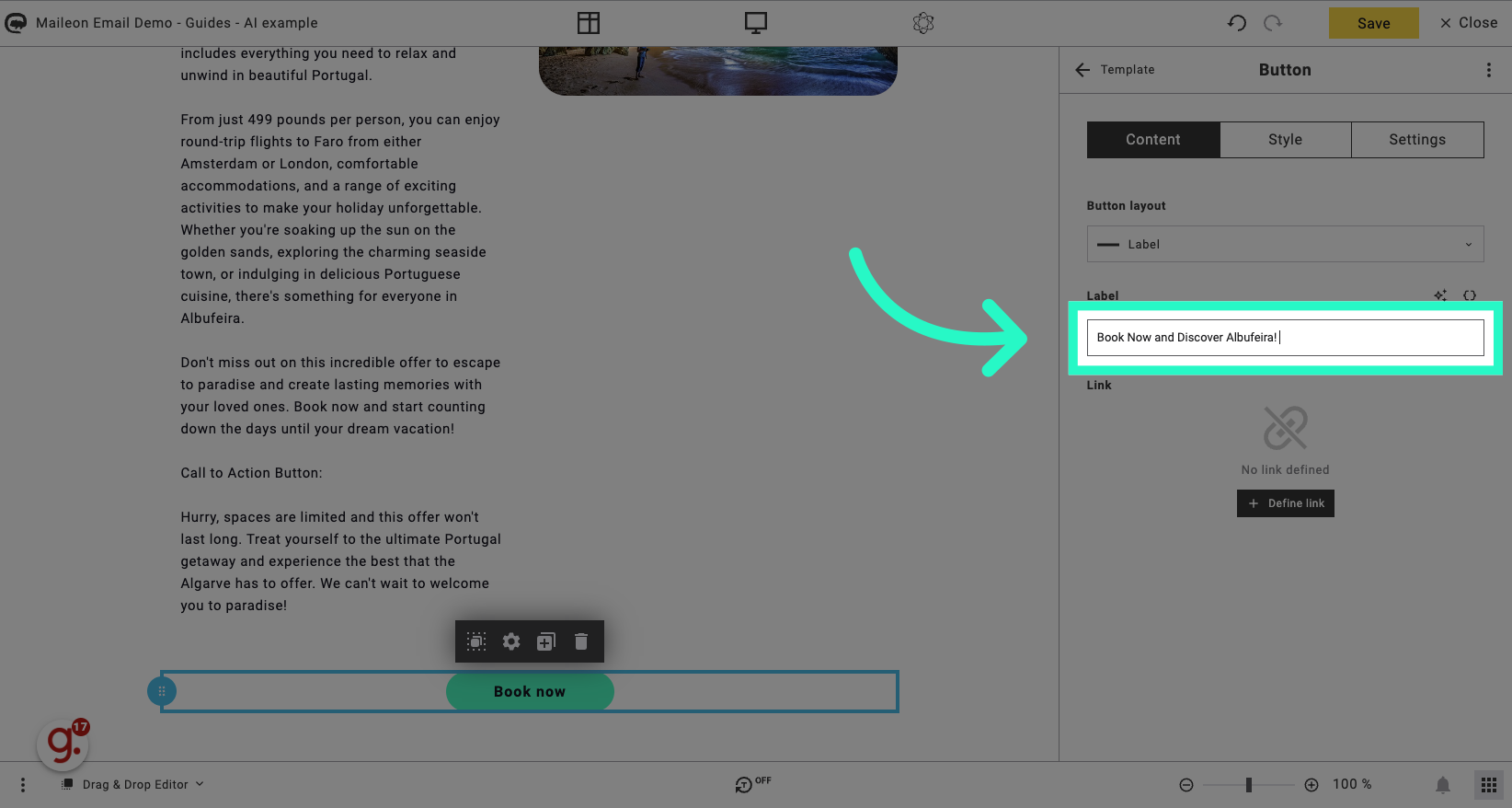
This guide provides detailed instructions on utilizing the AI text-generator in Maileon Editor. Learn how to generate sales text, create captivating titles, and optimize call-to-action buttons. Elevate your email marketing skills through this step-by-step tutorial.
