Learn how to seamlessly share messages via WhatsApp using Maileon and WhatsApp. From initiating the sharing process to customizing and sending messages, this guide will walk you through the steps effortlessly.
Go to damenmotorkleding-news-mailer.maileon.com
1. Click on a button or link
Initiate the WhatsApp sharing process.
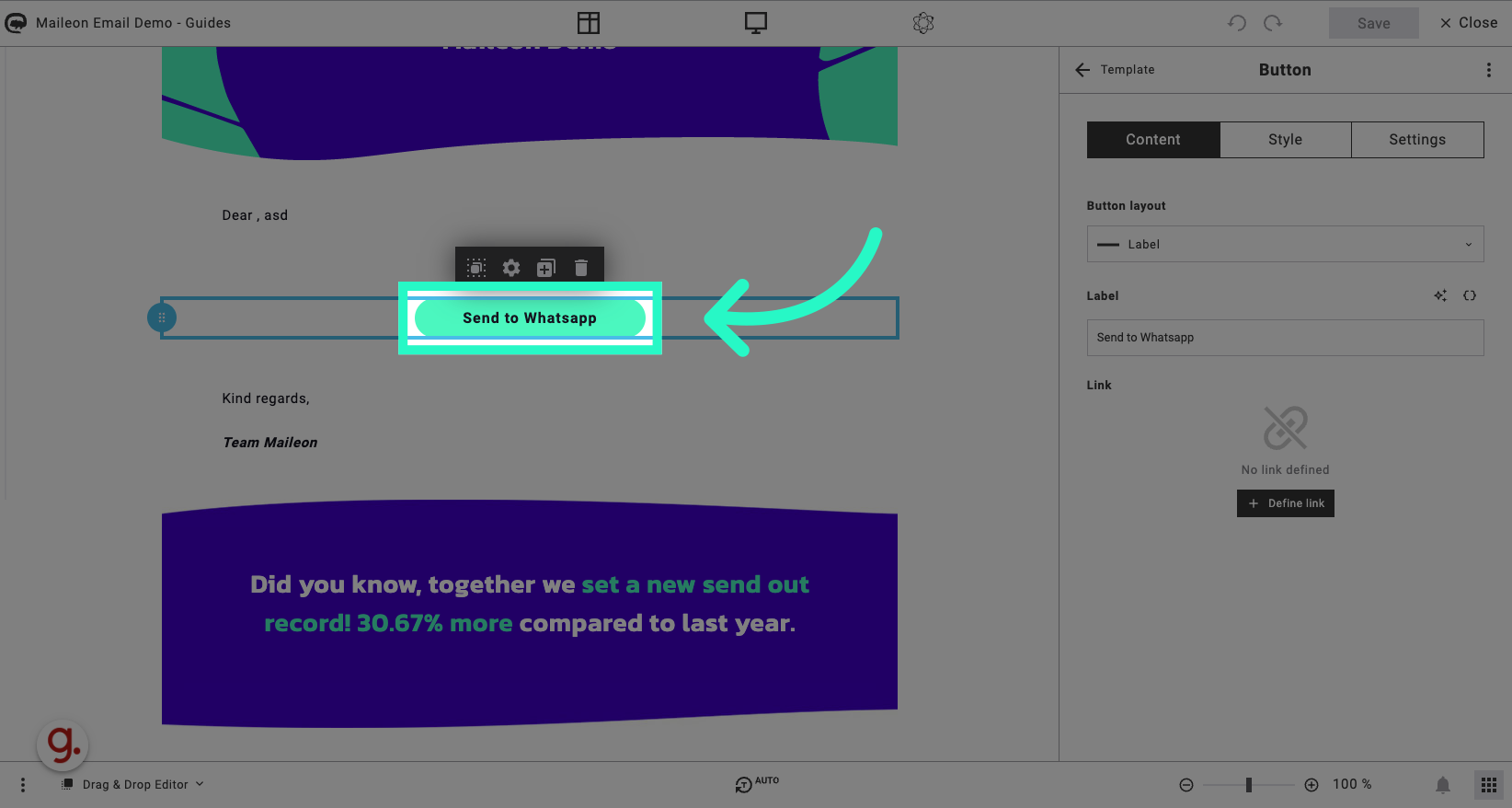
2. Click "Define link"
Specify the link for the WhatsApp message.
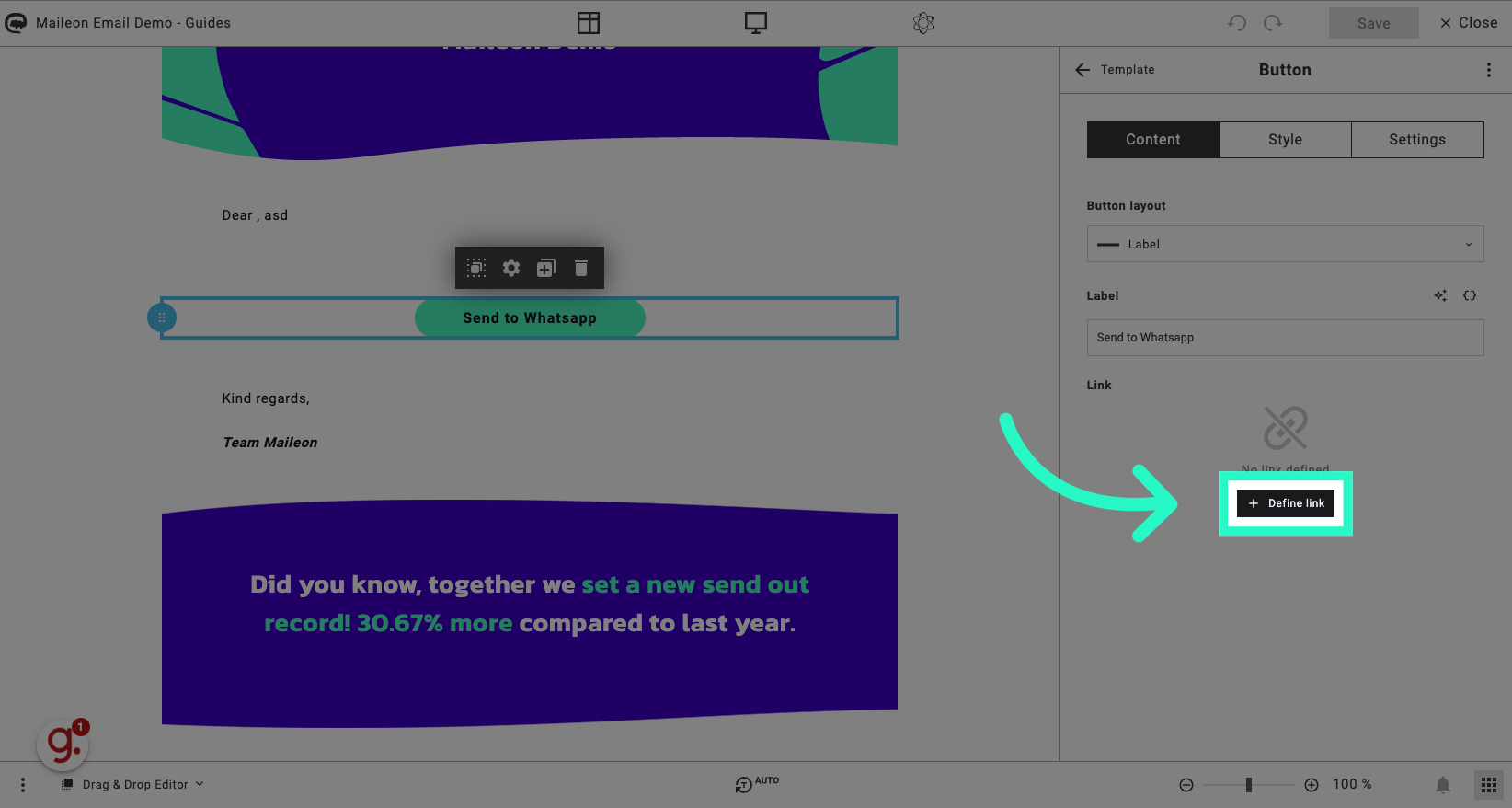
3. Click "show all"
Expand the options for sharing.
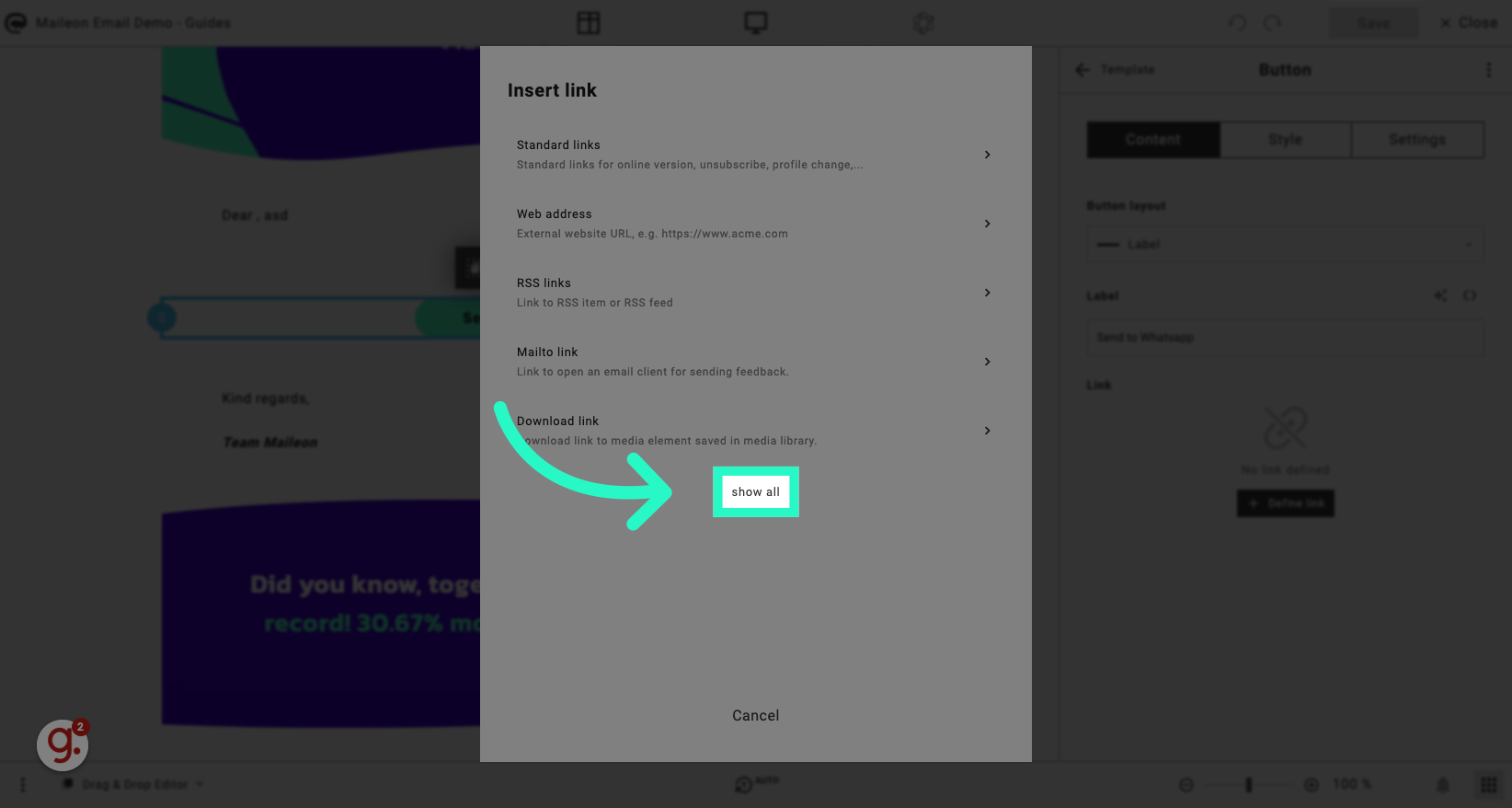
4. Click "Link to open WhatsApp with prefilled text for WhatsApp sharing."
Generate a link with pre-filled text for WhatsApp sharing.
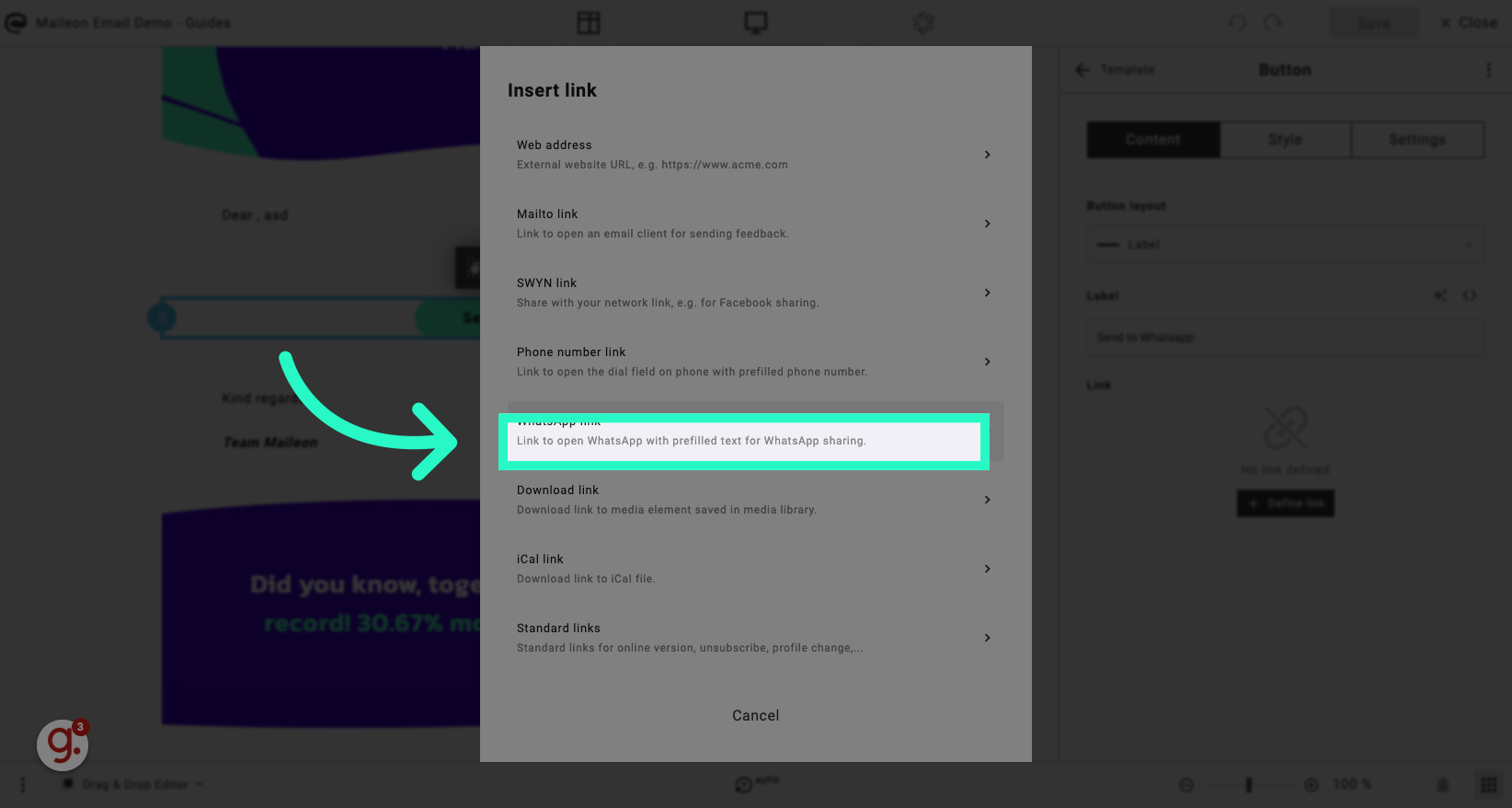
5. Click "e.g. Check out the ACME newsletter!"
Add a sample message for the WhatsApp share.
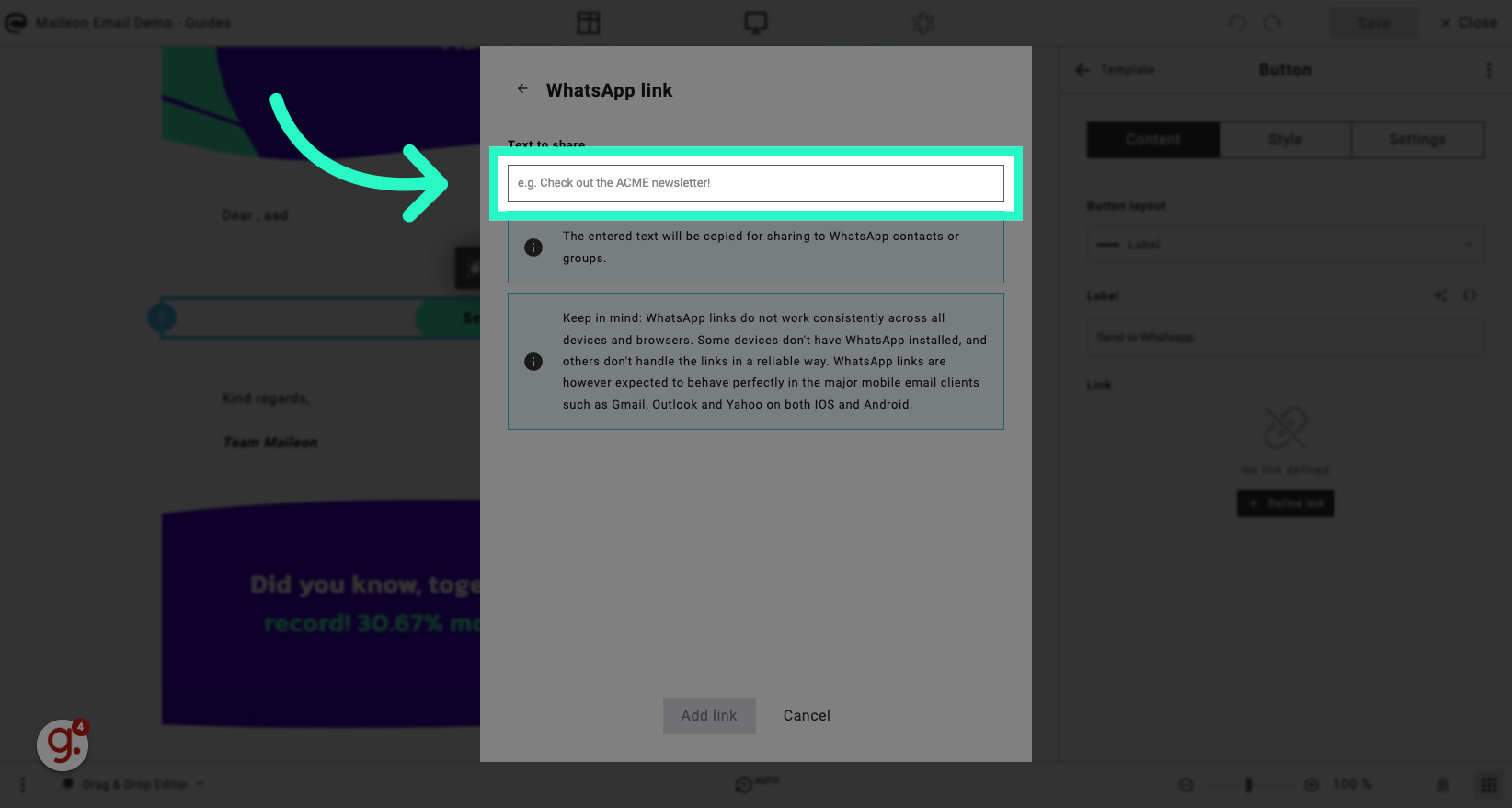
6. Fill "Check out the message! Thanks!"
Customize the message to share.
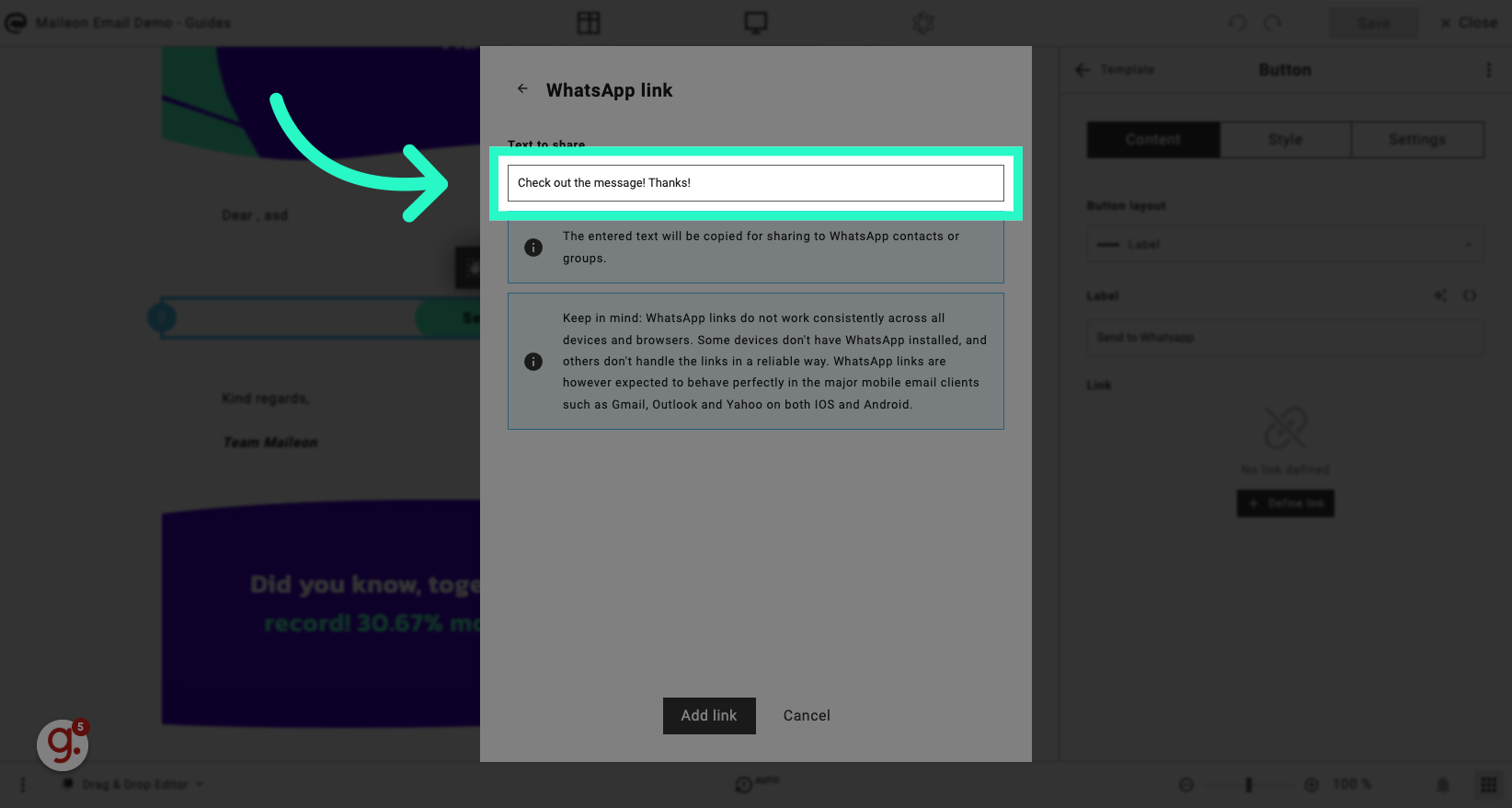
7. Click "Add link"
Include the link in the message.
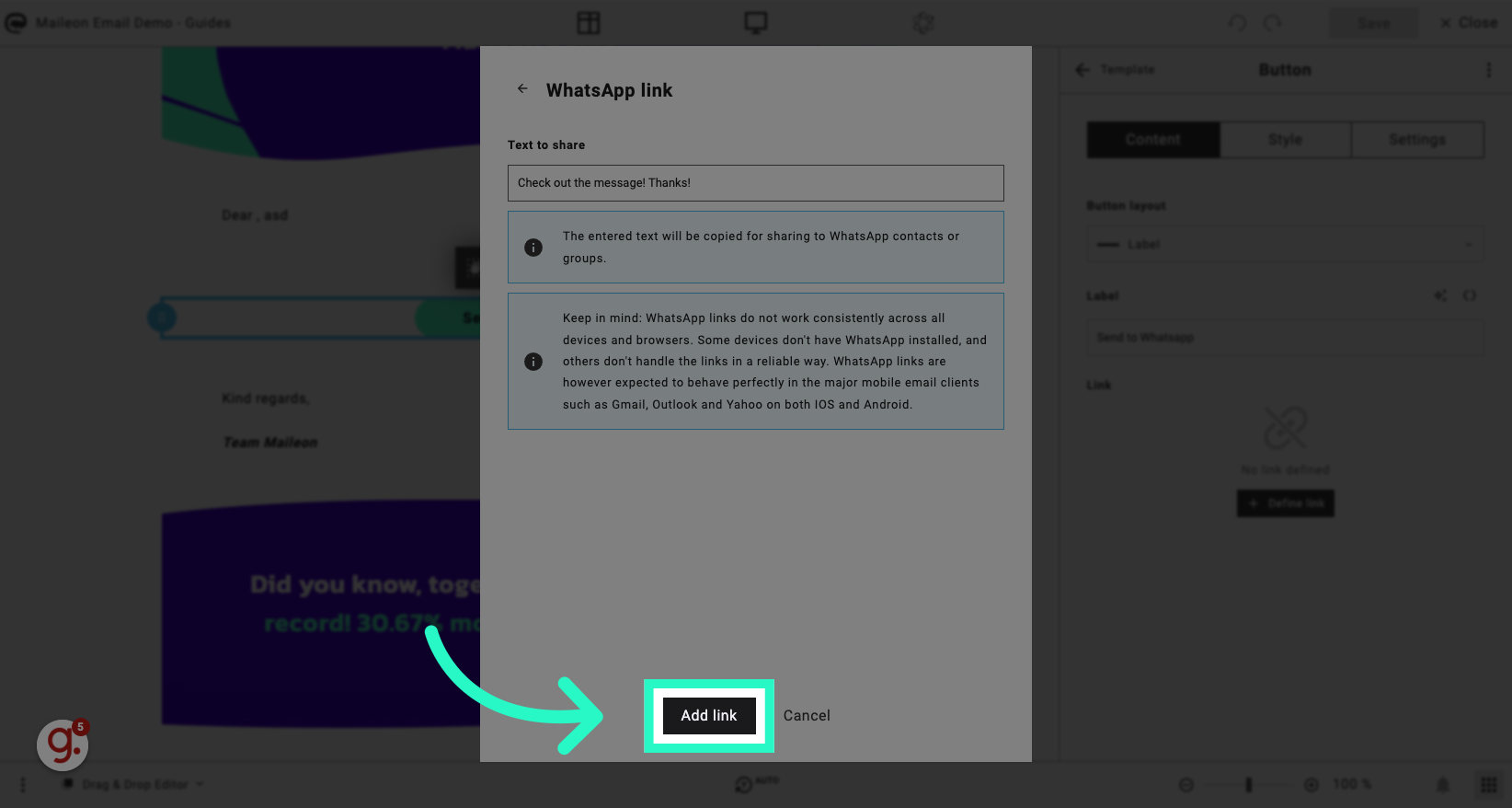
8. Click "Save"
Save the WhatsApp message.
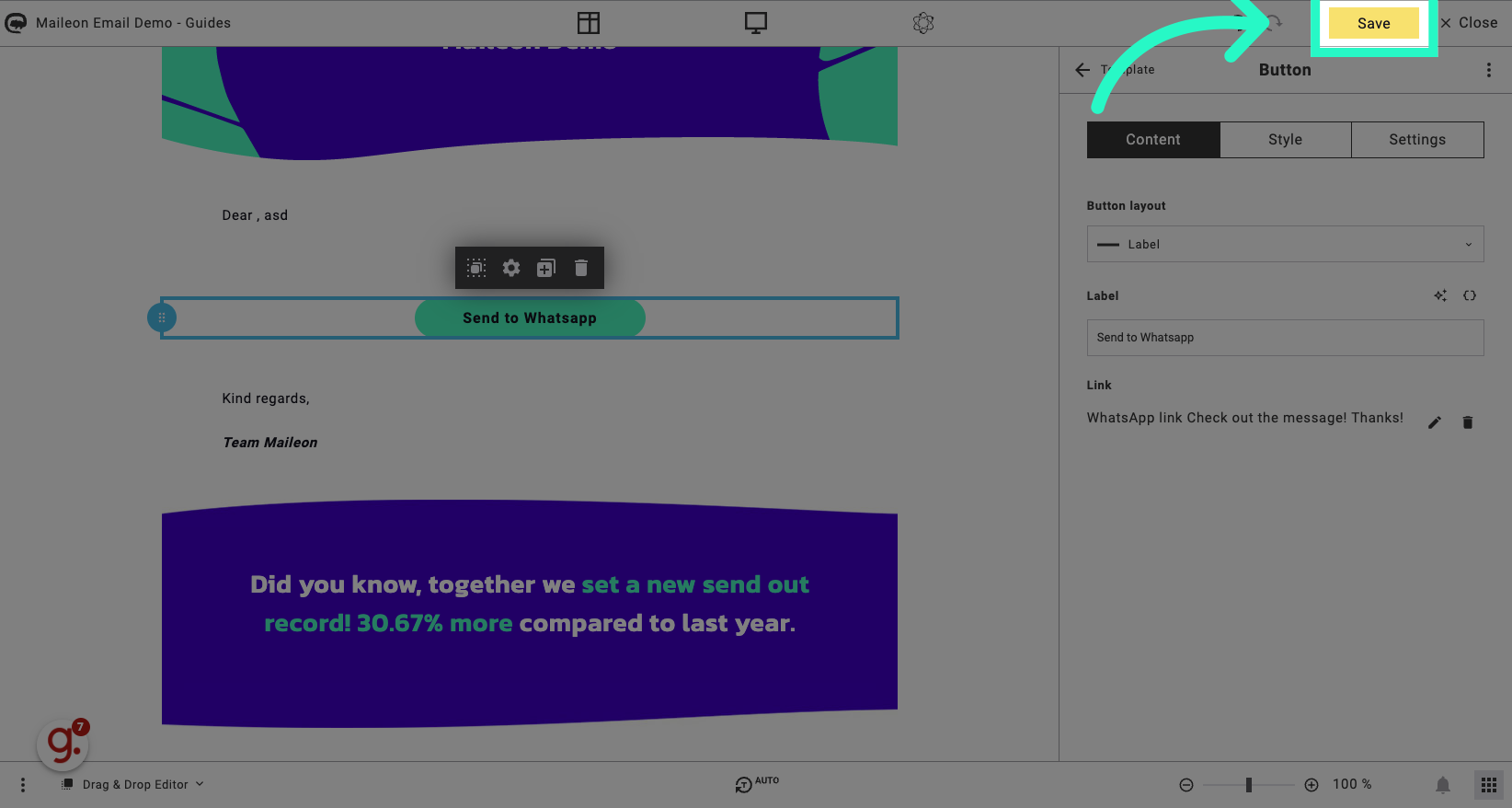
9. Test the message via the preview option
Open the preview
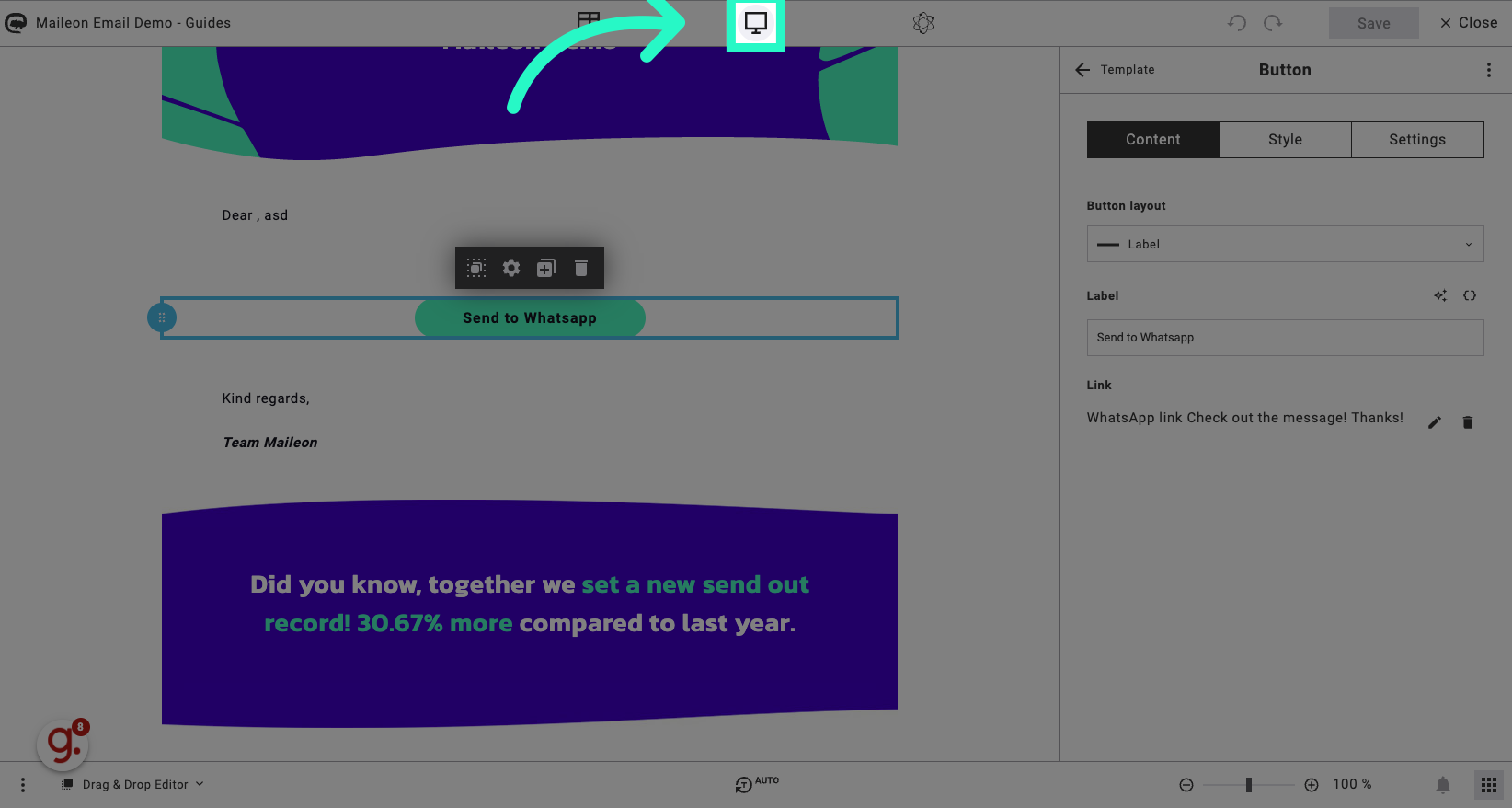
10. Click "Send to Whatsapp"
Click the selected location
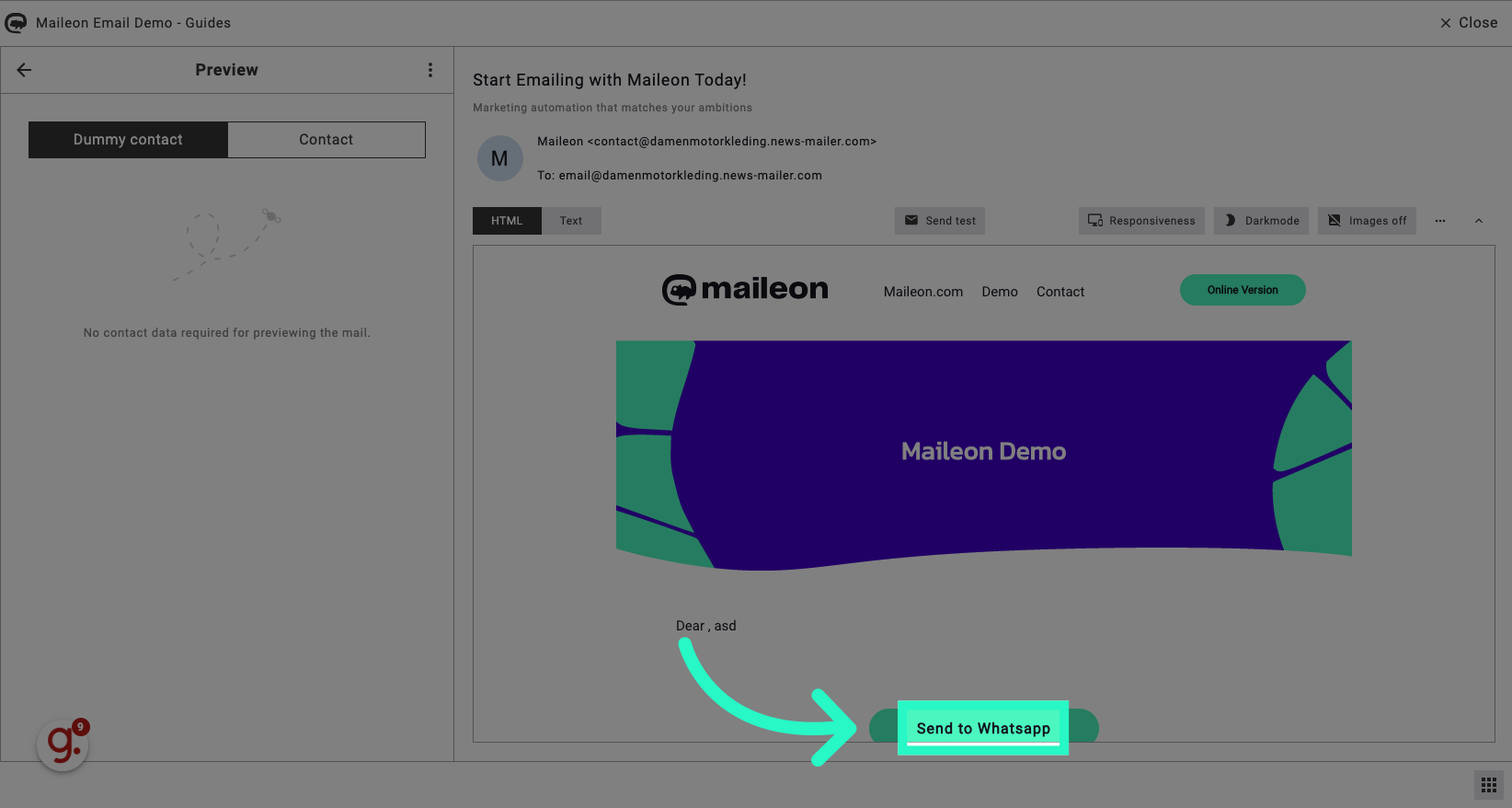
11. Switch to "api.whatsapp.com"
Switch to "api.whatsapp.com"
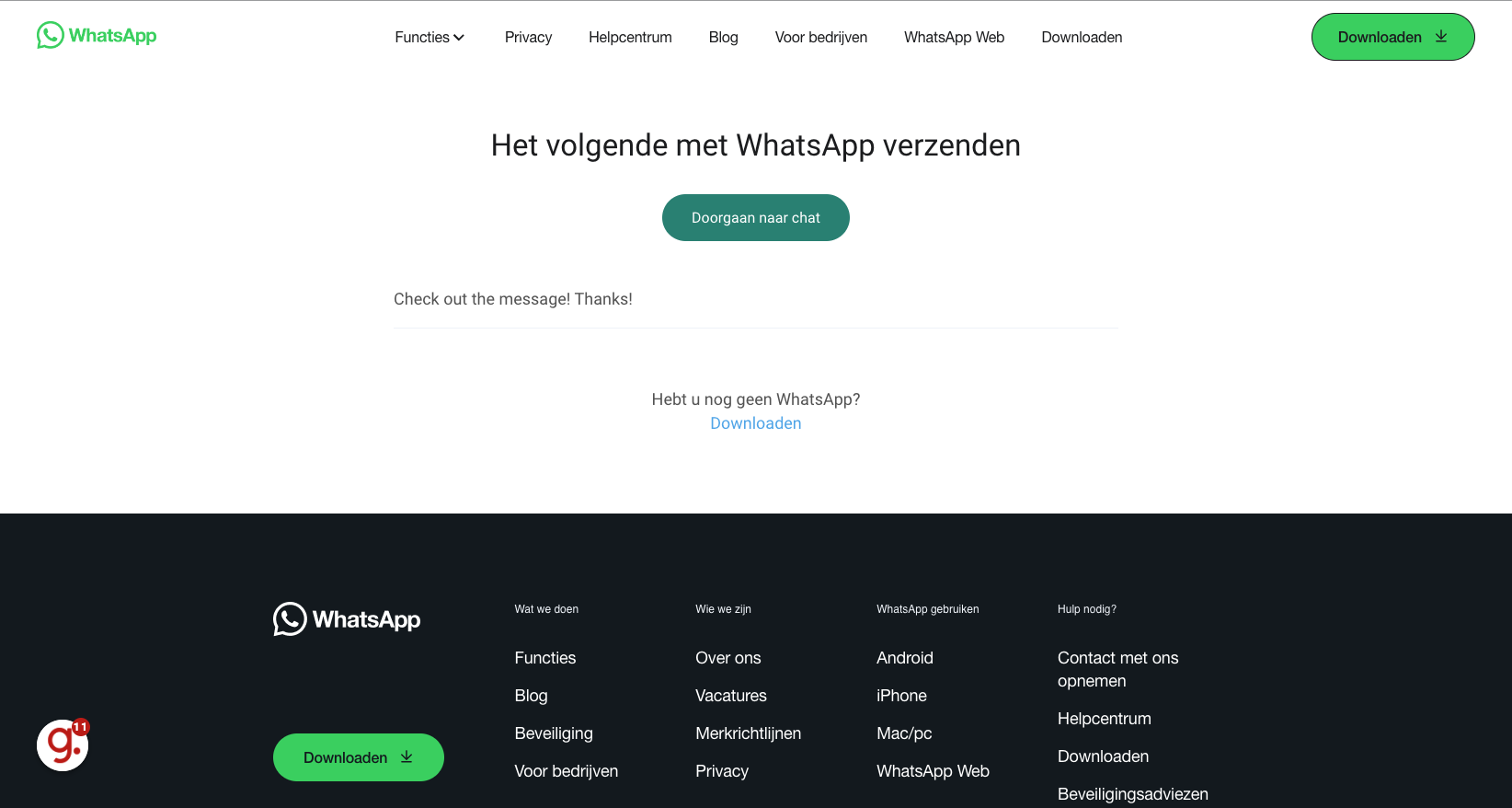
12. Click the "whatsApp Web" option
Navigate to "whatsApp Web gebruiken"
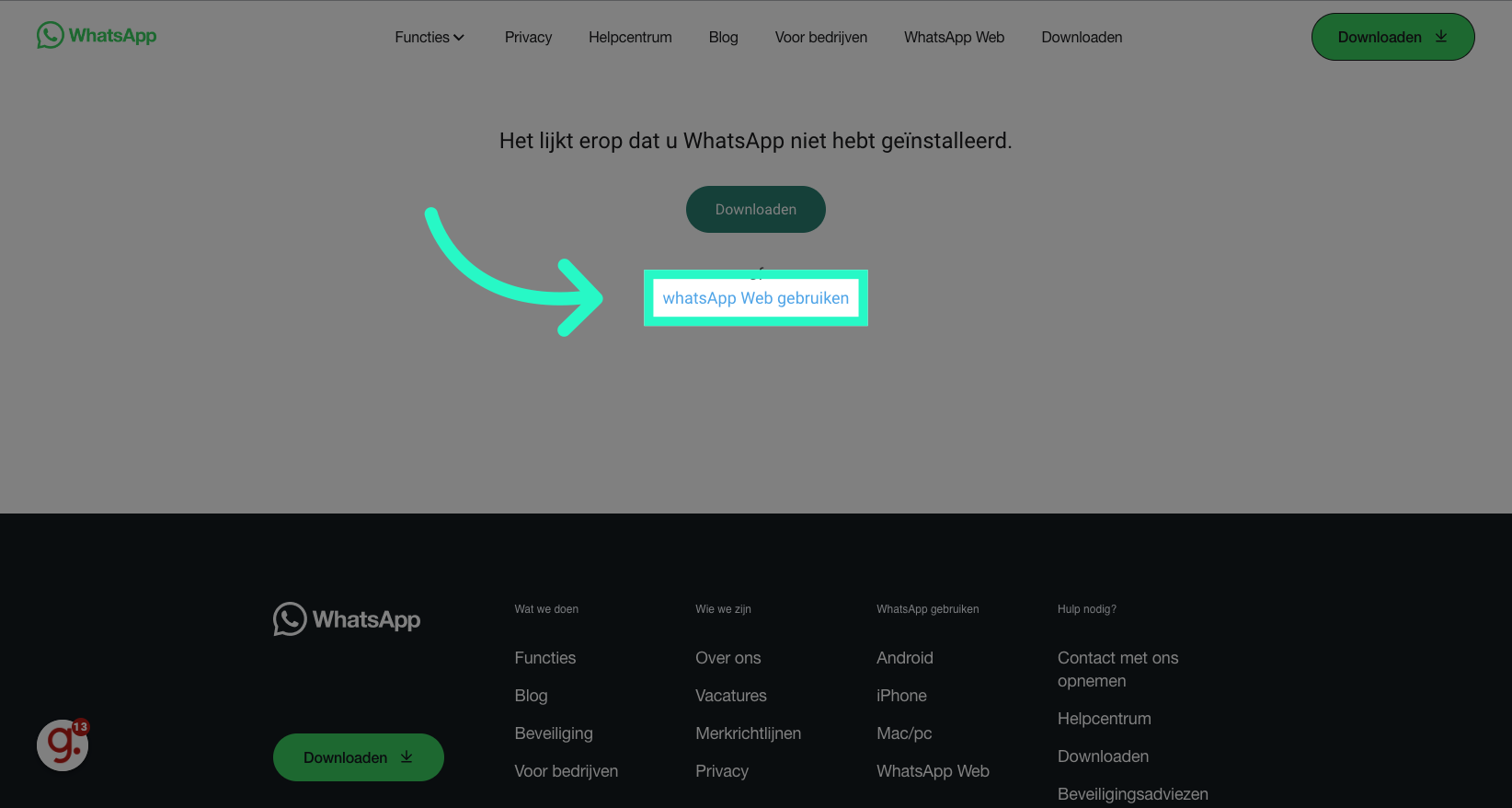
13. Switch to "web.whatsapp.com"
Navigate to "web.whatsapp.com"
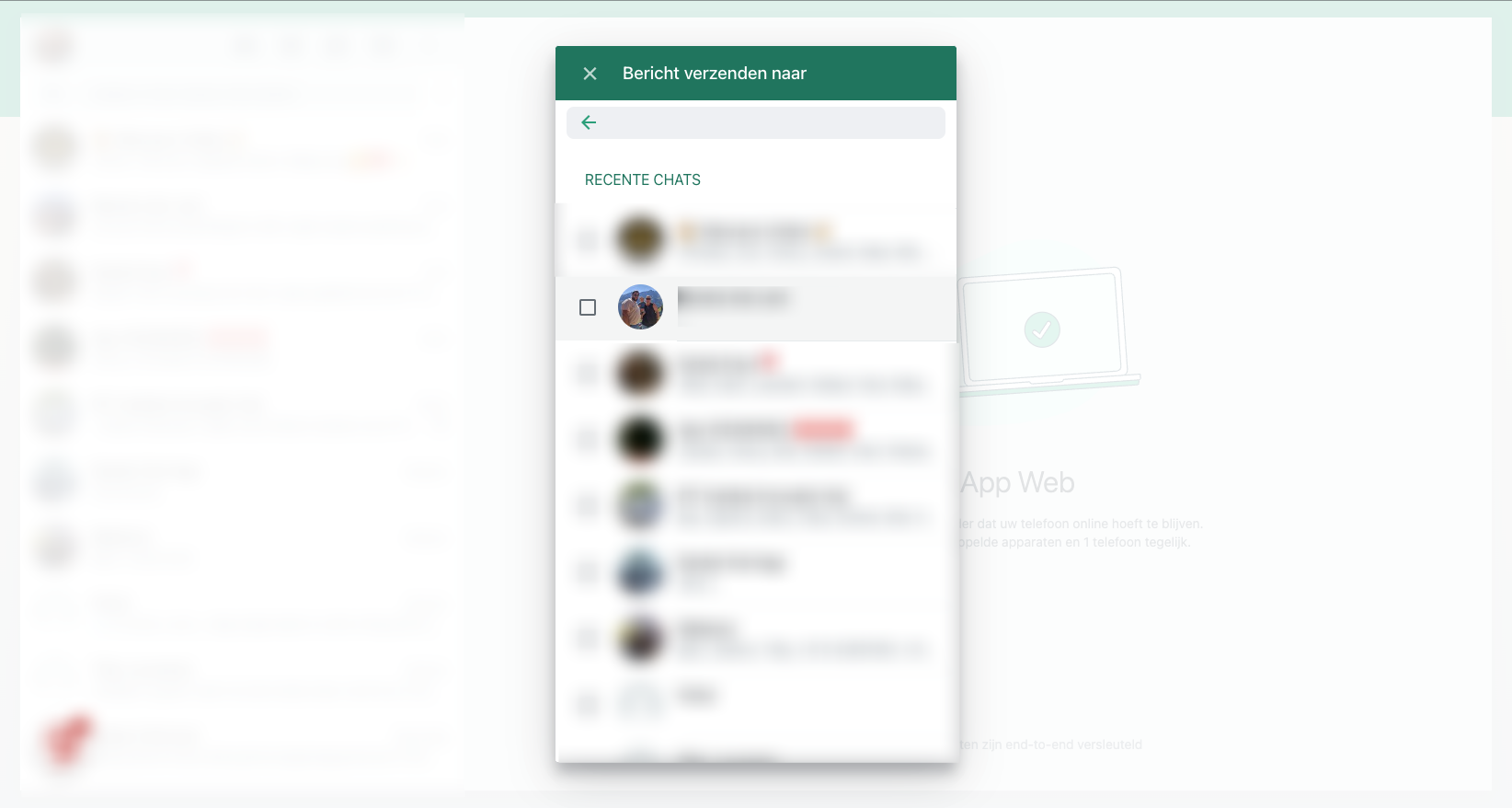
14. Select a contact to send a test message
Select the specific contact for sharing.
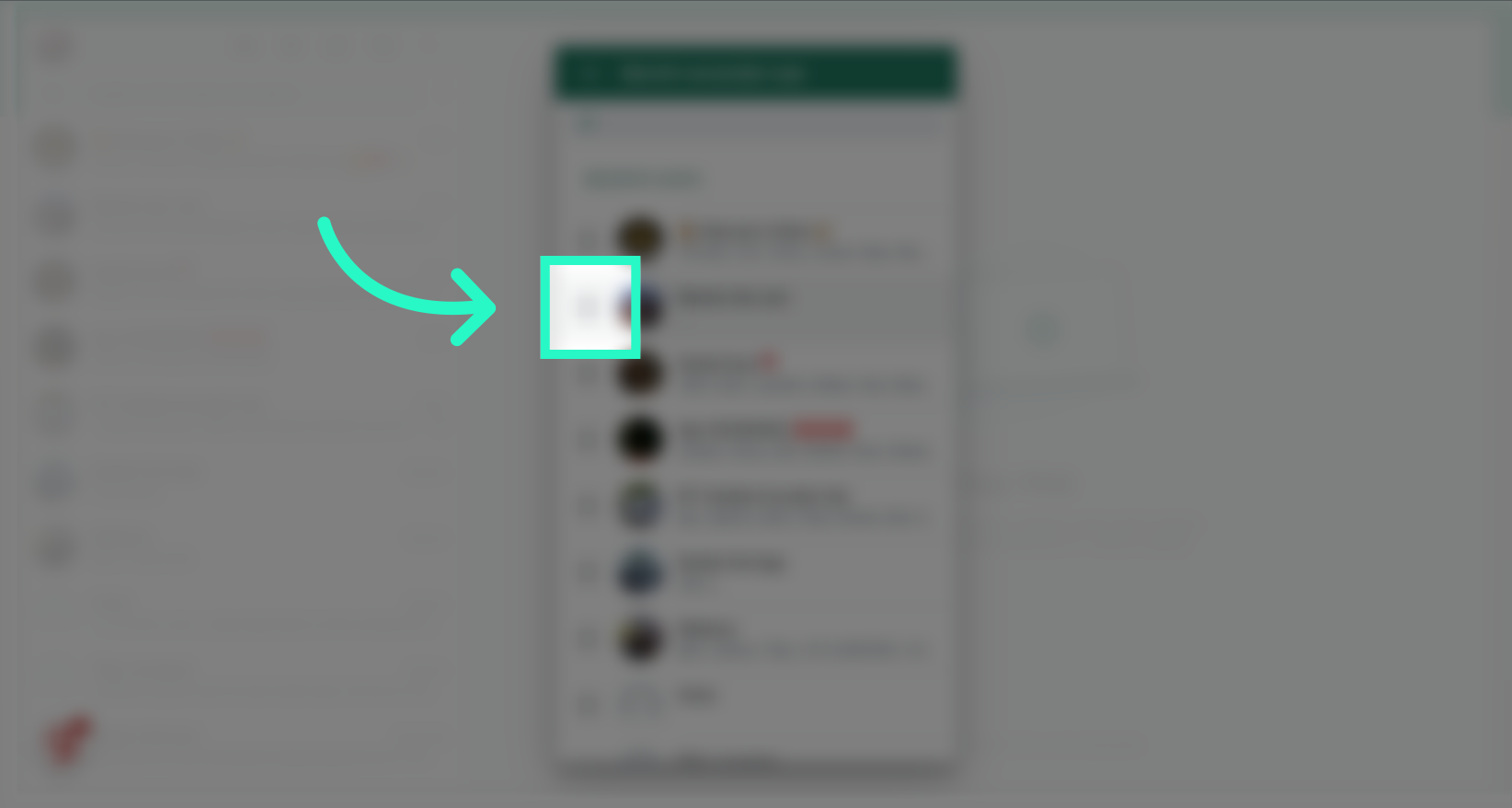
The guide covered the process of sharing messages on WhatsApp using Maileon and WhatsApp. From generating a pre-filled message link to selecting contacts and sending the message, each step was detailed for a smooth experience.
