In this guide, we will walk you through the steps to Change contactfield value in bulk
Go to damenmotorkleding-news-mailer.maileon.com
1. Click "Marketing Automation"
Click on "Marketing Automation"
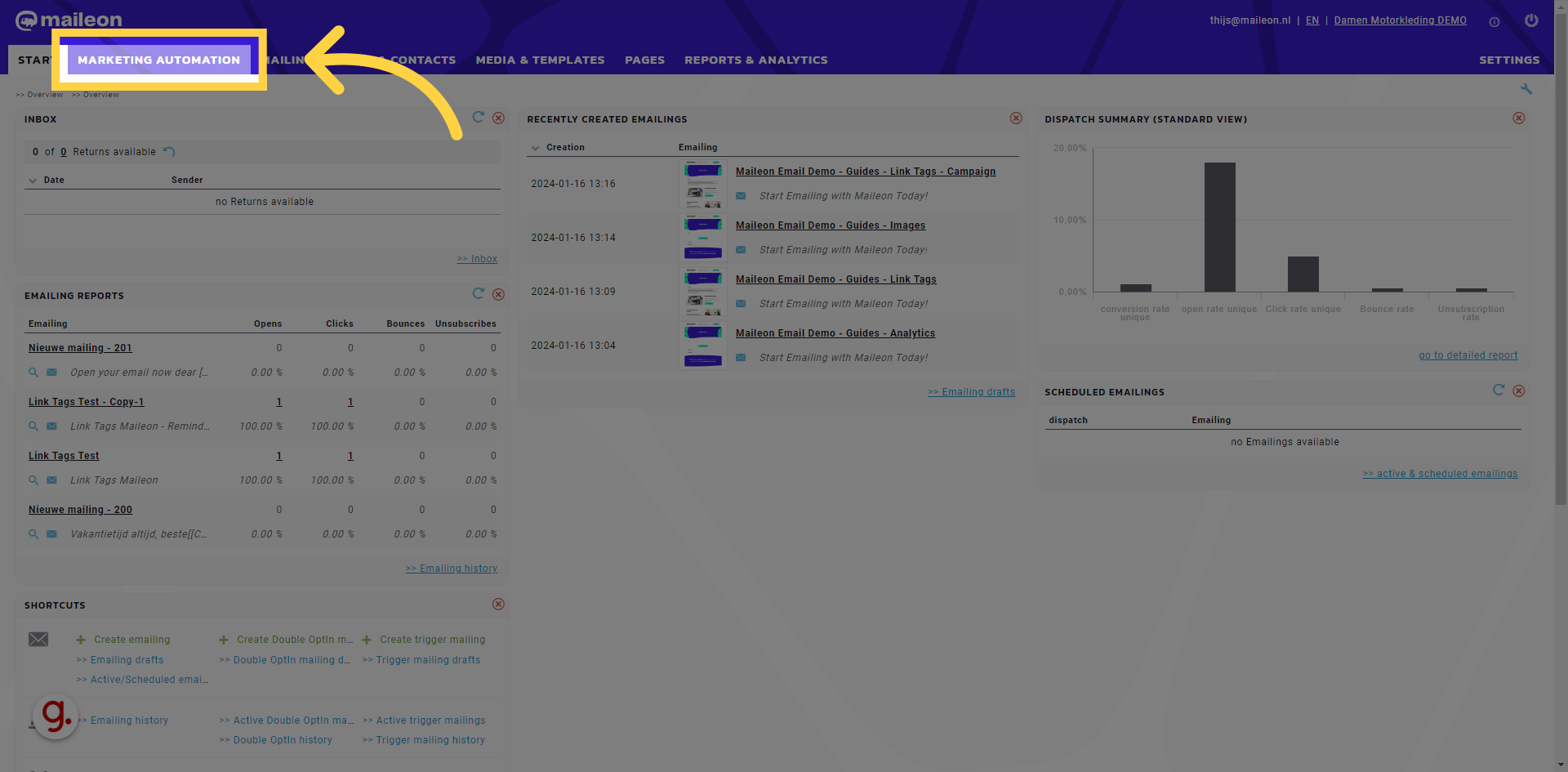
2. Add new program
Click here
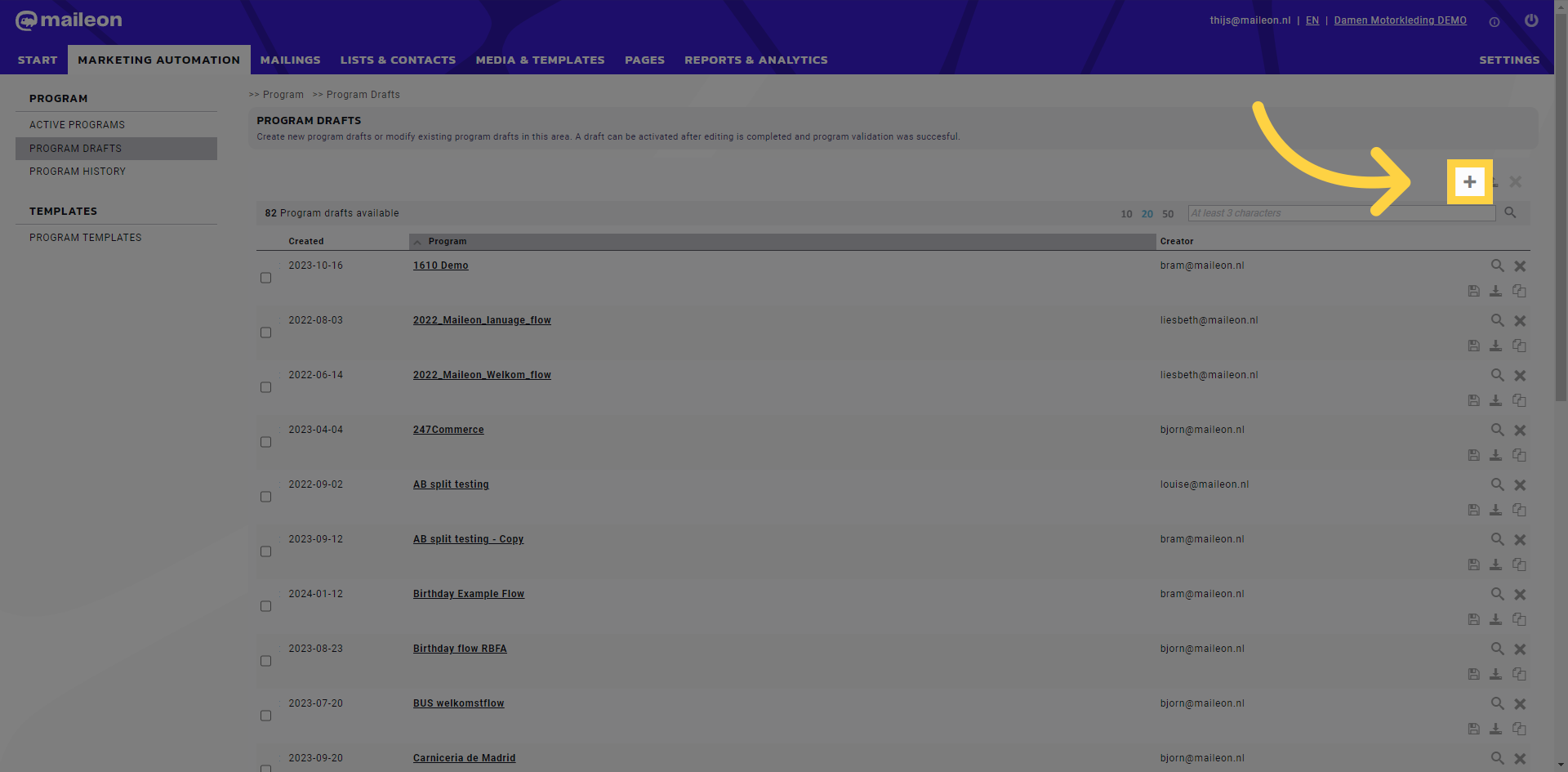
3. Fill "change contactfield value newsletter"
Fill in "change contactfield value newsletter"
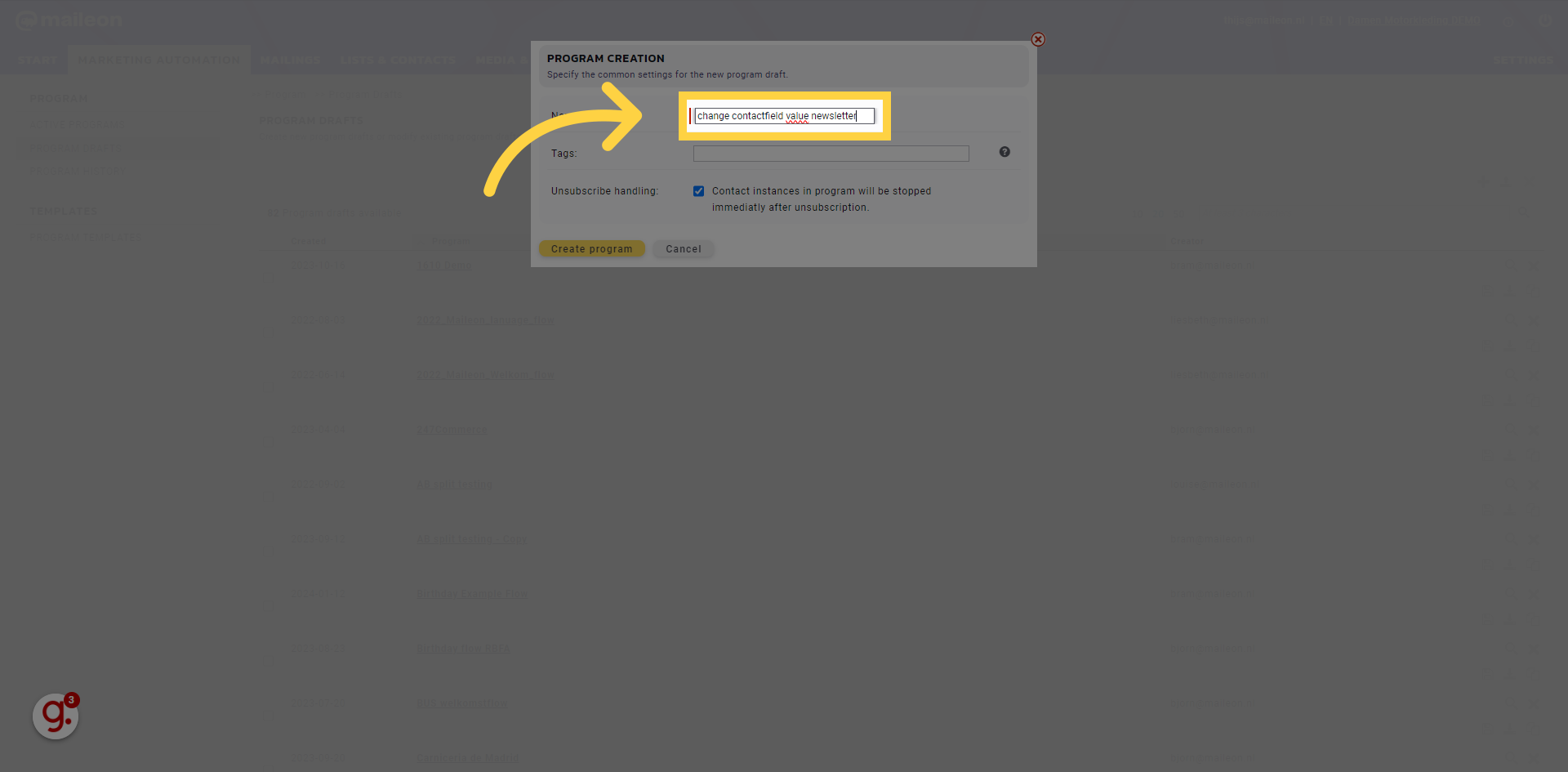
4. Click "Create program"
Navigate to "Create program"

5. Click "Close window"
Select the "Close window" option
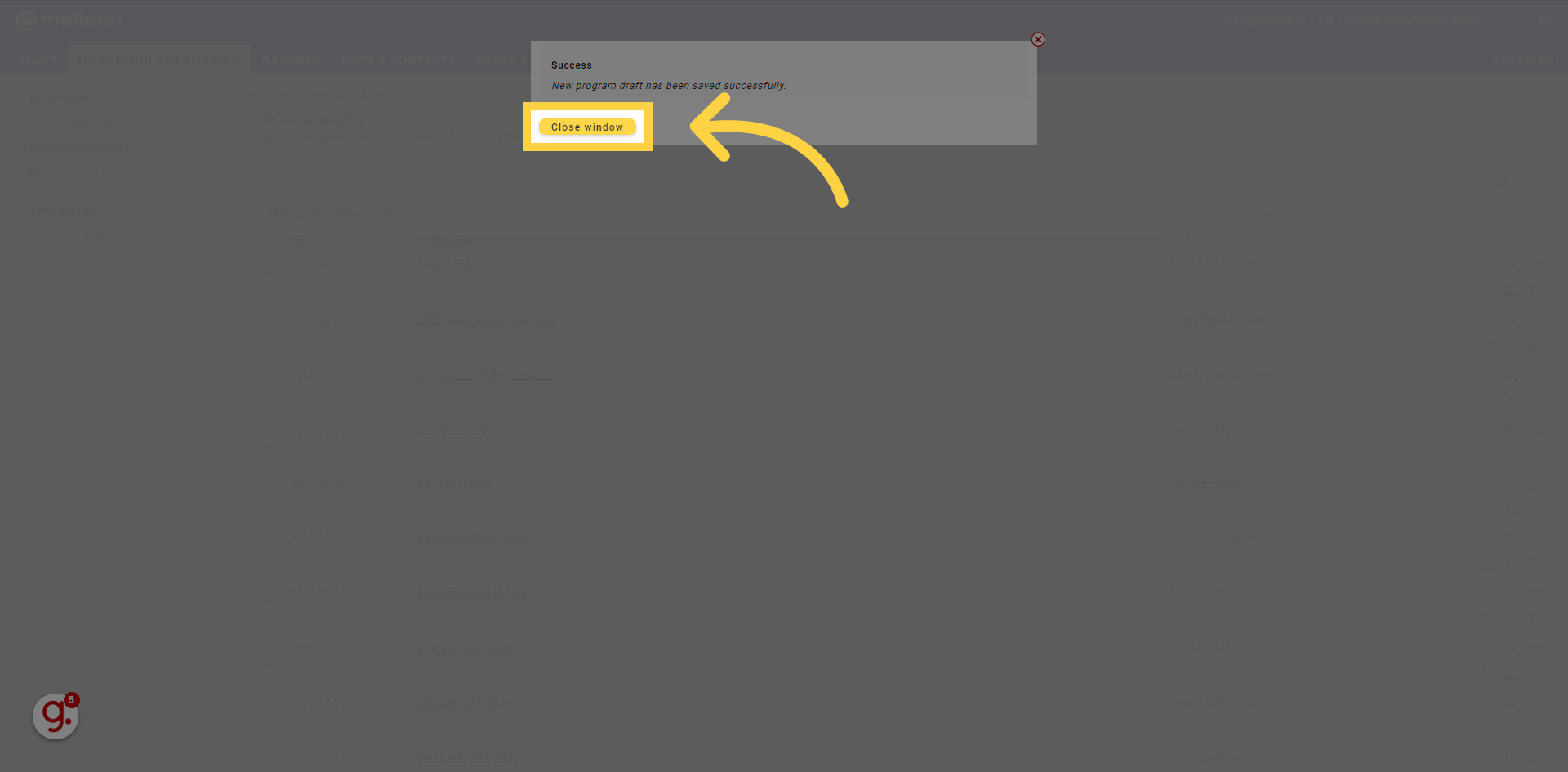
6. Click "change contactfield value newsletter"
Click on the "change contactfield value newsletter" field
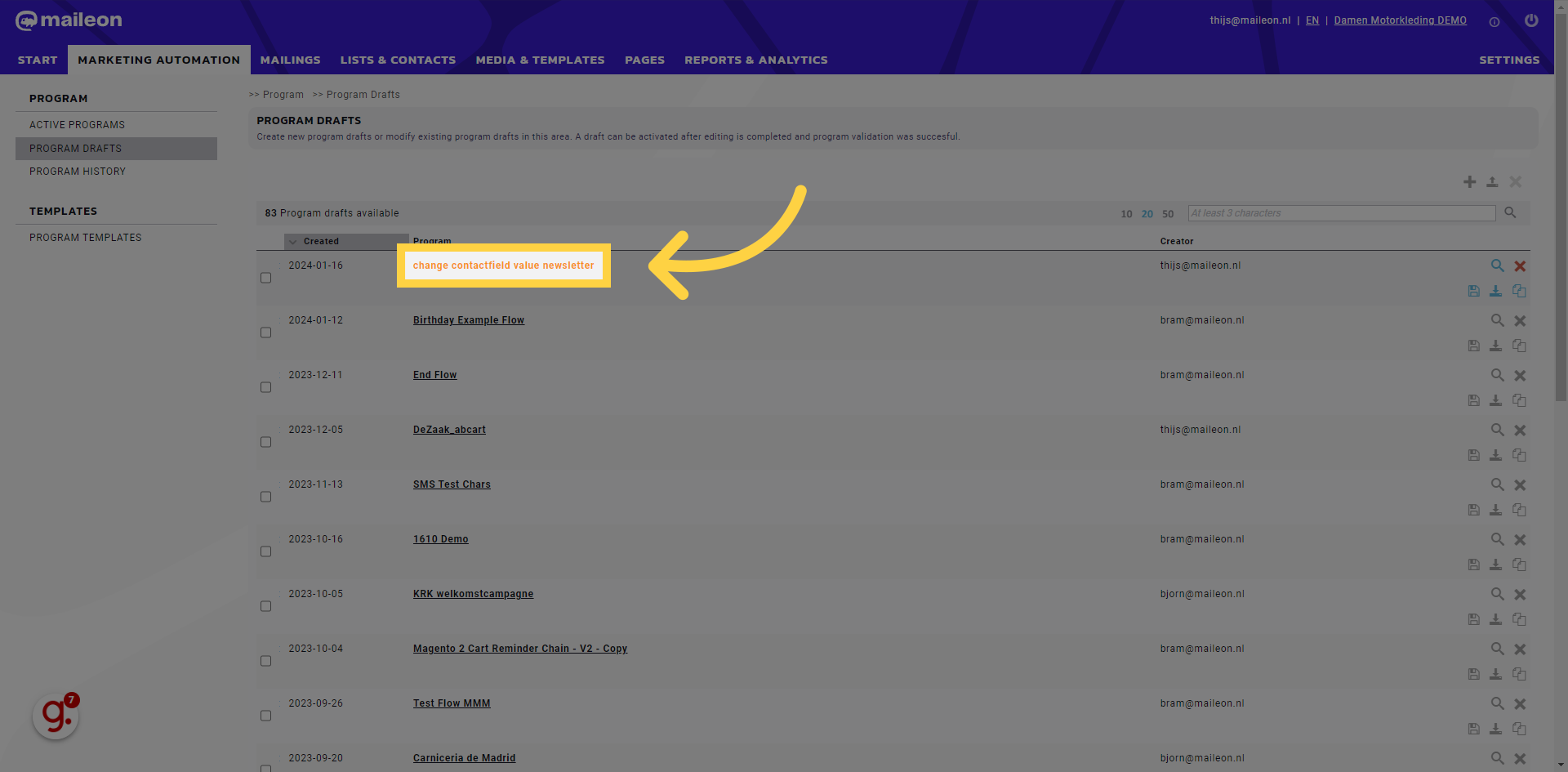
7. Click here
Click the selected option

8. Fill "add newsletter"
Fill in the text box with "add newsletter"
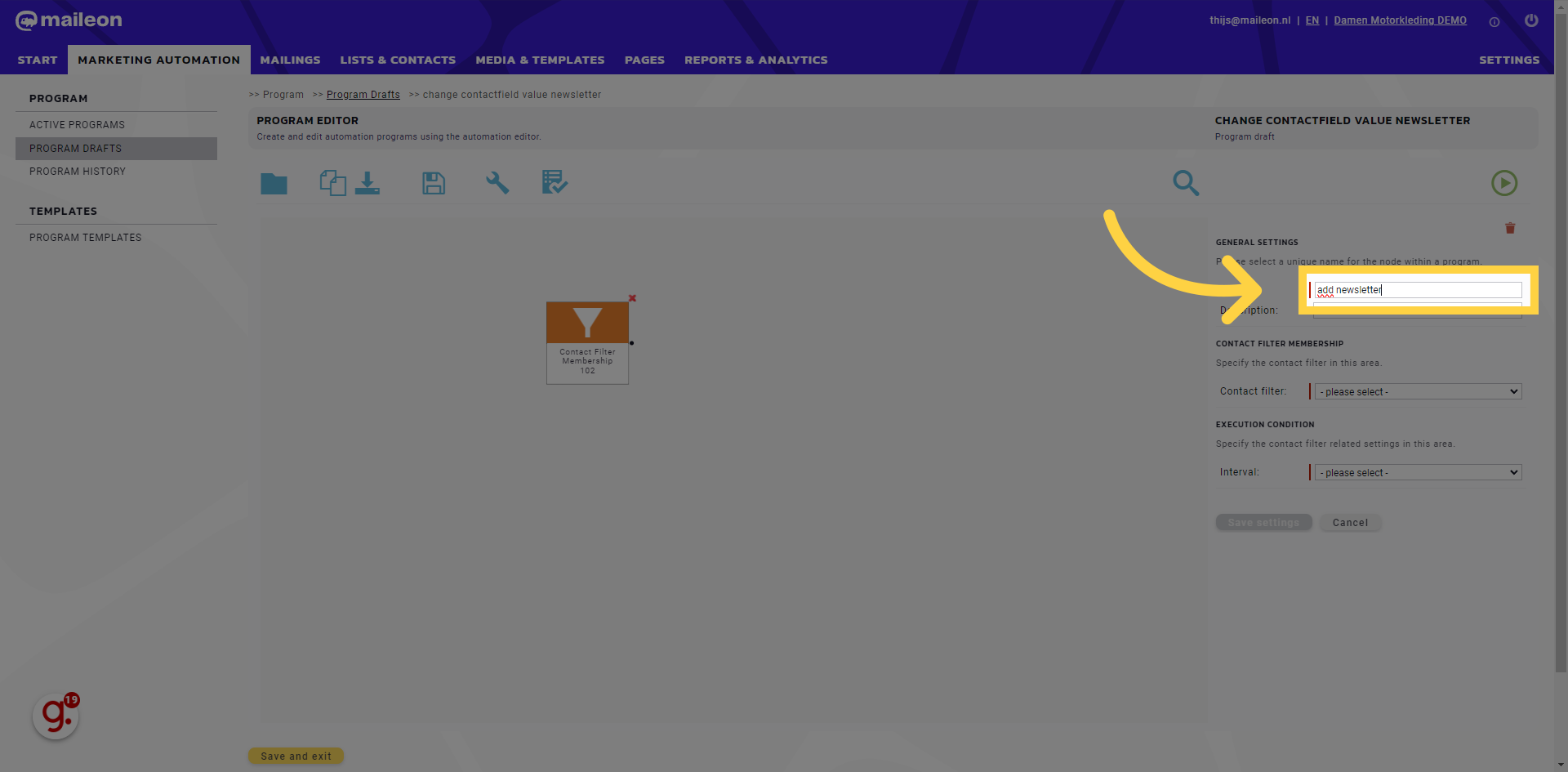
9. Click "- please select - all contacts without Permission all blocked contacts all contacts with active status ..."
Click on the "- please select - all contacts without Permission all blocked contacts all contacts with active status ..." field
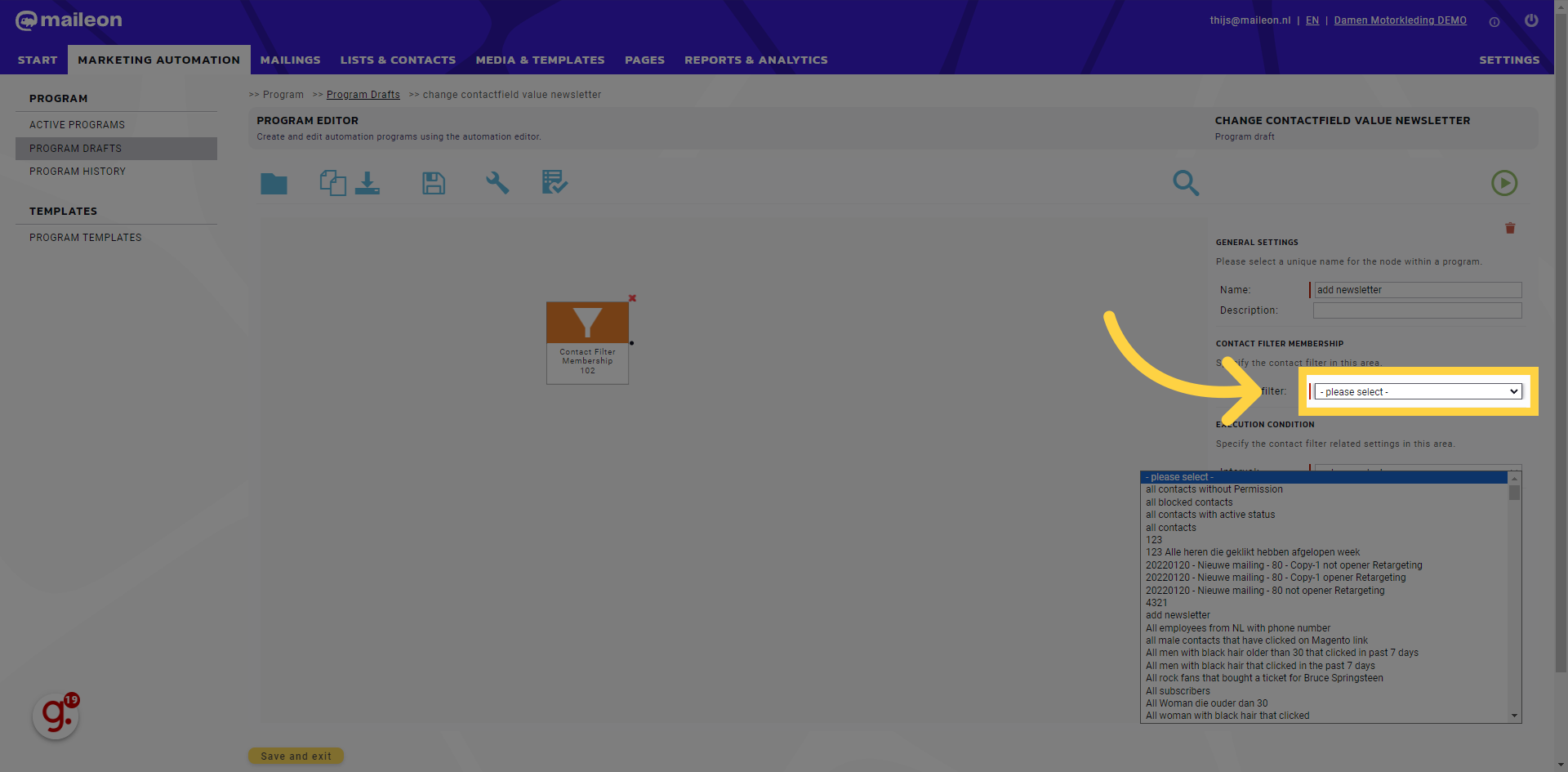
10. Click "- please select - all contacts without Permission all blocked contacts all contacts with active status ..."
Select the option to "- please select - all contacts without Permission all blocked contacts all contacts with active status ..."
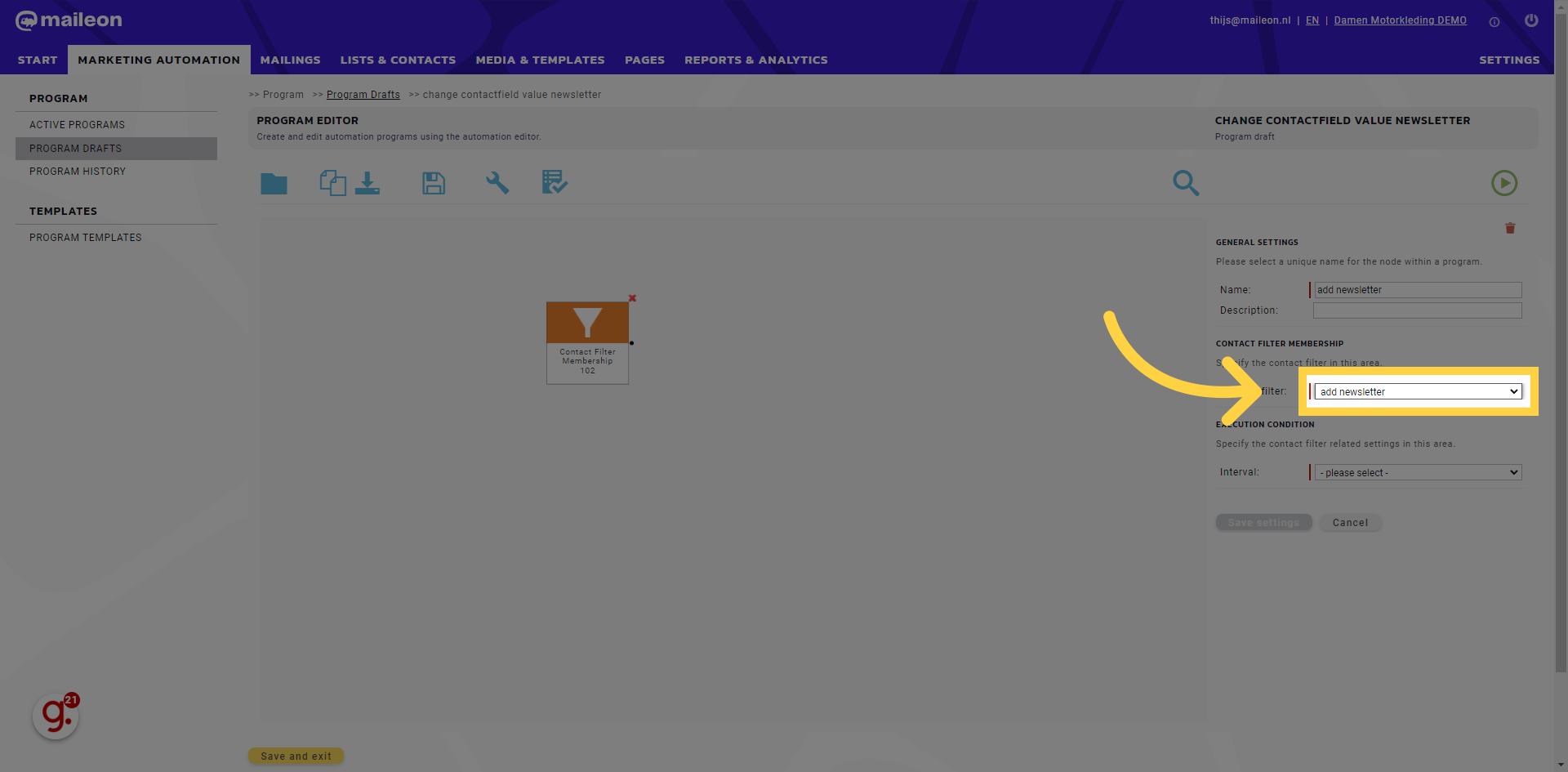
11. Fill "- please select - One-time execution Daily execution Weekly execution Monthly execution"
Type "- please select - One-time execution Daily execution Weekly execution Monthly execution" in the given field
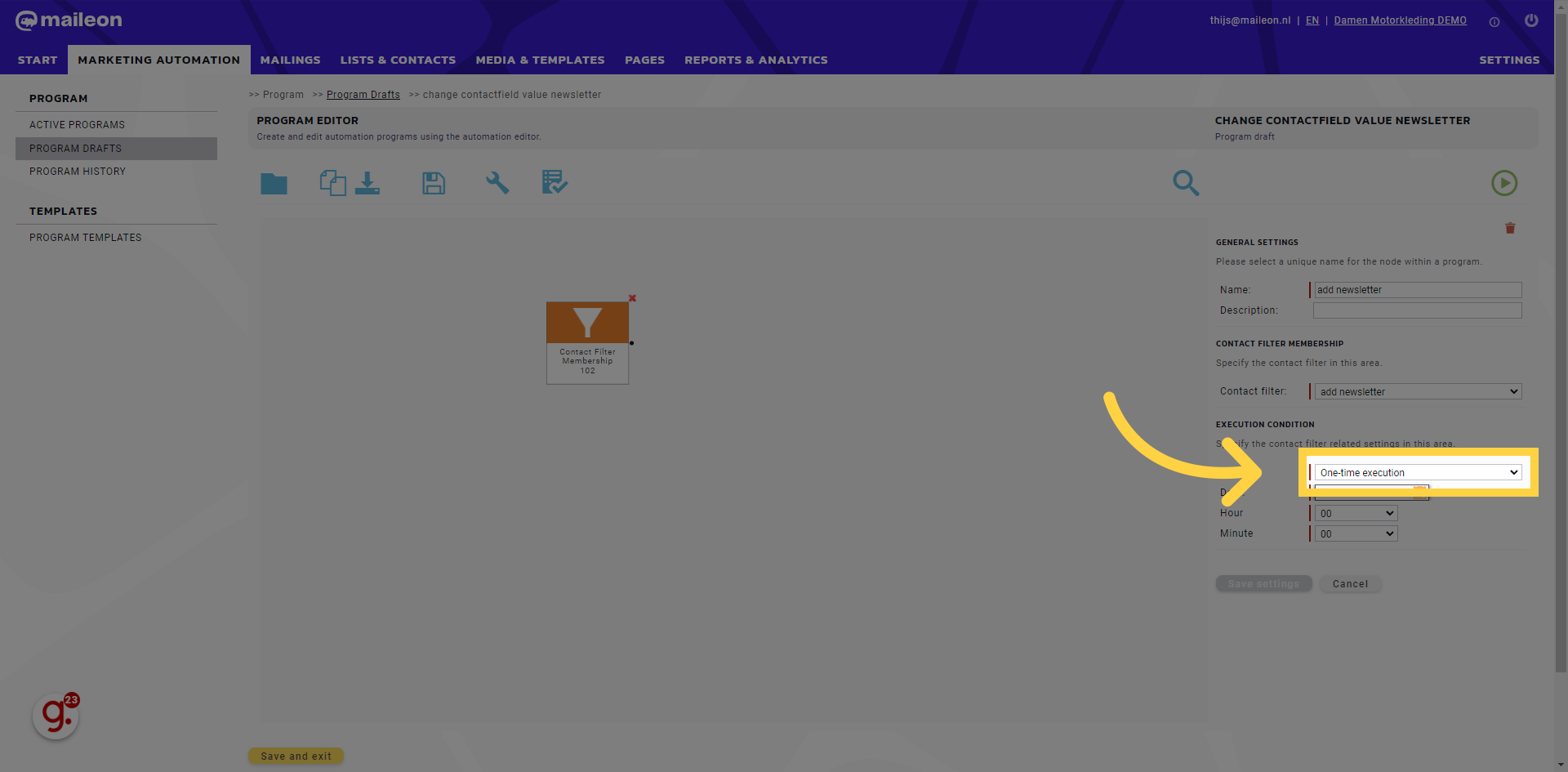
12. Fill "- please select - One-time execution Daily execution Weekly execution Monthly execution"
Submit "- please select - One-time execution Daily execution Weekly execution Monthly execution" in the appropriate field
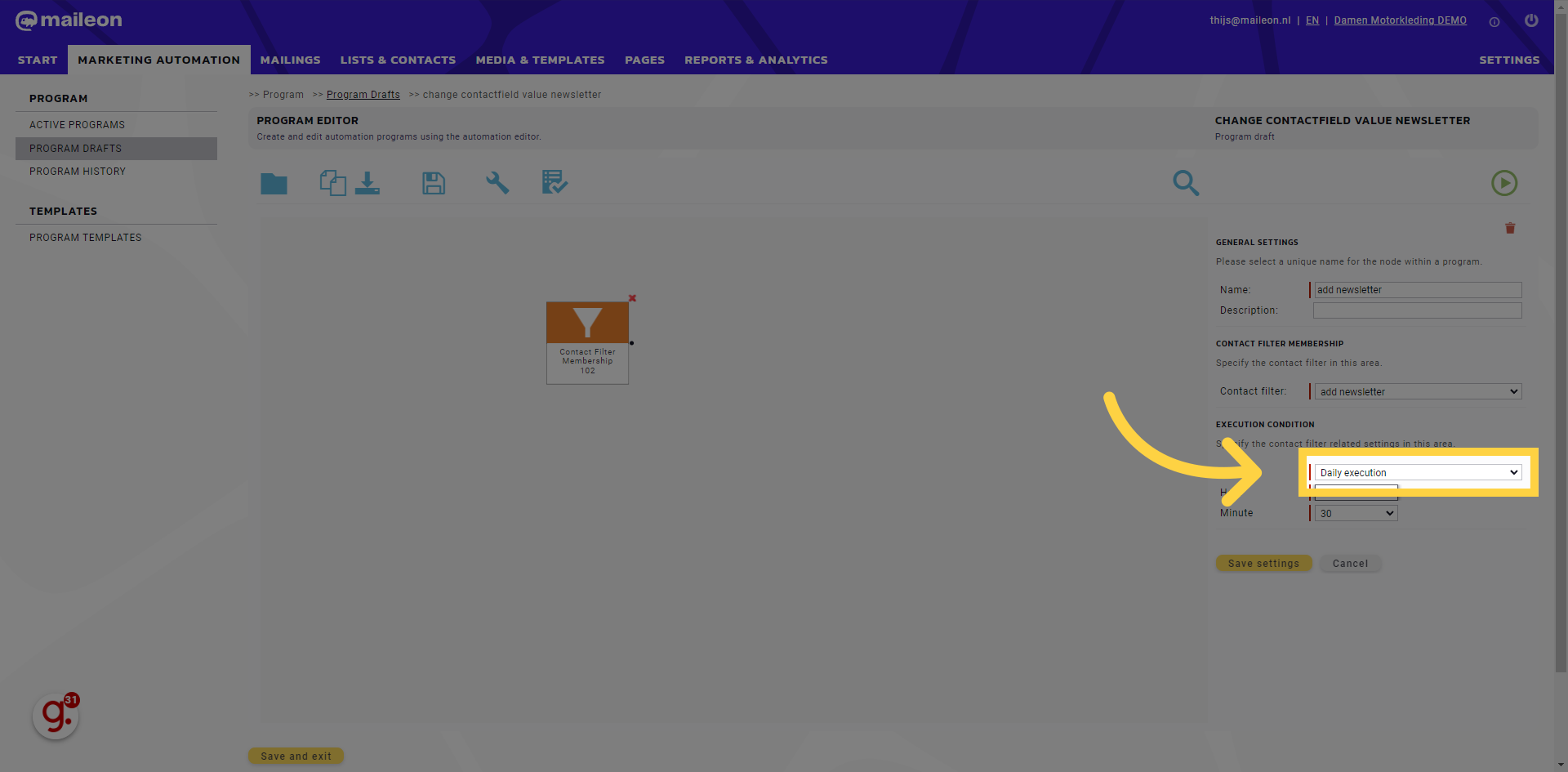
13. Click "-- 00 15 30 45"
Select the "-- 00 15 30 45" option
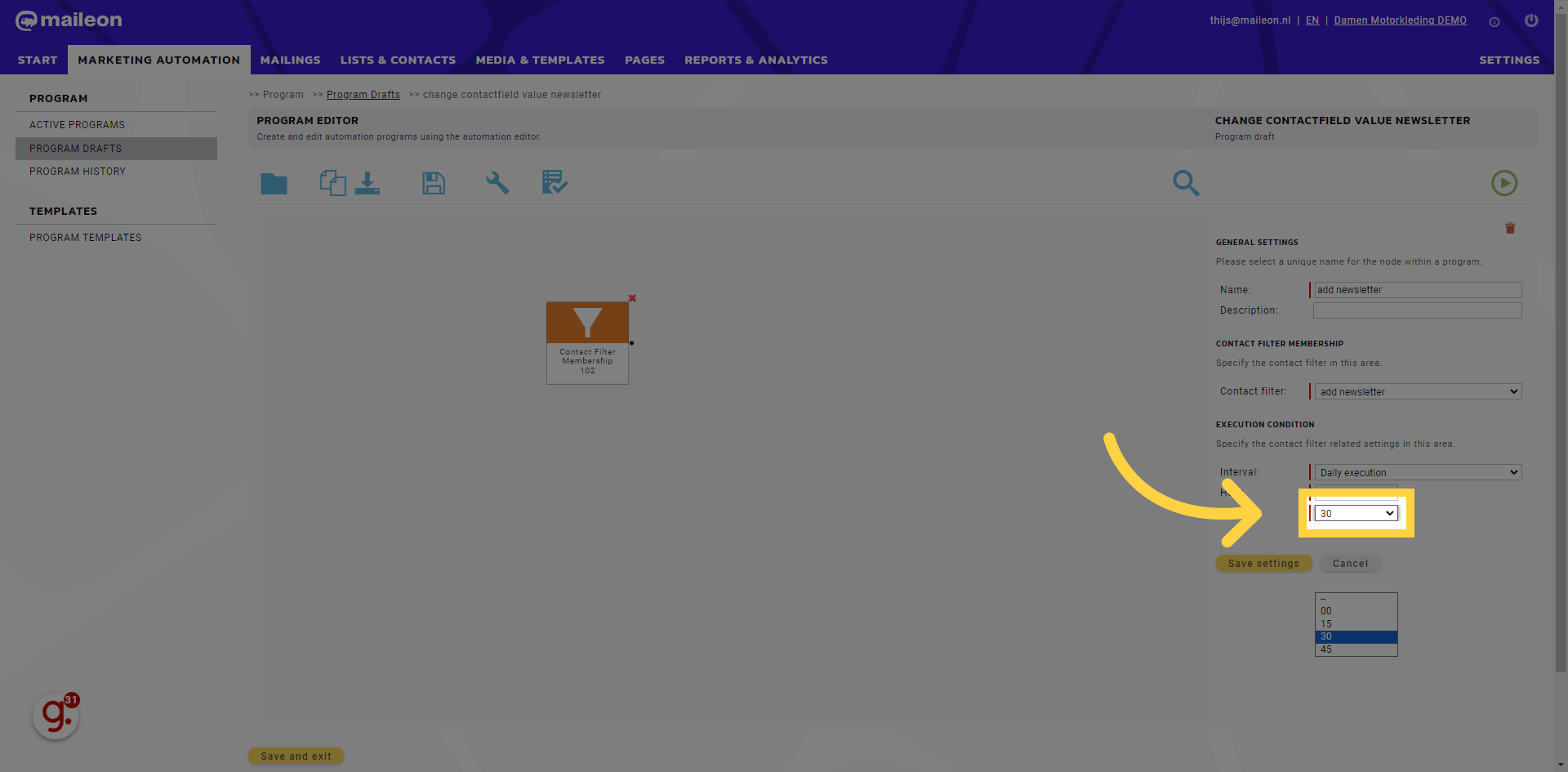
14. Click "-- 00 15 30 45"
Choose the "-- 00 15 30 45" option
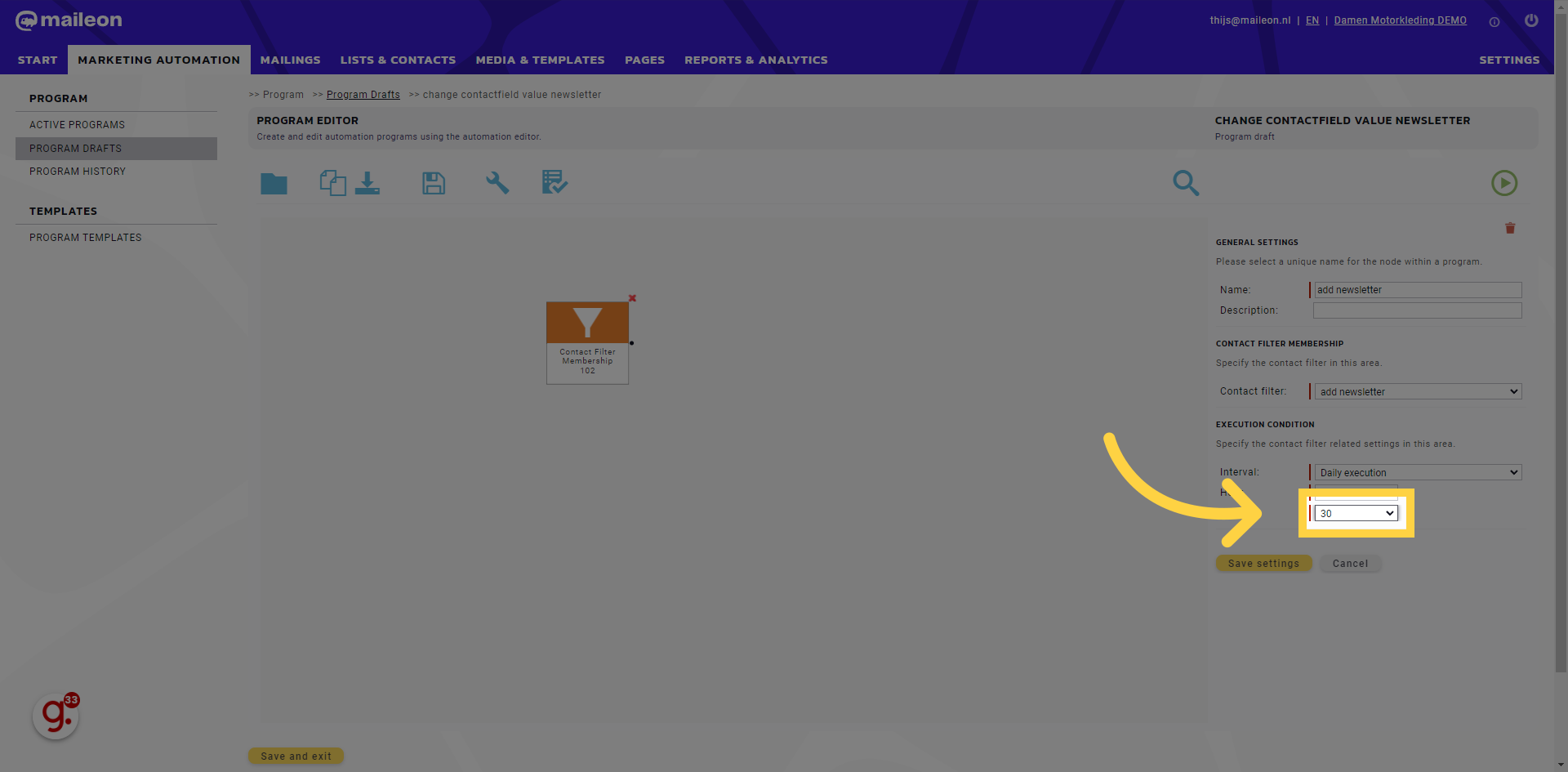
15. Click "Save settings"
Select the option to "Save settings"
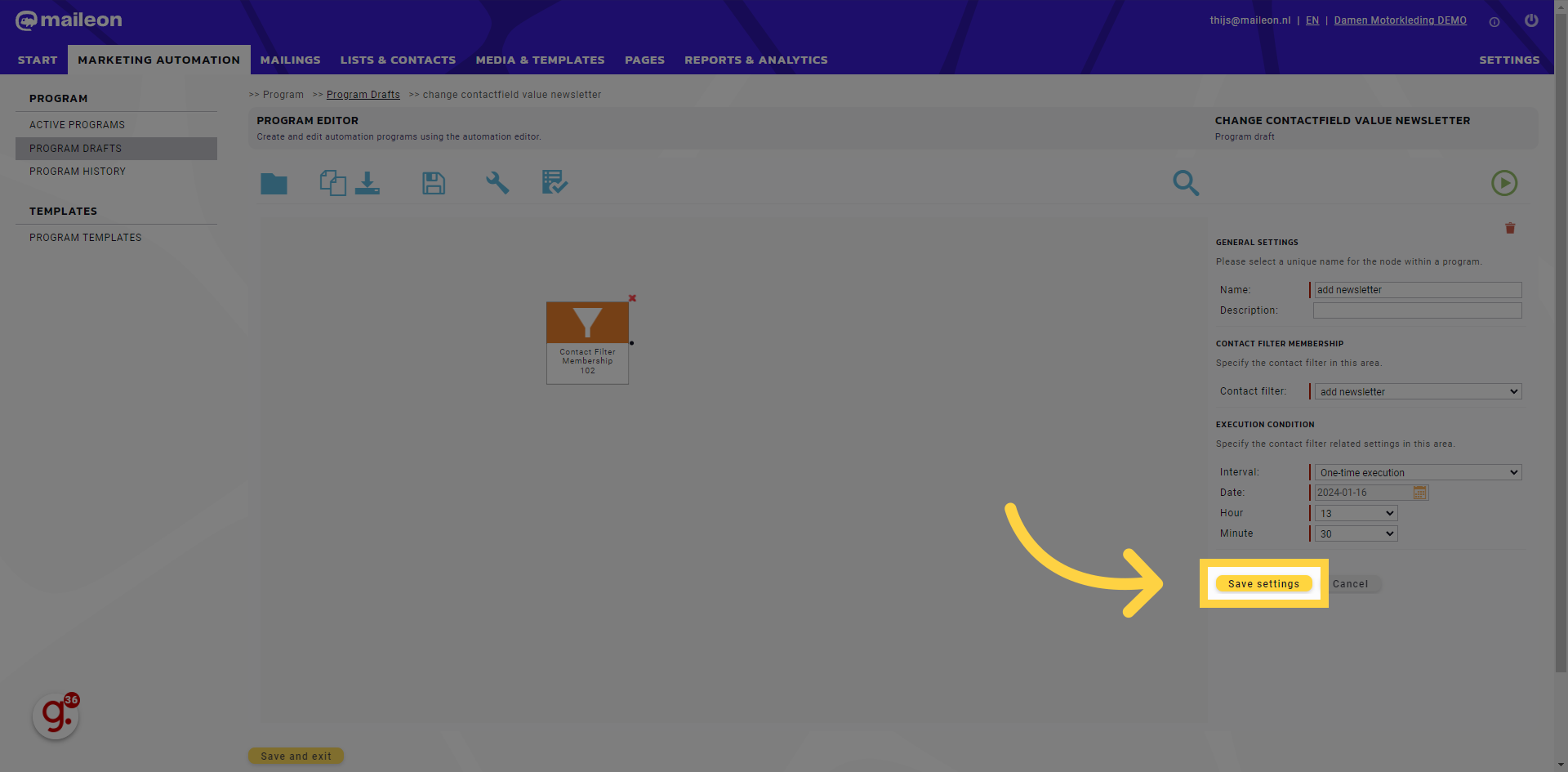
16. Click here
Navigate here
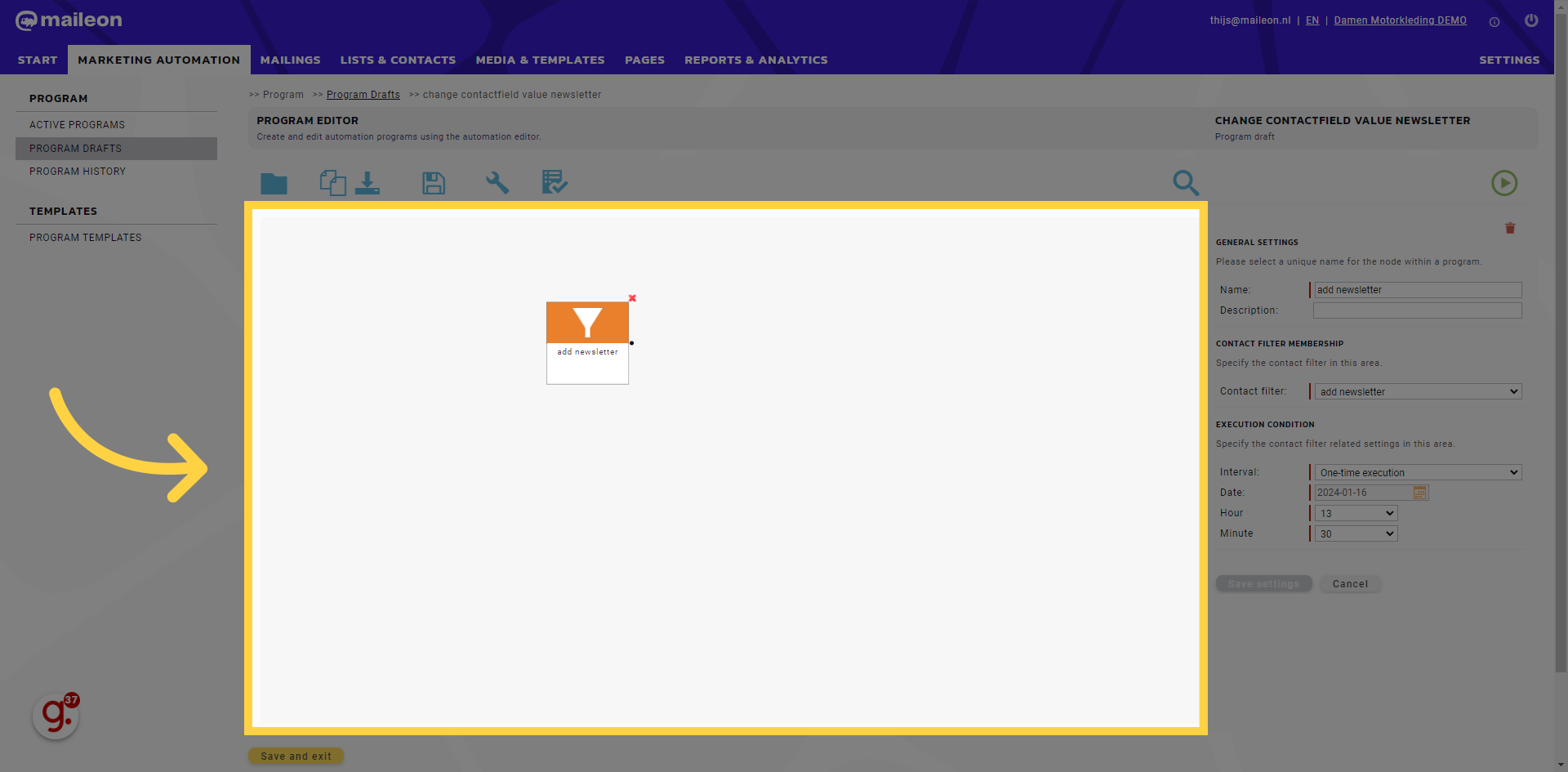
17. Click here
Click here
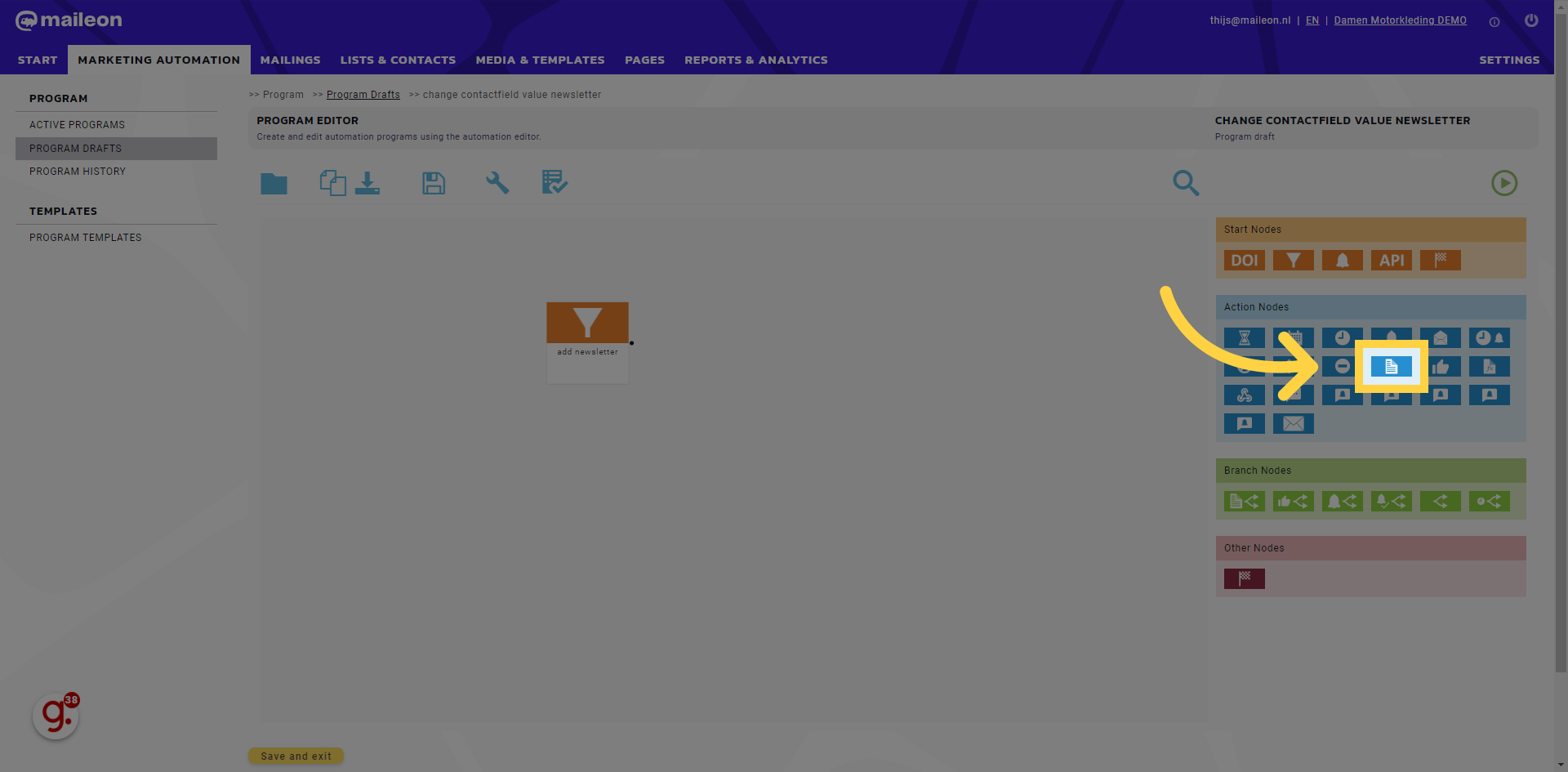
18. Click "Change Contact Field Value 108"
Navigate to the "Change Contact Field Value 108" section
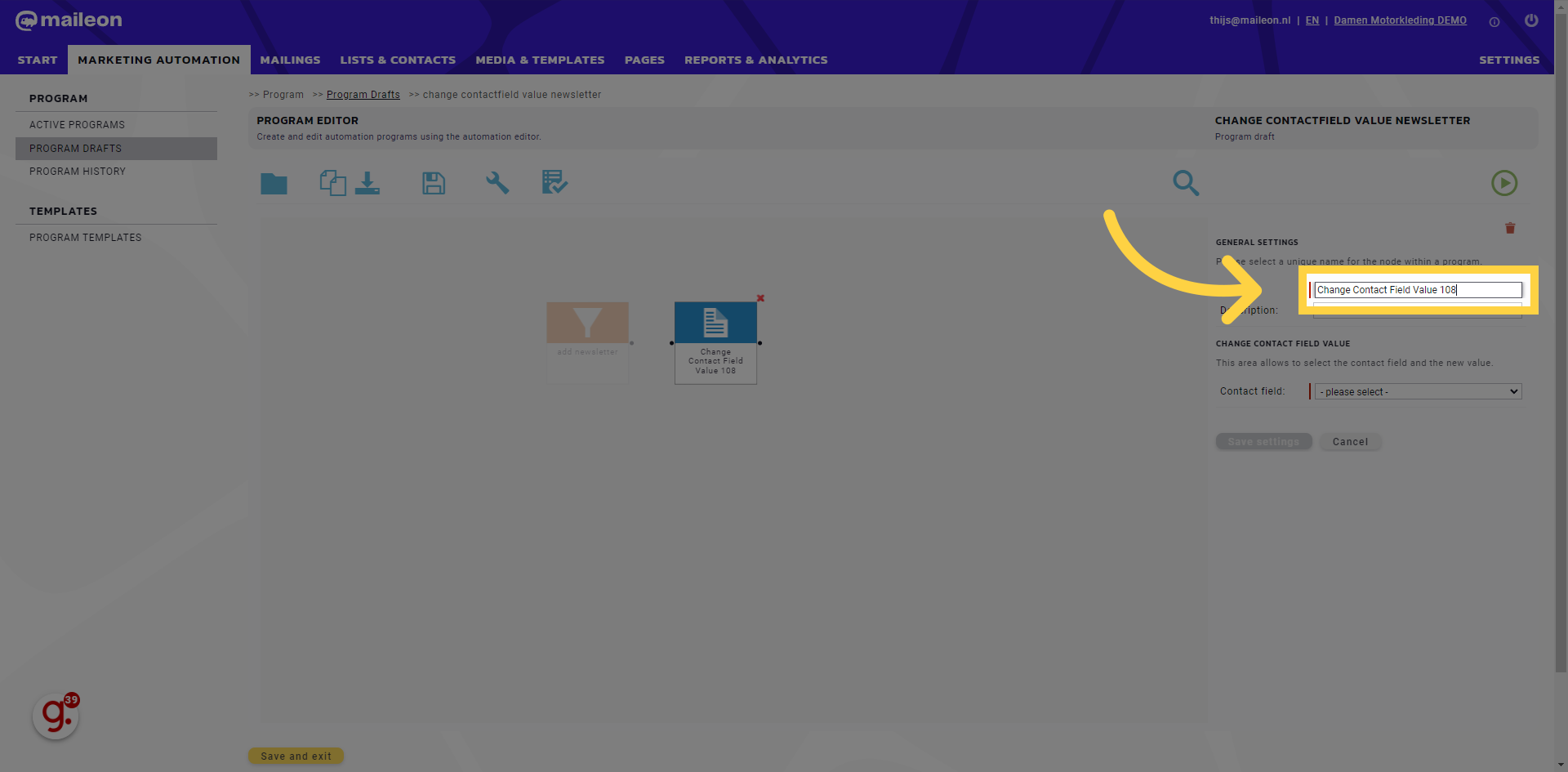
19. Fill "Change newsletter field"
Write your desired text.
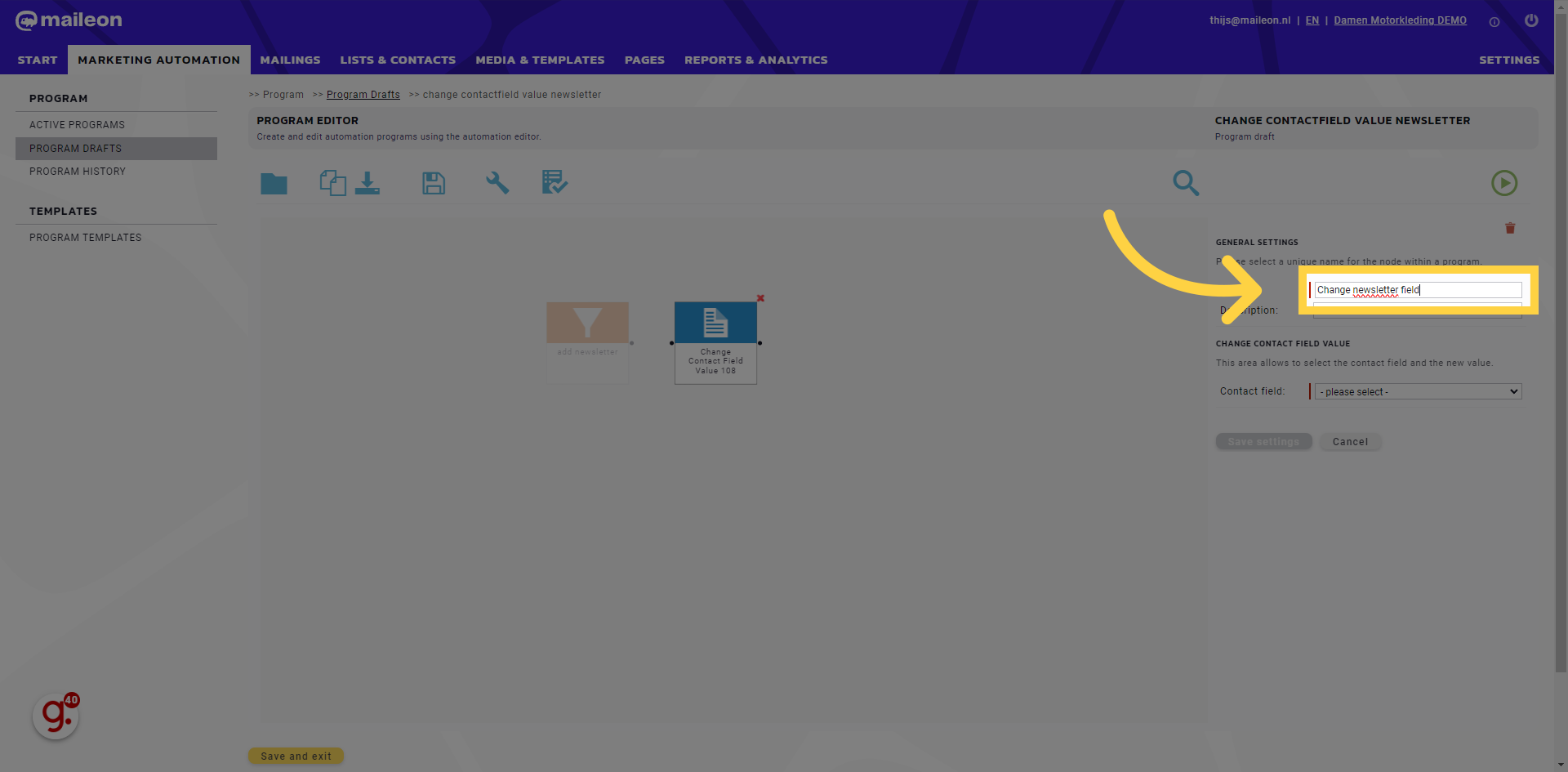
20. Click "- please select - Abo veilig Account language Address Afdeling Arbeid optimaal Award Beeldmanagement Chair preference City Contactfield for Sophie Country ..."
Click the selected location
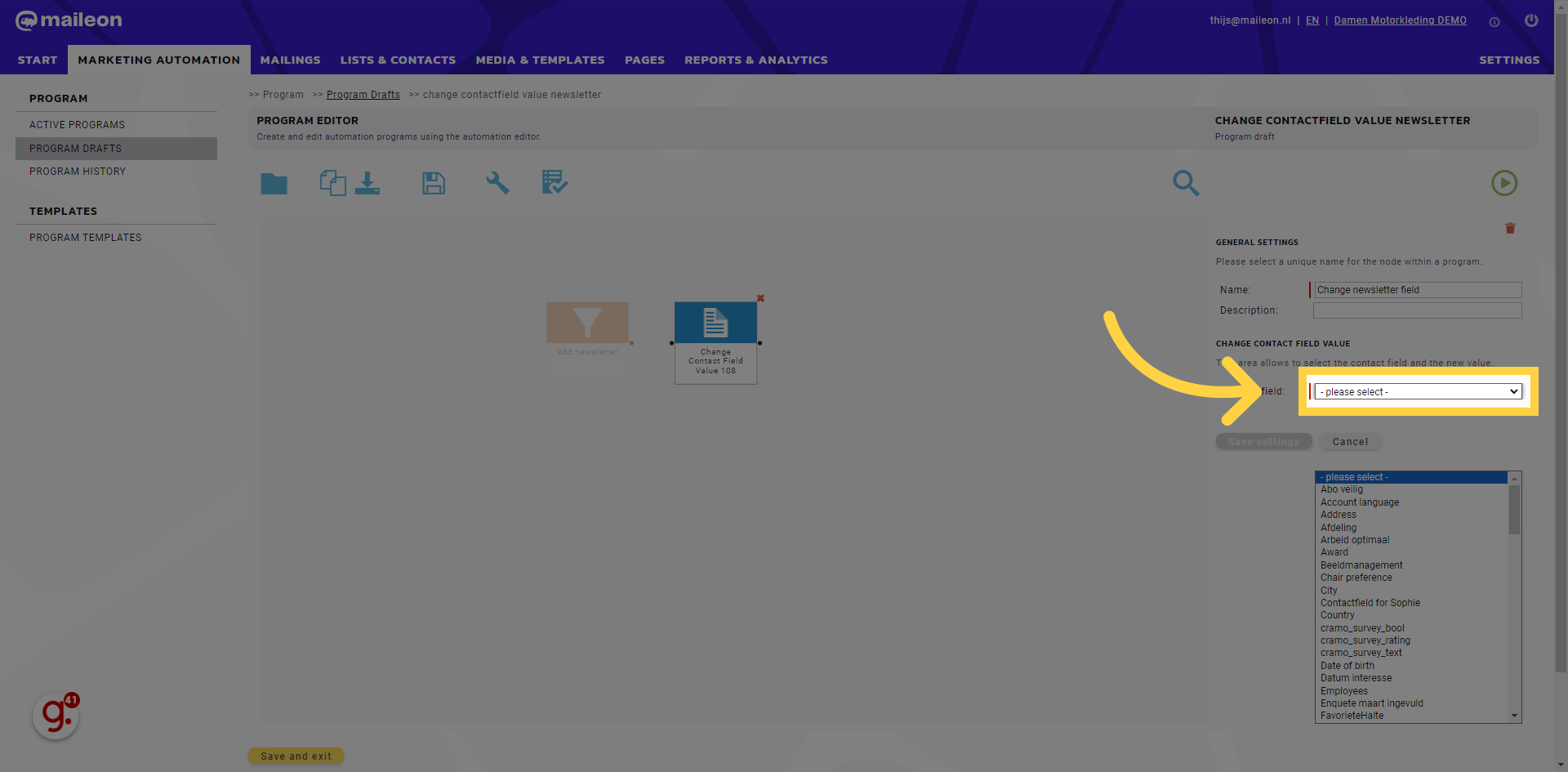
21. Fill "- please select - Abo veilig Account language Address Afdeling Arbeid optimaal Award Beeldmanagement Chair preference City Contactfield for Sophie Country ..."
Fill in "- please select - Abo veilig Account language Address Afdeling Arbeid optimaal Award Beeldmanagement Chair preference City Contactfield for Sophie Country ..."

22. Click "- please select - Abo veilig Account language Address Afdeling Arbeid optimaal Award Beeldmanagement Chair preference City Contactfield for Sophie Country ..."
Click on "- please select - Abo veilig Account language Address Afdeling Arbeid optimaal Award Beeldmanagement Chair preference City Contactfield for Sophie Country ..."

23. Fill "Unknown False True"
Enter "Unknown False True" in the provided field
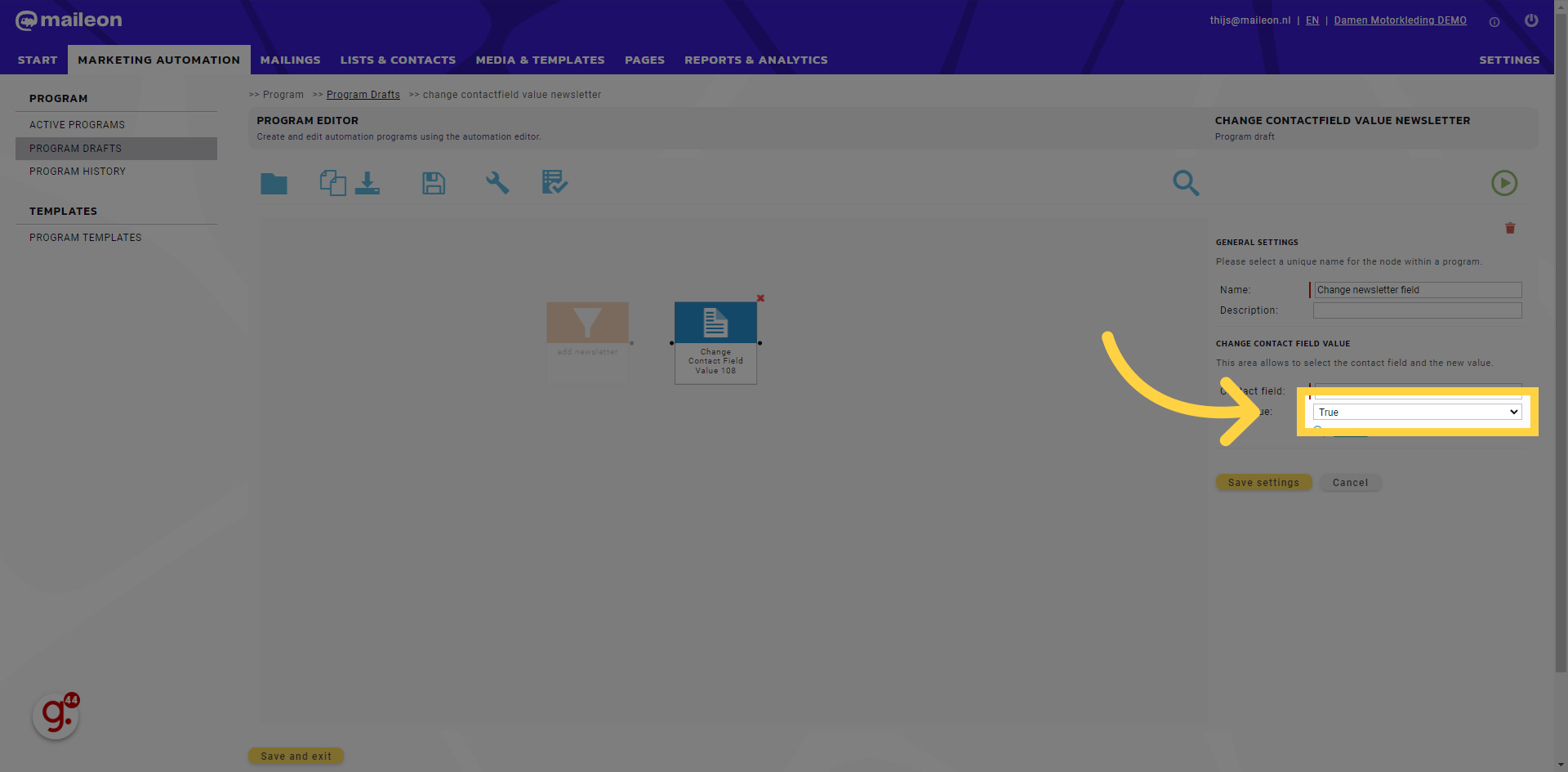
24. Click "Save settings"
Navigate to "Save settings"
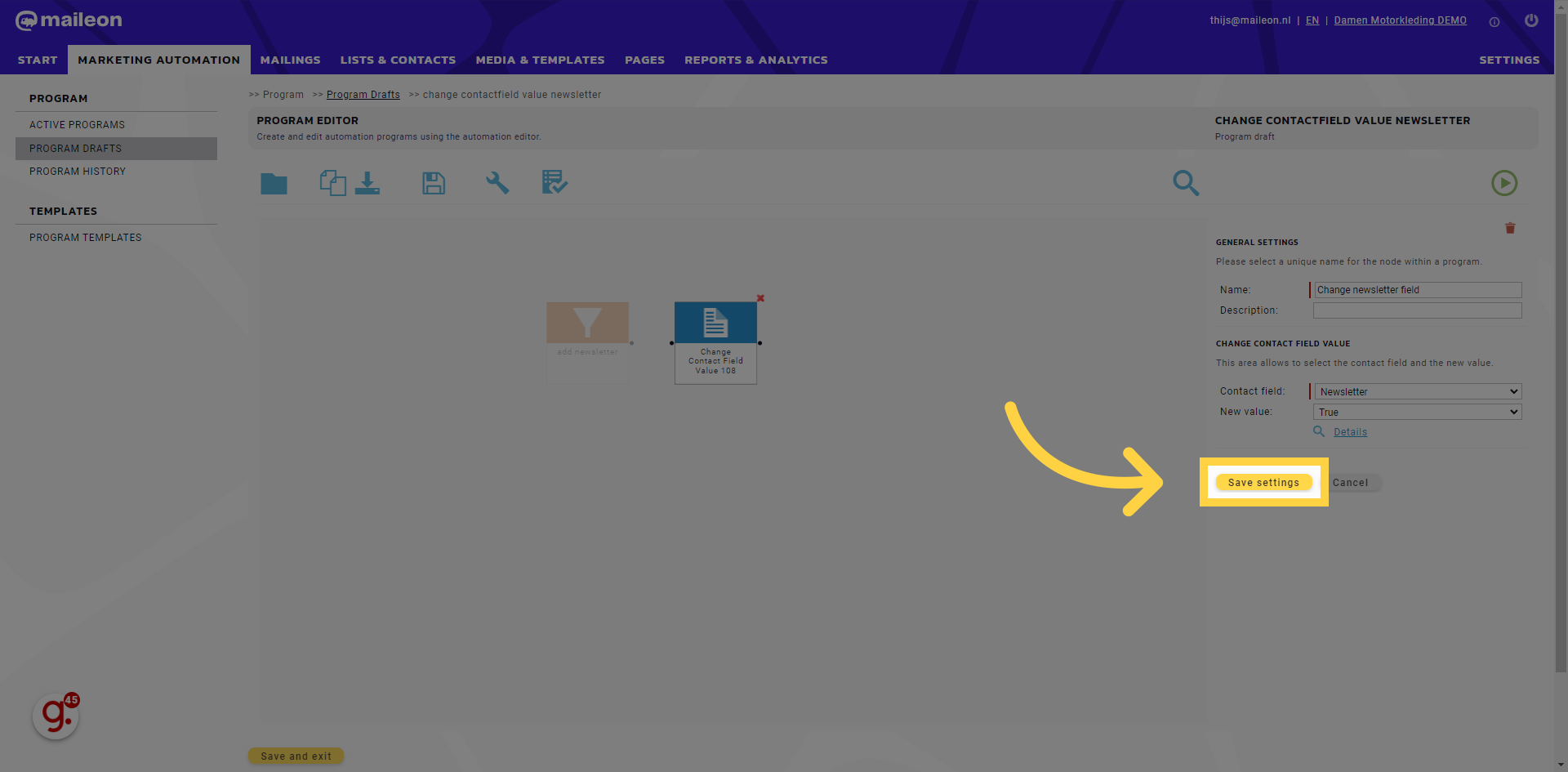
25. Click here
Click the selected button
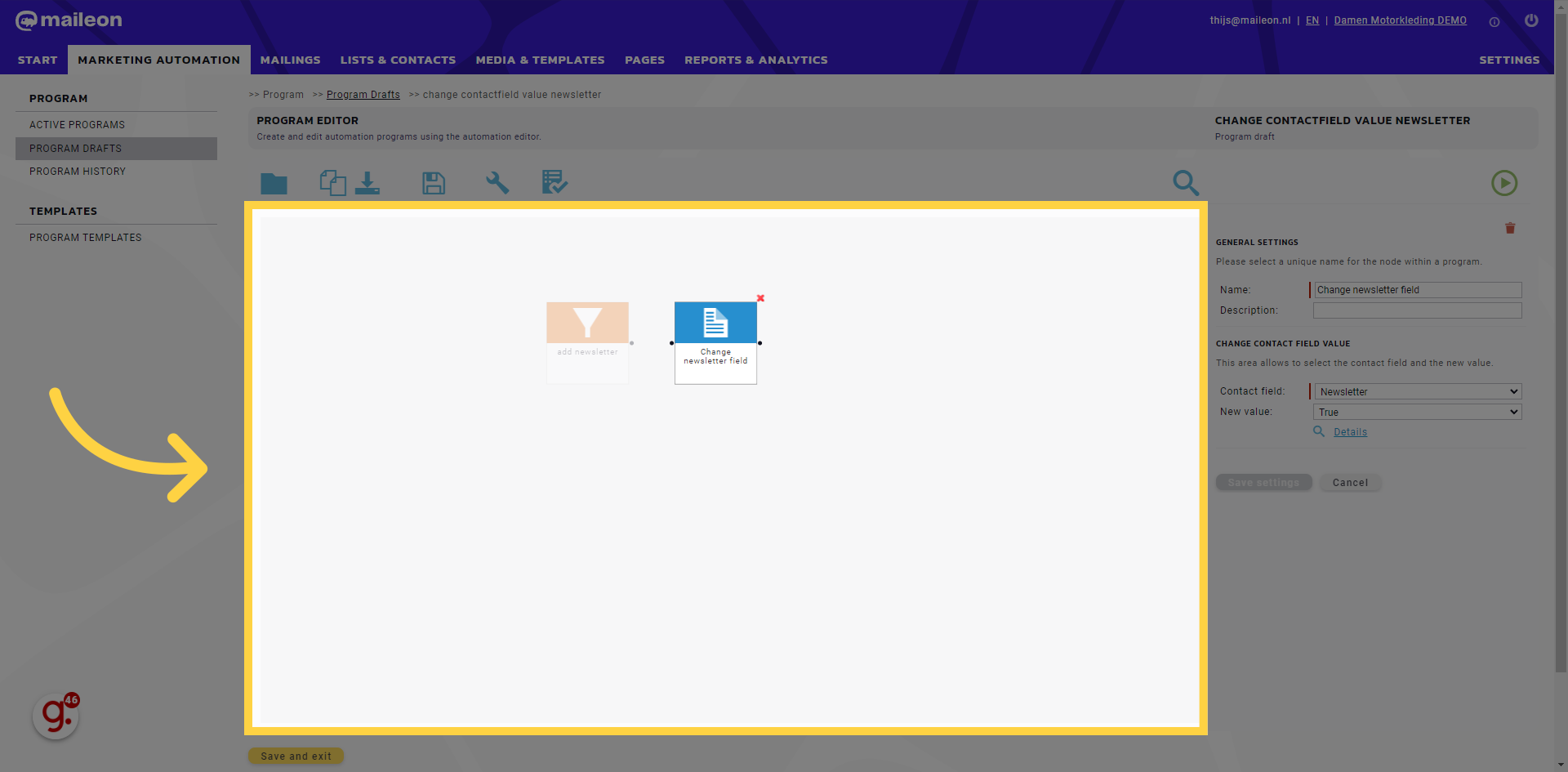
26. Click here
Click the selected option
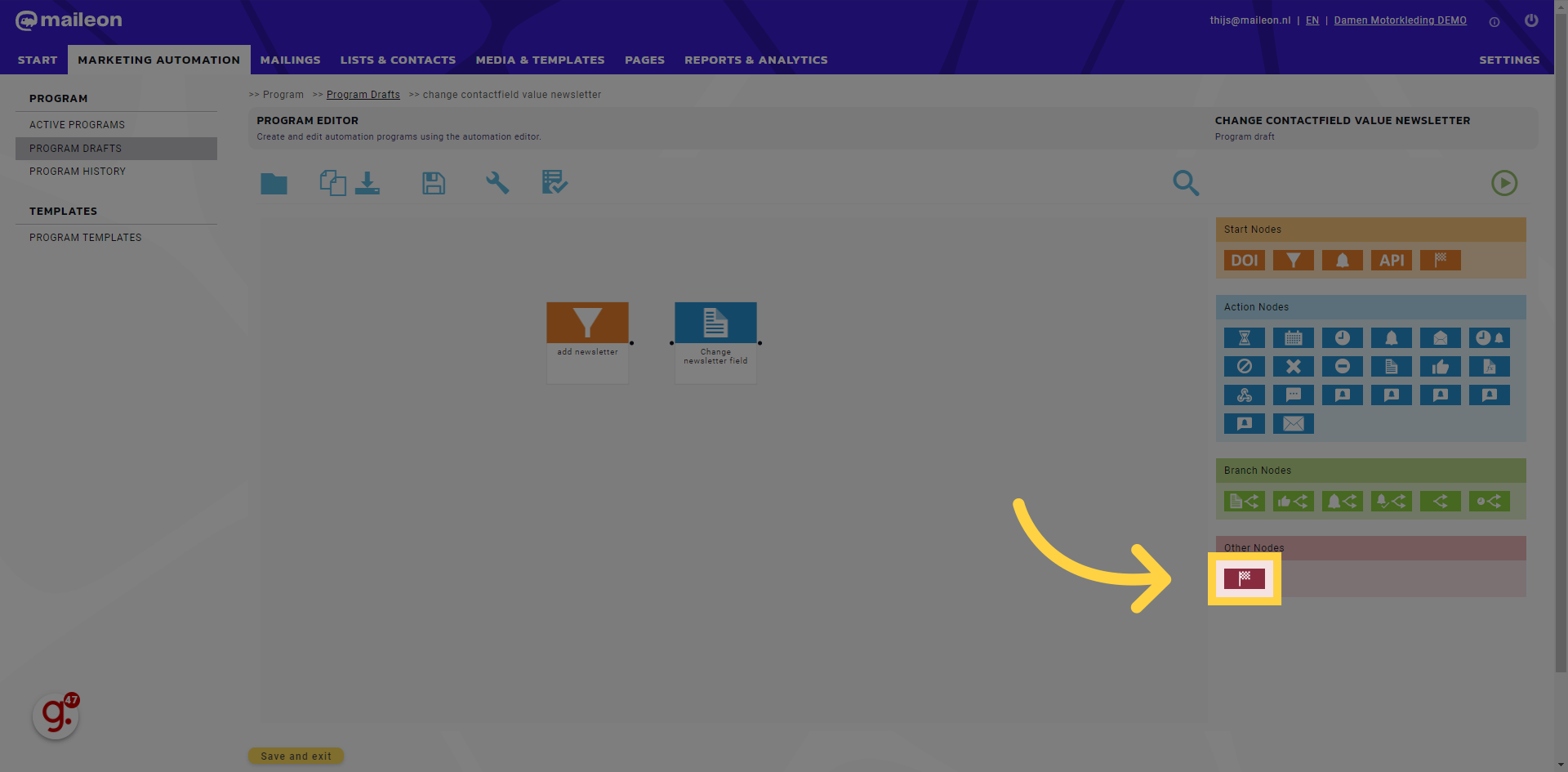
27. Click here
Select this field
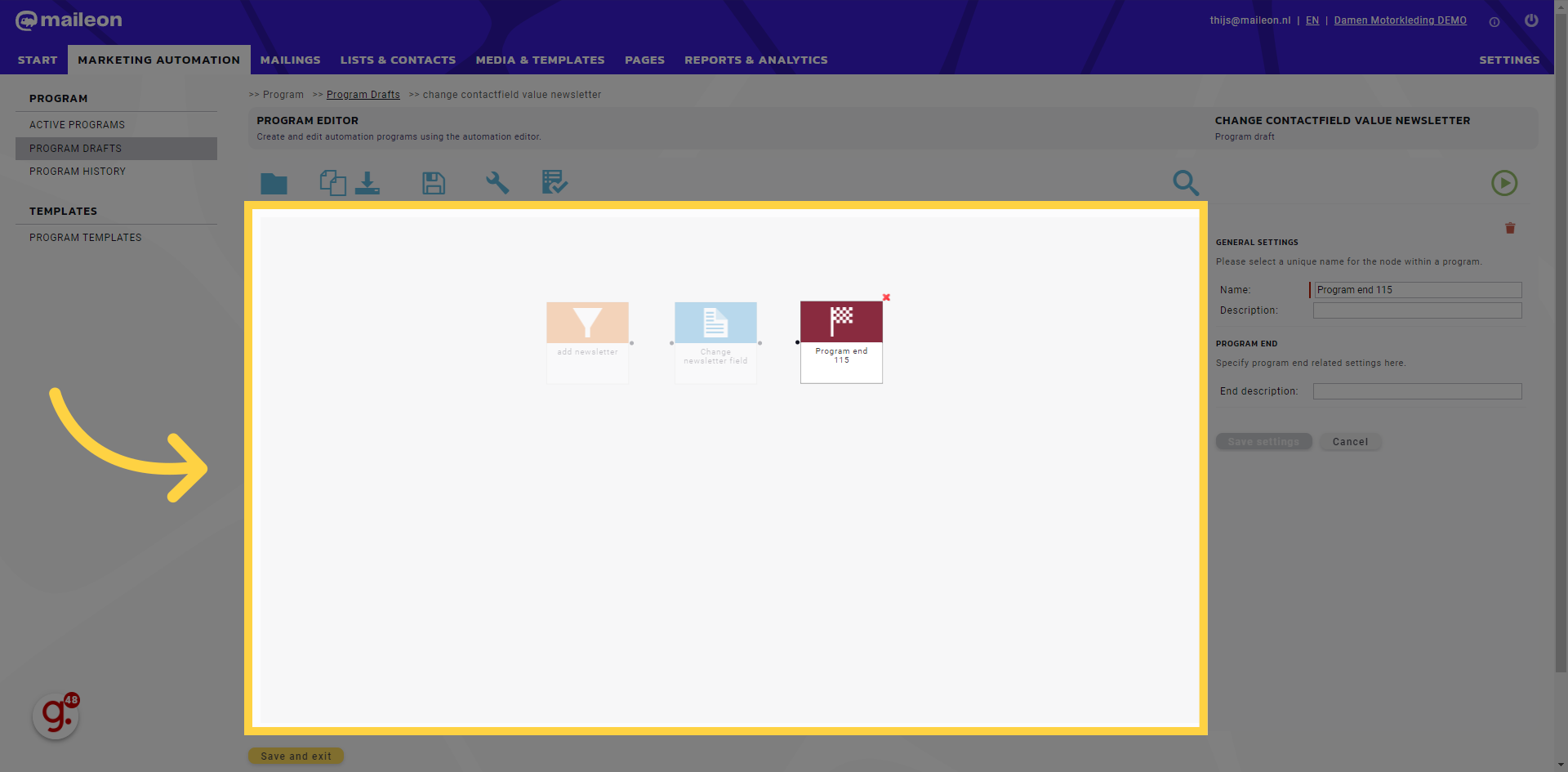
28. Click here
Navigate to this section
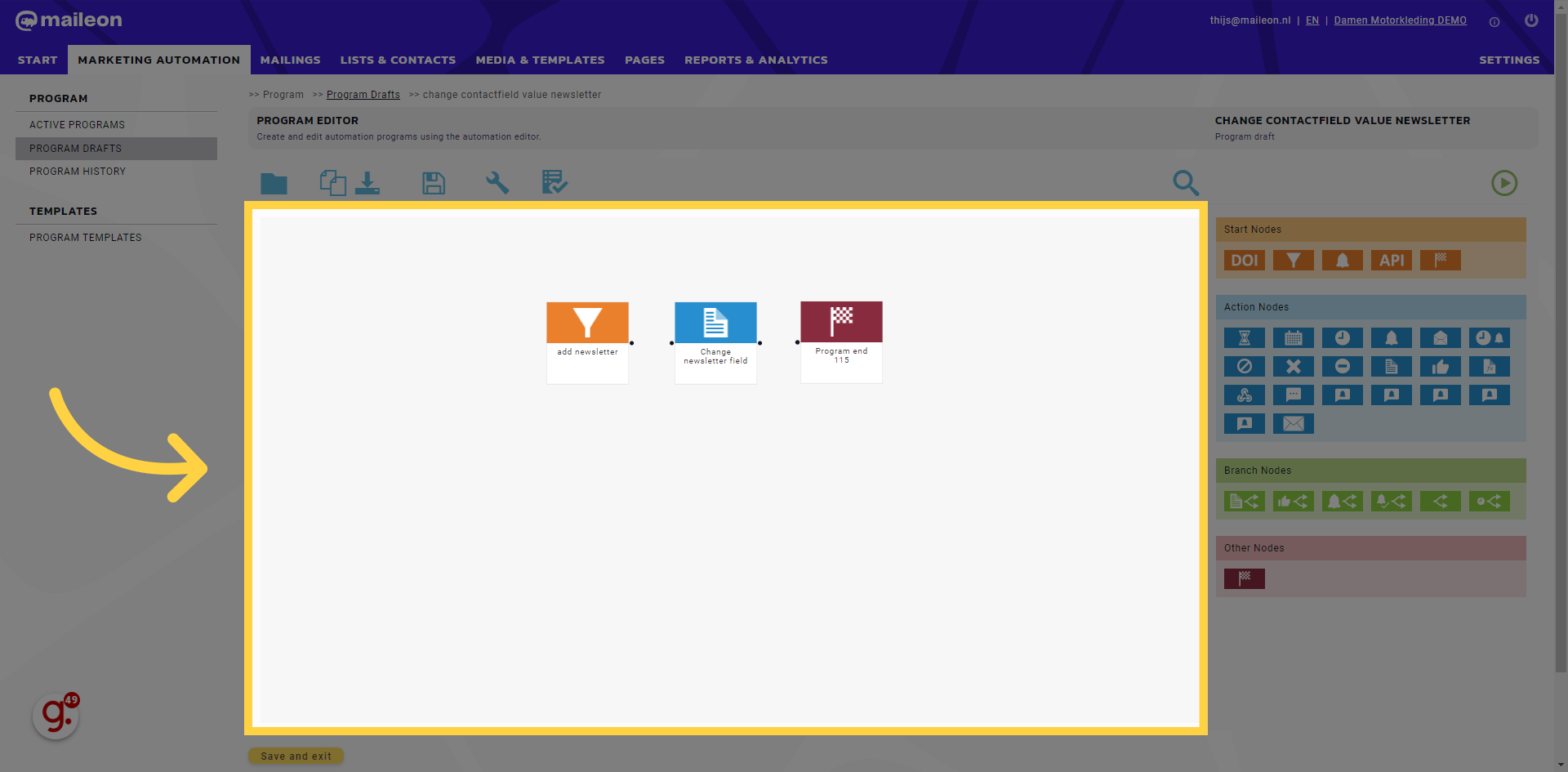
29. Click here
Select this option
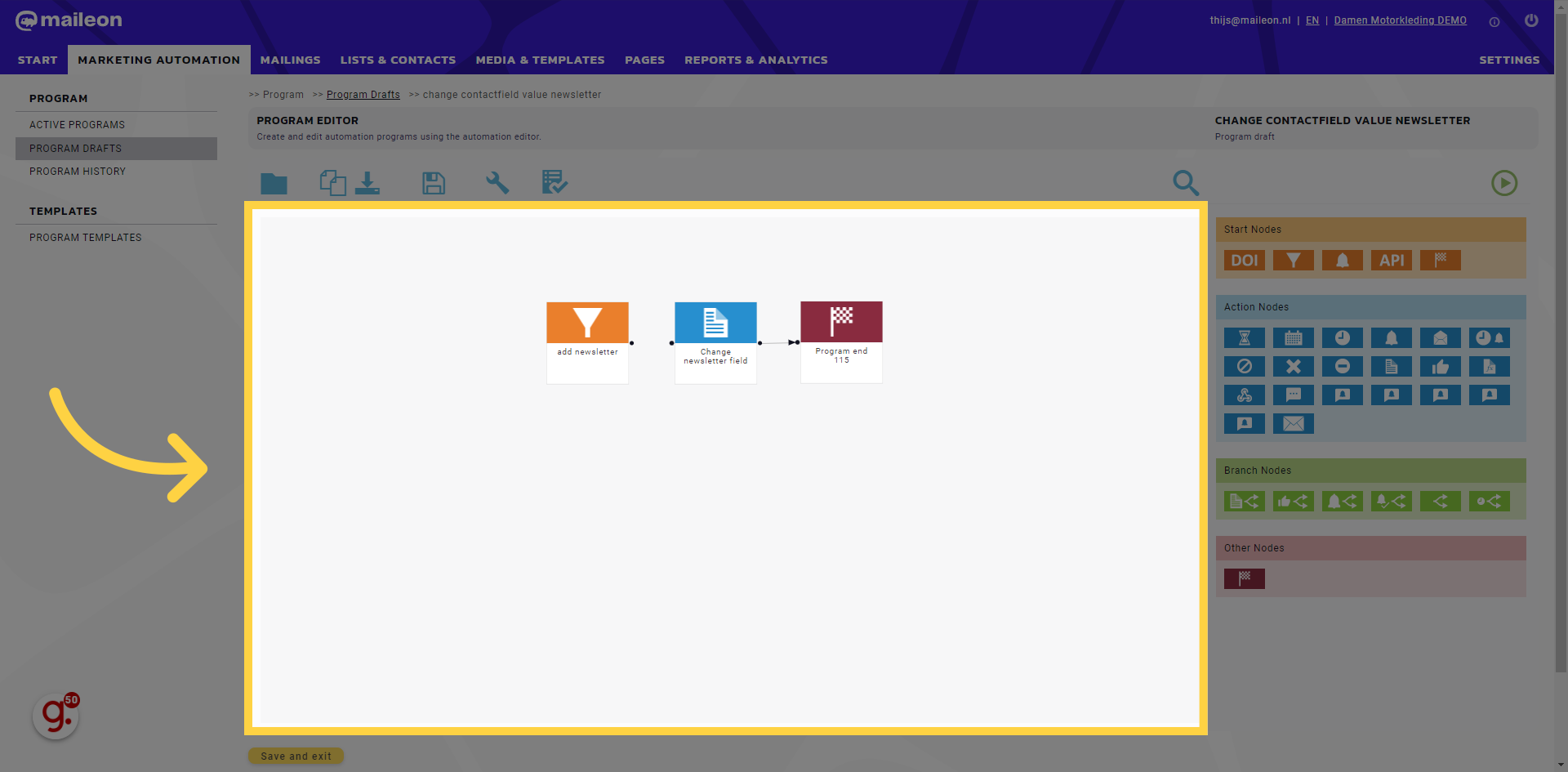
30. Click here
Navigate here

31. Click here
Click here
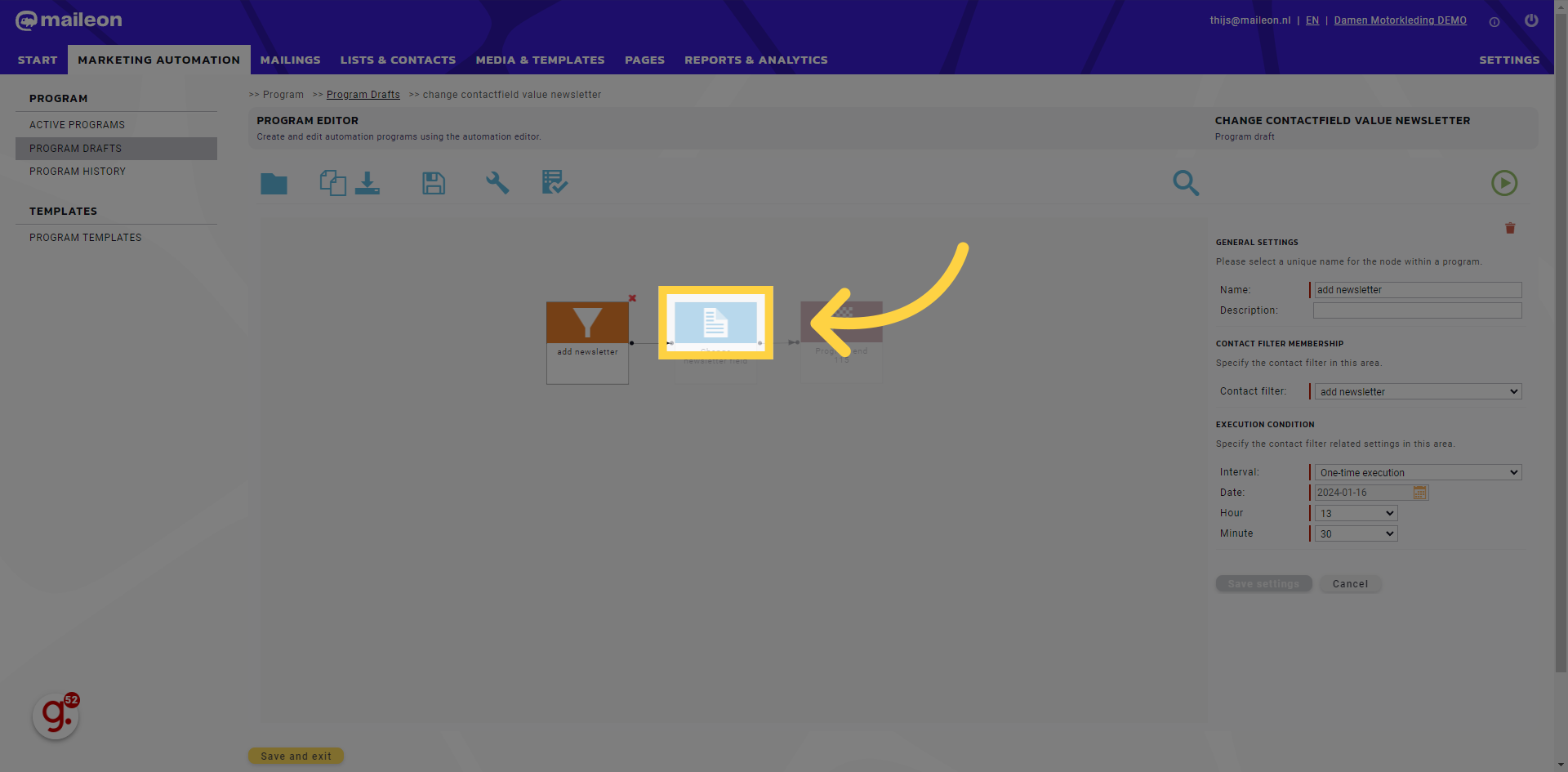
32. Click here
Click the selected button
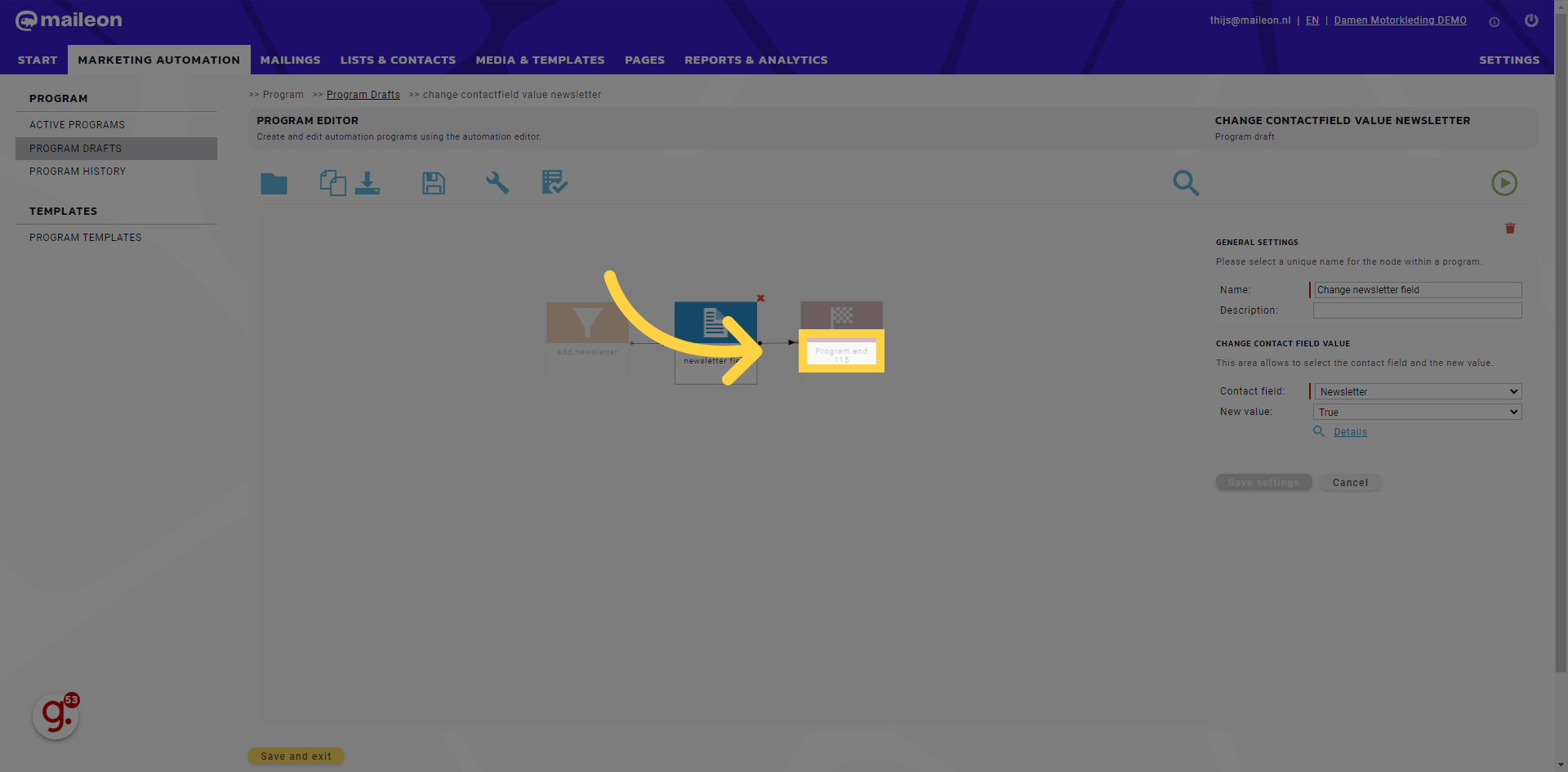
33. Click "Save and exit"
Select the "Save and exit" option
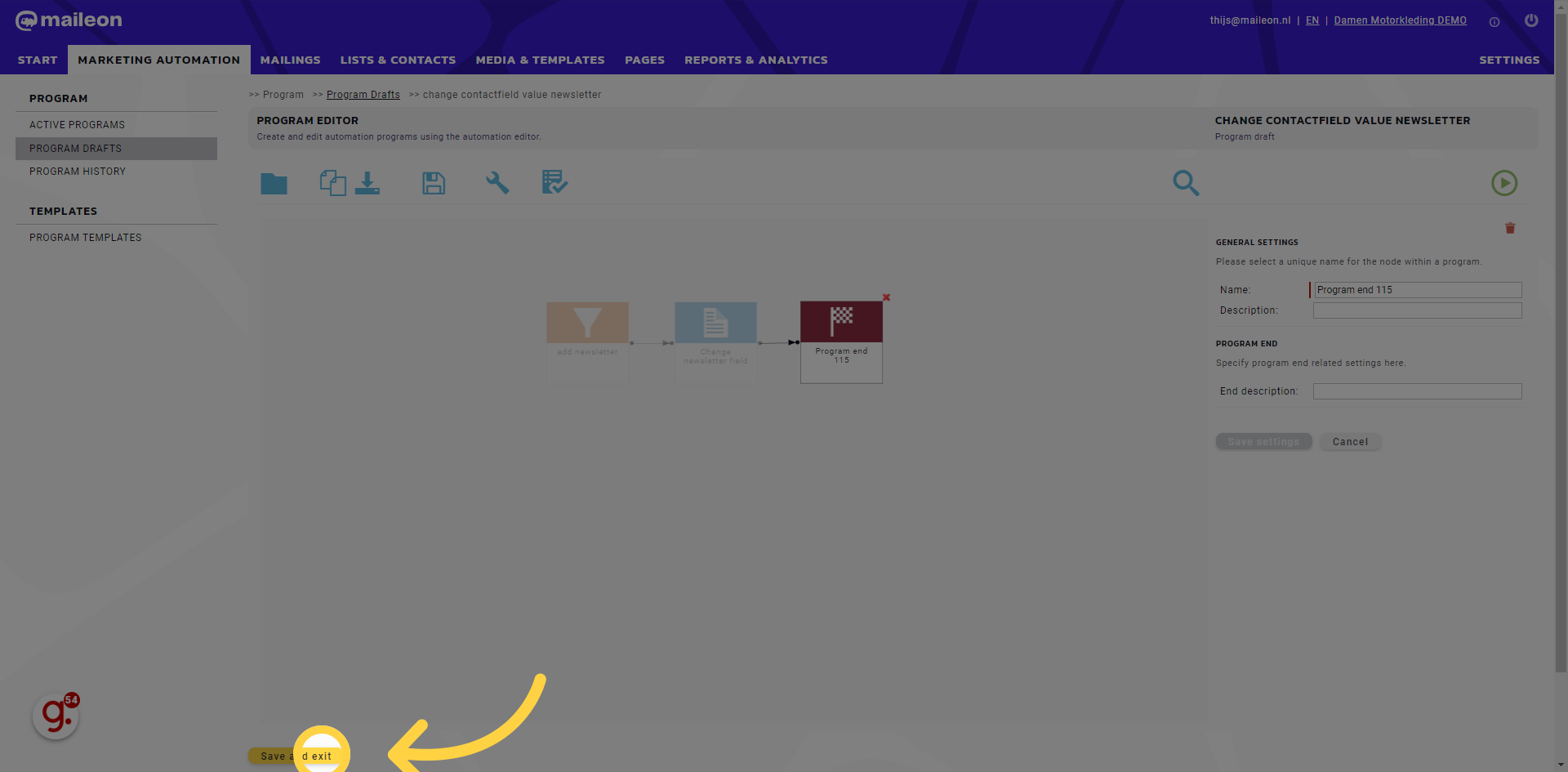
34. Click "Close window"
Choose the "Close window" option
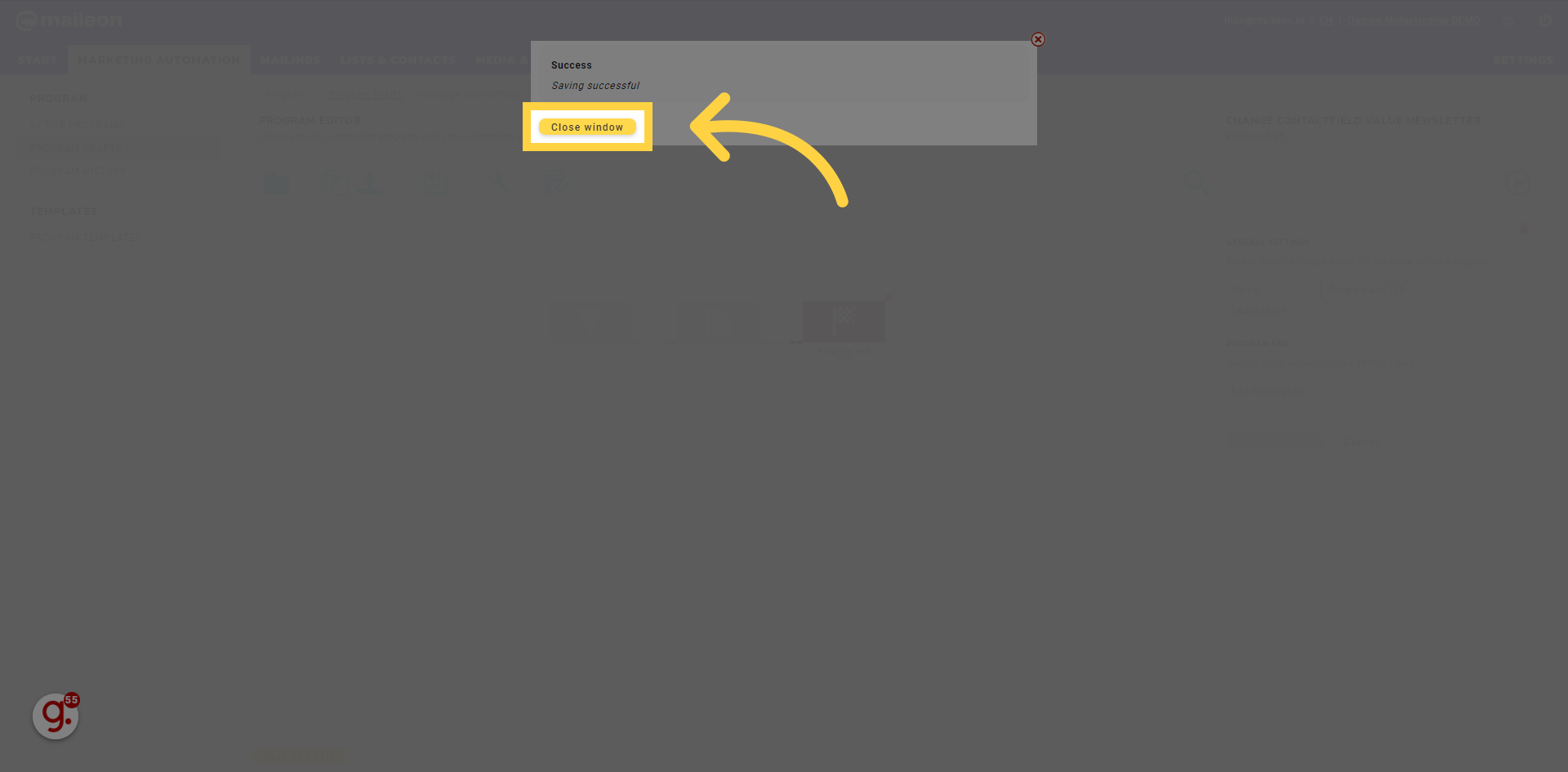
35. Click "At least 3 characters"
Click on the "At least 3 characters" field
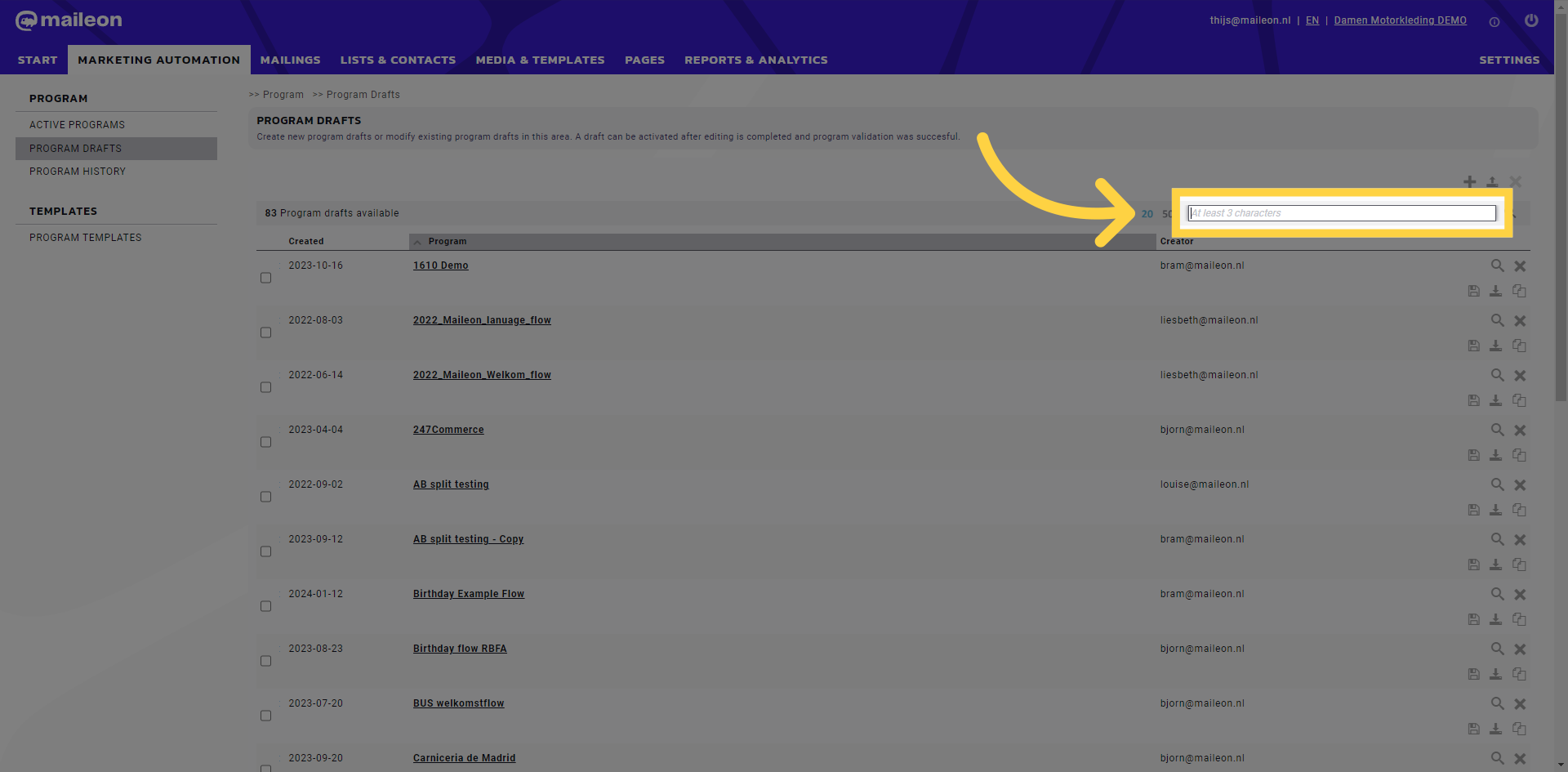
36. Fill "change"
Fill in the text box with "change"
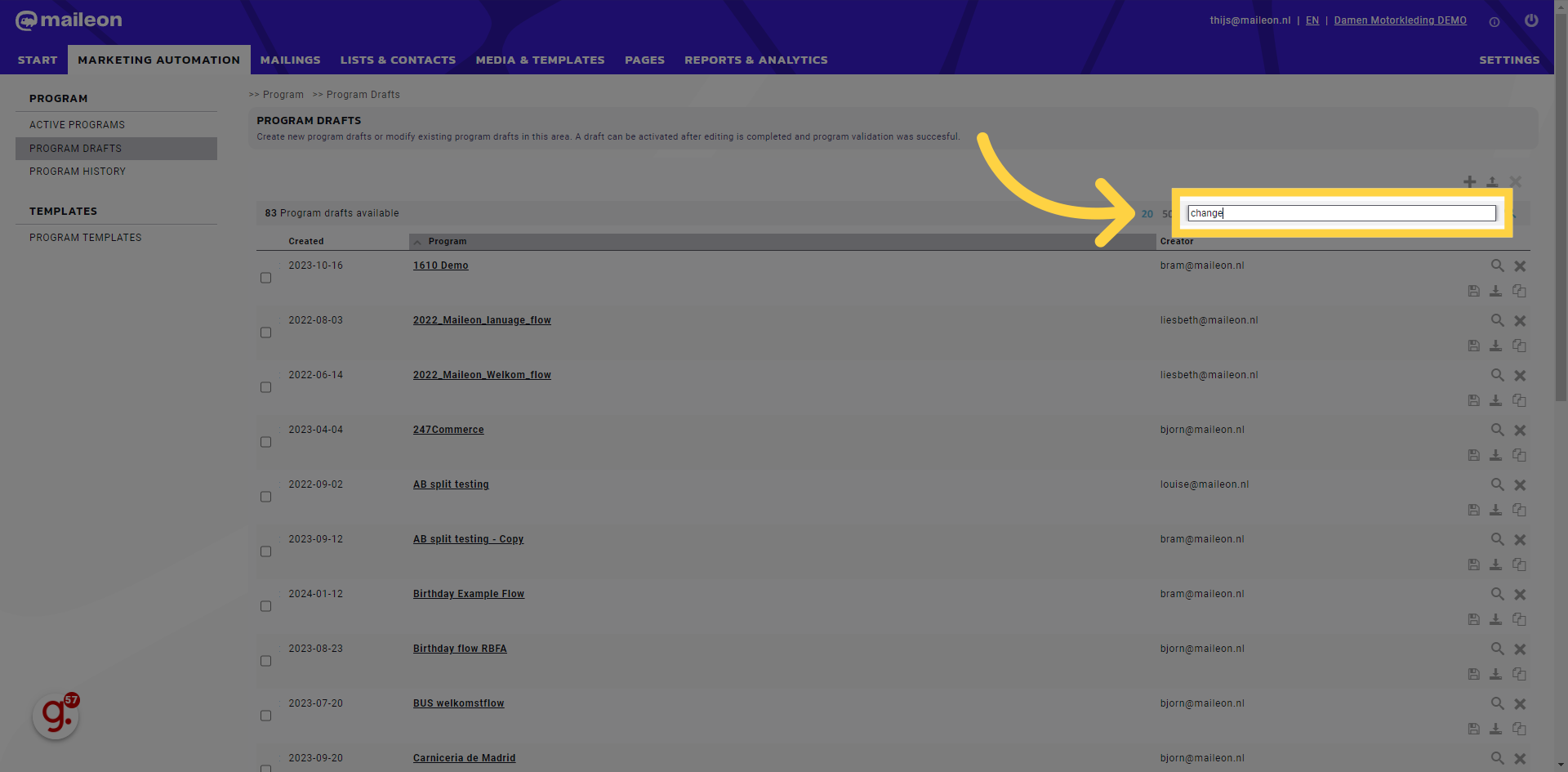
37. Go here
Navigate here
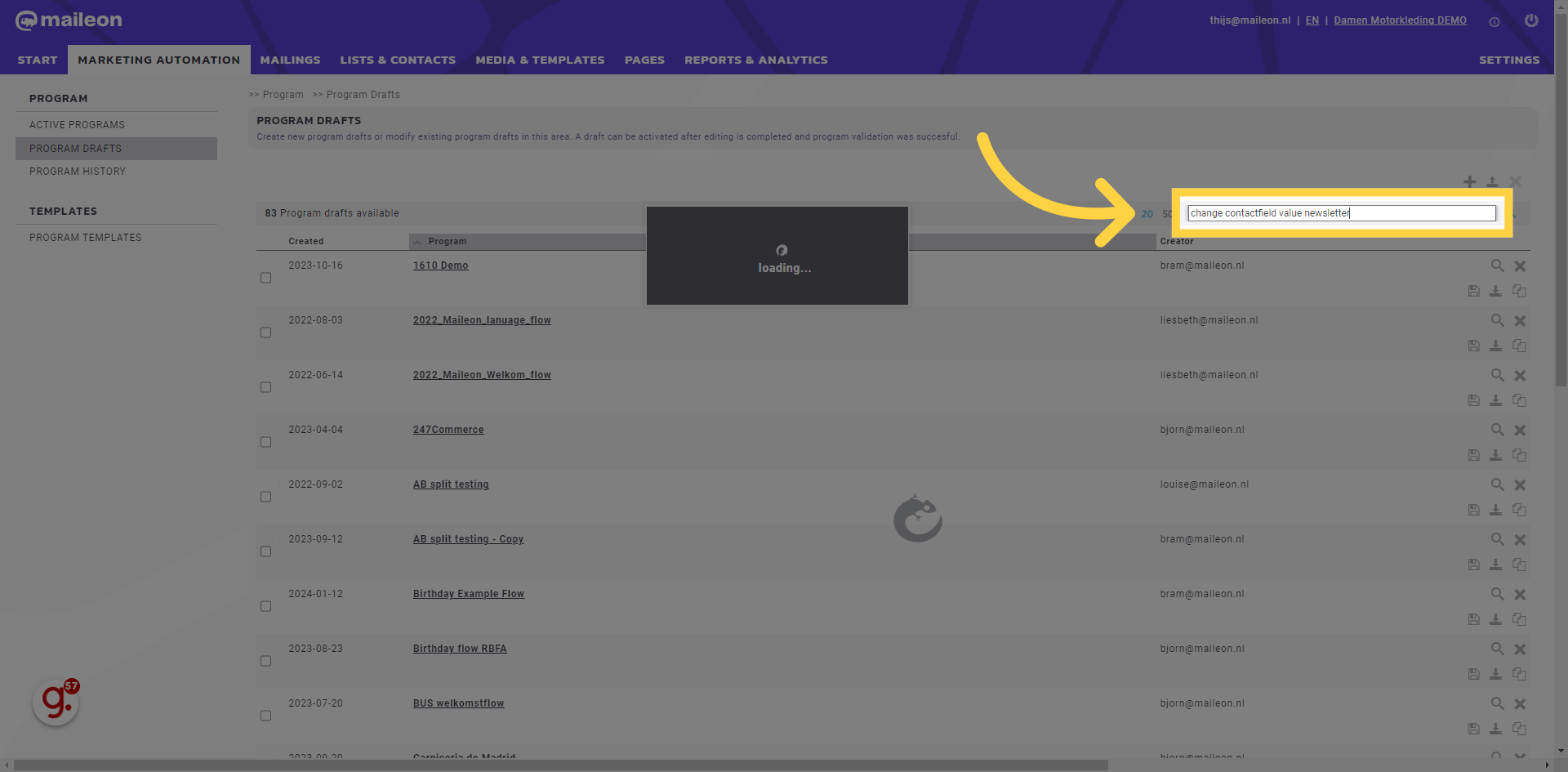
38. Click here
Click the selected option
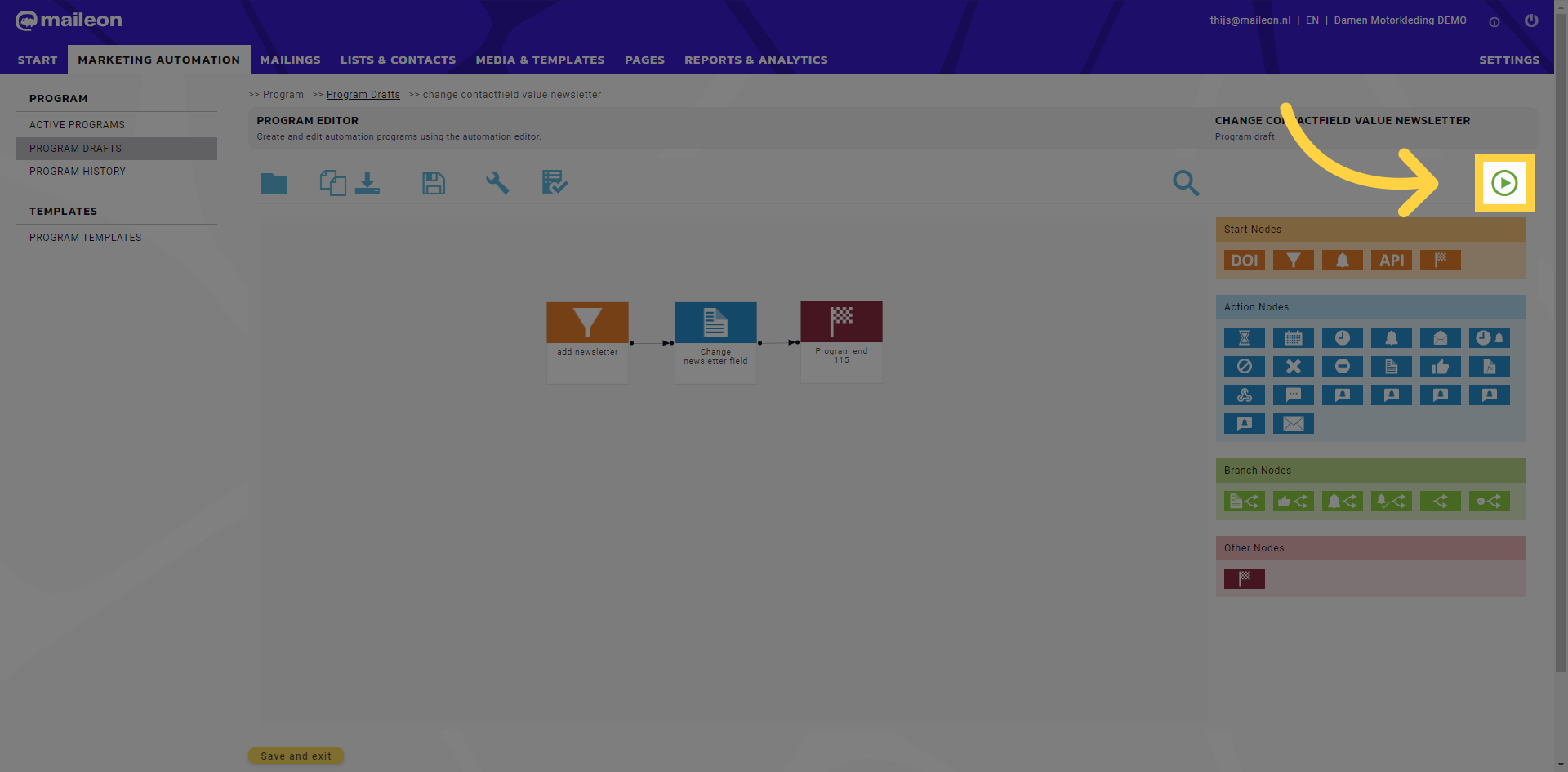
39. Click "Activate program"
Select the option to "Activate program"

40. Click "Close window"
Navigate to the "Close window" section
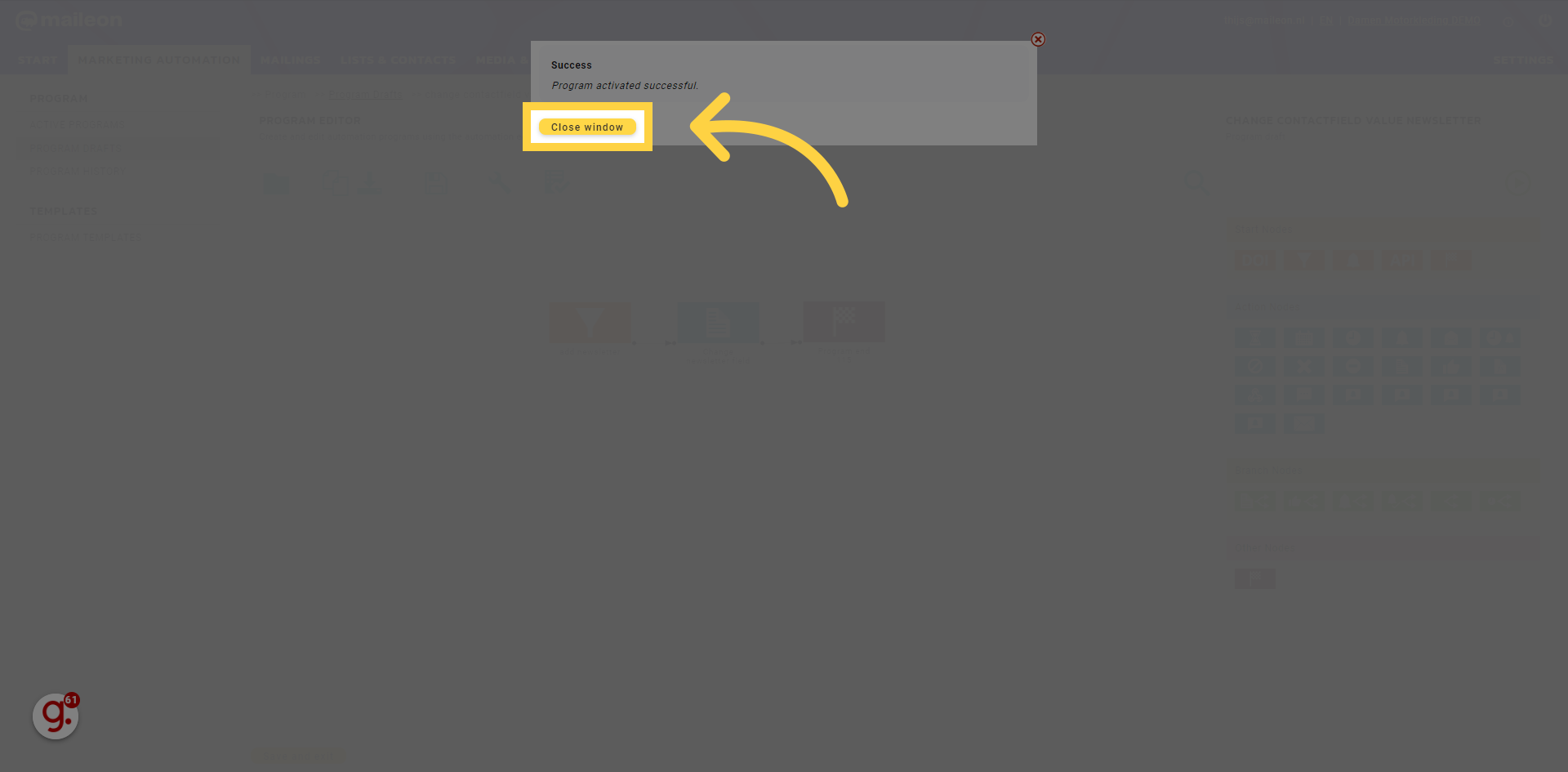
41. Click "change contactfield value newsletter"
Click the selected location
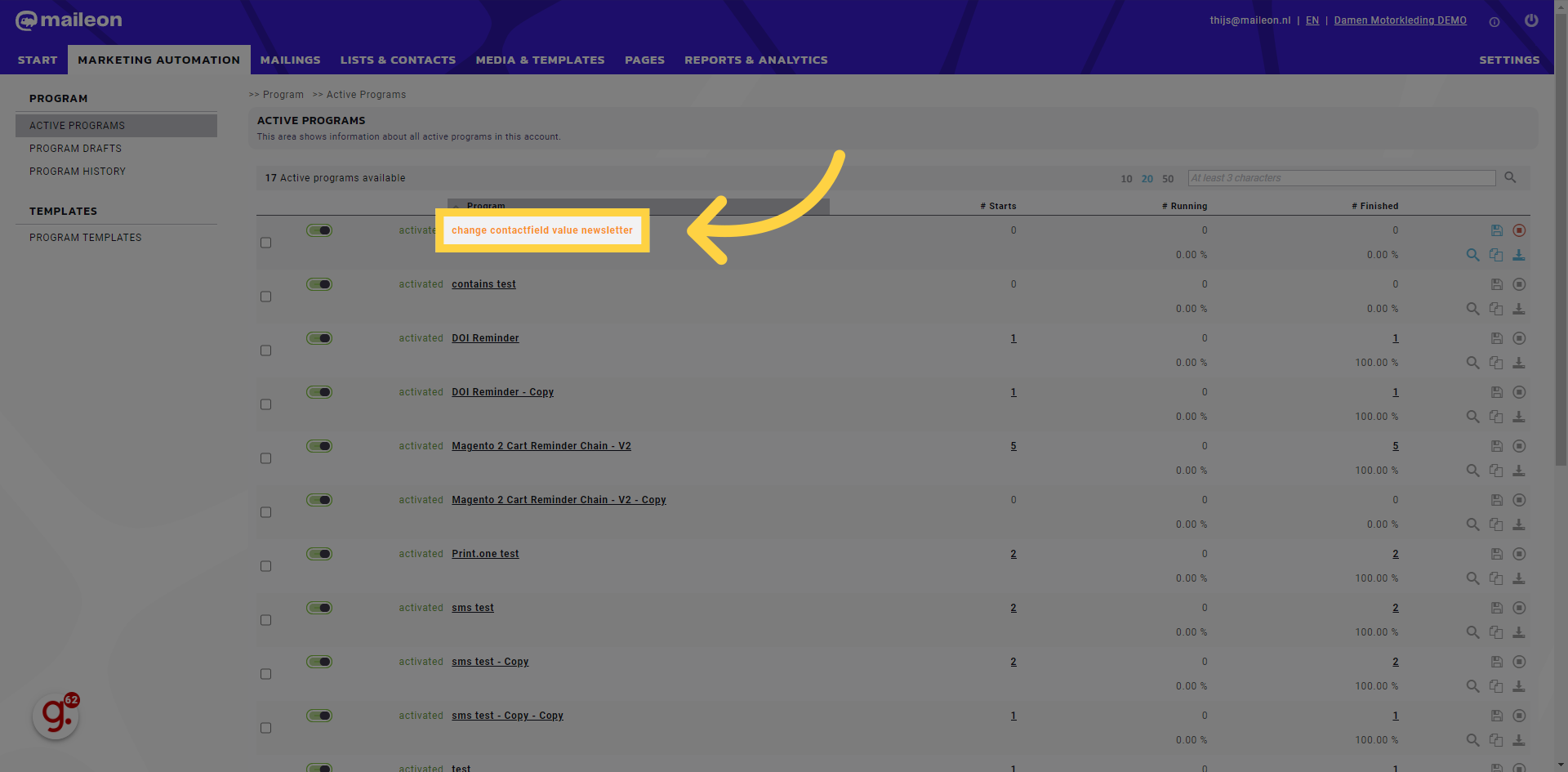
This guide covered the steps required to Change contactfield value in bulk in Maileon.
