This guide includes steps for deleting contacts. Make sure to only follow these steps if you are fully aware of the consequences.
This guide will walk you through the steps to Find and exclude inactive gmail contacts using Maileon. In this guide you'll (1) create a Contactfilter in Maileon to find the contacts and (2) create a Contactjob to delete the contacts.
Go to www.maileon.com
1. Click here
Open the tab Lists & Contacts and click Contact Filters and add a new contact filter by clicking here.
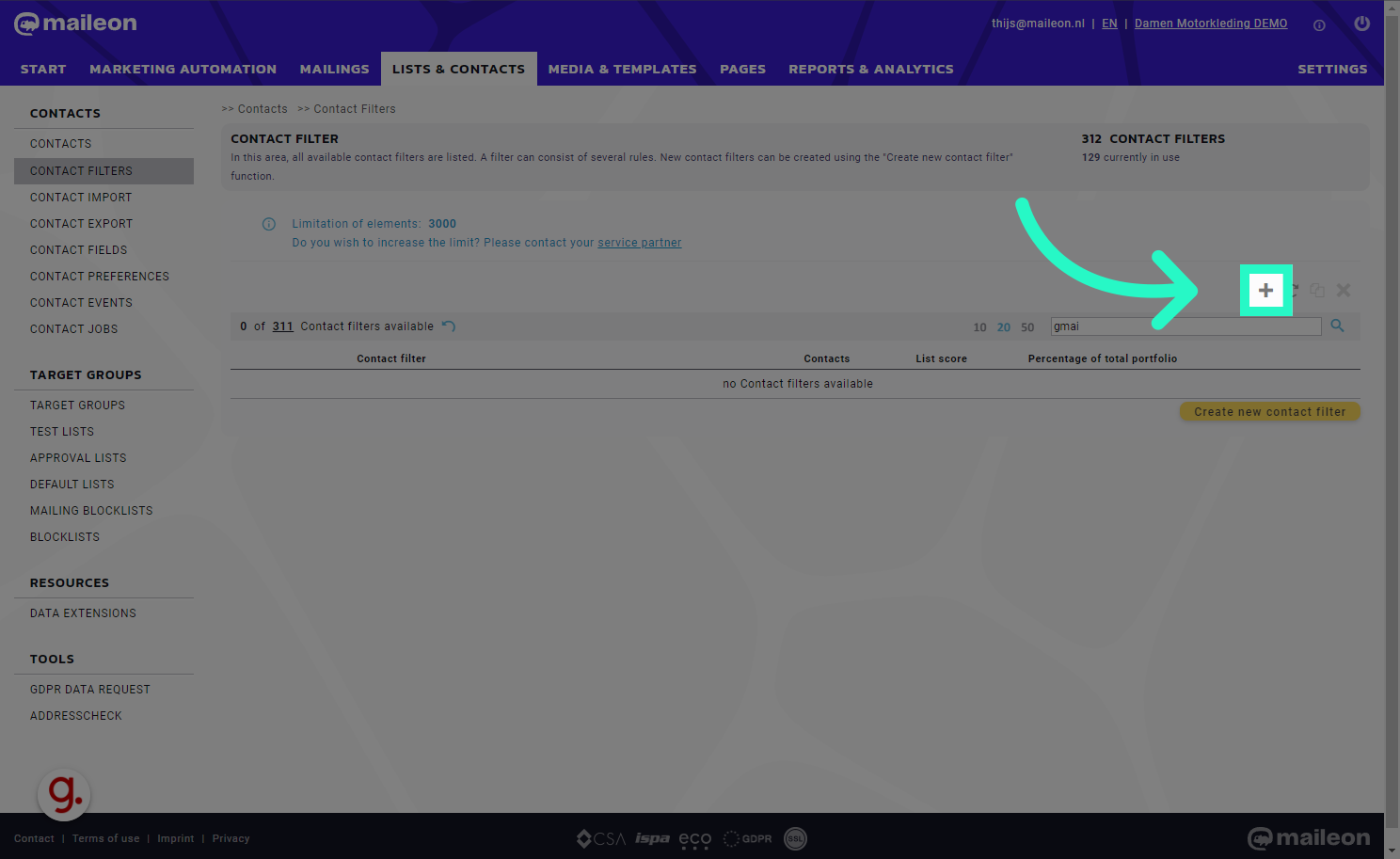
2. Fill "Inactive gmail addresses"
Fill in "Inactive gmail addresses"
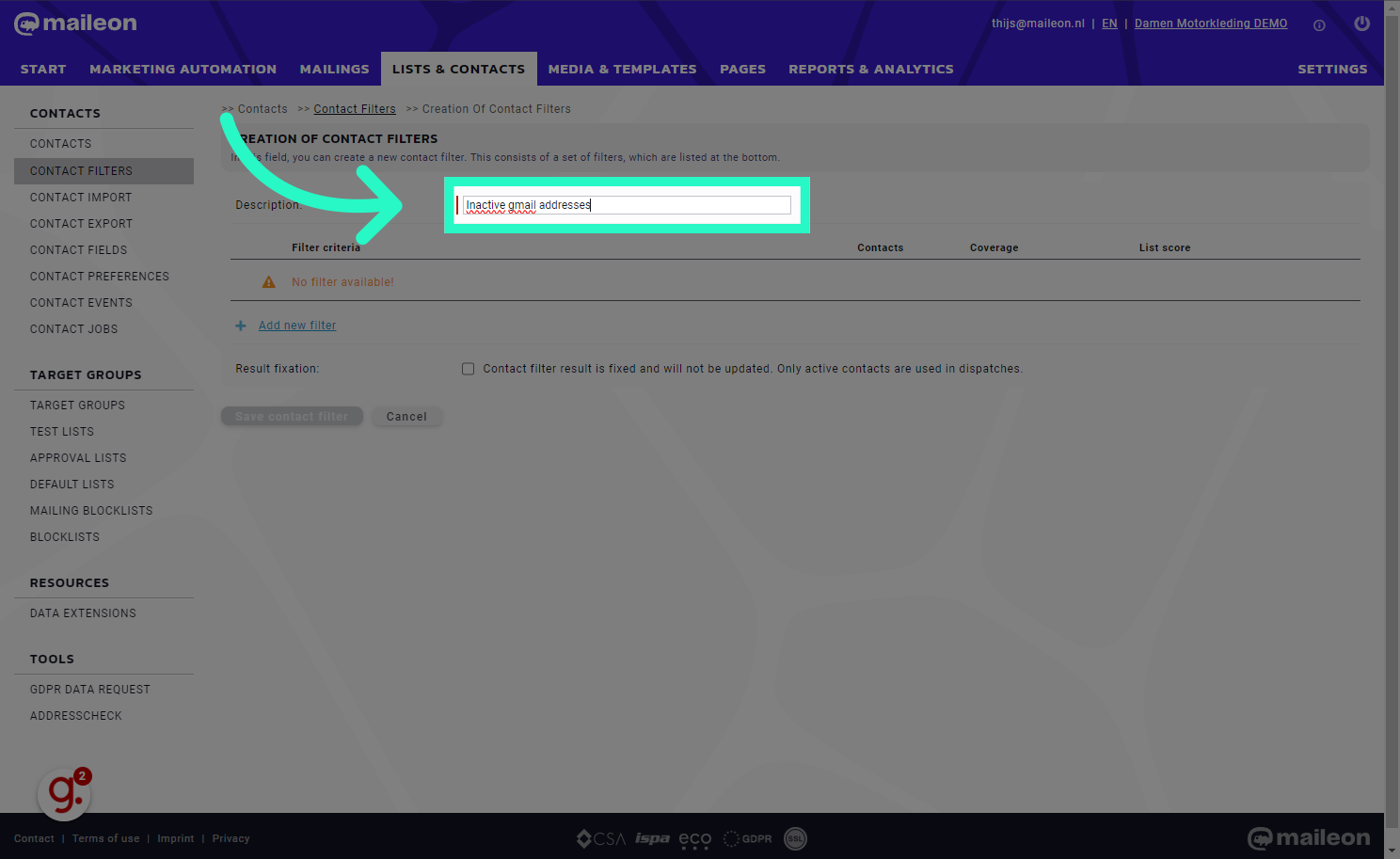
3. Click "Add new filter"
Click on "Add new filter"
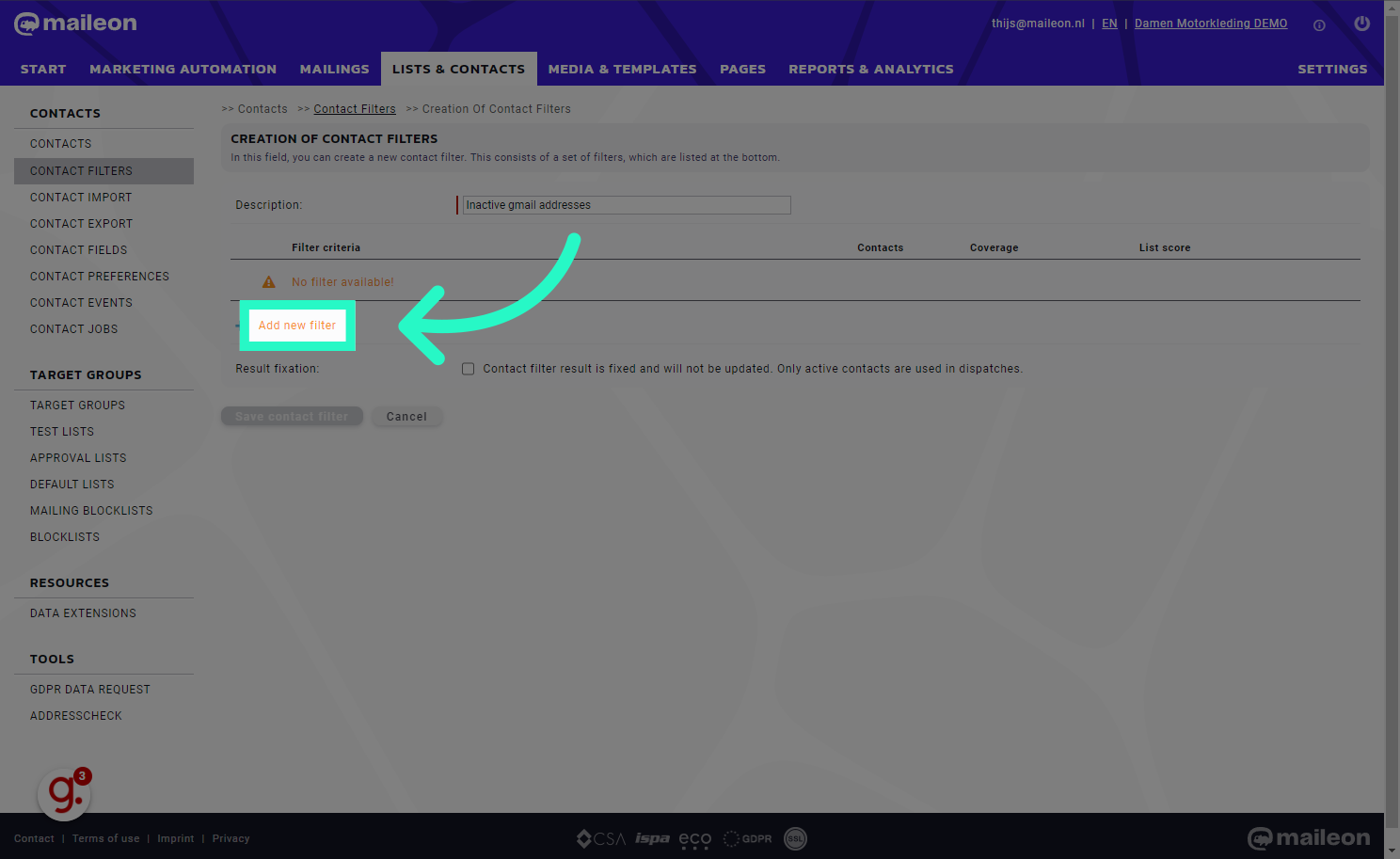
4. Fill "- please select - 0 contacts all contacts with status active all contacts"
Enter "- please select - 0 contacts all contacts with status active all contacts" in the provided field
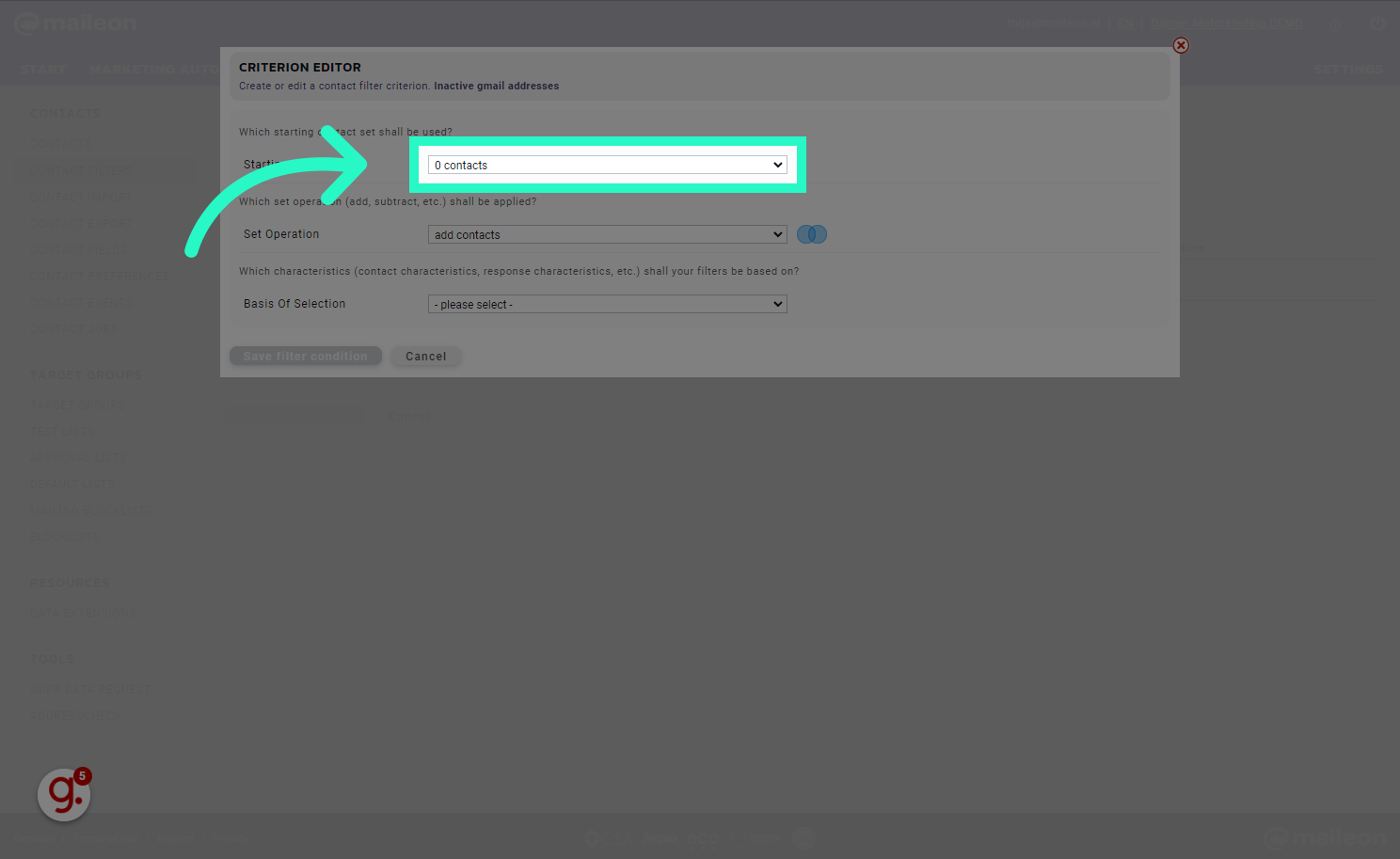
5. Select Contact field value
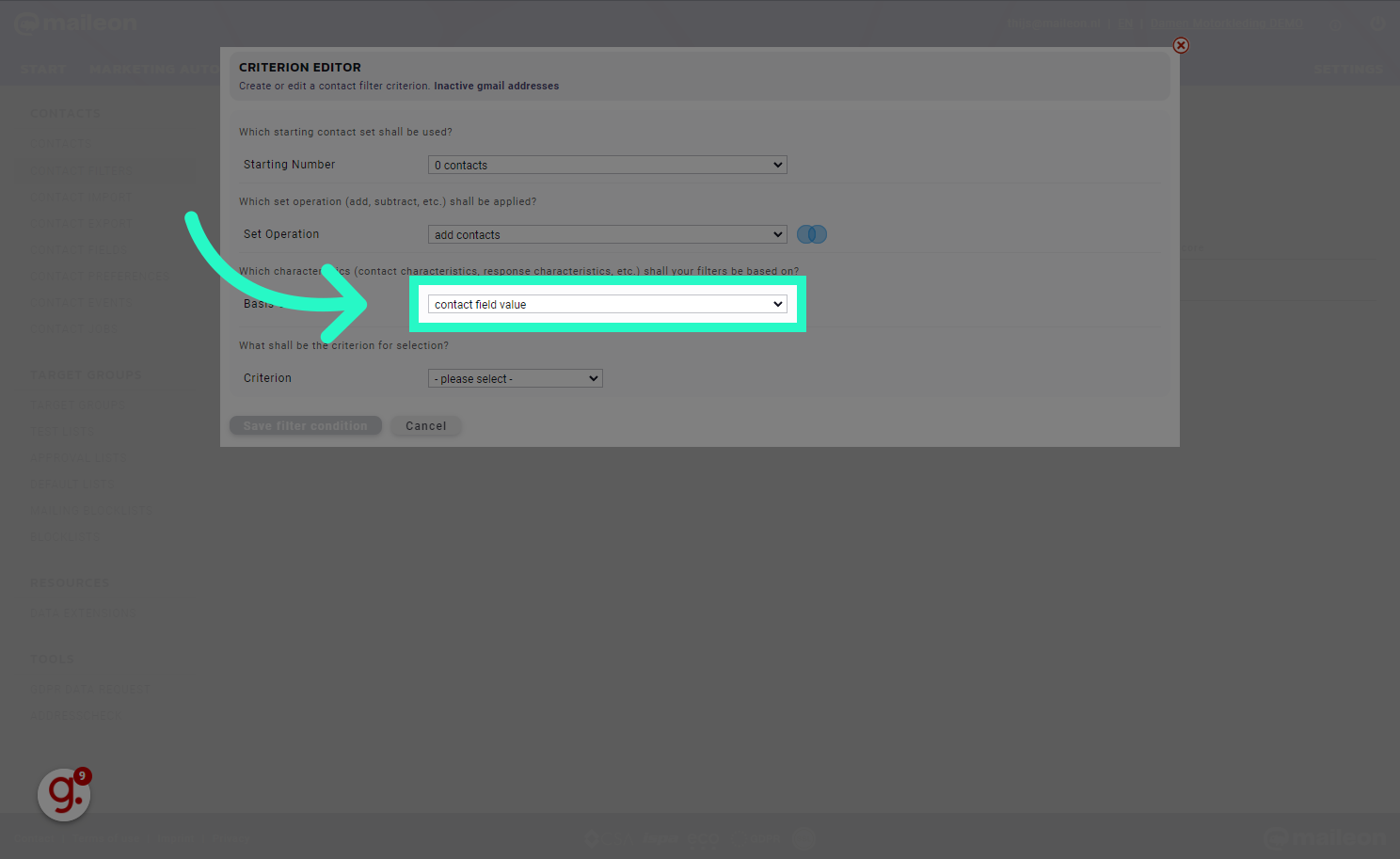
6. Select is equal to
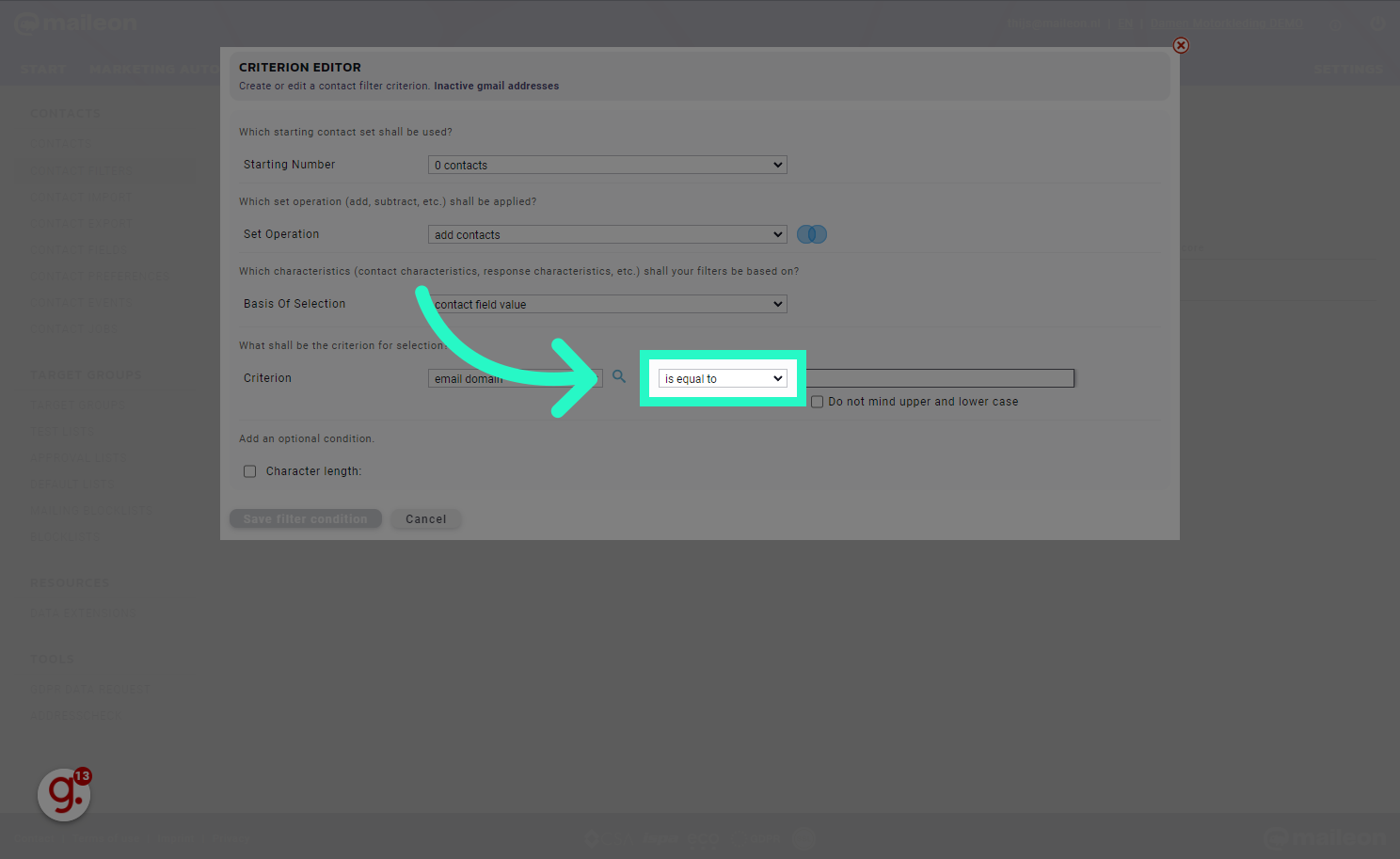
7. Search and select "gmail.com"
Click the selected location
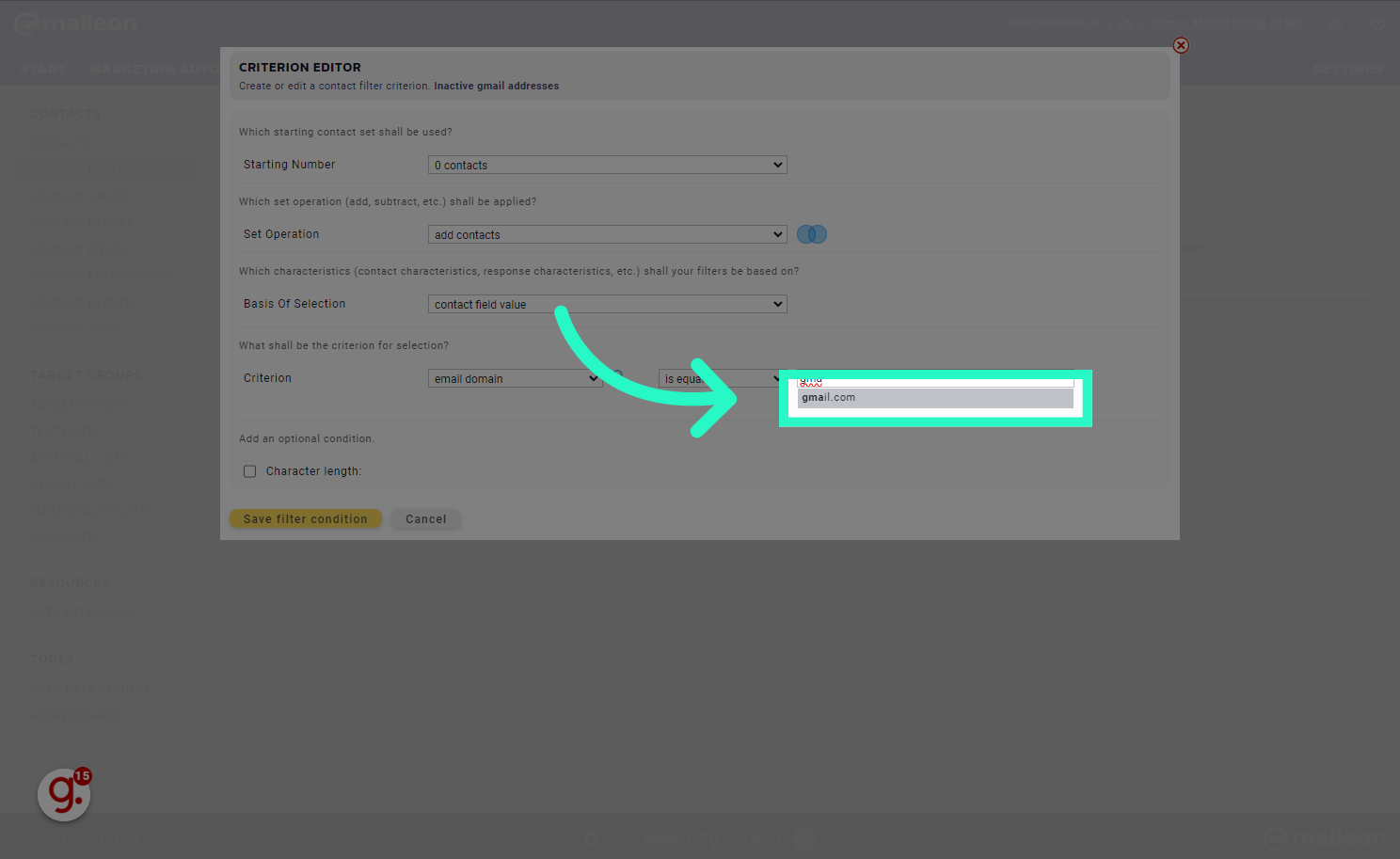
8. Click "Save filter condition"
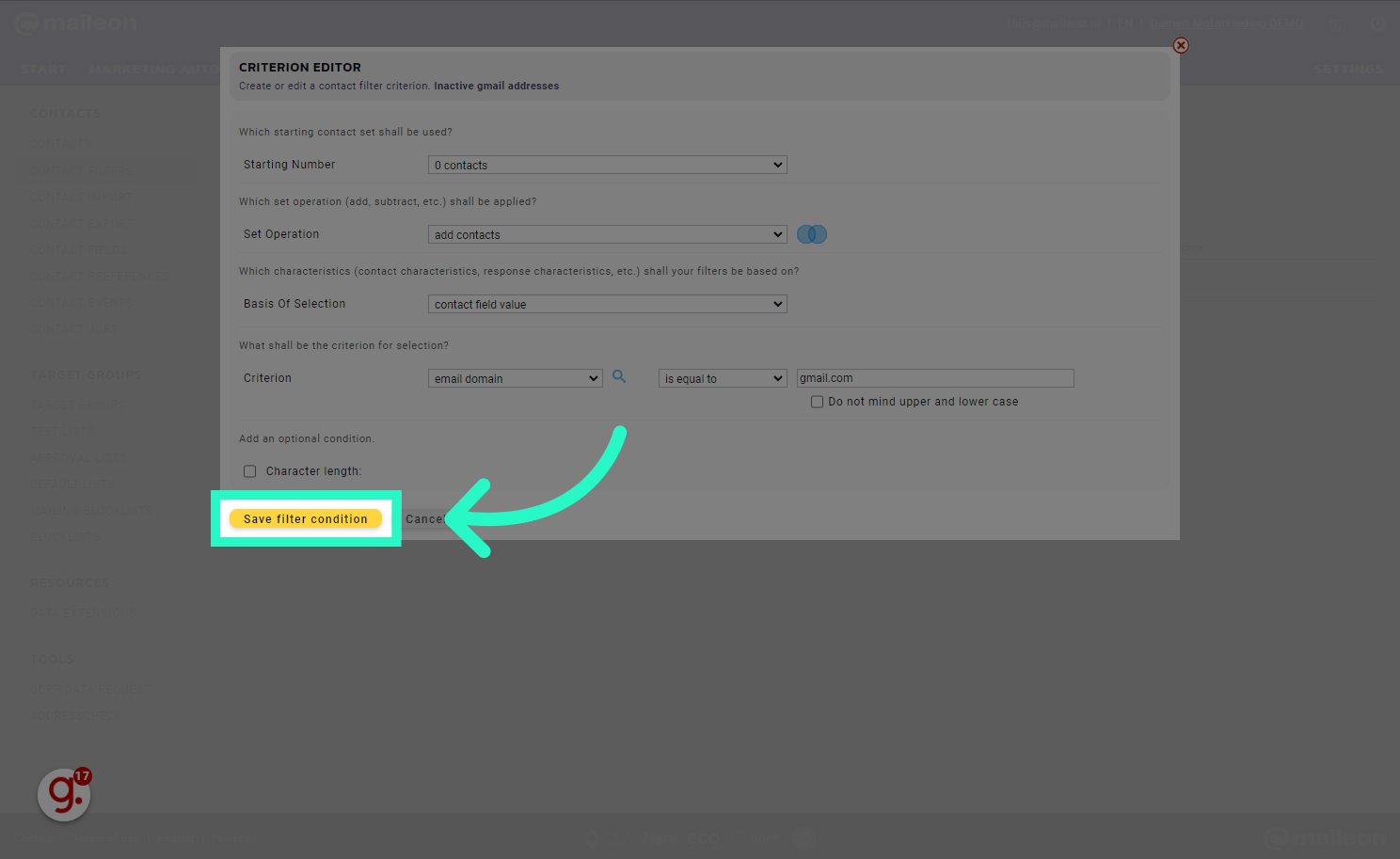
9. Calculate contactfiler result
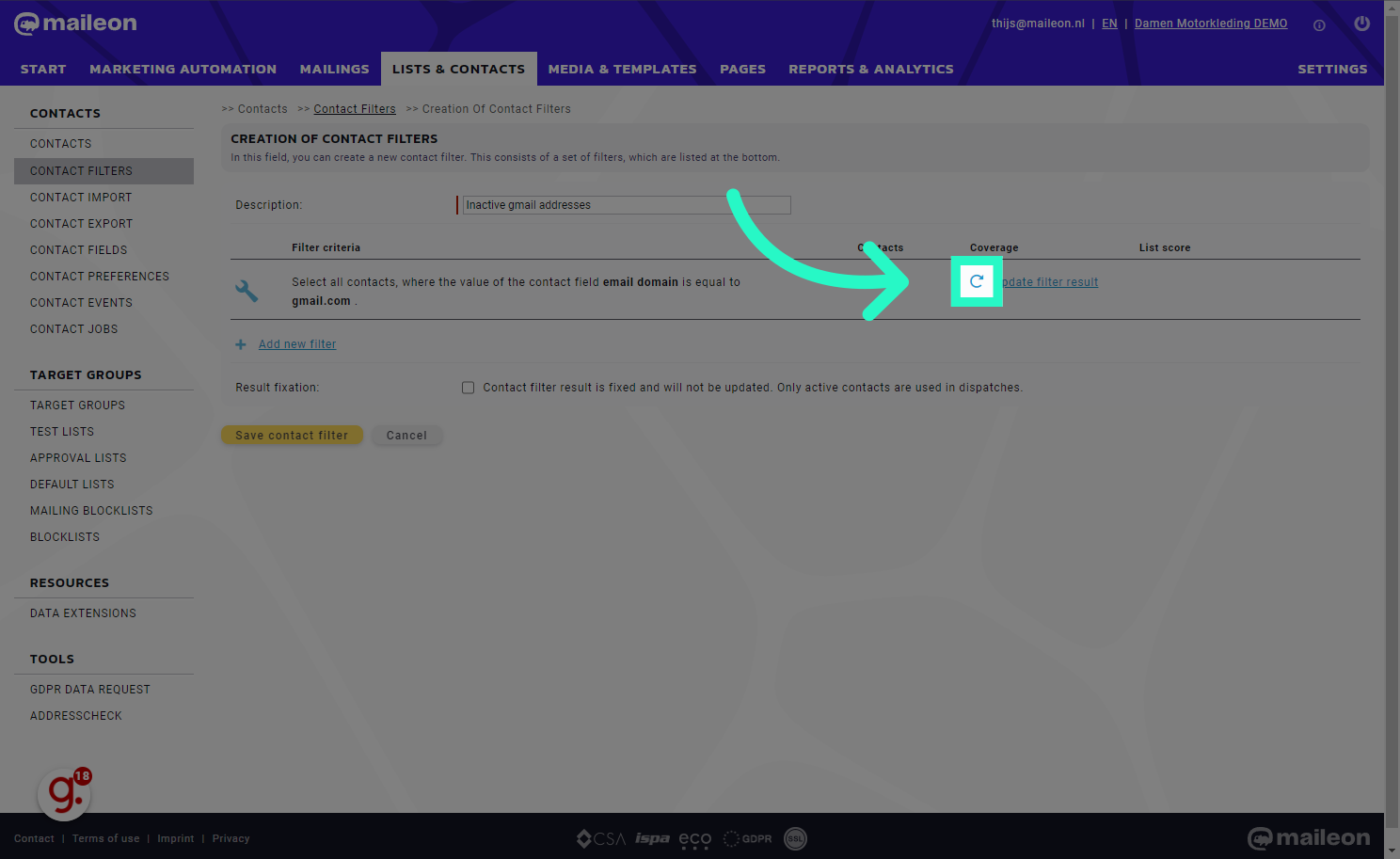
10. Click "Add new filter"
Navigate to "Add new filter"
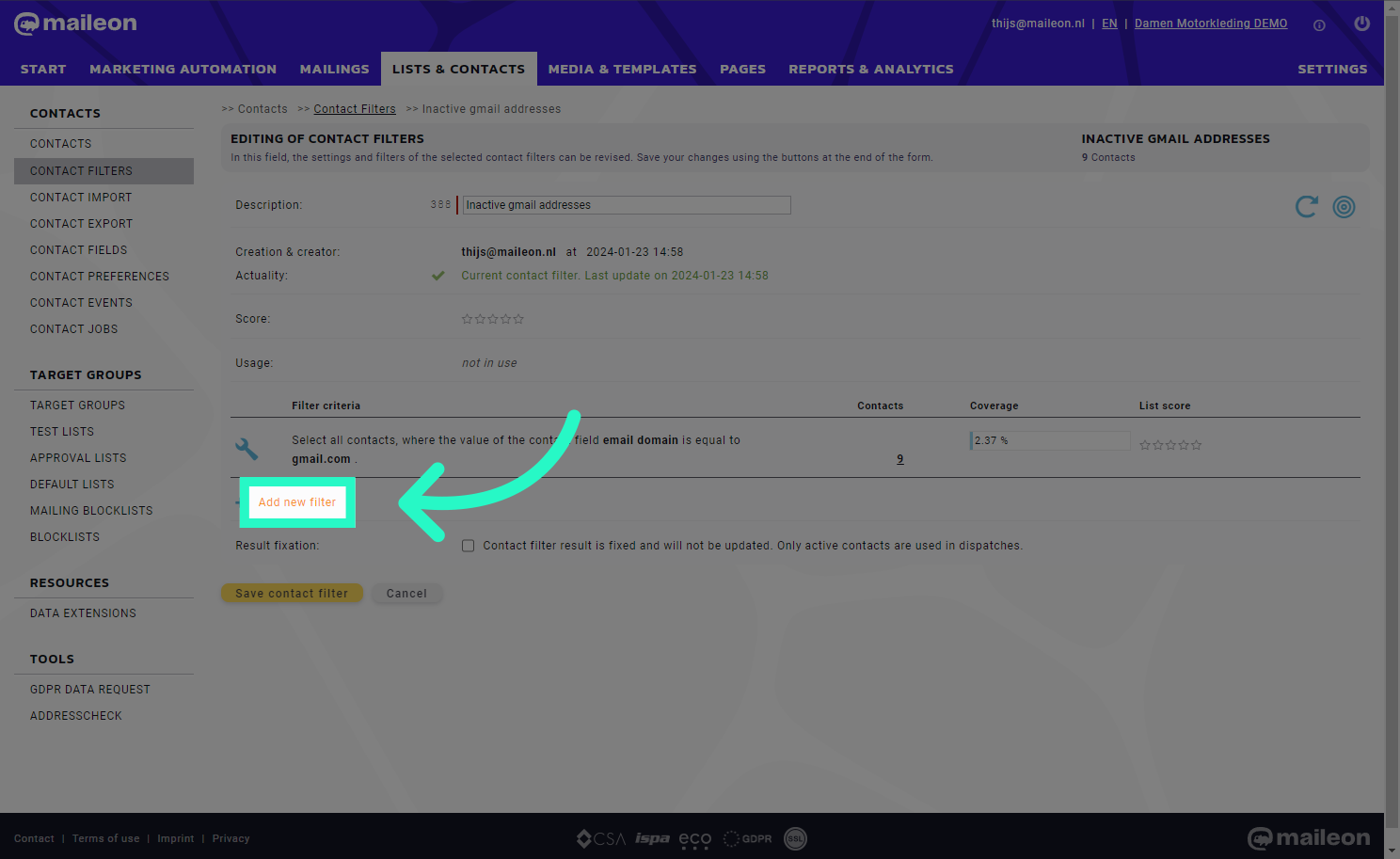
11. Select operator

12. Select basis
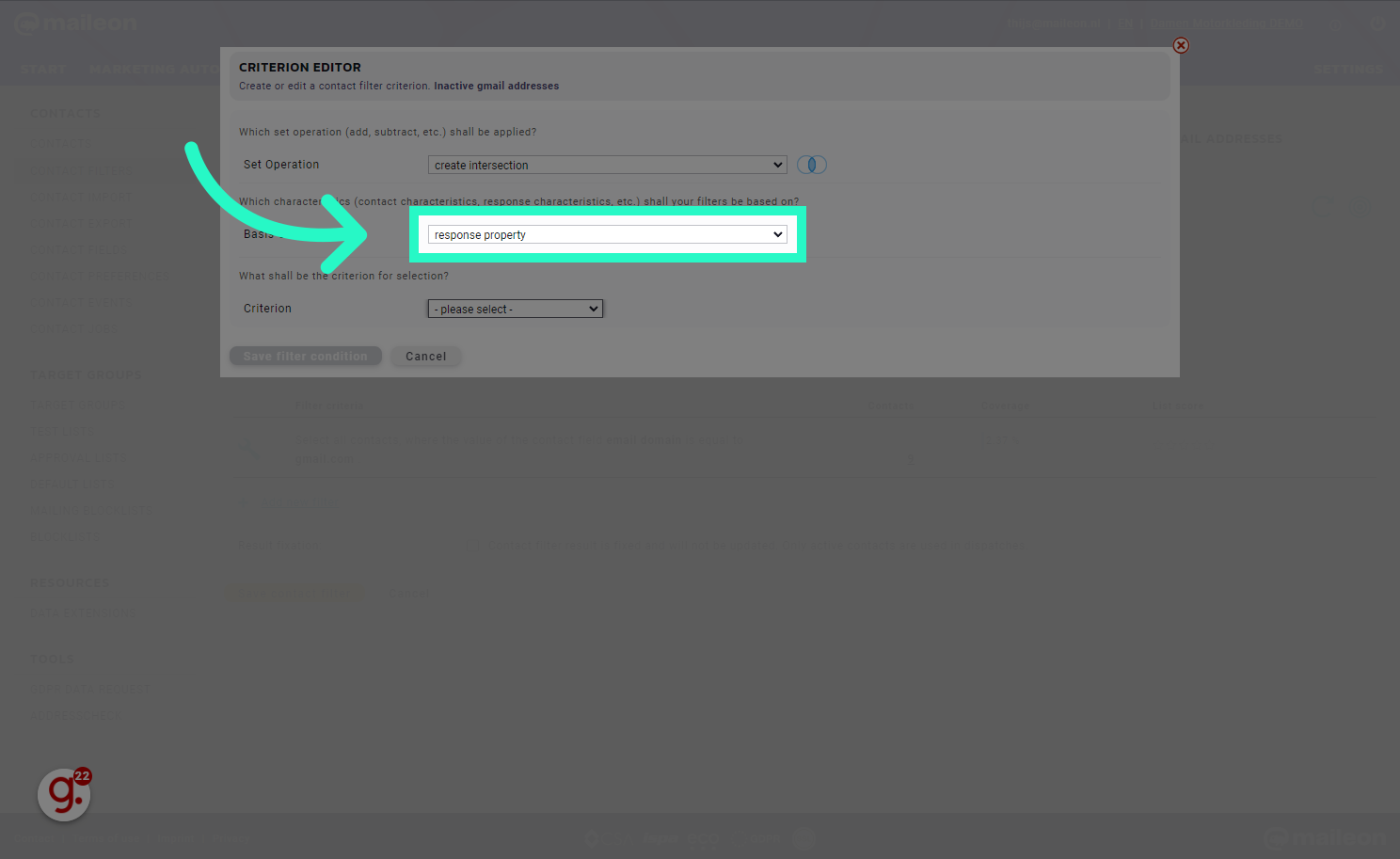
13. Select time
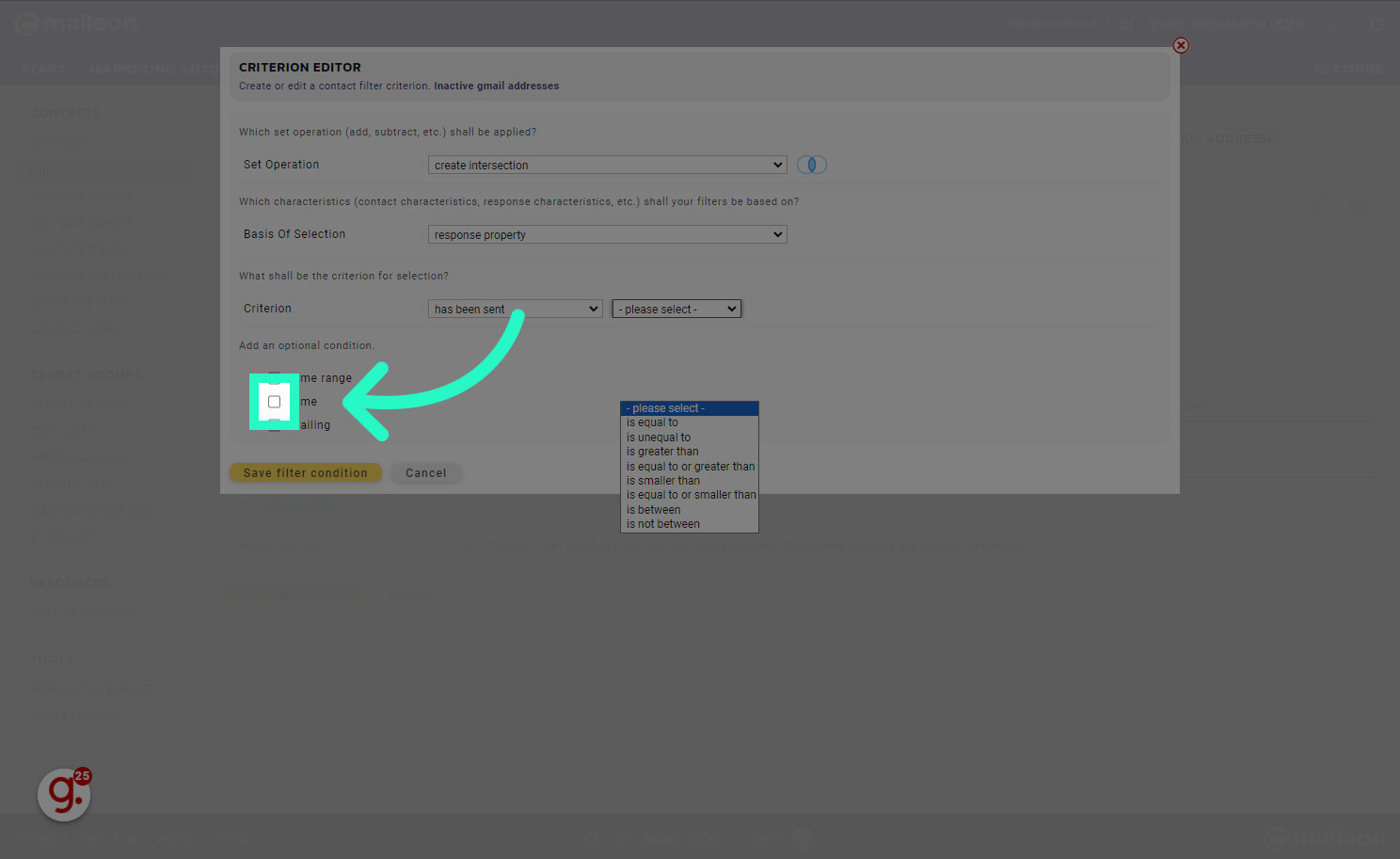
14. Select the operator
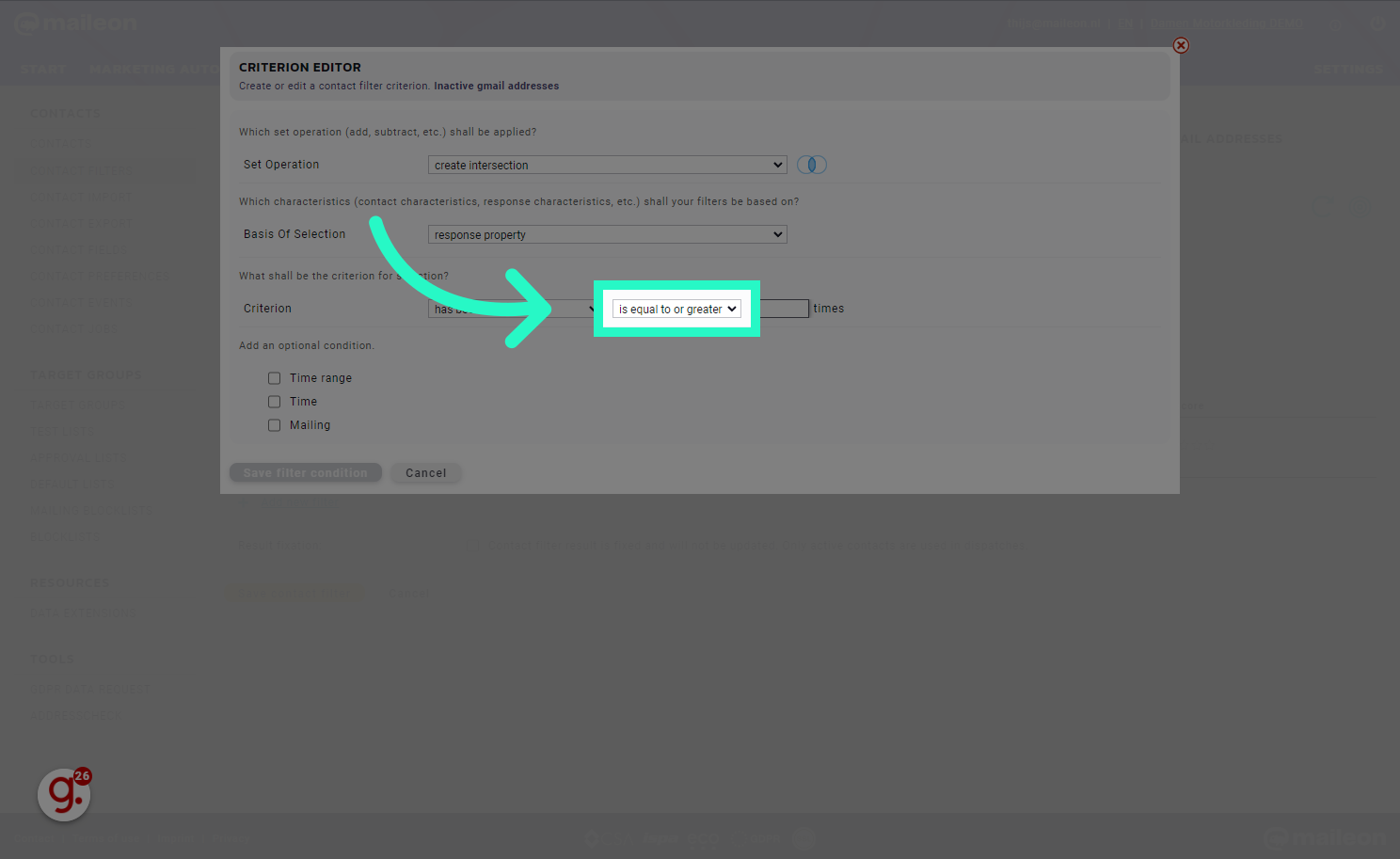
15. Fill "1"
Fill in "1"
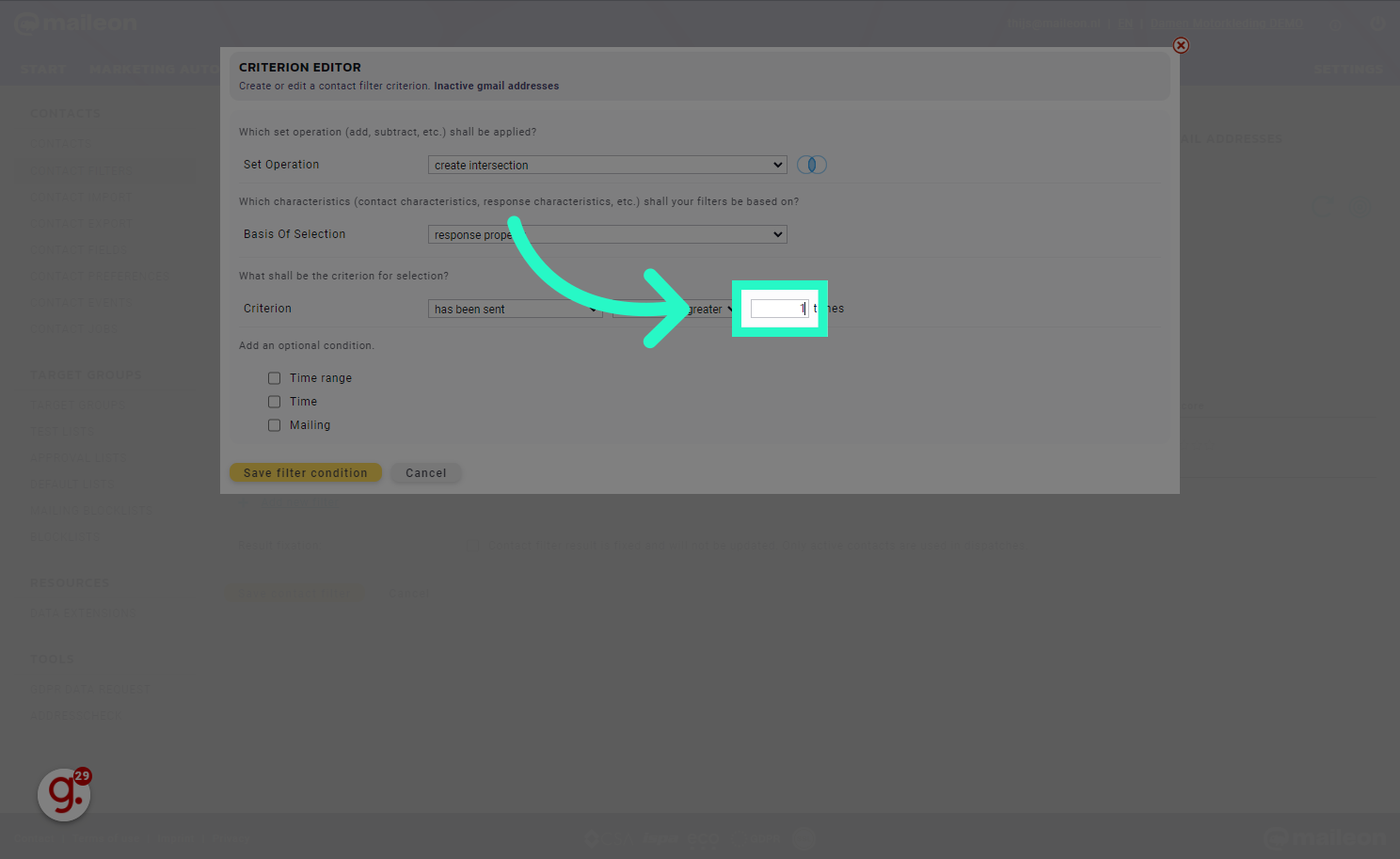
16. Select time range
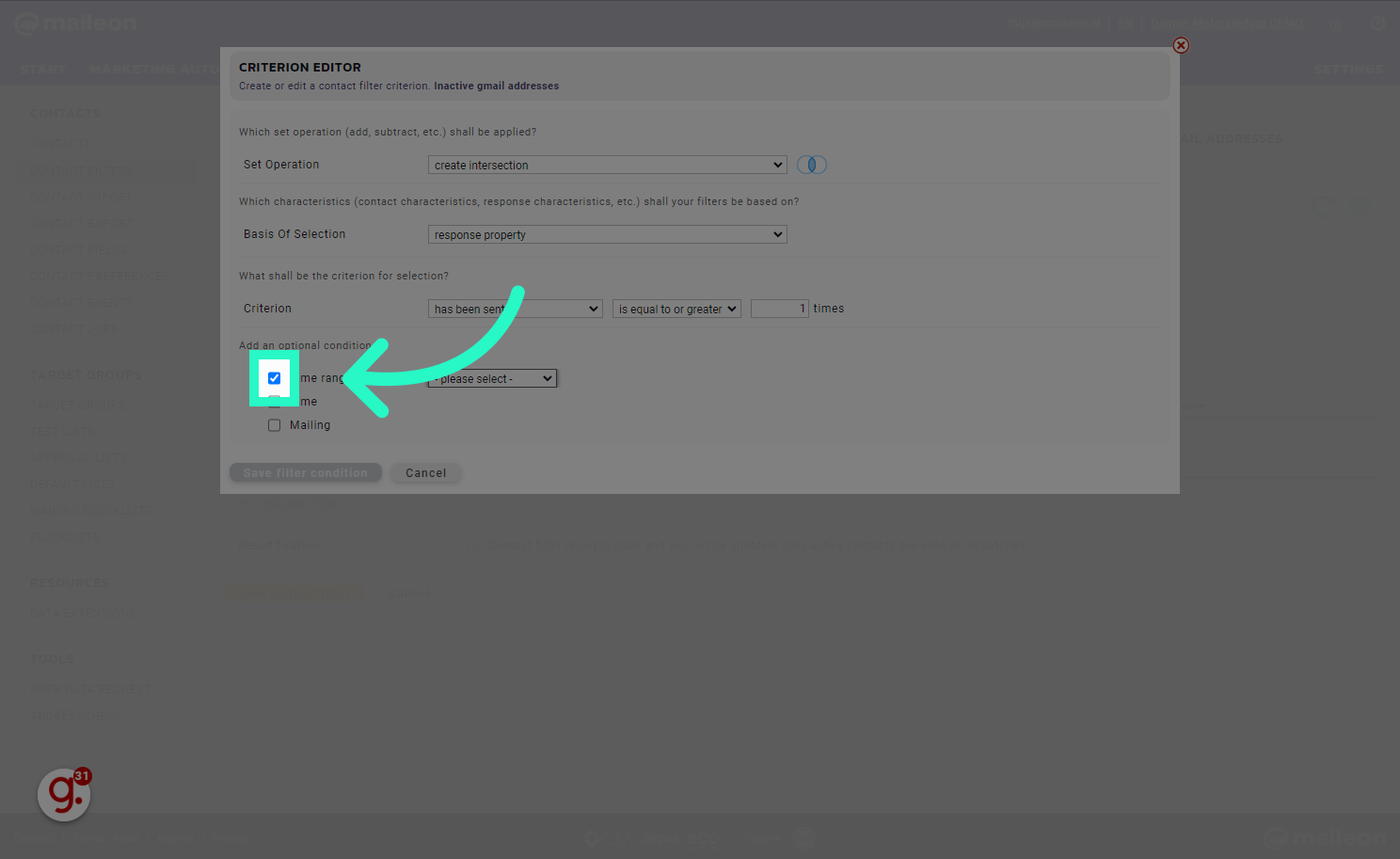
17. Select relative
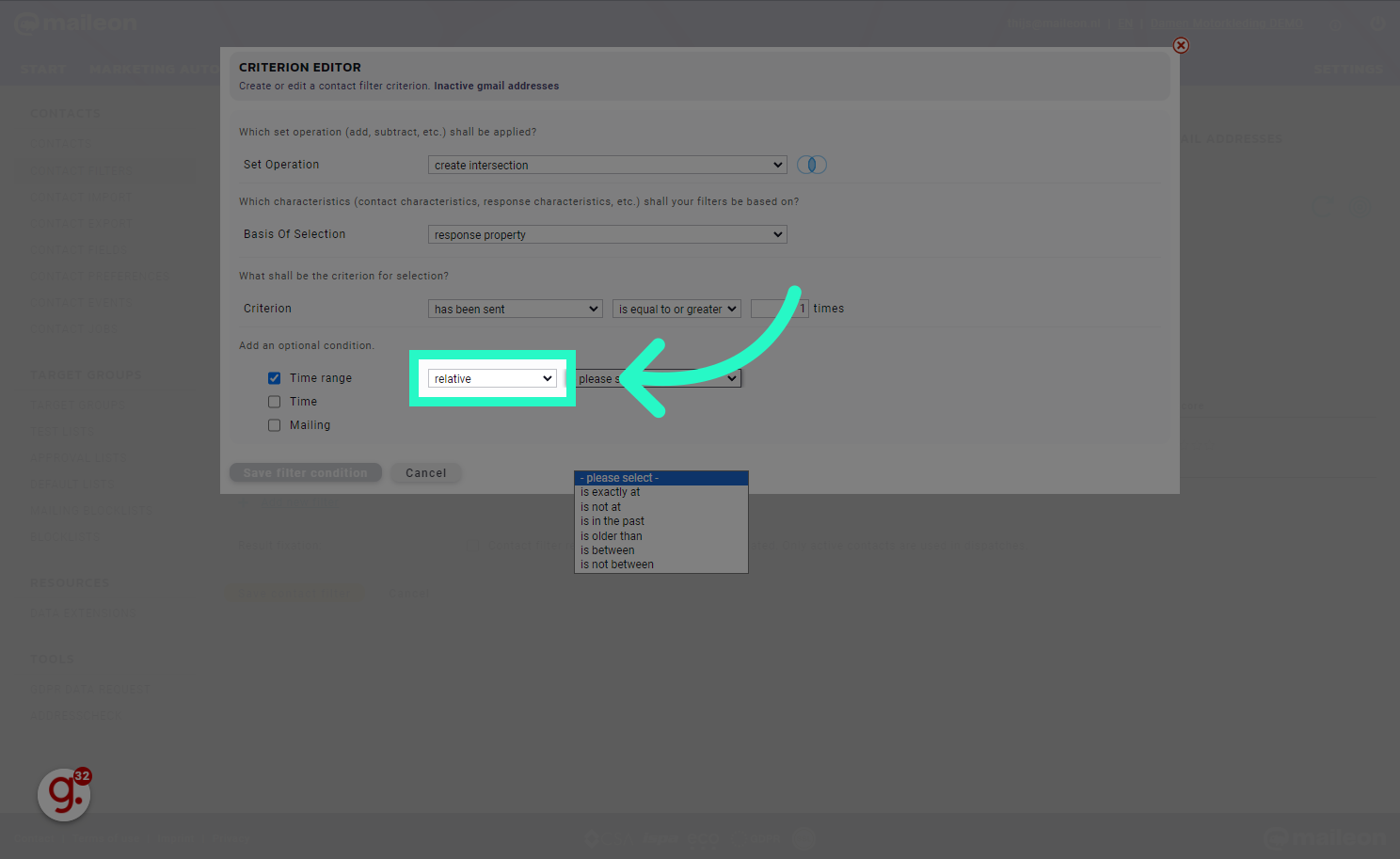
18. Select "in the past"
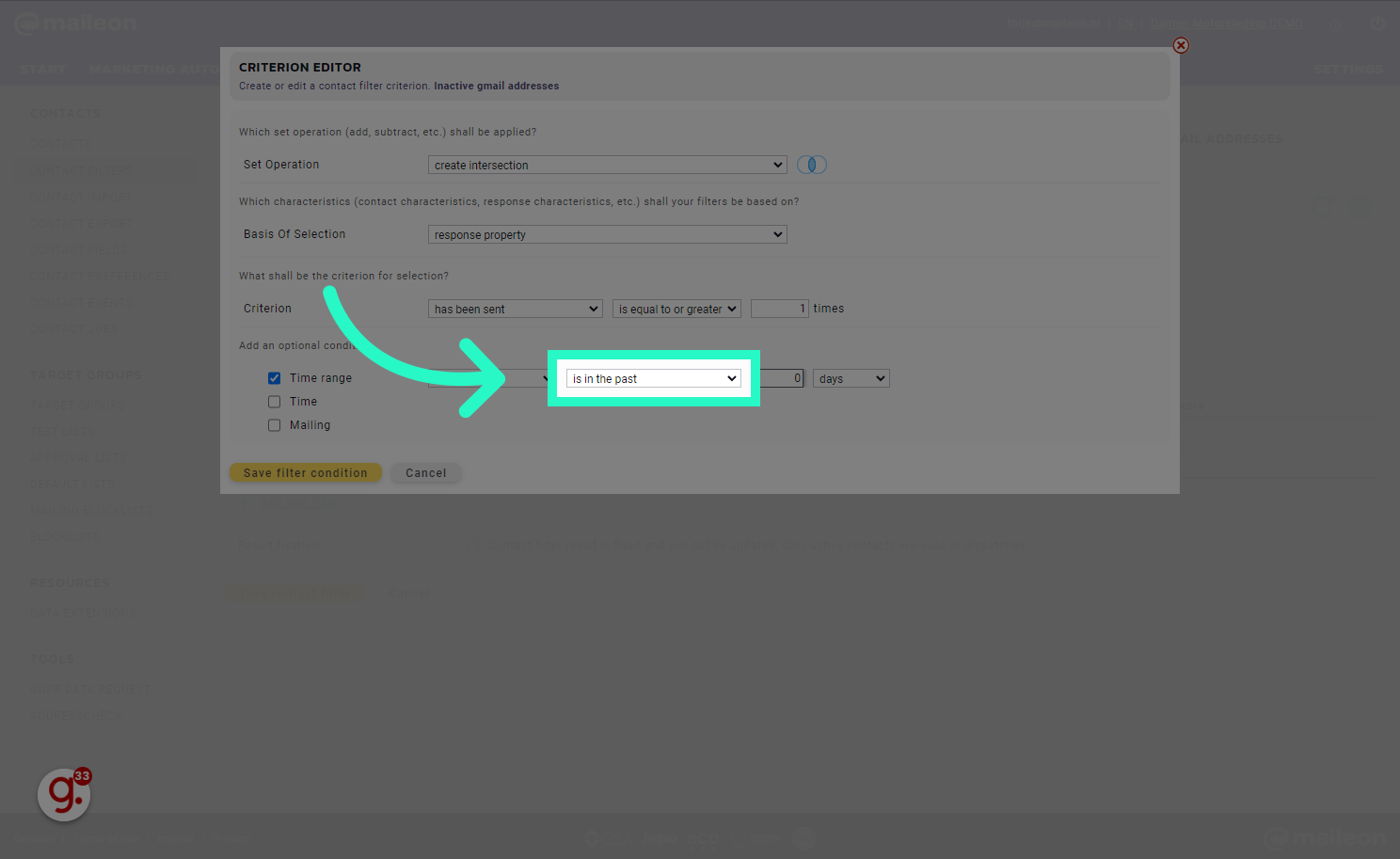
19. Fill "2"
Type "2" in the given field
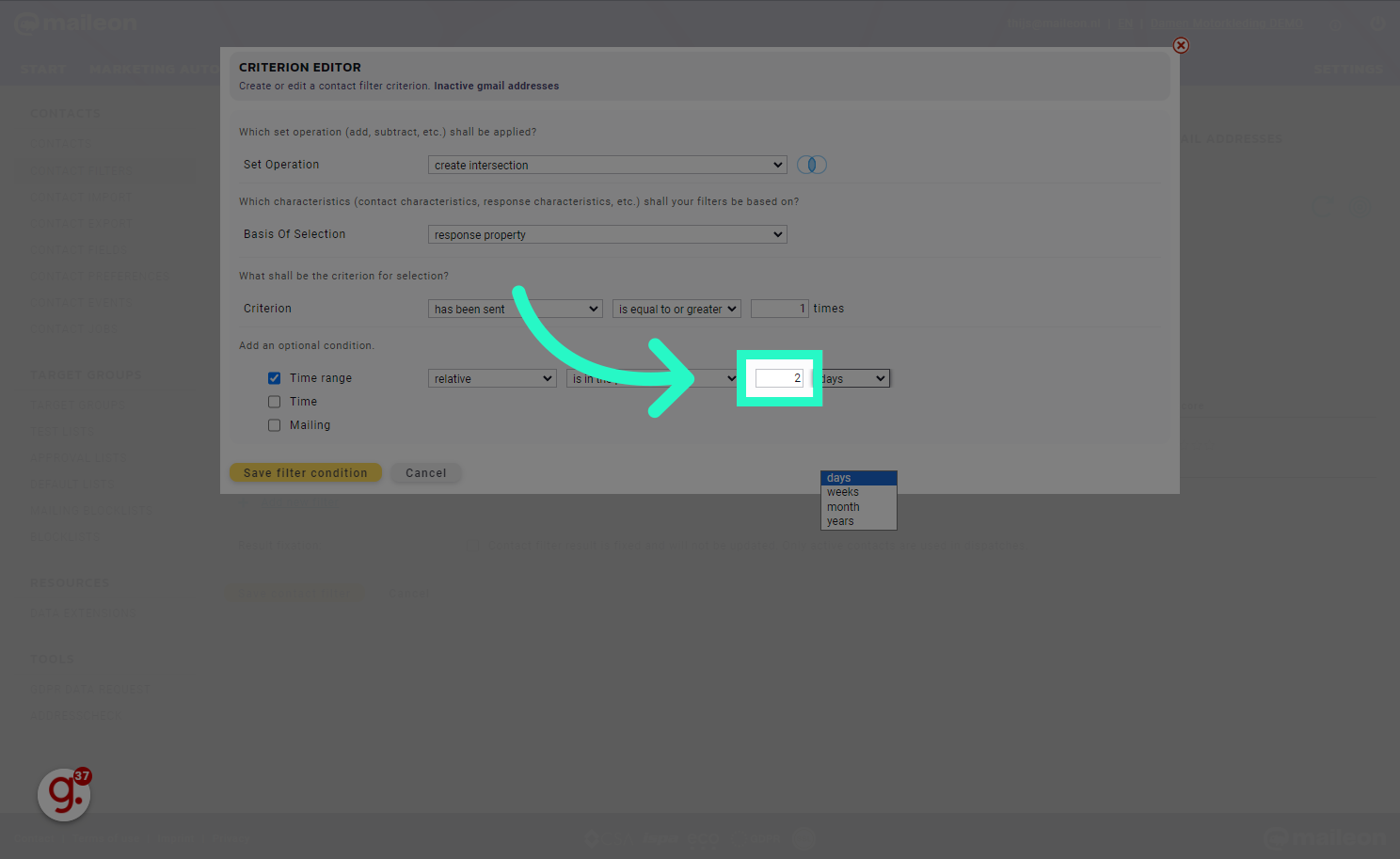
20. Select years
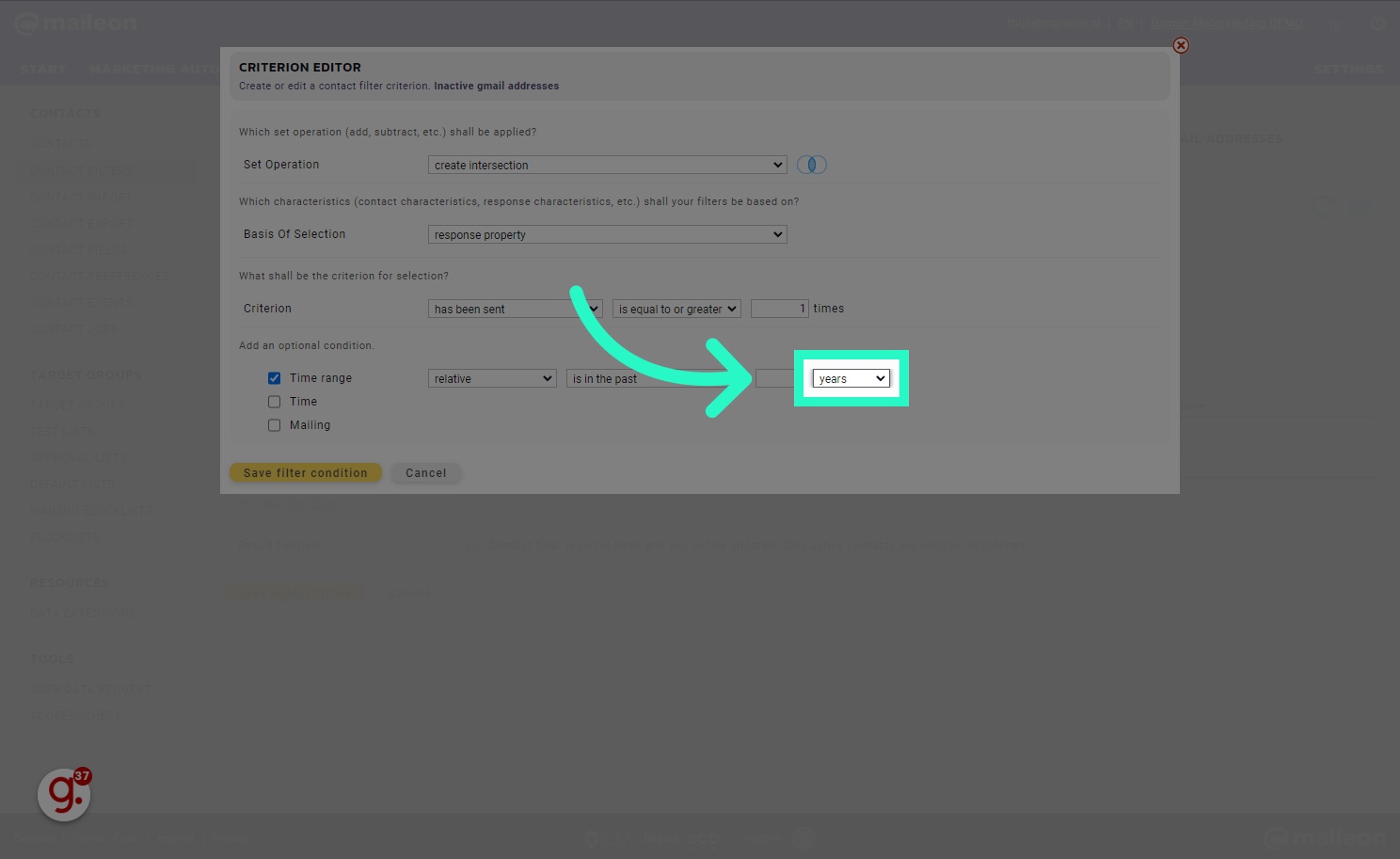
21. Click "Save filter condition"
Select the "Save filter condition" option

22. Recalculate filter

23. Click "Add new filter"
Choose the "Add new filter" option
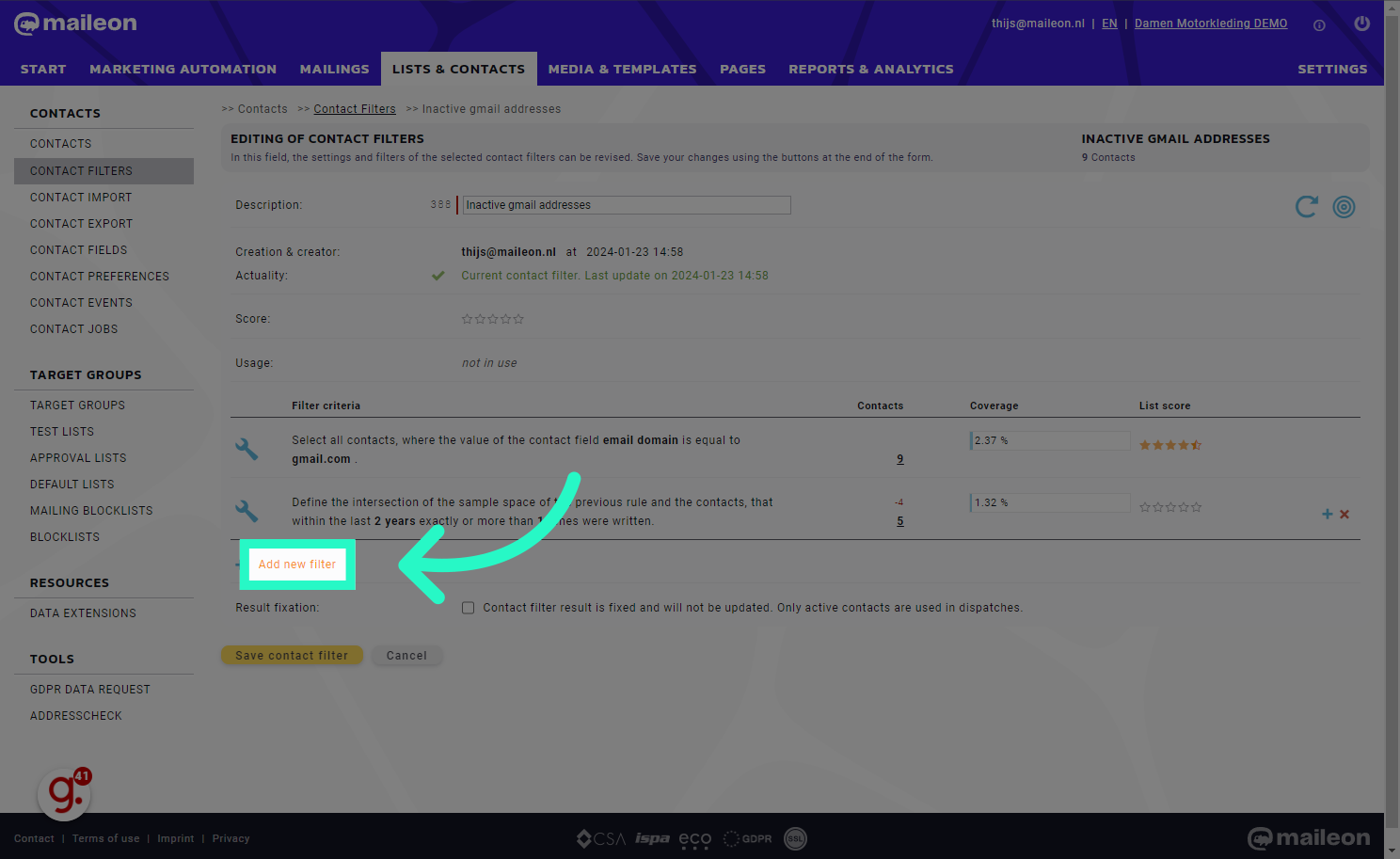
24. Select "create intersection"
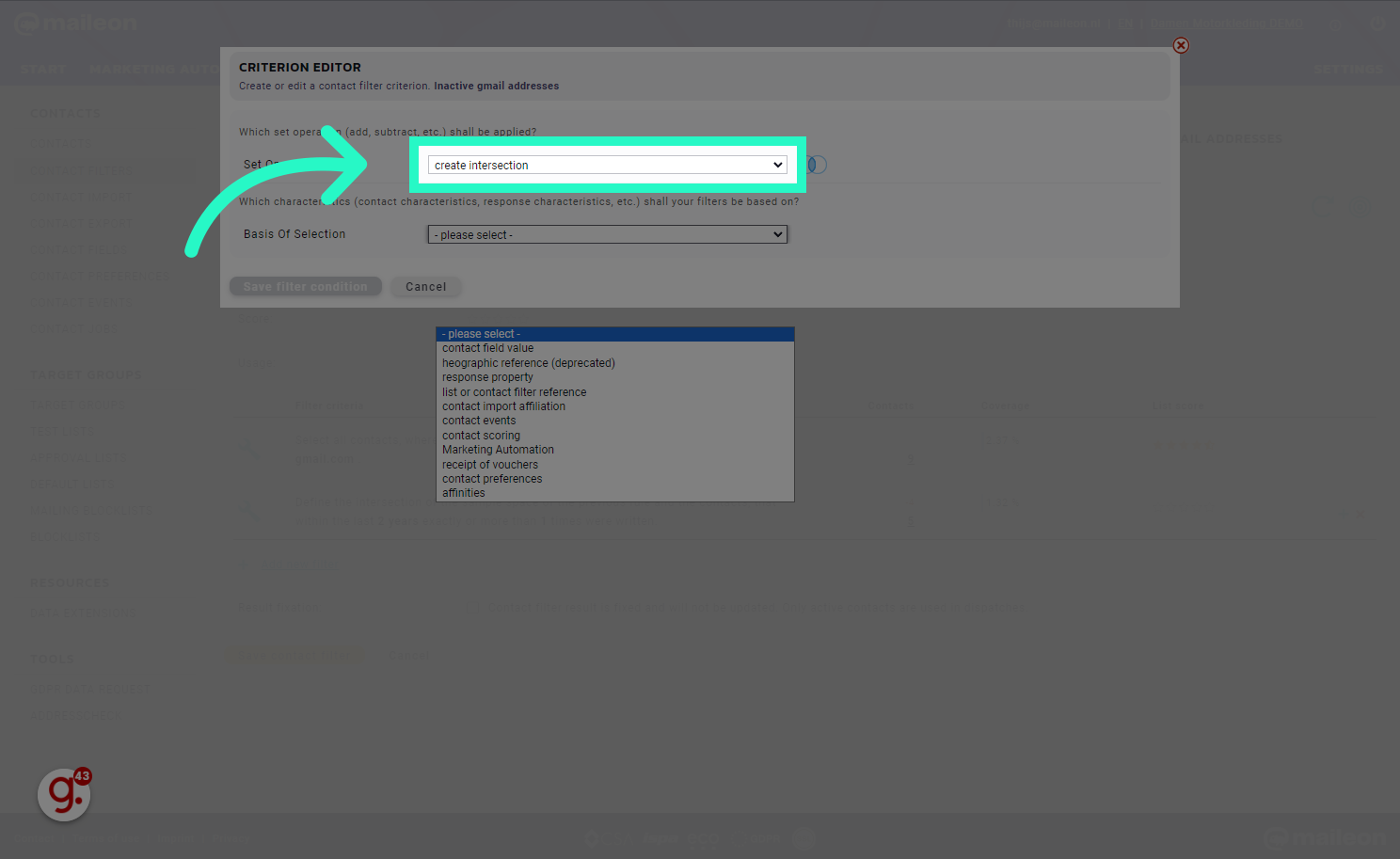
25. Select response property
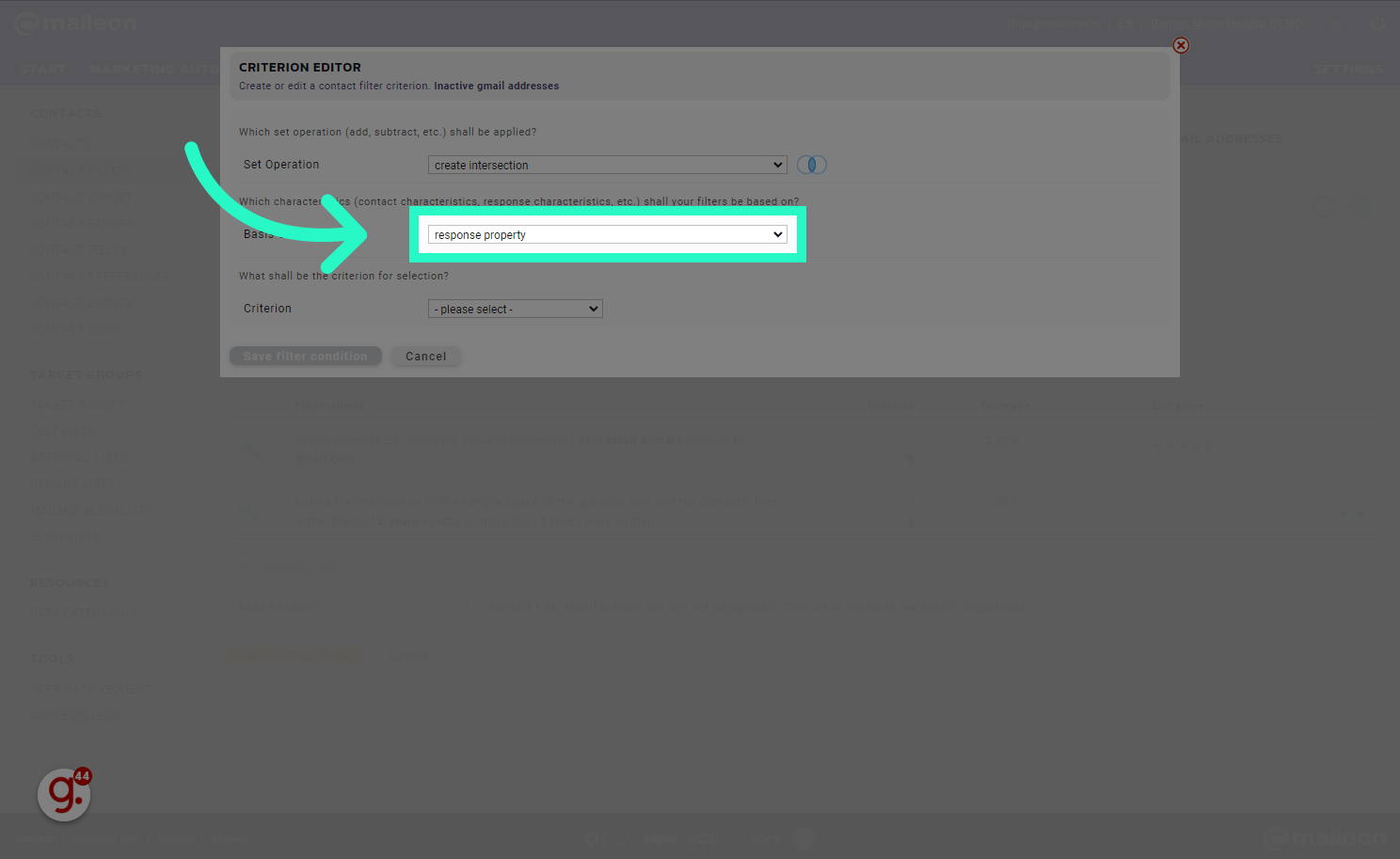
26. Select is equal to
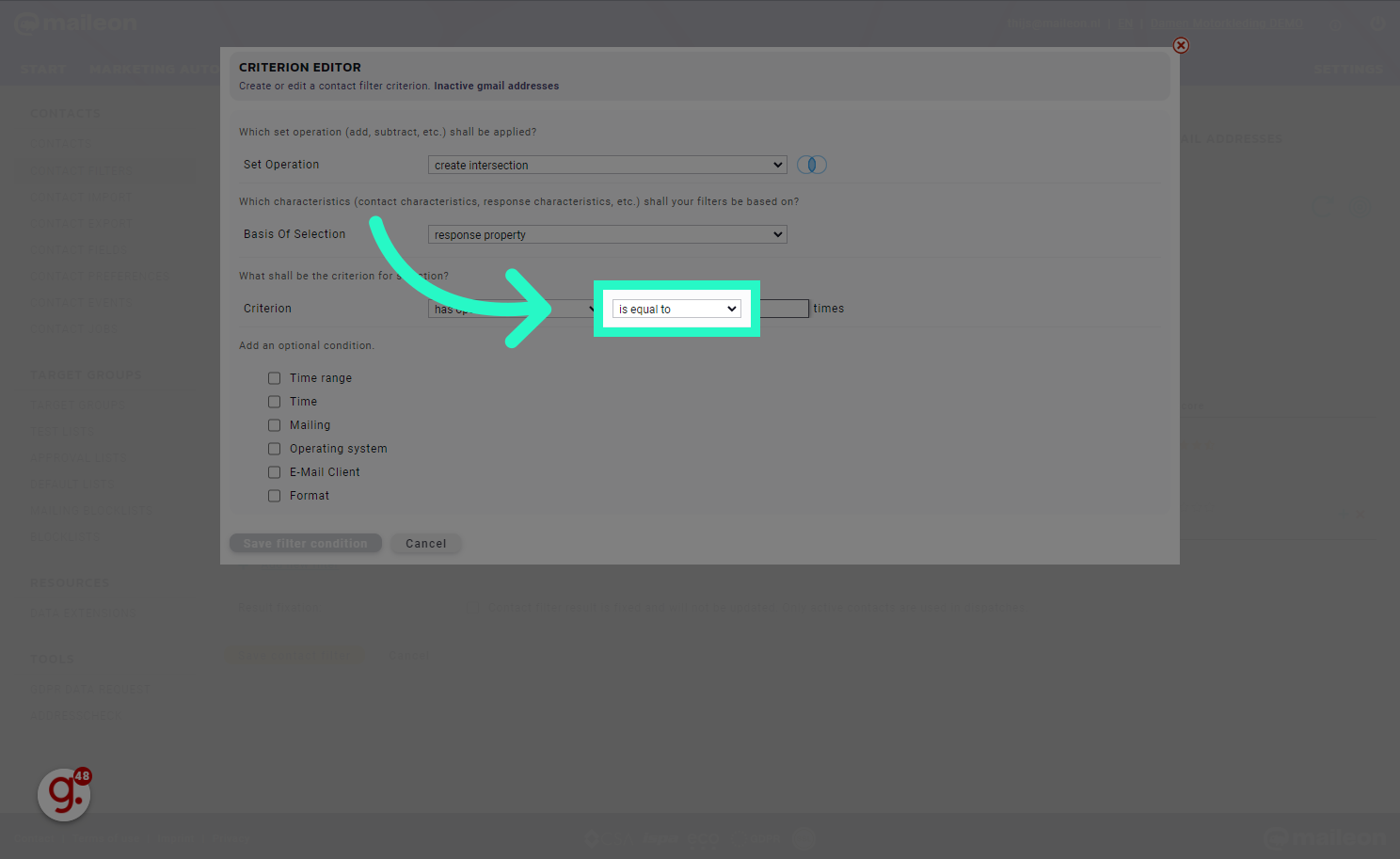
27. Fill "0"
Fill in "0"
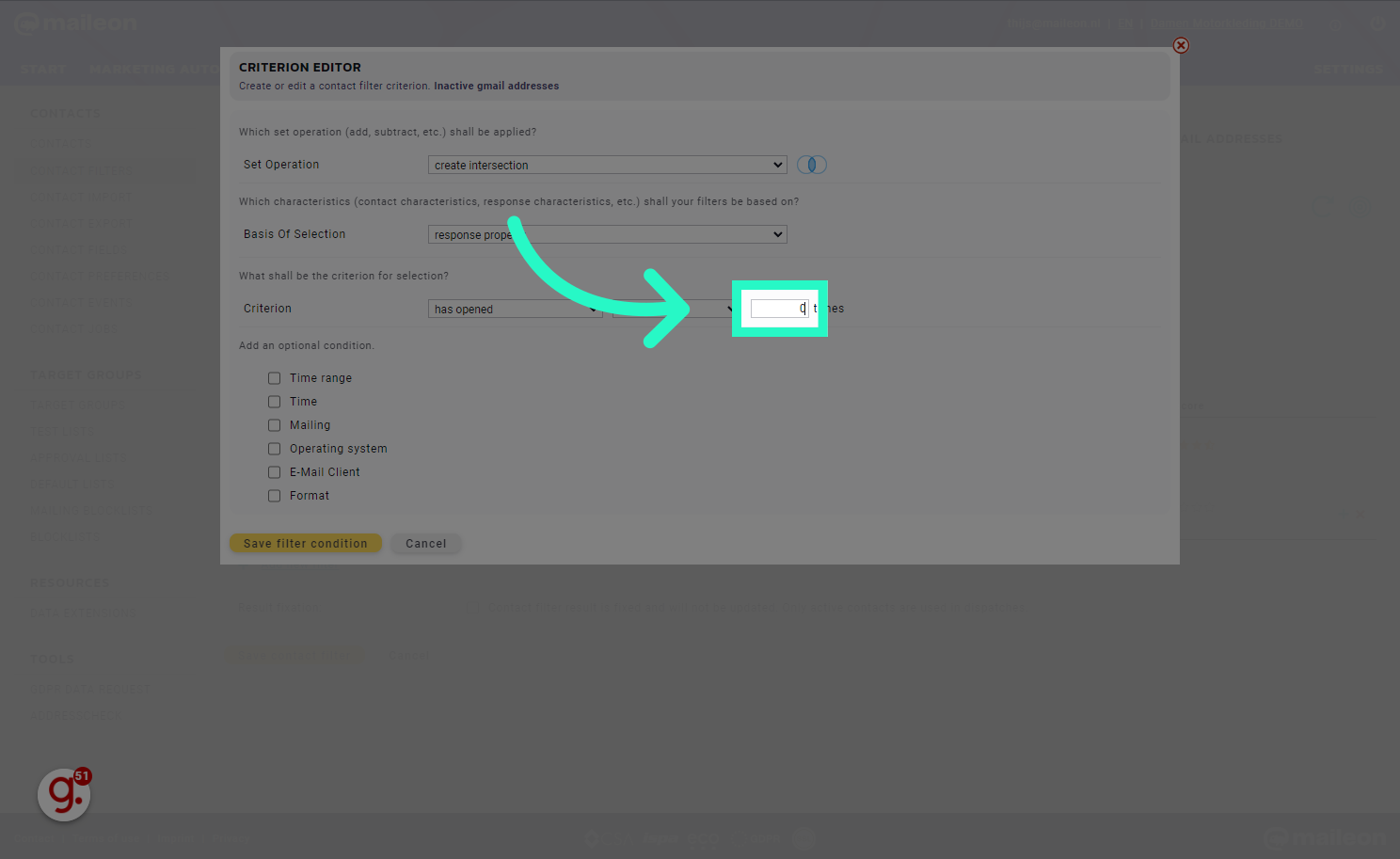
28. Check Time Range
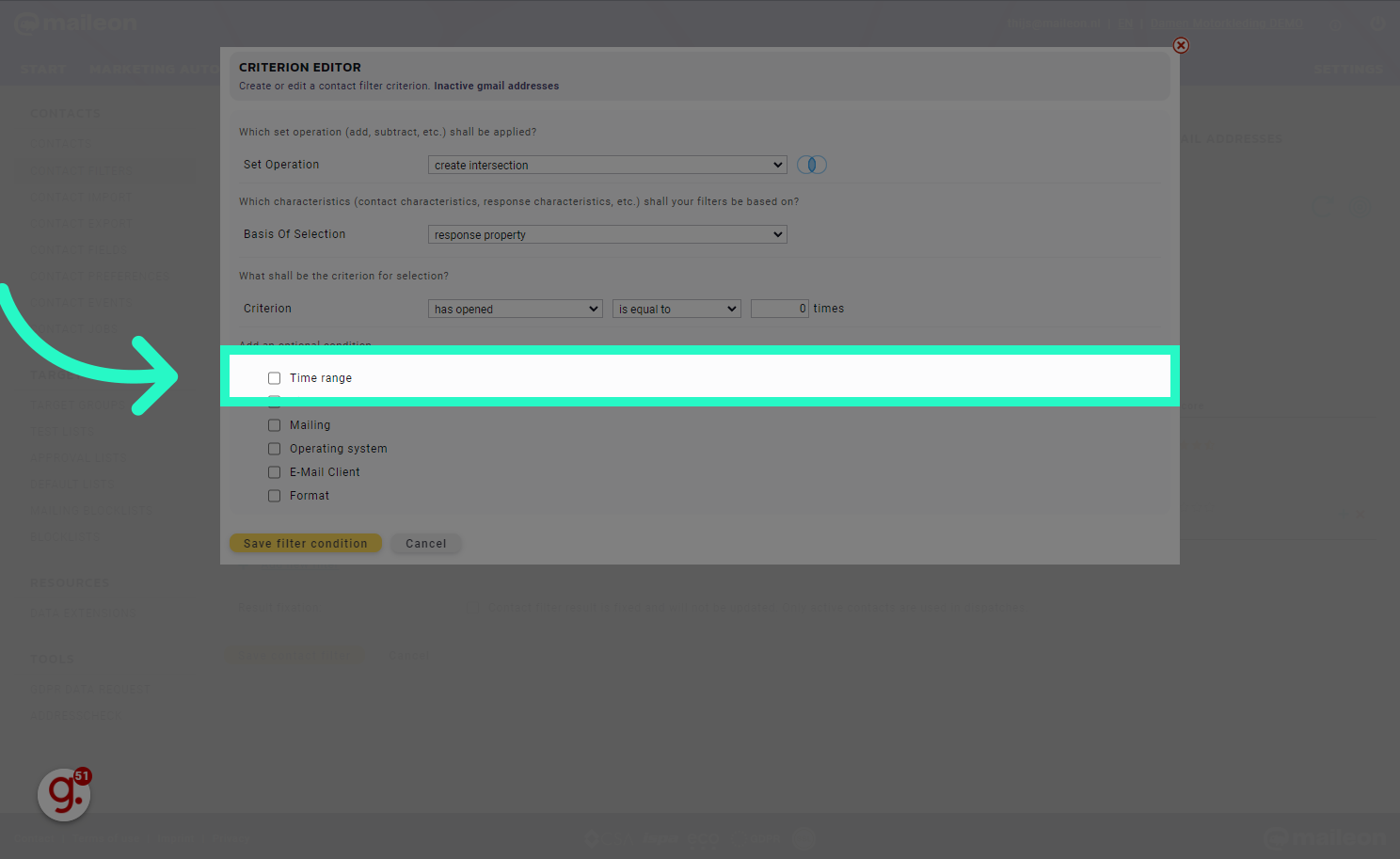
29. Select relative
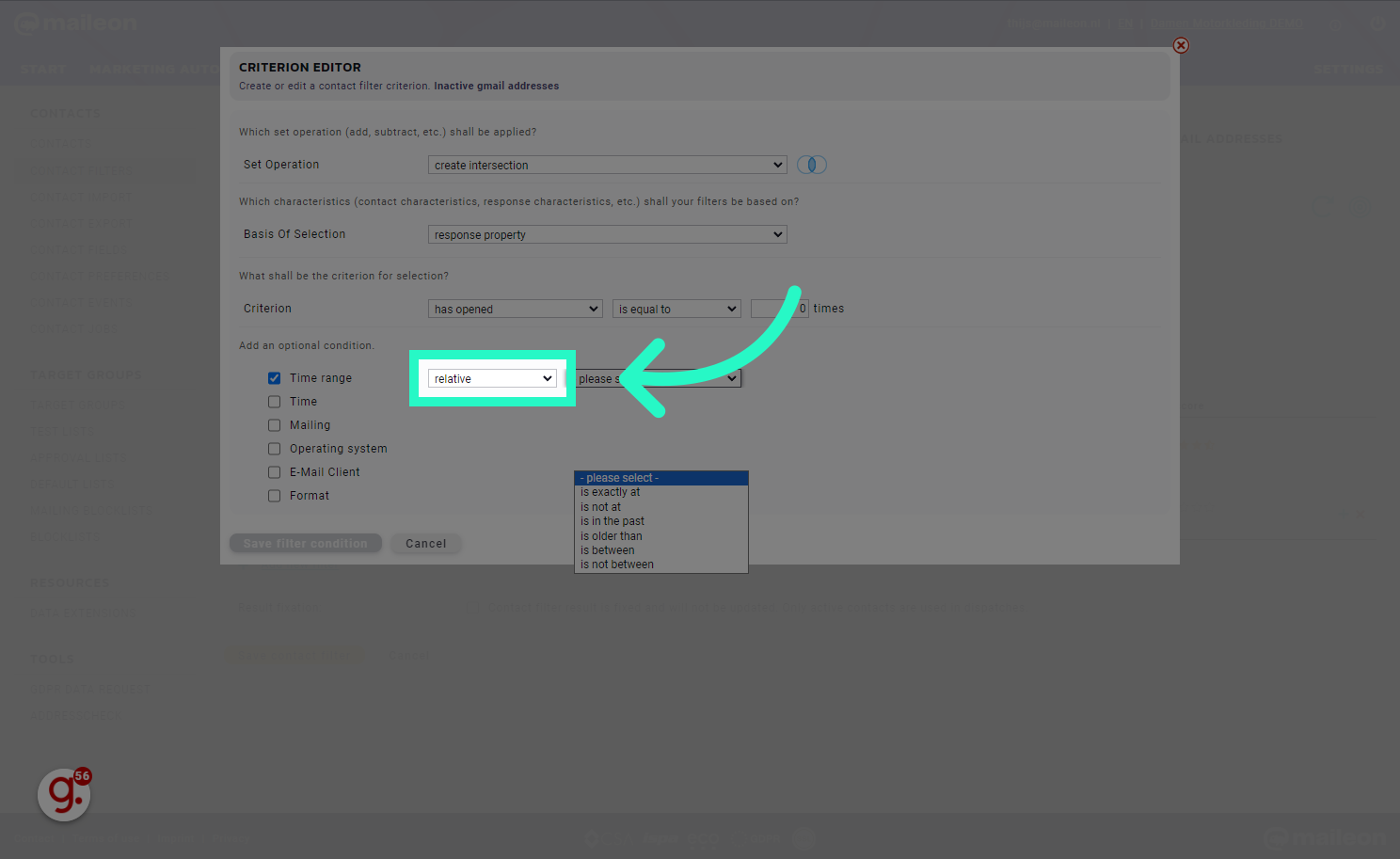
30. Select is in the past
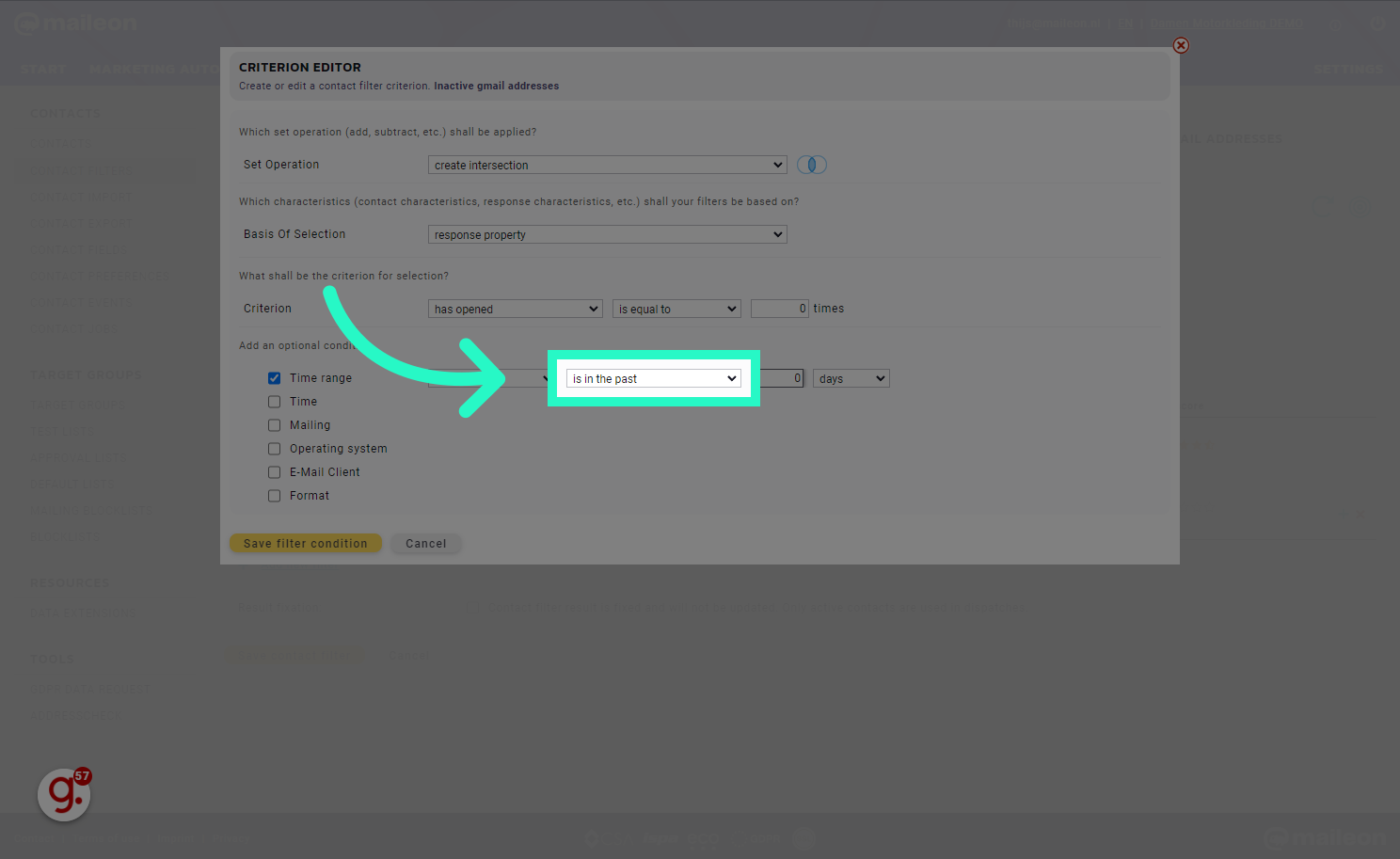
31. Fill "2"
Enter the desired text.
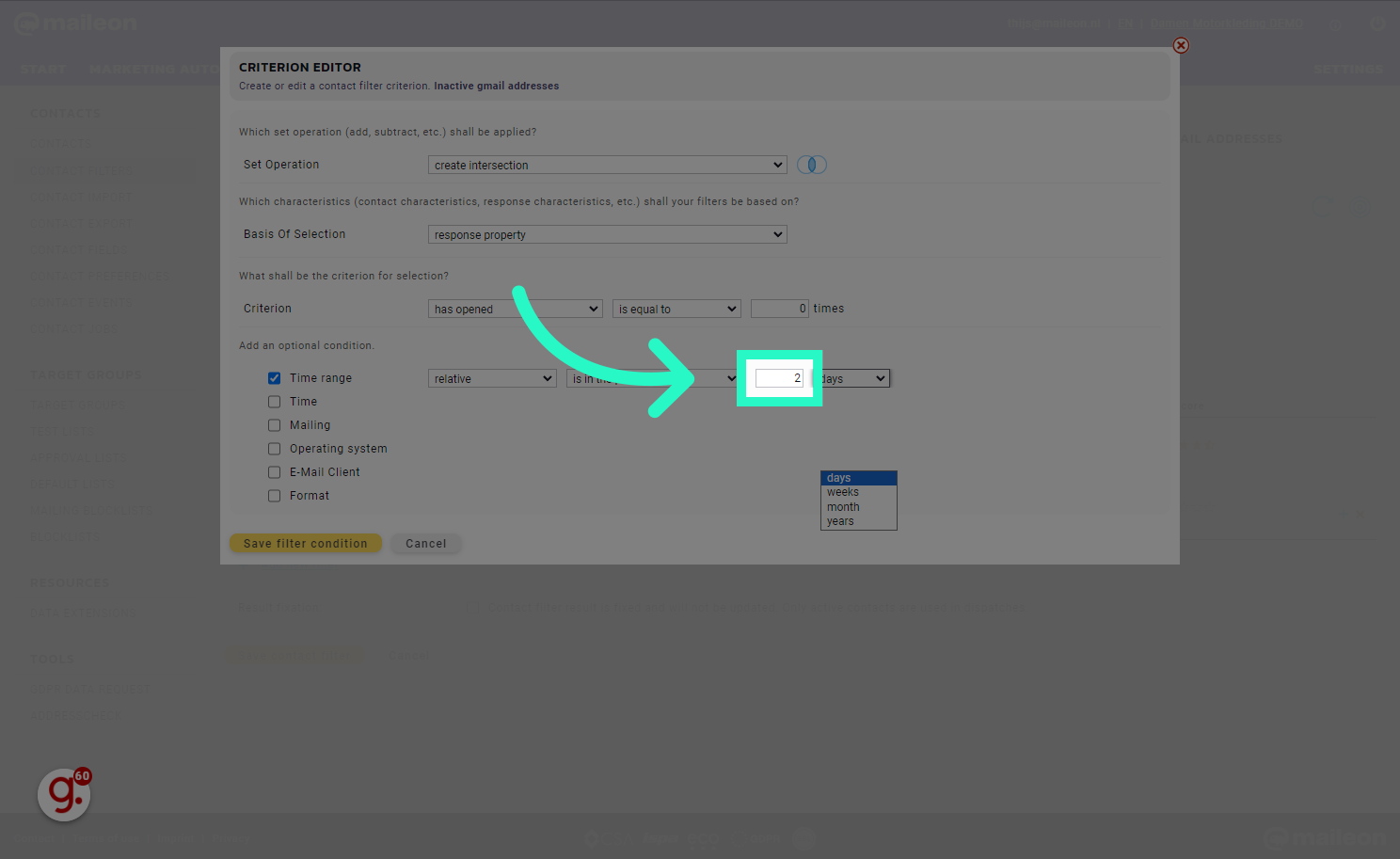
32. Select years
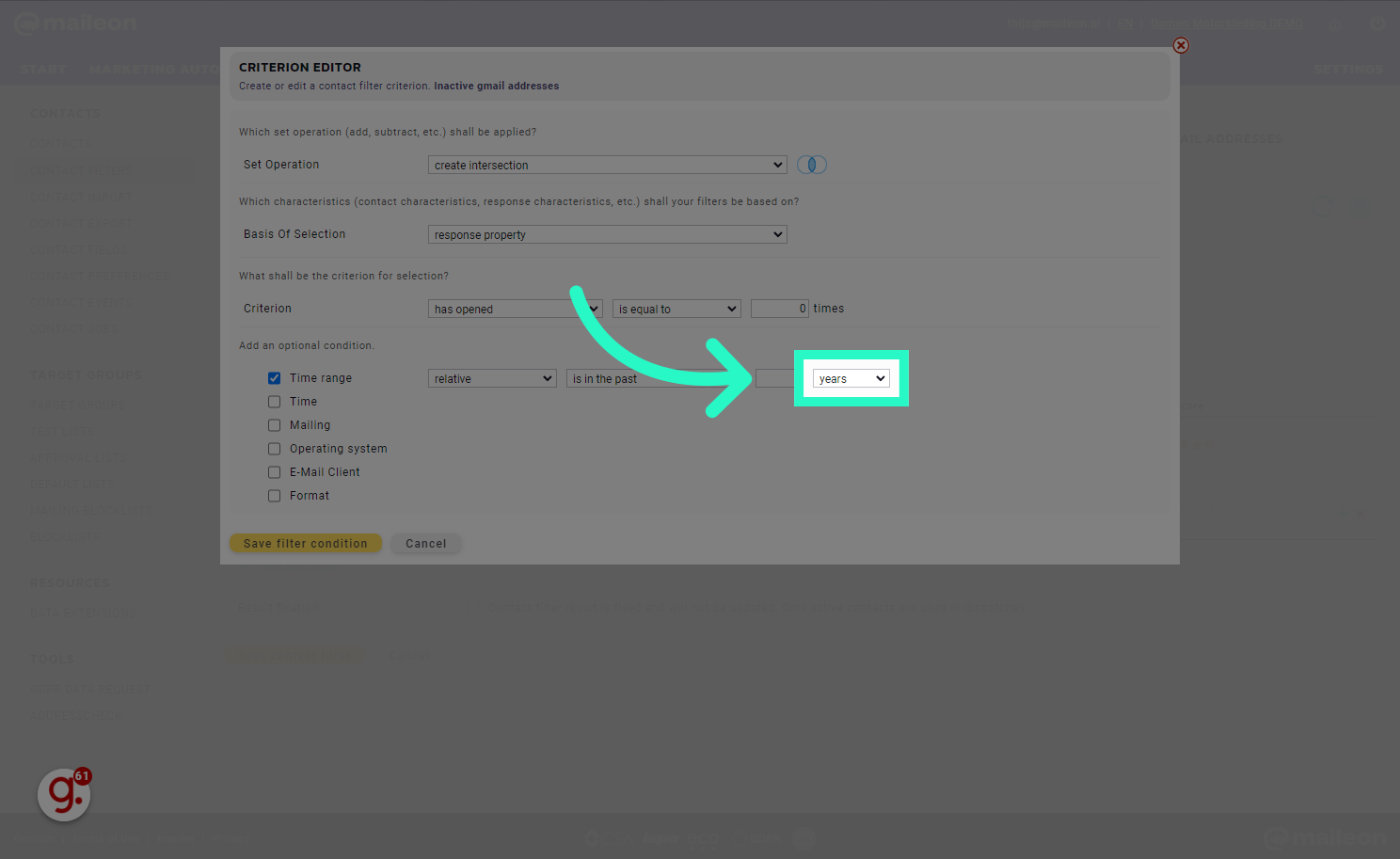
33. Recalculate contactfilter
This saves and recalculates contactfilter
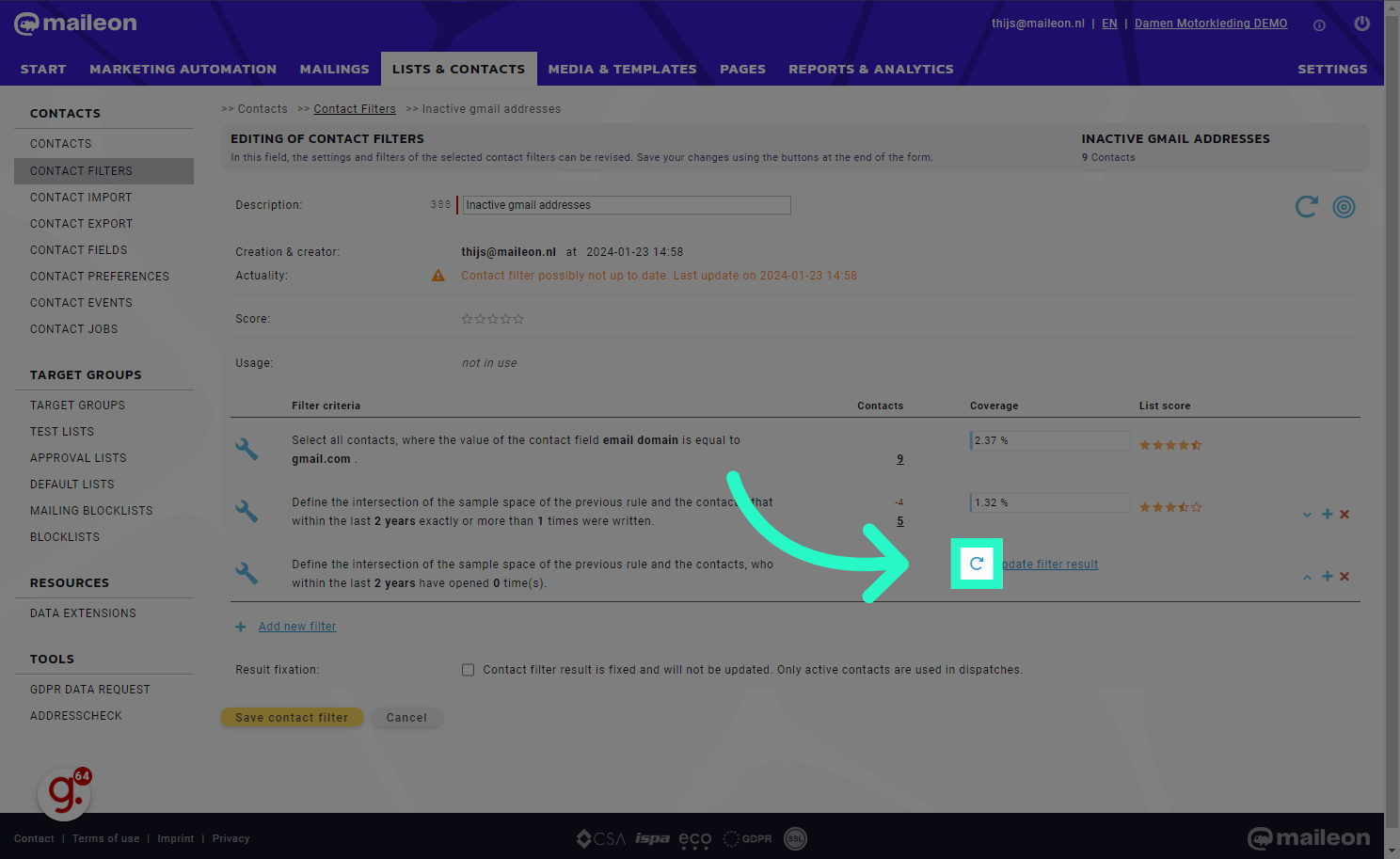
34. Click "Save contact filter"
Click on "Save contact filter"

35. Click "Contact Jobs"
Navigate to "Contact Jobs"
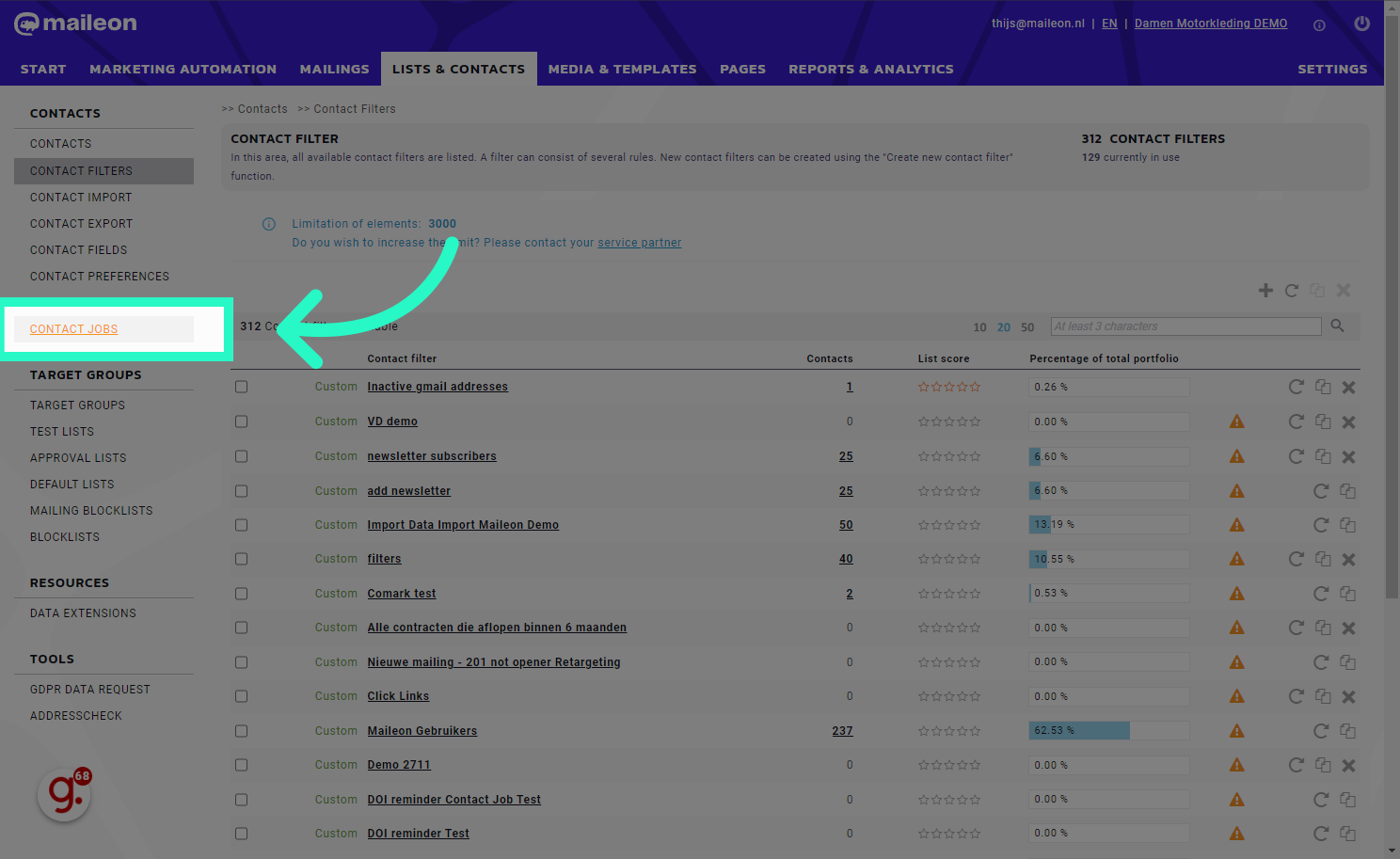
36. Click here to add a new contact job
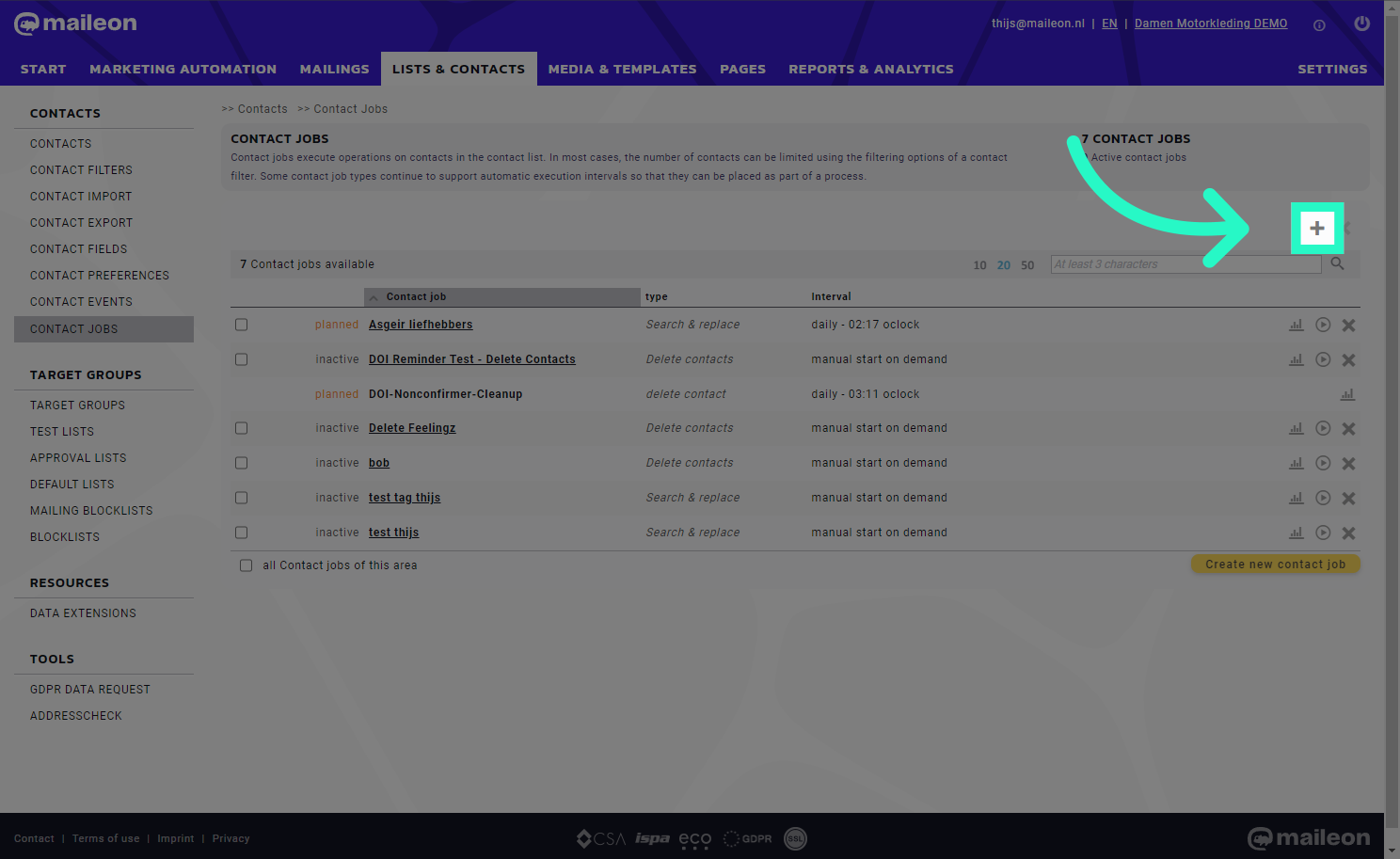
37. Select Search & replace
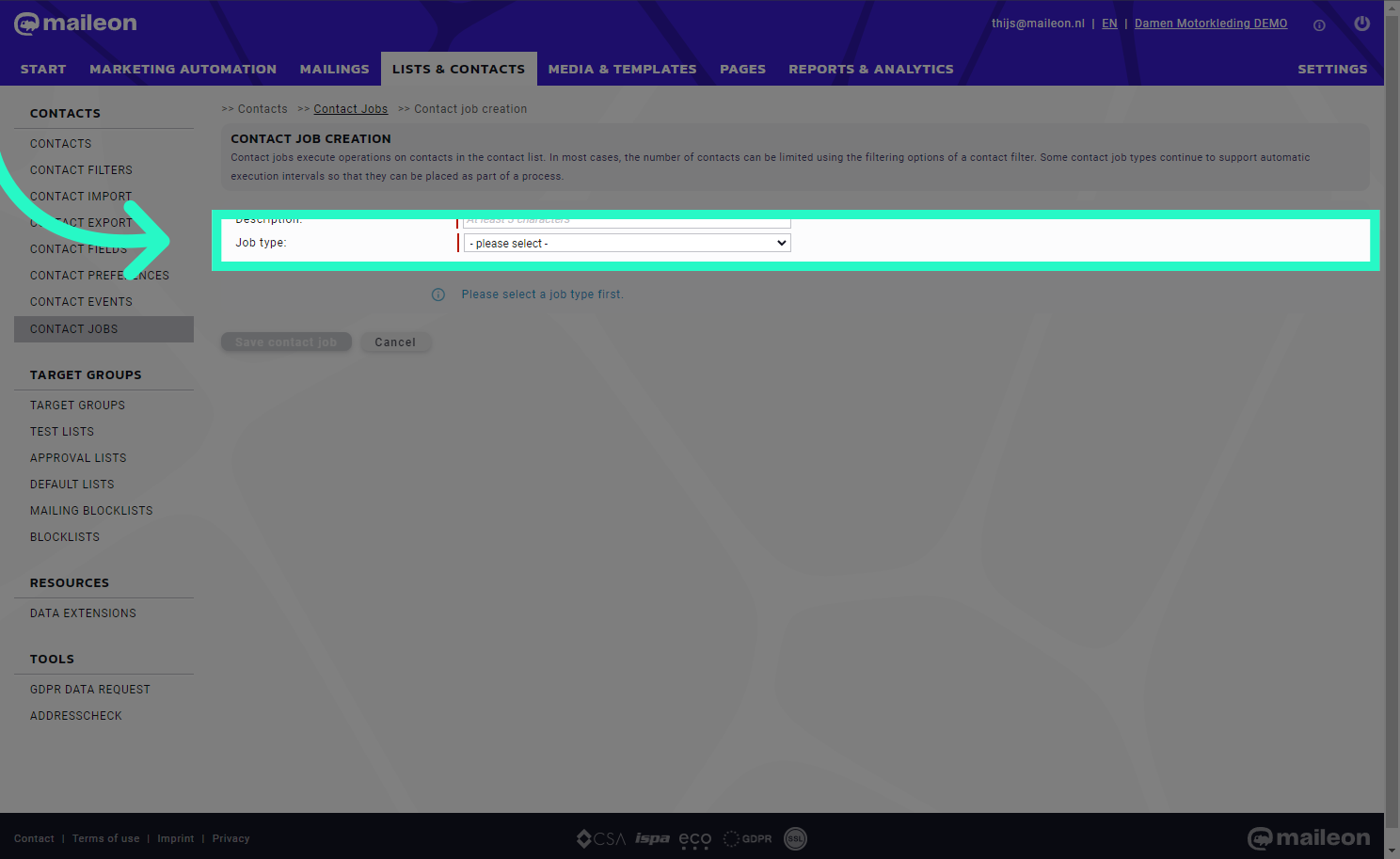
38. Fill "cleanup gmail contacts"
Input "cleanup gmail contacts" in the available field
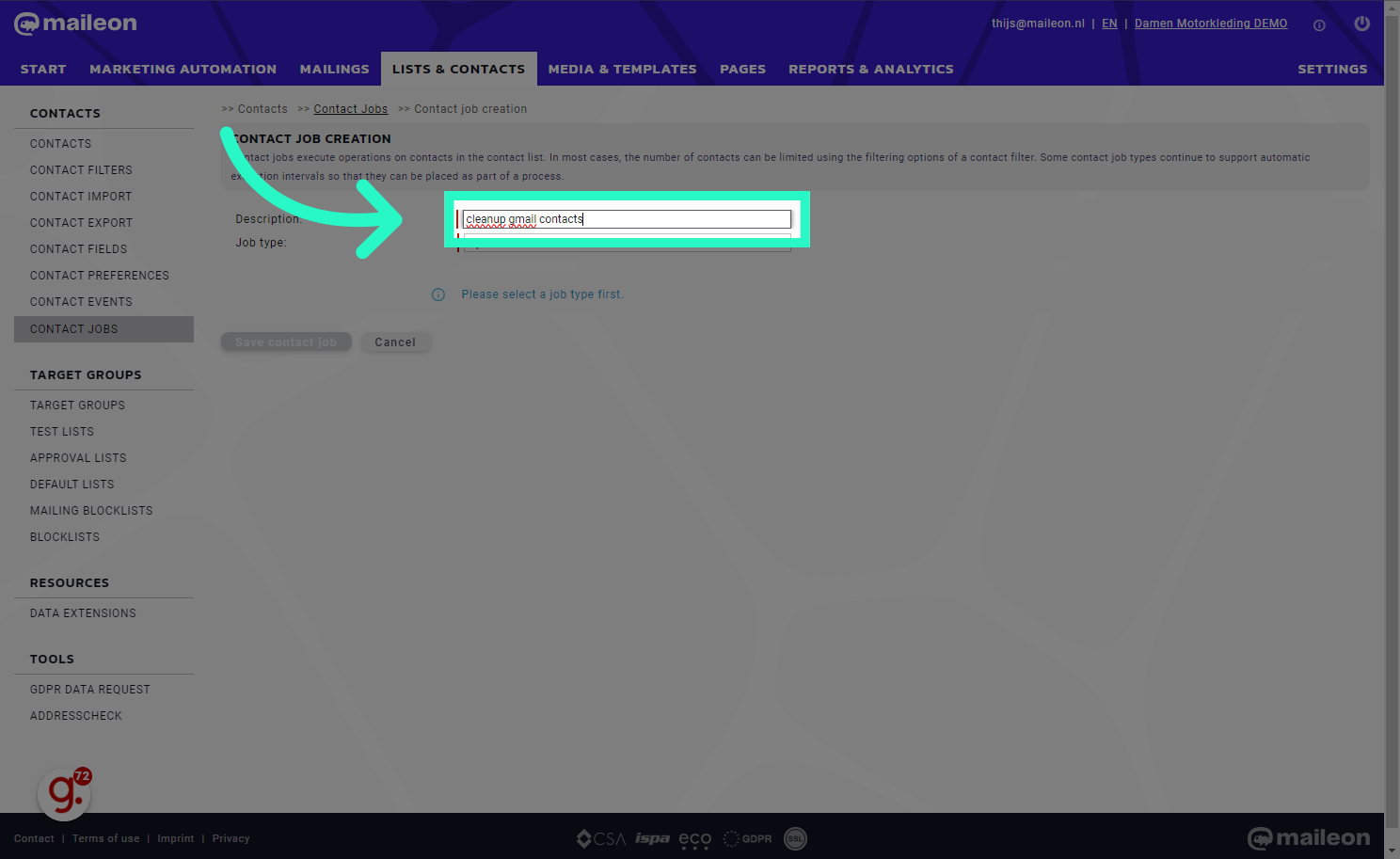
39. Fill "cleanup old gmail contacts"
Write "cleanup old gmail contacts" in the specified field
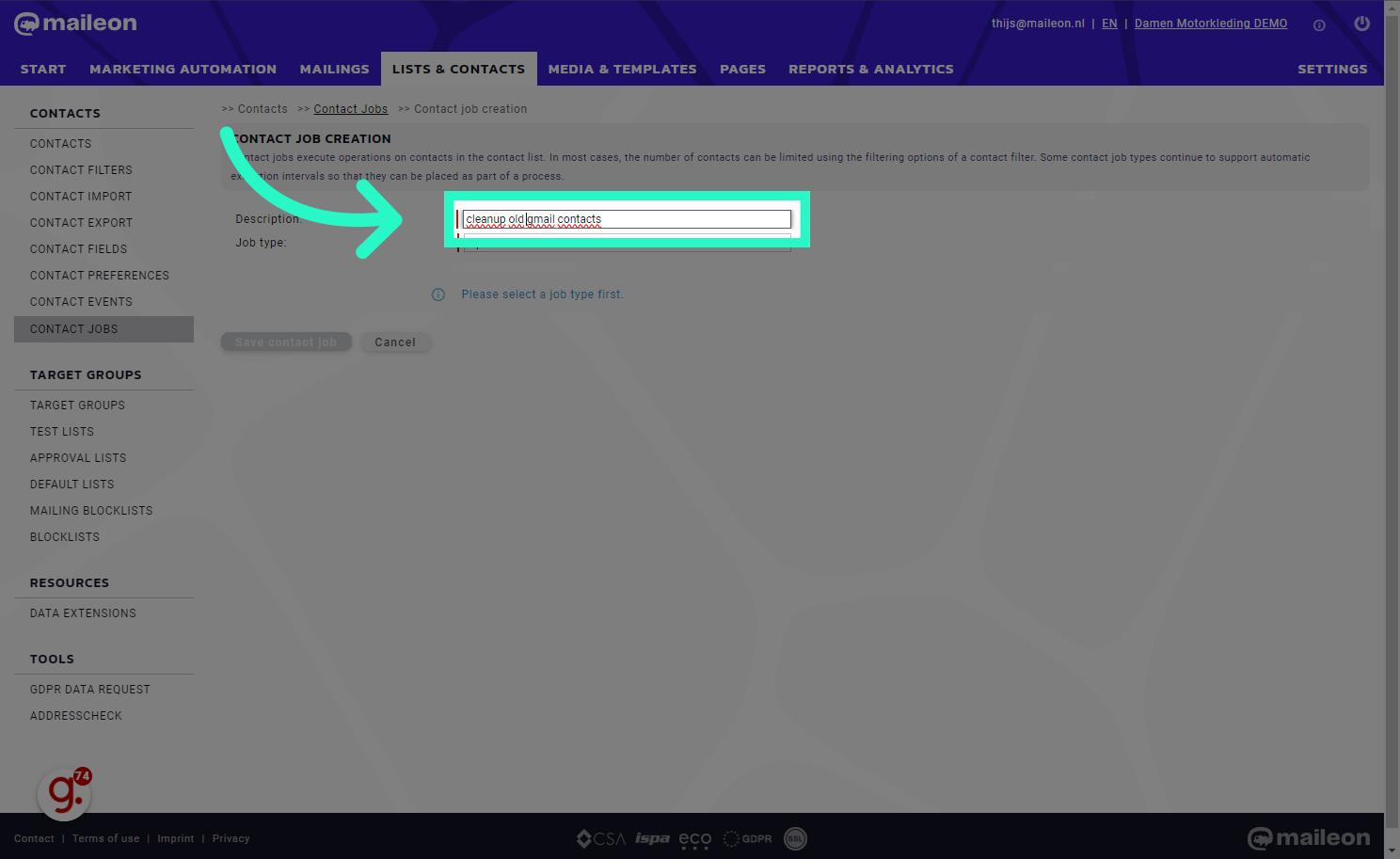
40. Select Delete contacts
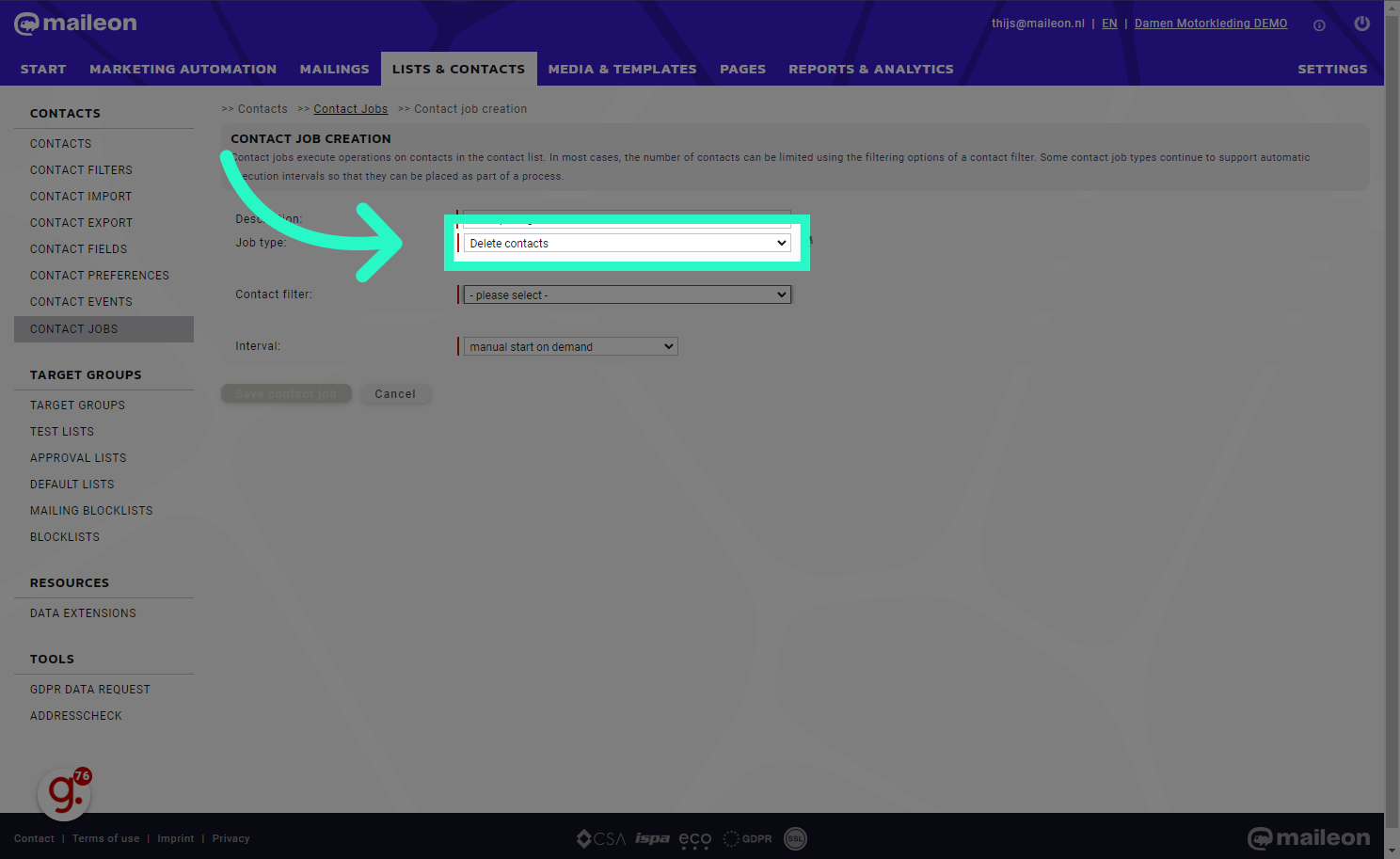
41. Select Inactive gmail addresses
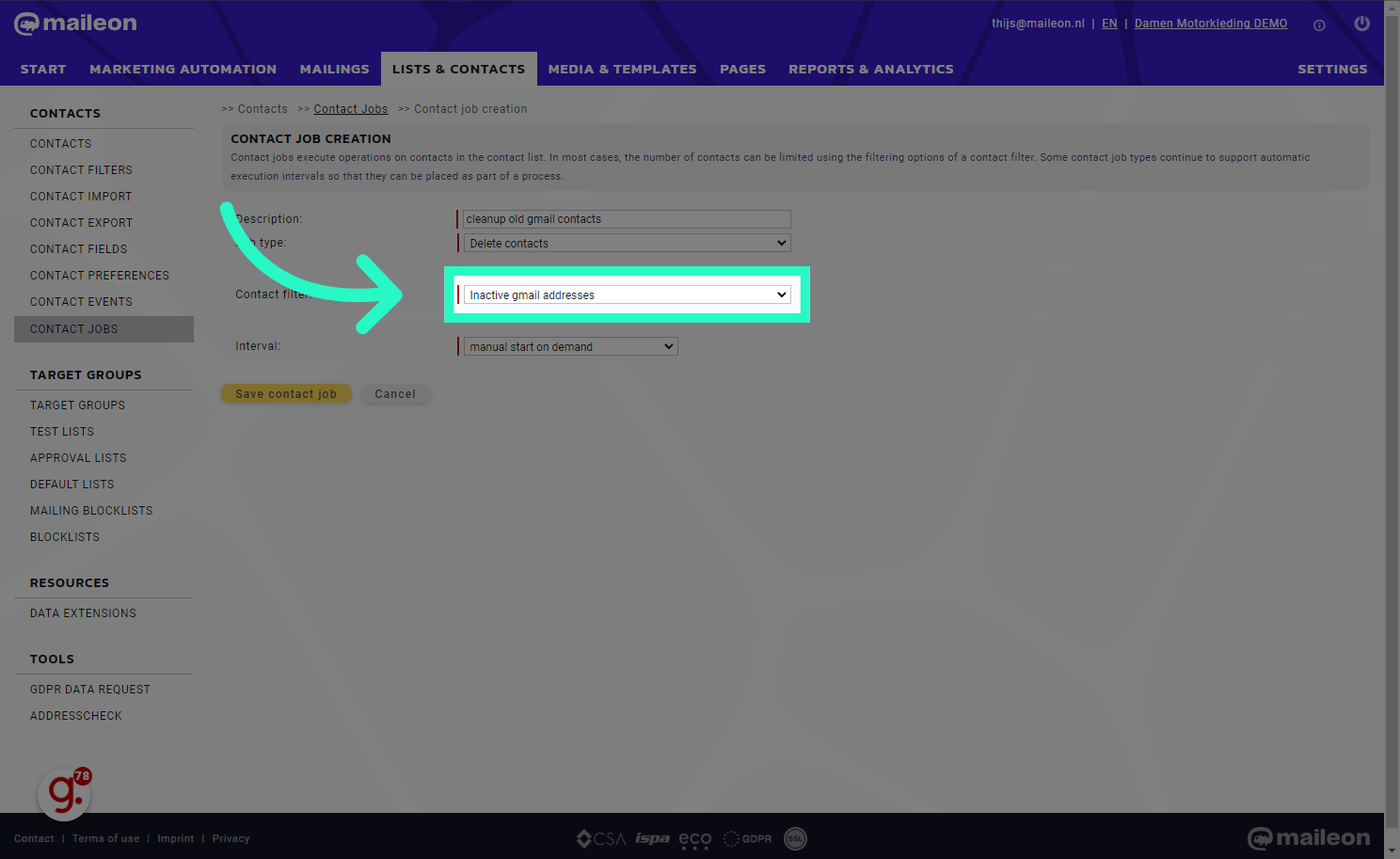
42. Click "manual start on demand"
Click the selected location
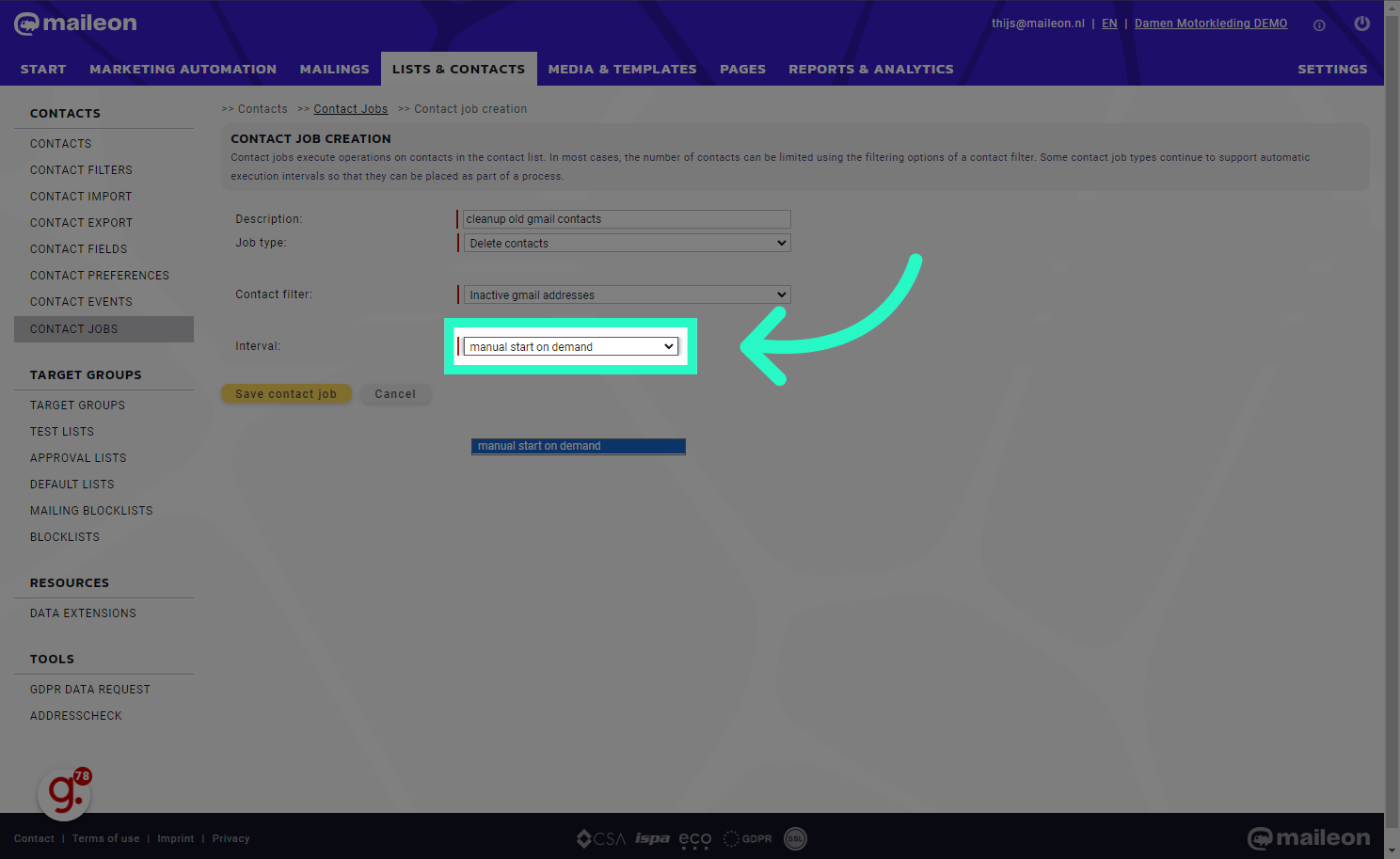
43. Click "Save contact job"
Click on "Save contact job"
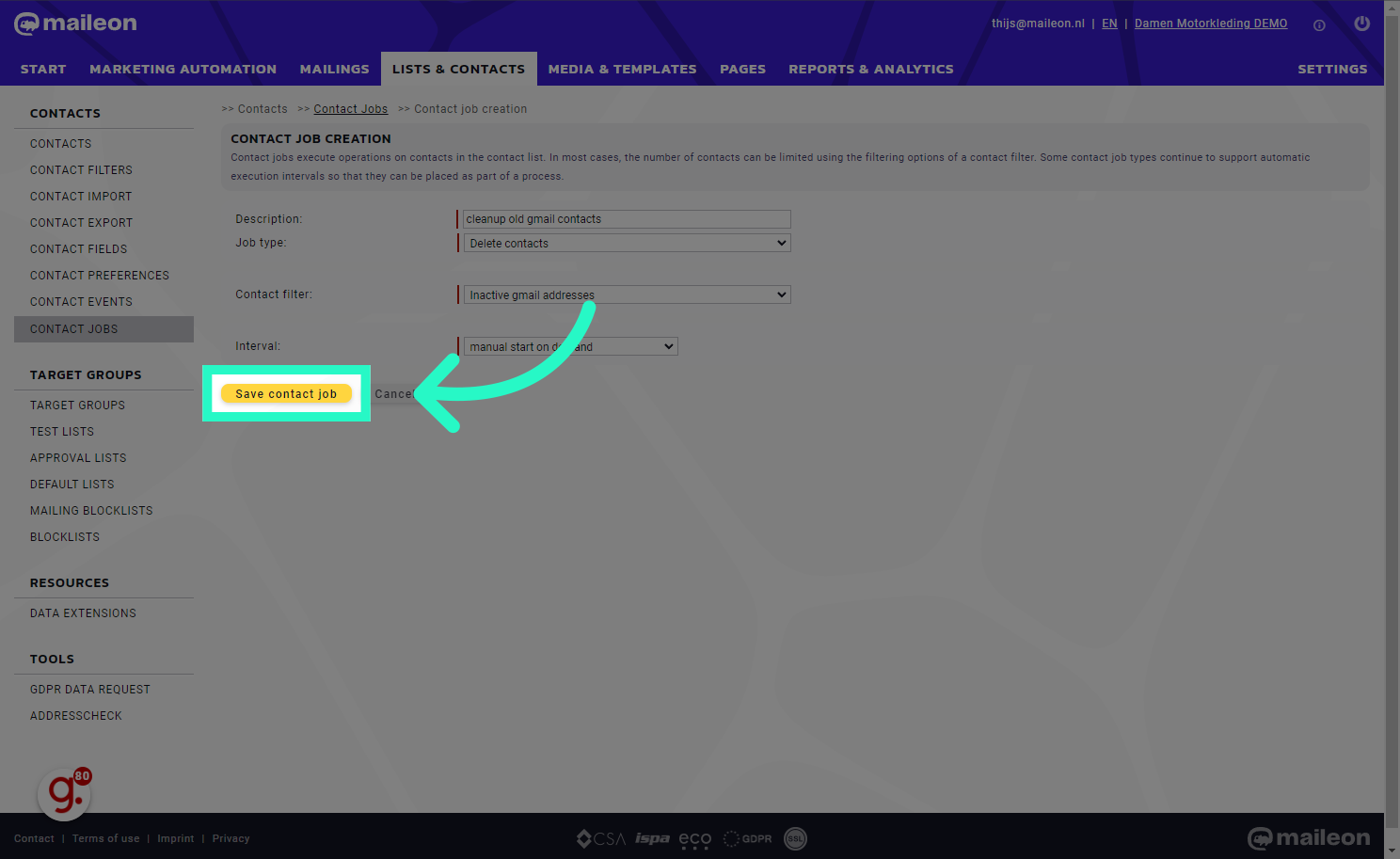
This guide covered the steps required to Find and exclude inactive gmail contacts in Maileon.
