This guide will walk you through the steps to enable the CSA Monitor in Maileon. Follow the instructions below to set up and configure the monitor for your account.
Go to www.maileon.com
1. Open an account in the partner portal and click account configuration
Open an account and click account configuration
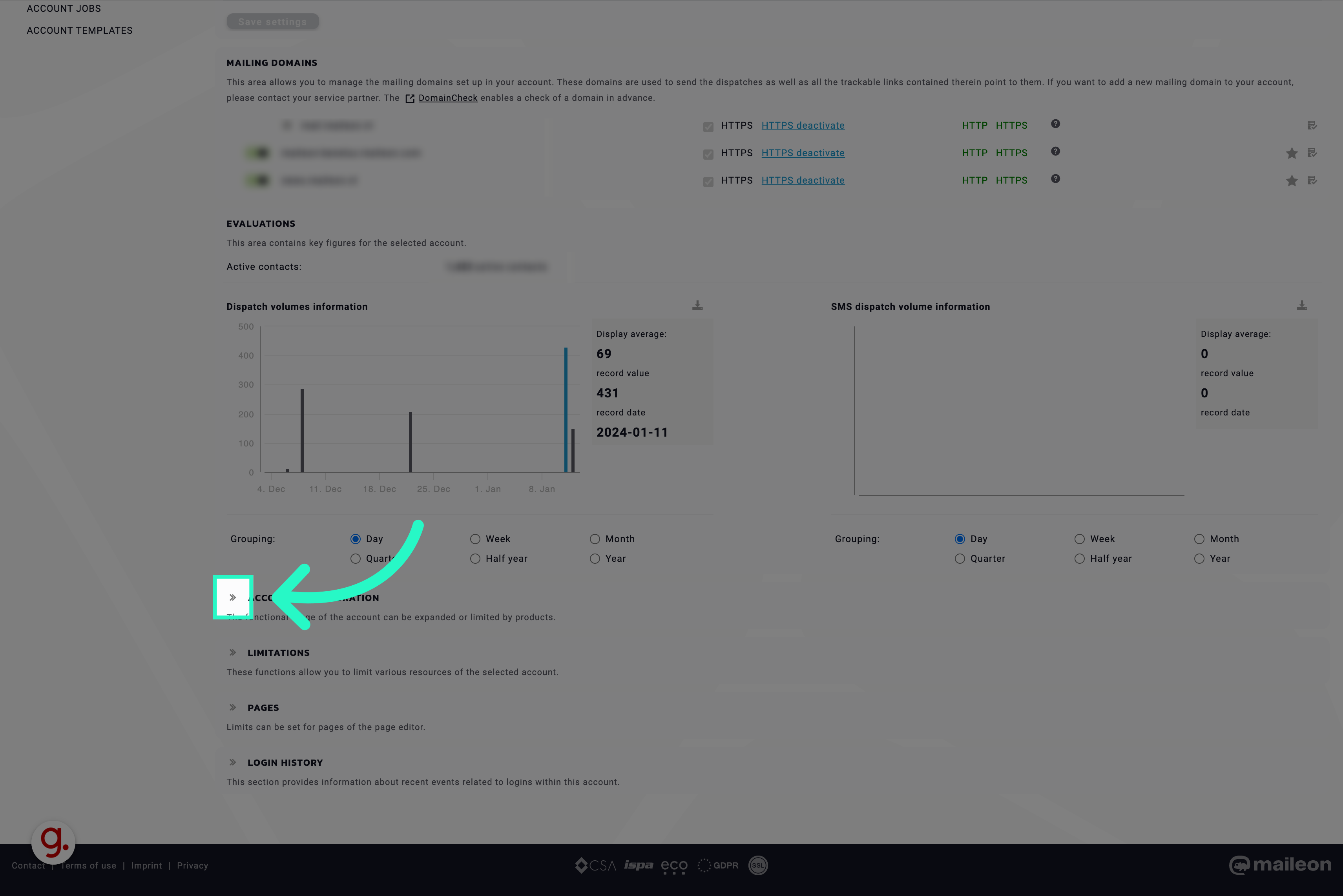
2. Click on the checkbox at CSA Monitor
Enable CSA Monitor by clicking the checkbox at CSA Monitor.
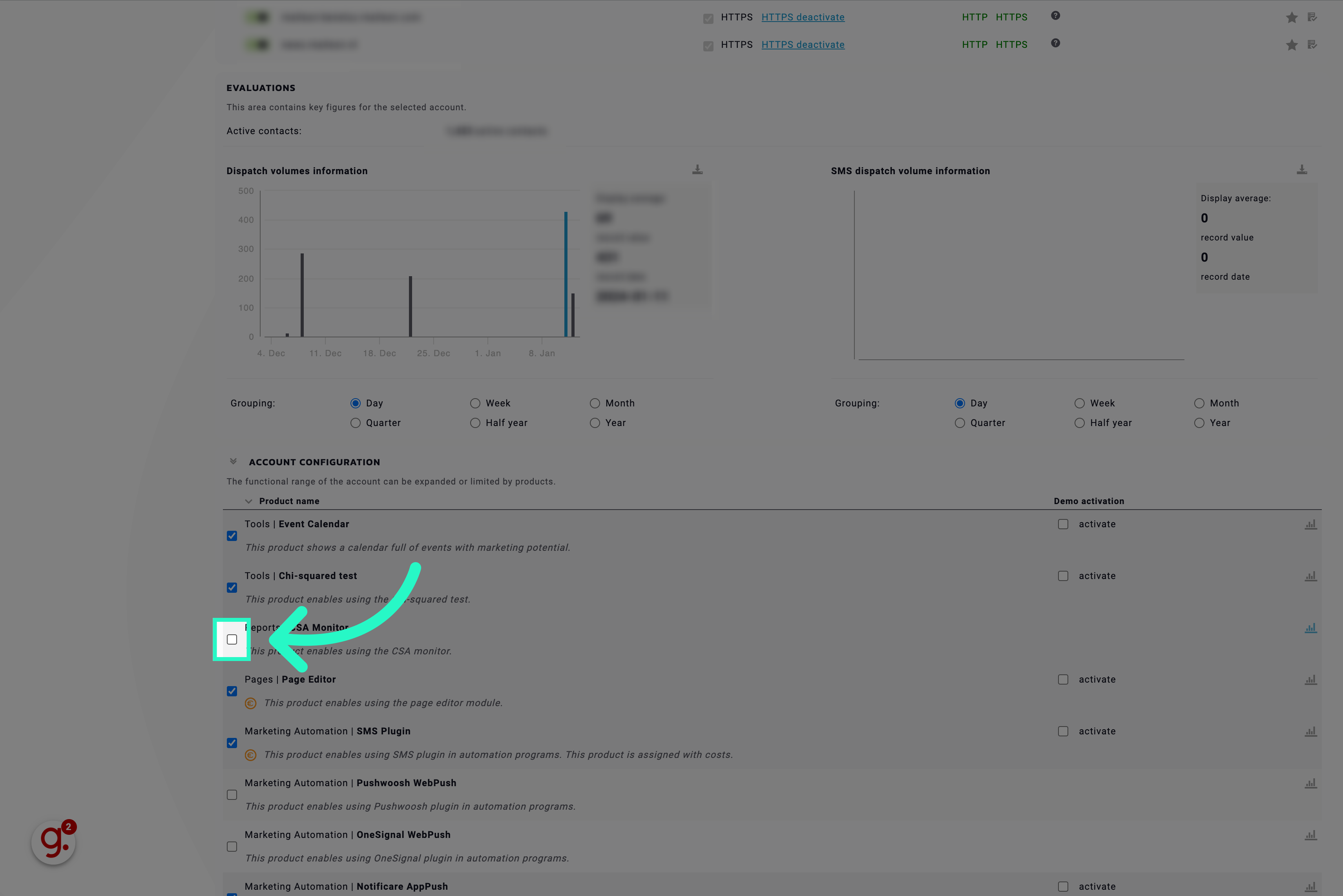
3. Click "Save account configuration"
Click on the button labeled "Save account configuration" to save the account settings.
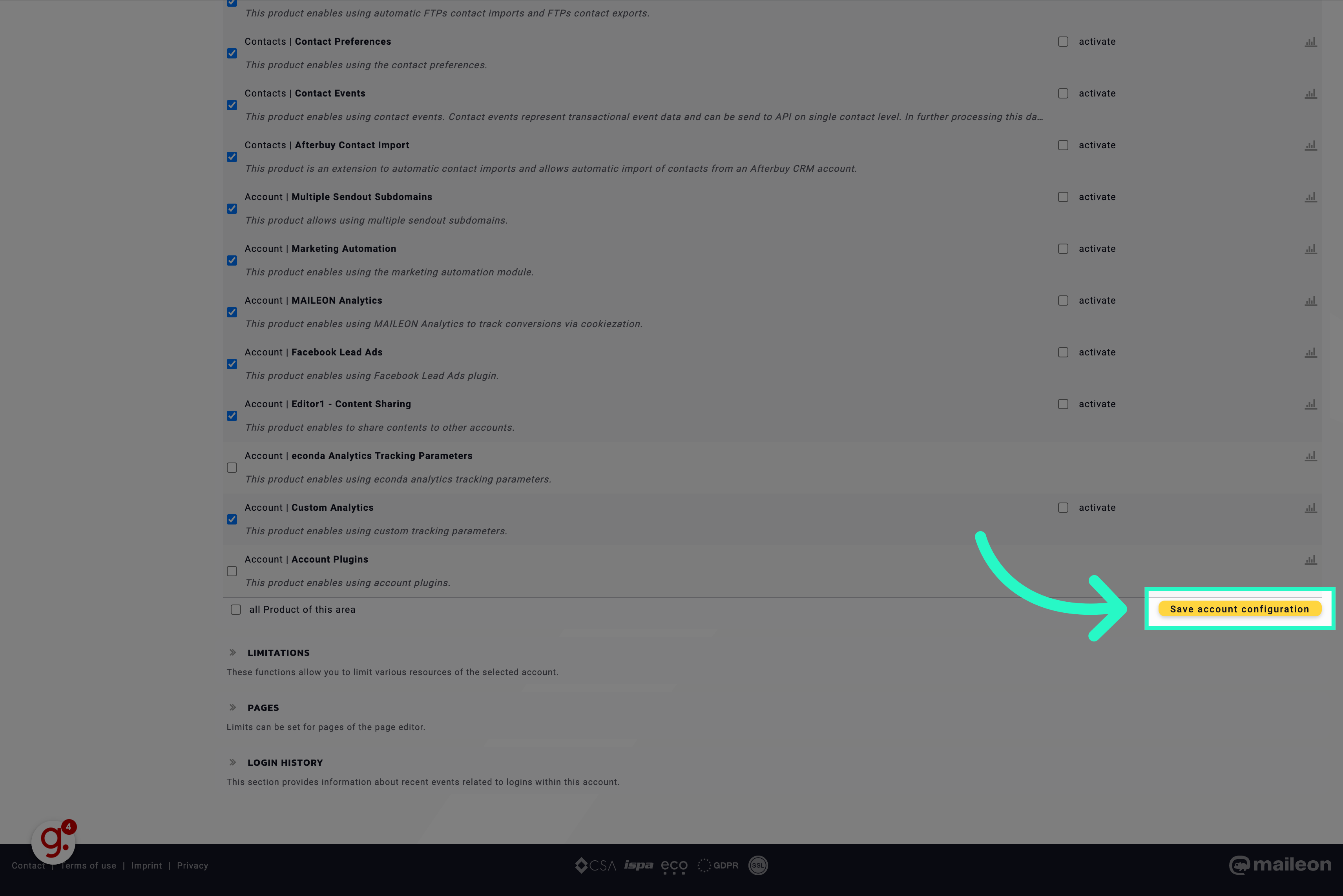
4. Click "Close window"
Click on the button labeled "Close window" to exit the window.
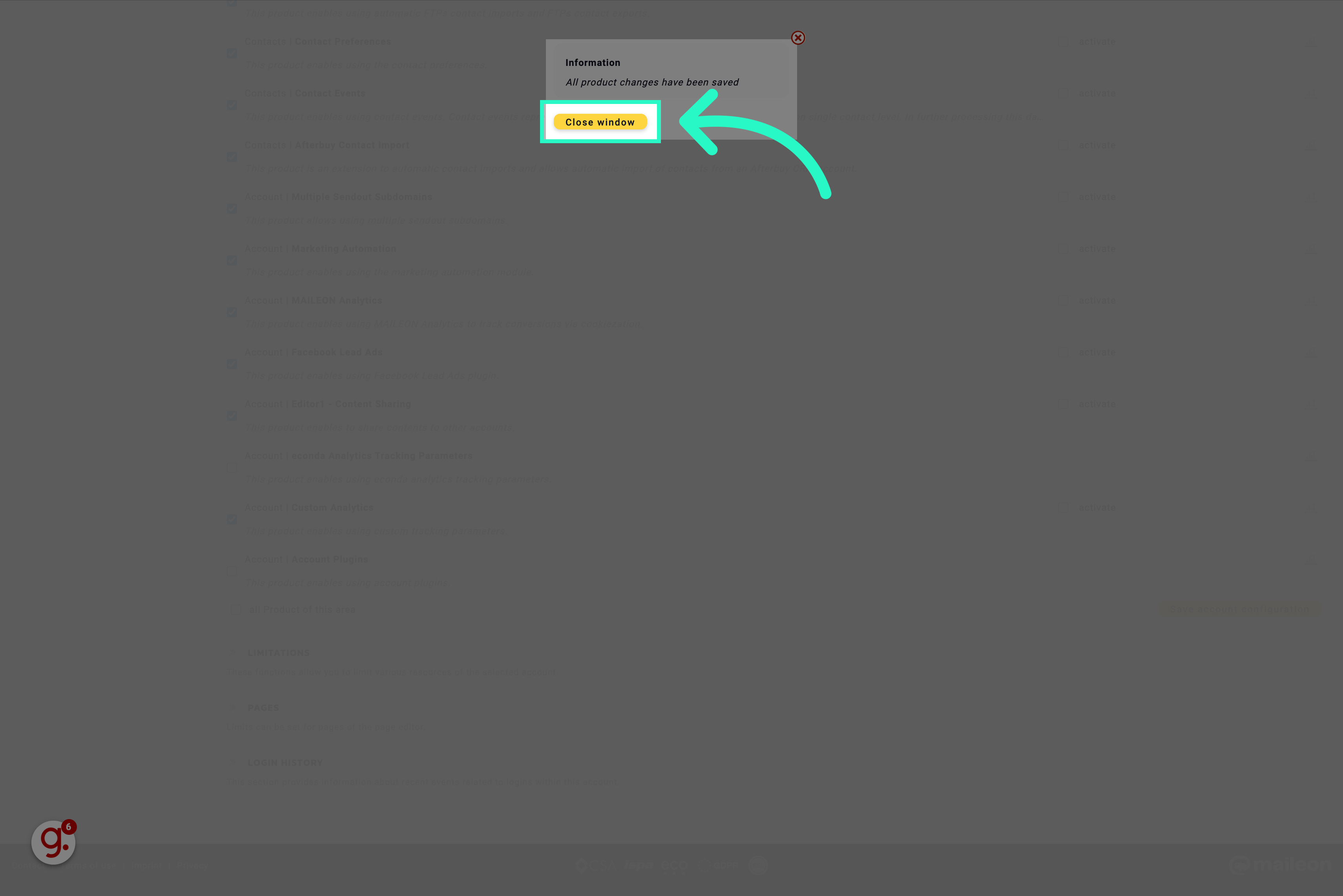
In this guide, we covered the steps to enable the CSA Monitor in Maileon. After completing, the CSA Monitor will be available in the clients' account under Reports & Analytics.
