Forward replies on your campaigns automatically to a preset email address. Maileon will filter replies by category as much as possible to make sure only manual replies are forwarded - this saves the hassle of deleting absence notifications etcetera.
1. Go to "Settings > Account > Inbox" in your Maileon account
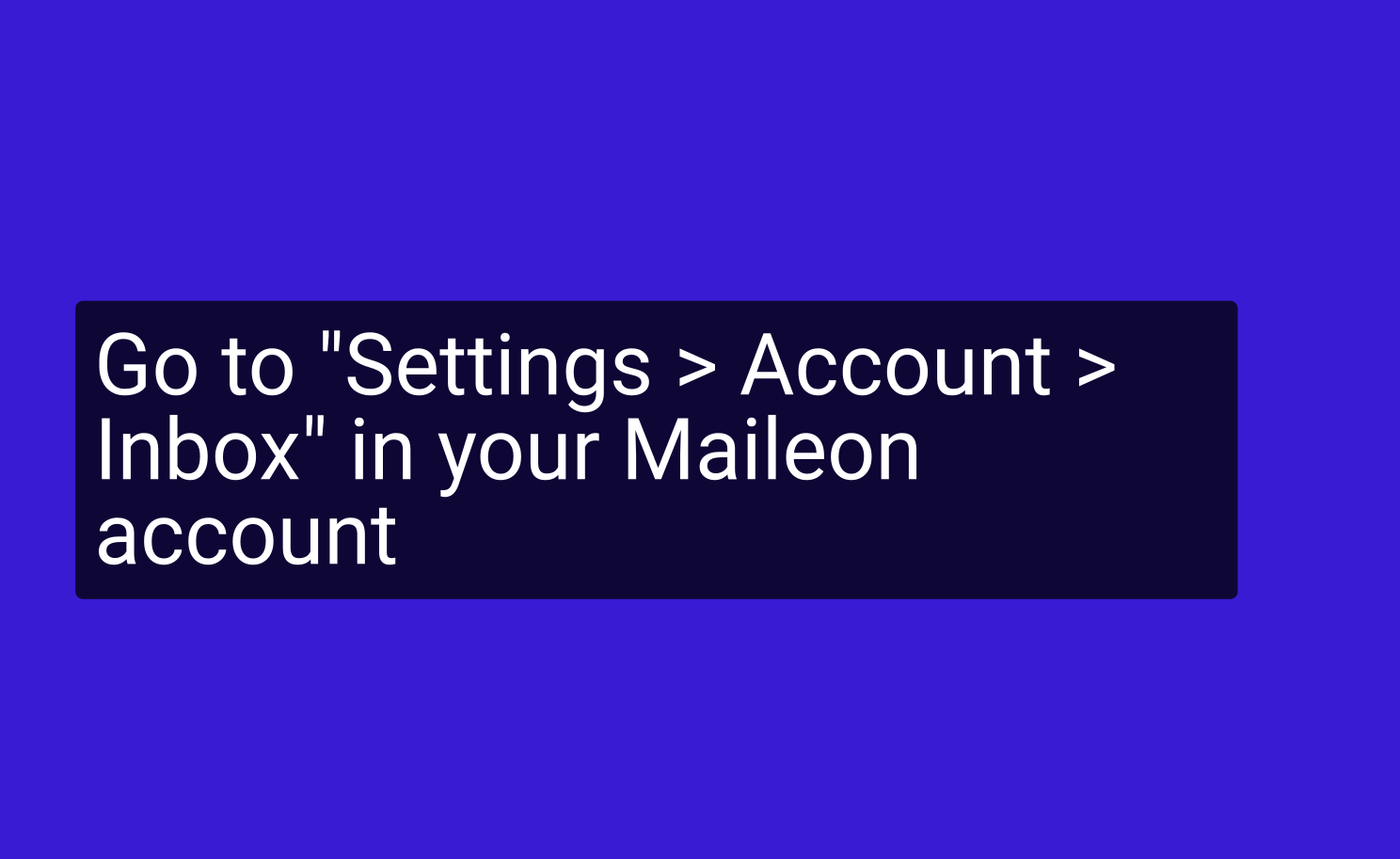
2. Select Manual reply from the reply mail categories
In the account settings you'll find the Inbox settings
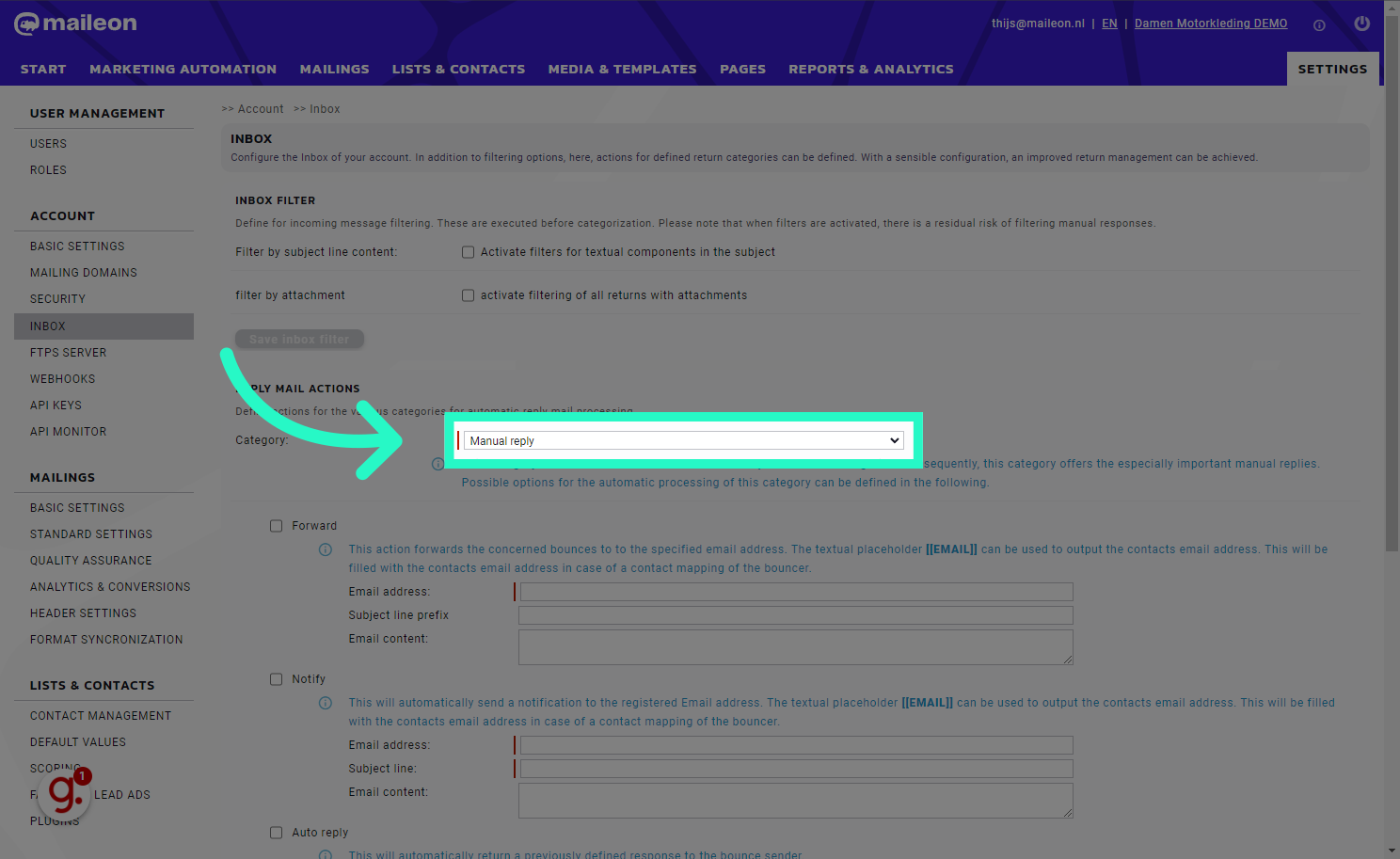
3. Tick box at Forward
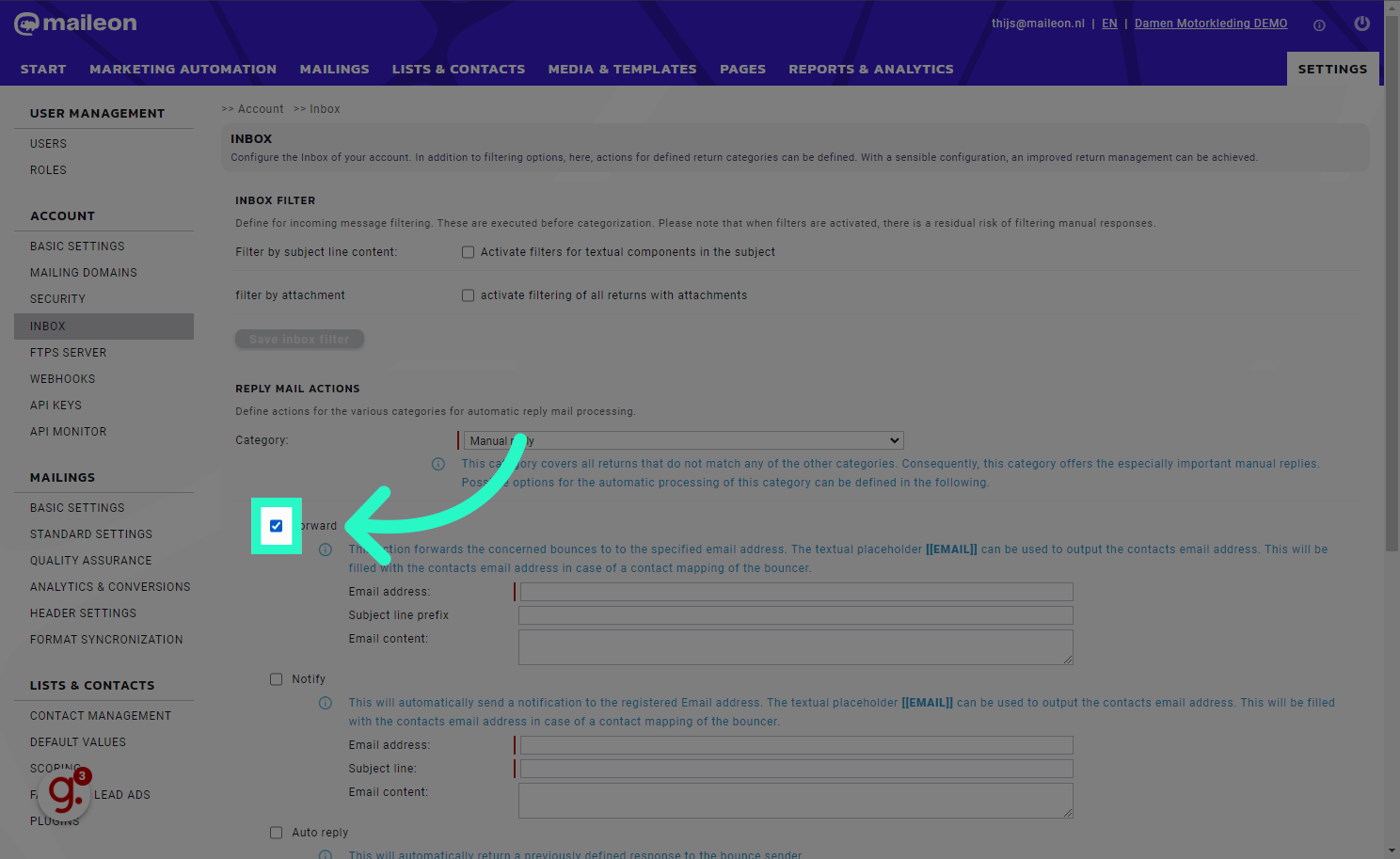
4. Fill your email address
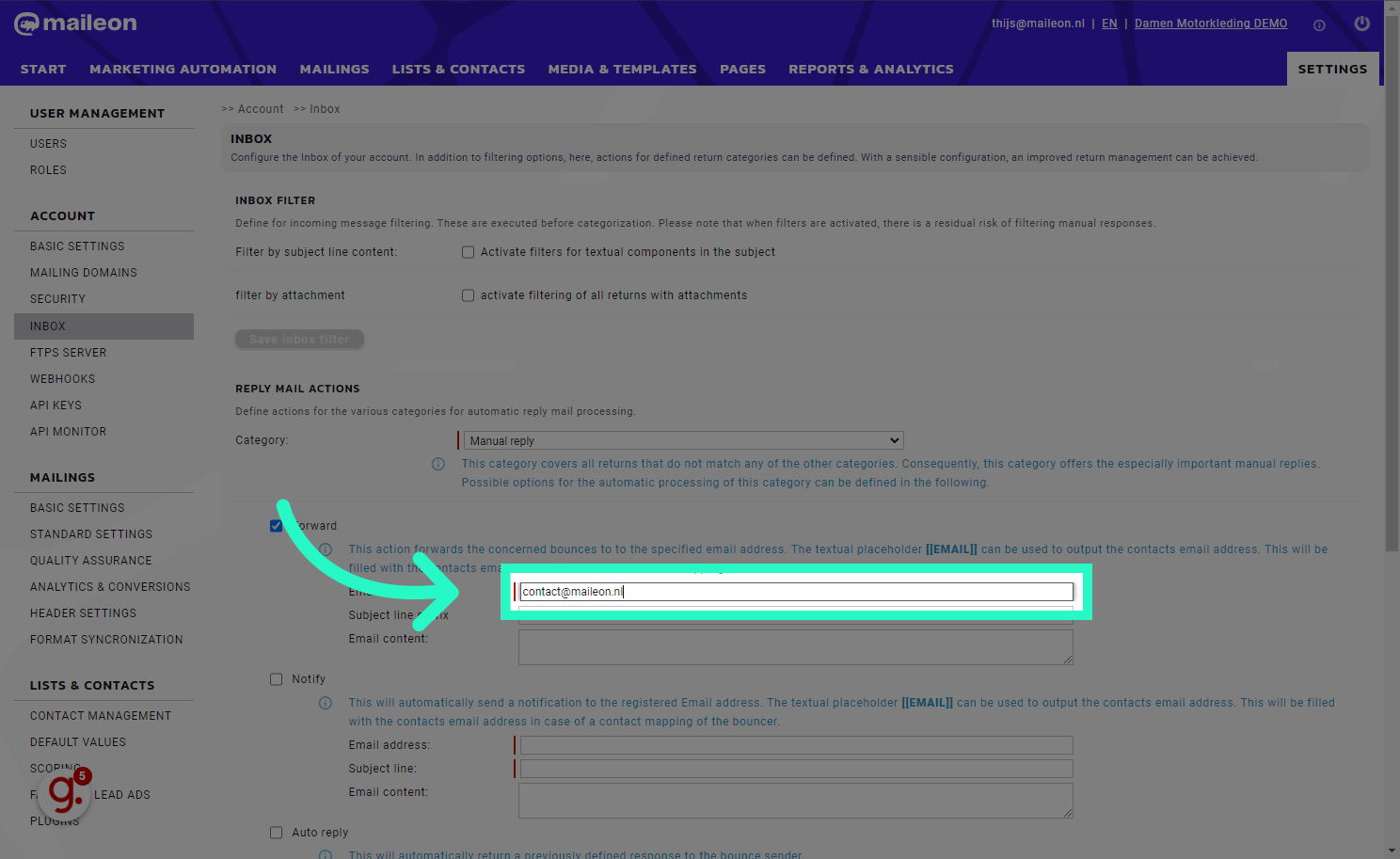
5. Click "Save reply mail actions"
Save the configured reply mail actions.
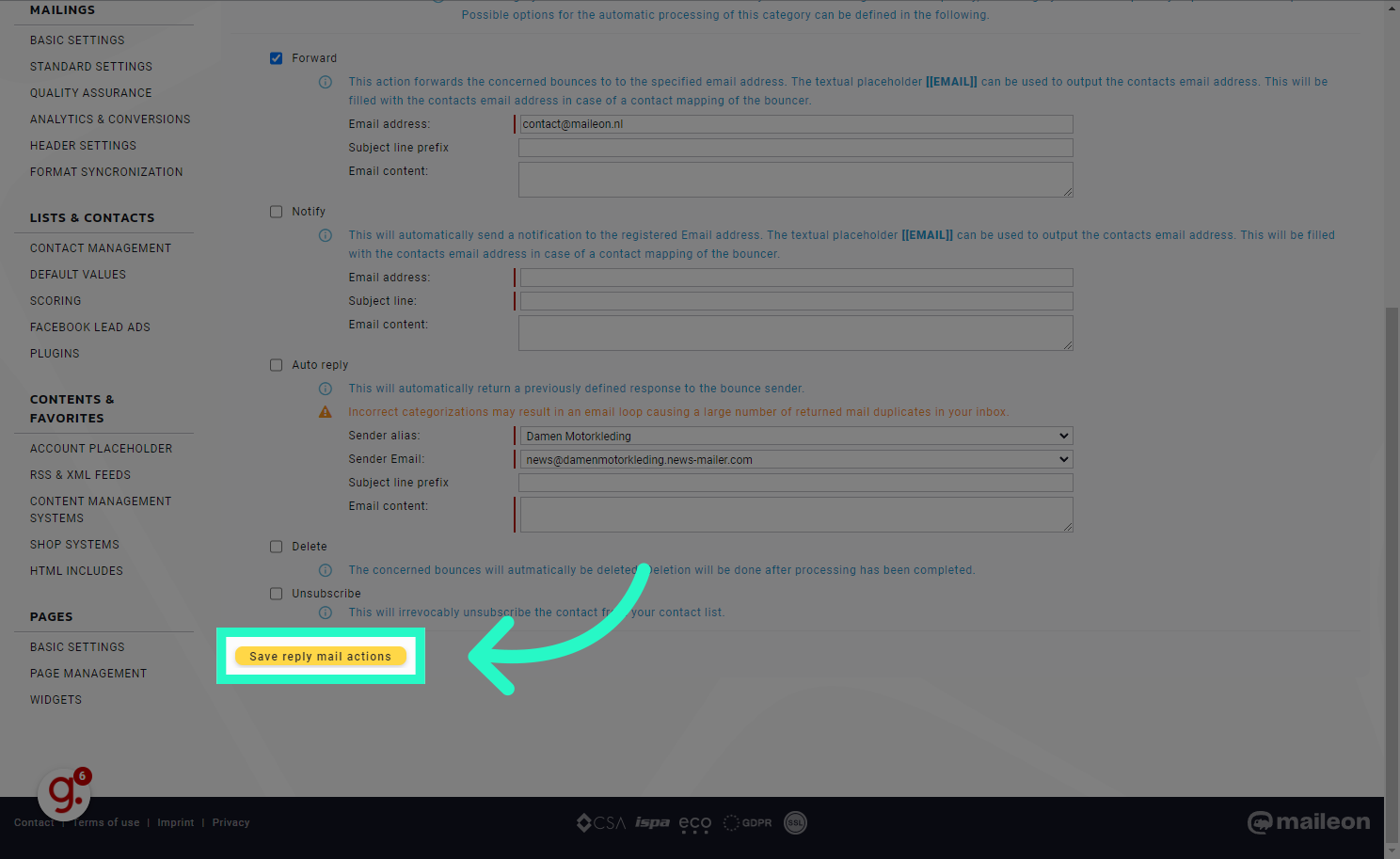
6. Click "Close window"
Close the current window.
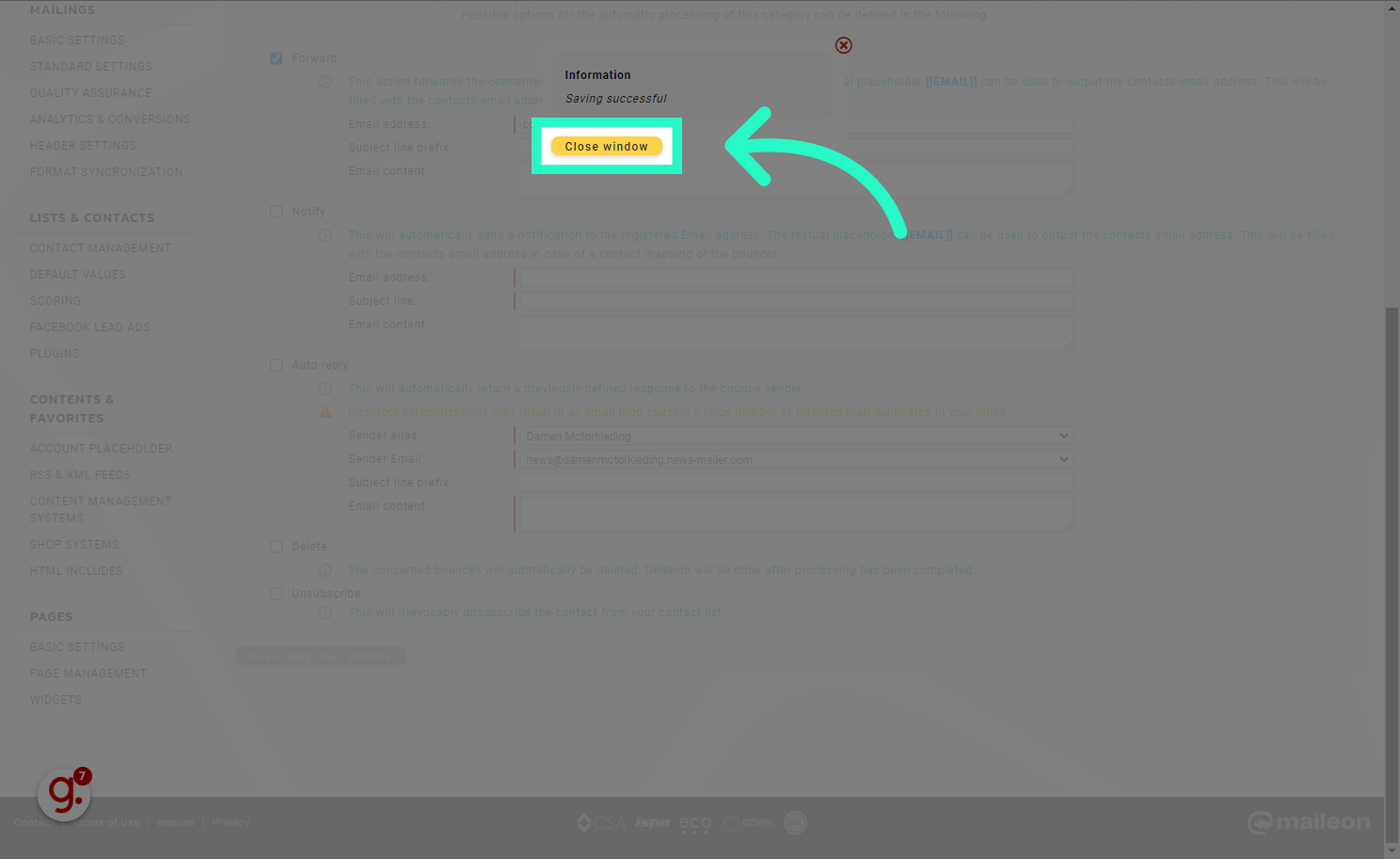
This guide covered setting up reply mail actions in Maileon for effective management of forwarded messages in your inbox.
