This guide will walk you through the steps to save a page template in Maileon. You will learn how to save a new template, select a template, and search for a specific template.
Go to www.maileon.com
1. Click here
Click here
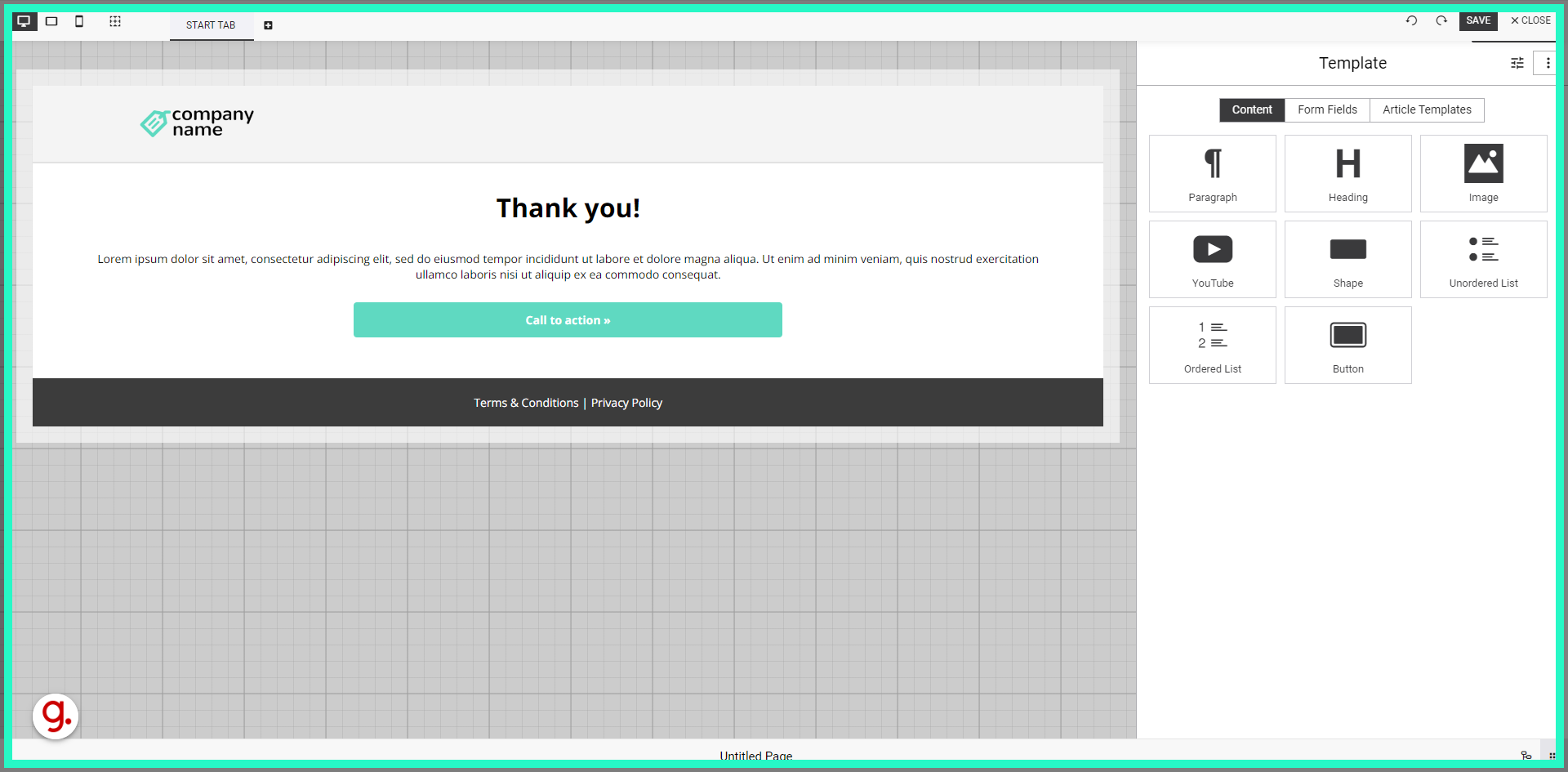
2. Click "Save as new template"
Click on "Save as new template"
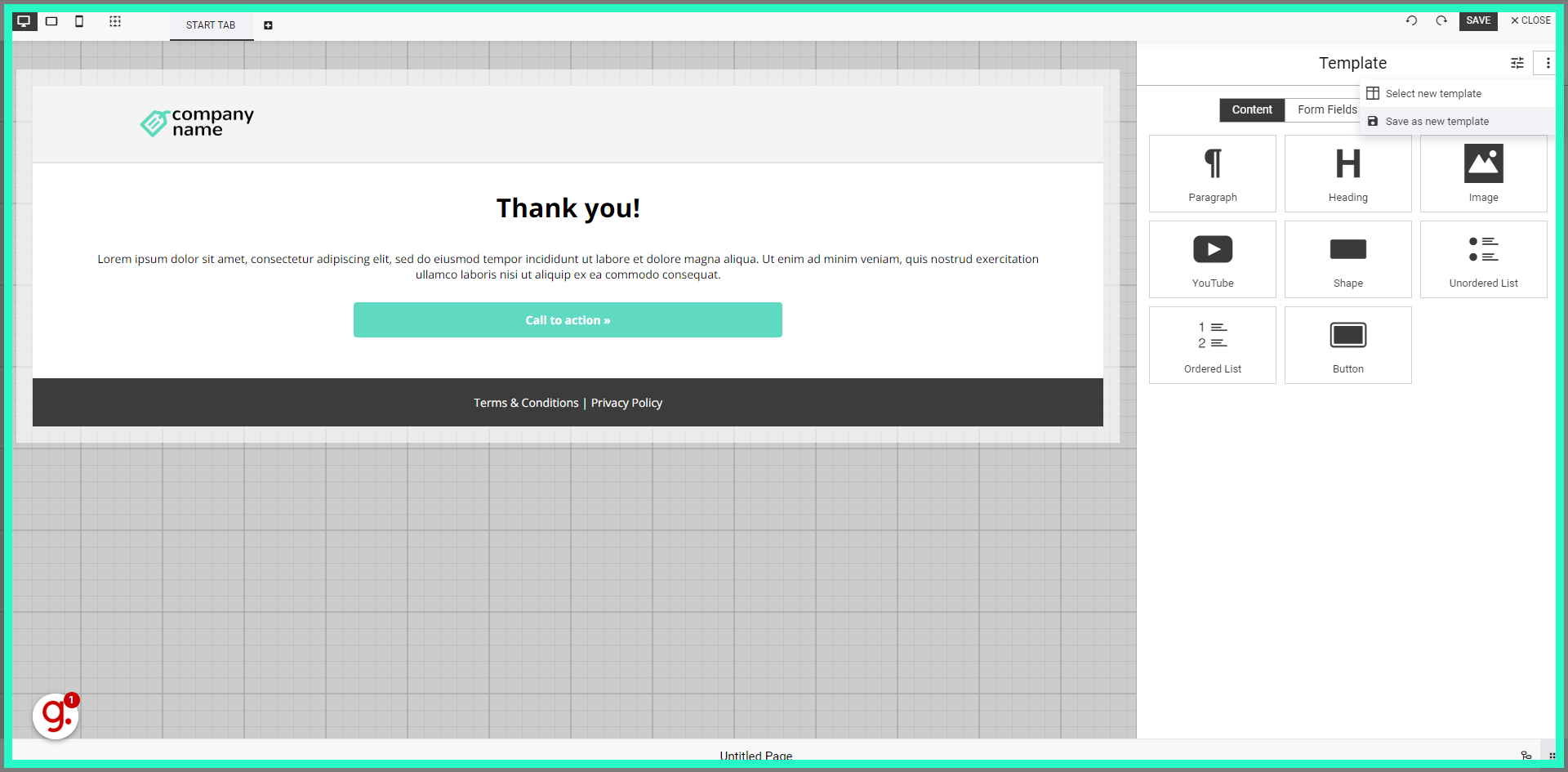
3. Click "e.g. Standard subscription page"
Navigate to "e.g. Standard subscription page"
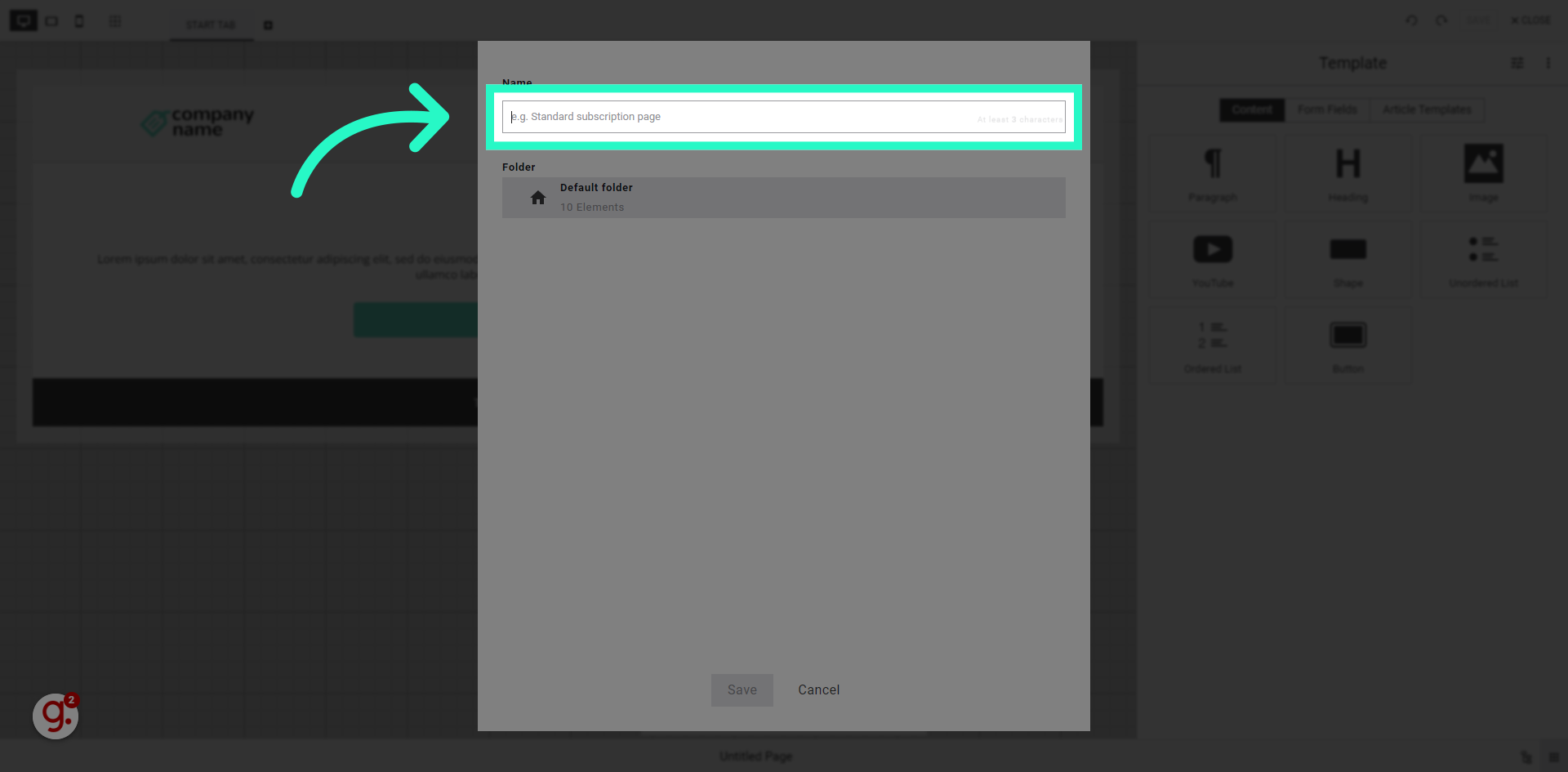
4. Fill "test1"
Fill in "test1"
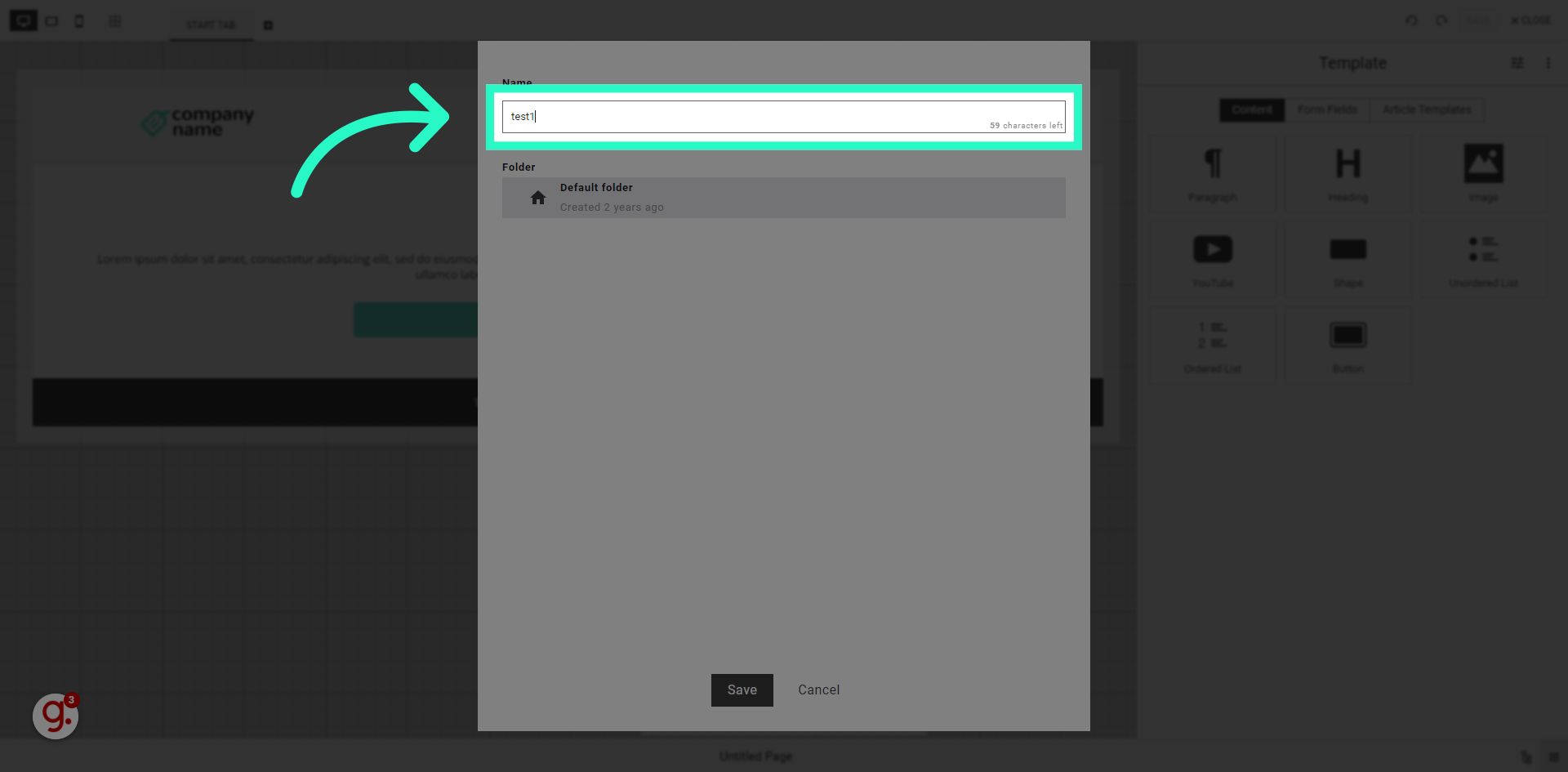
5. Click "Save"
Select the "Save" option
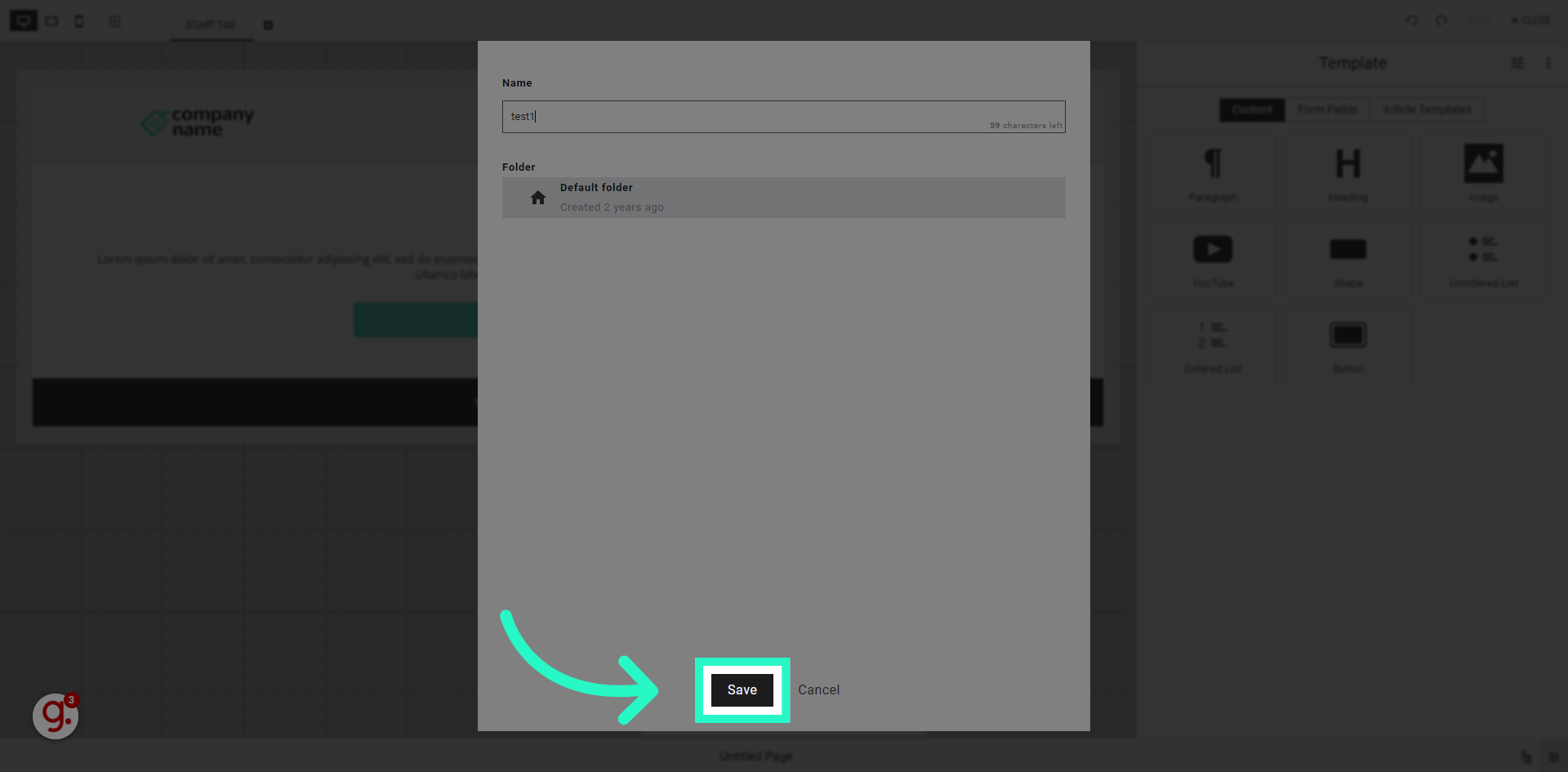
6. Click here
Click the selected button
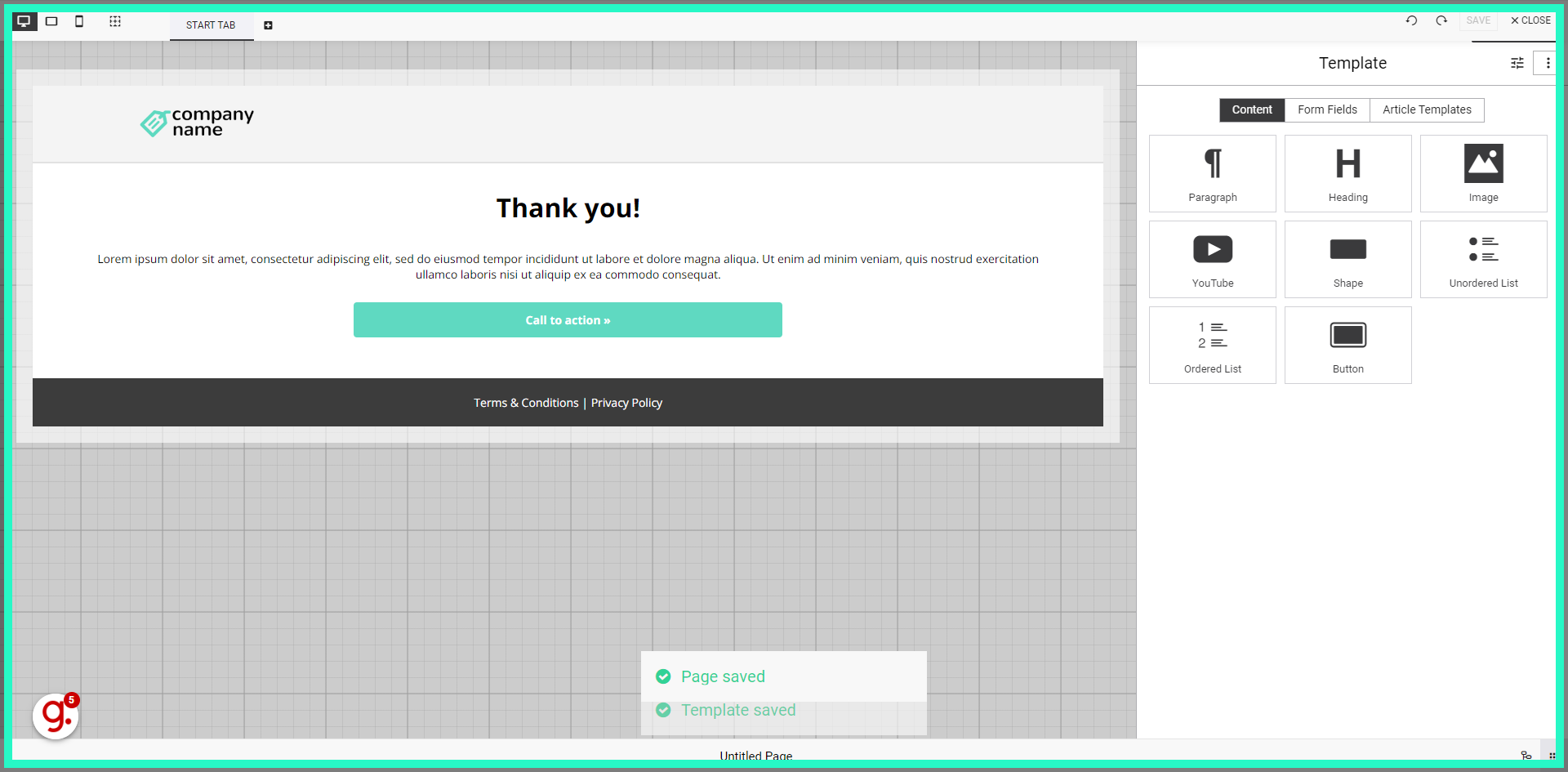
7. Click "Select new template"
Choose the "Select new template" option
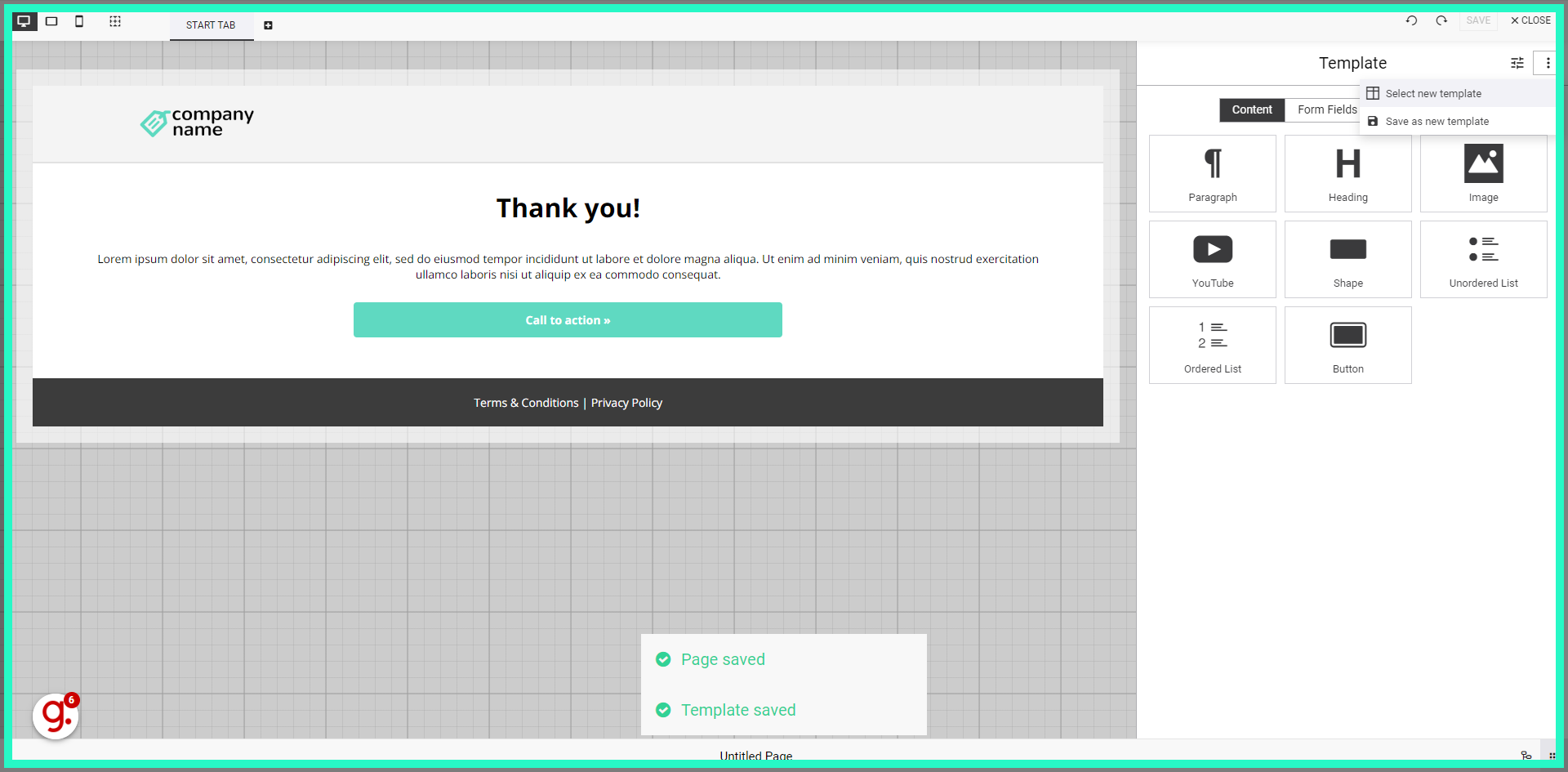
8. Click "Yes"
Click on the "Yes" field
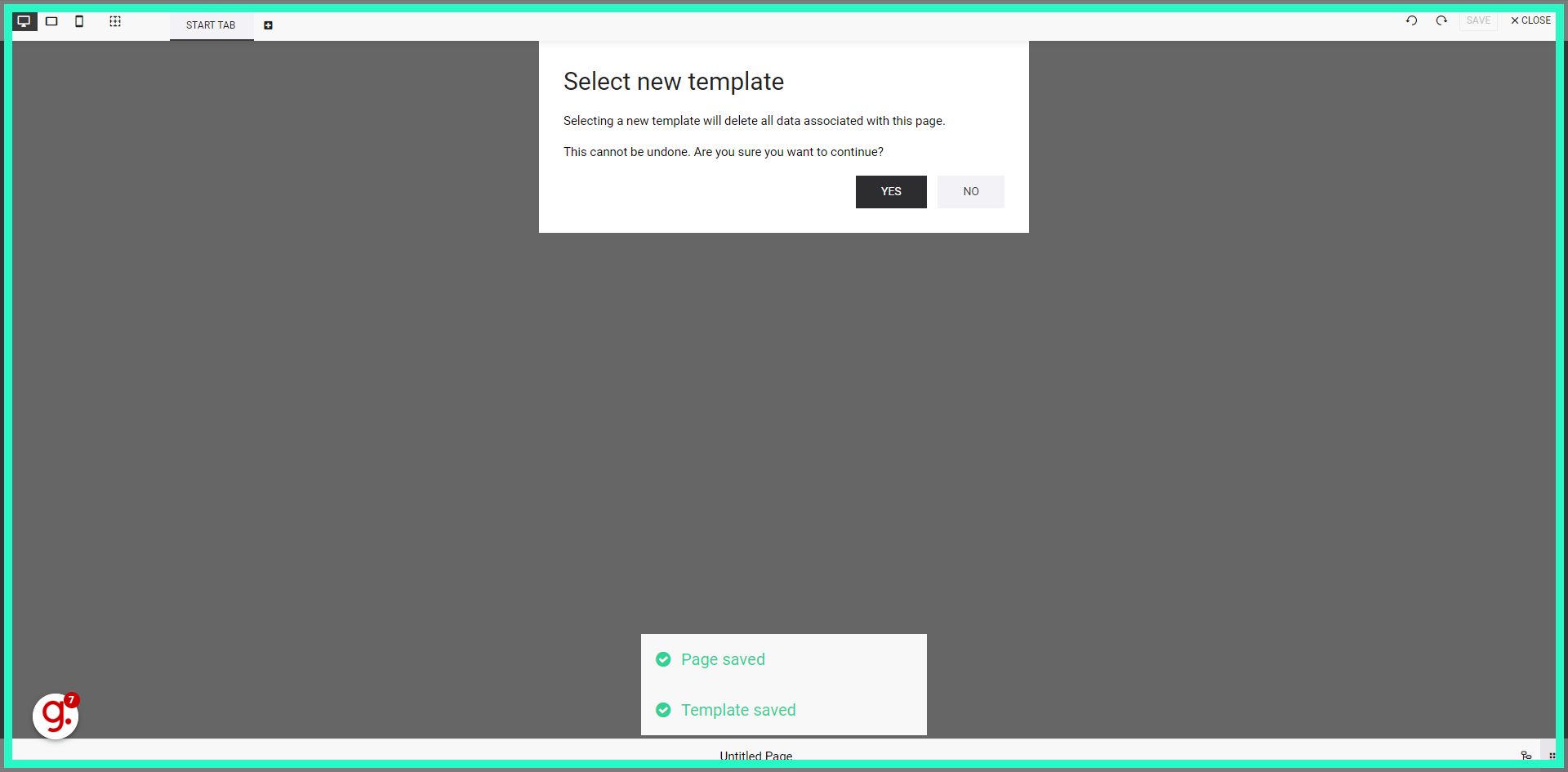
9. Click here
Click the selected option
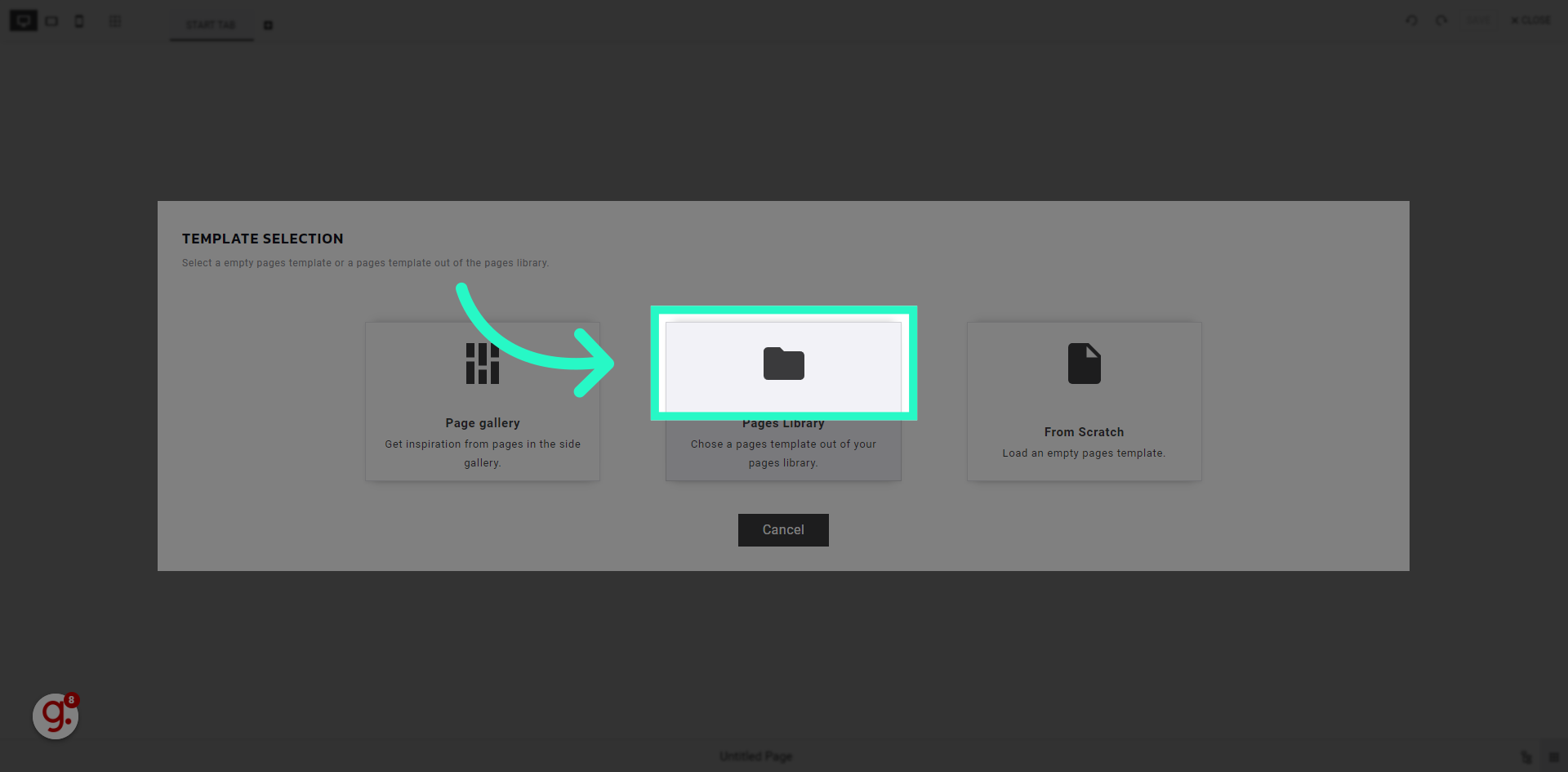
10. Click "Search"
Select the option to "Search"
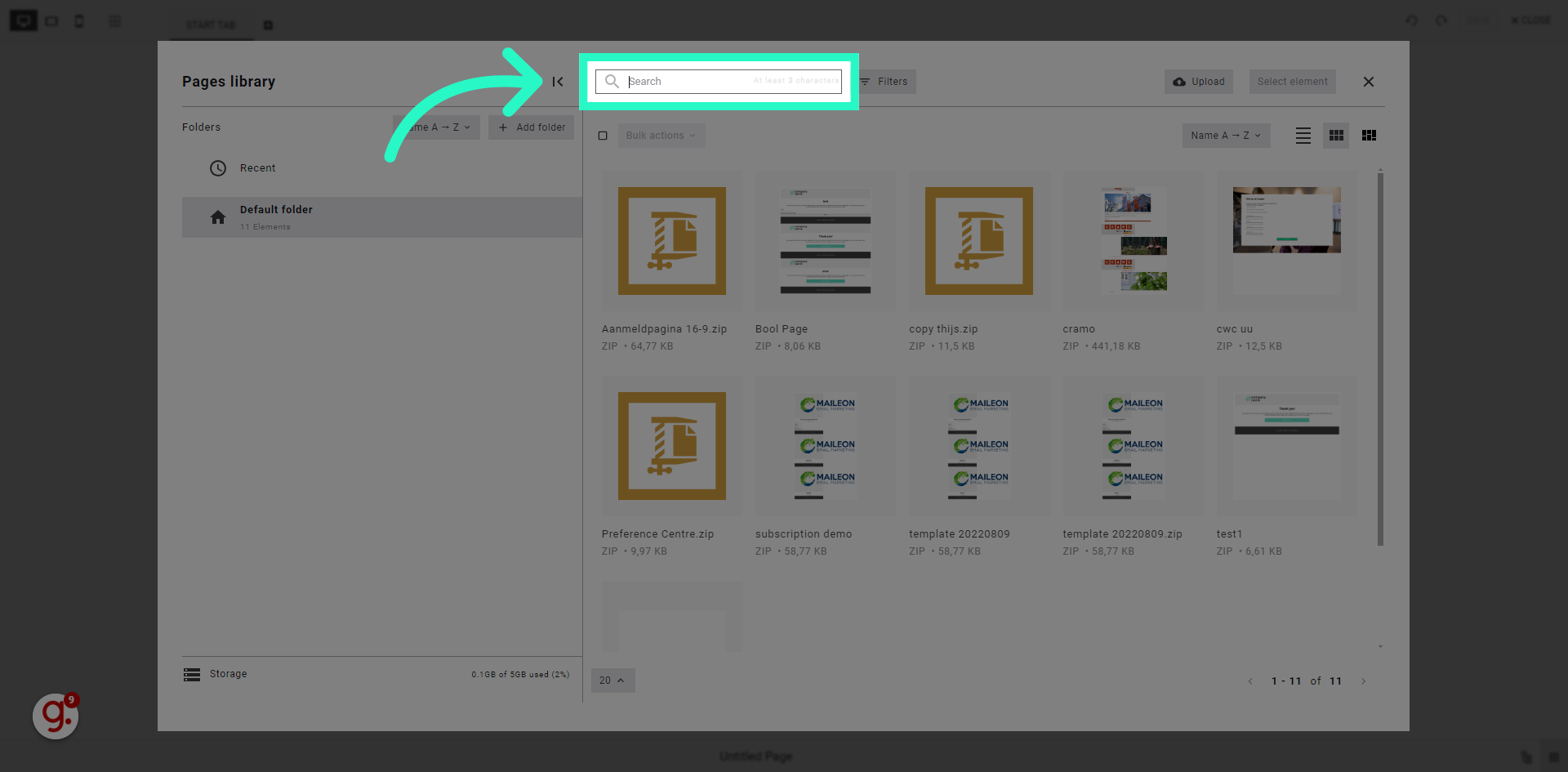
11. Fill "test1"
Enter "test1" in the provided field
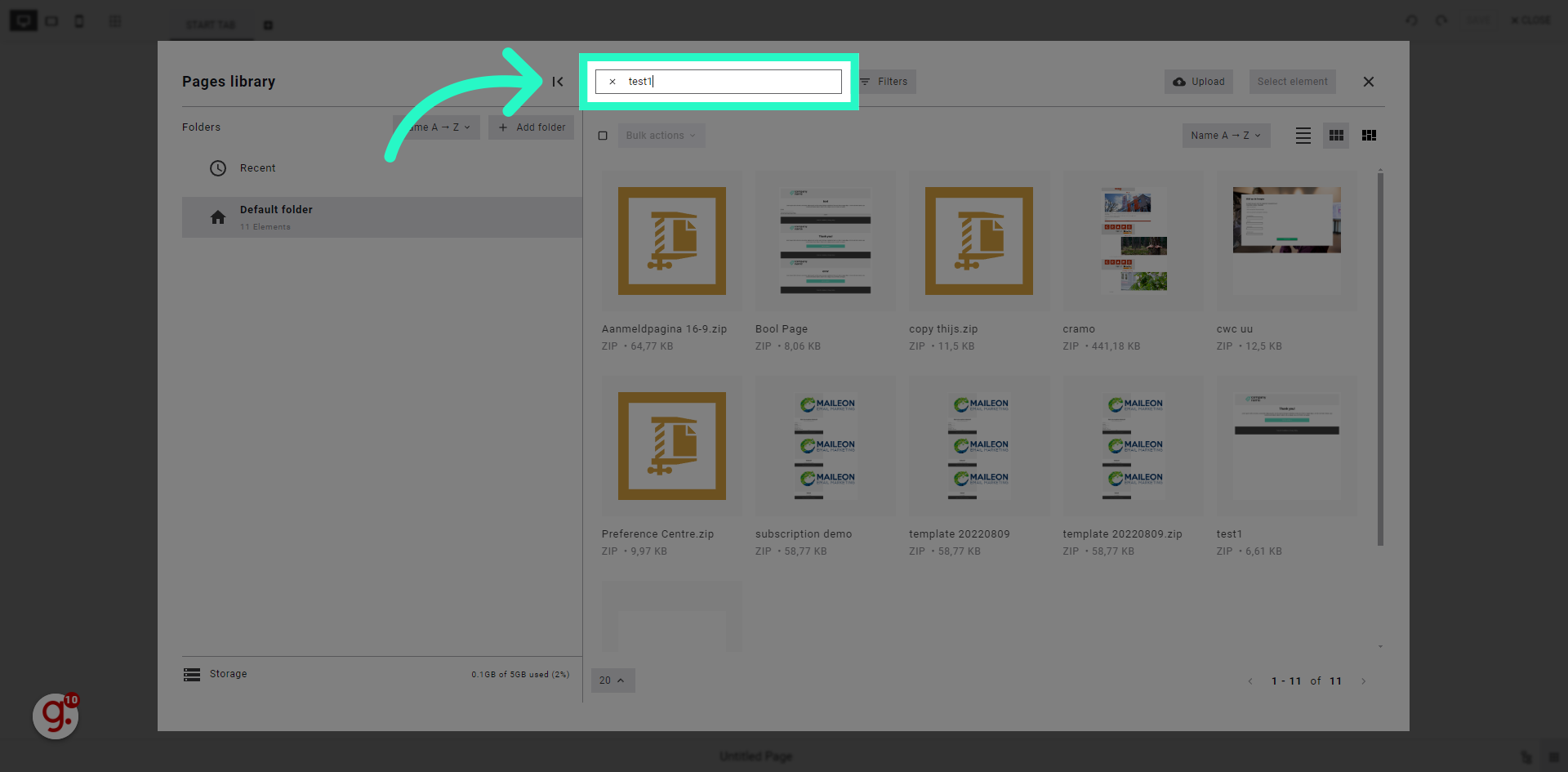
12. Click "test1"
Navigate to the "test1" section
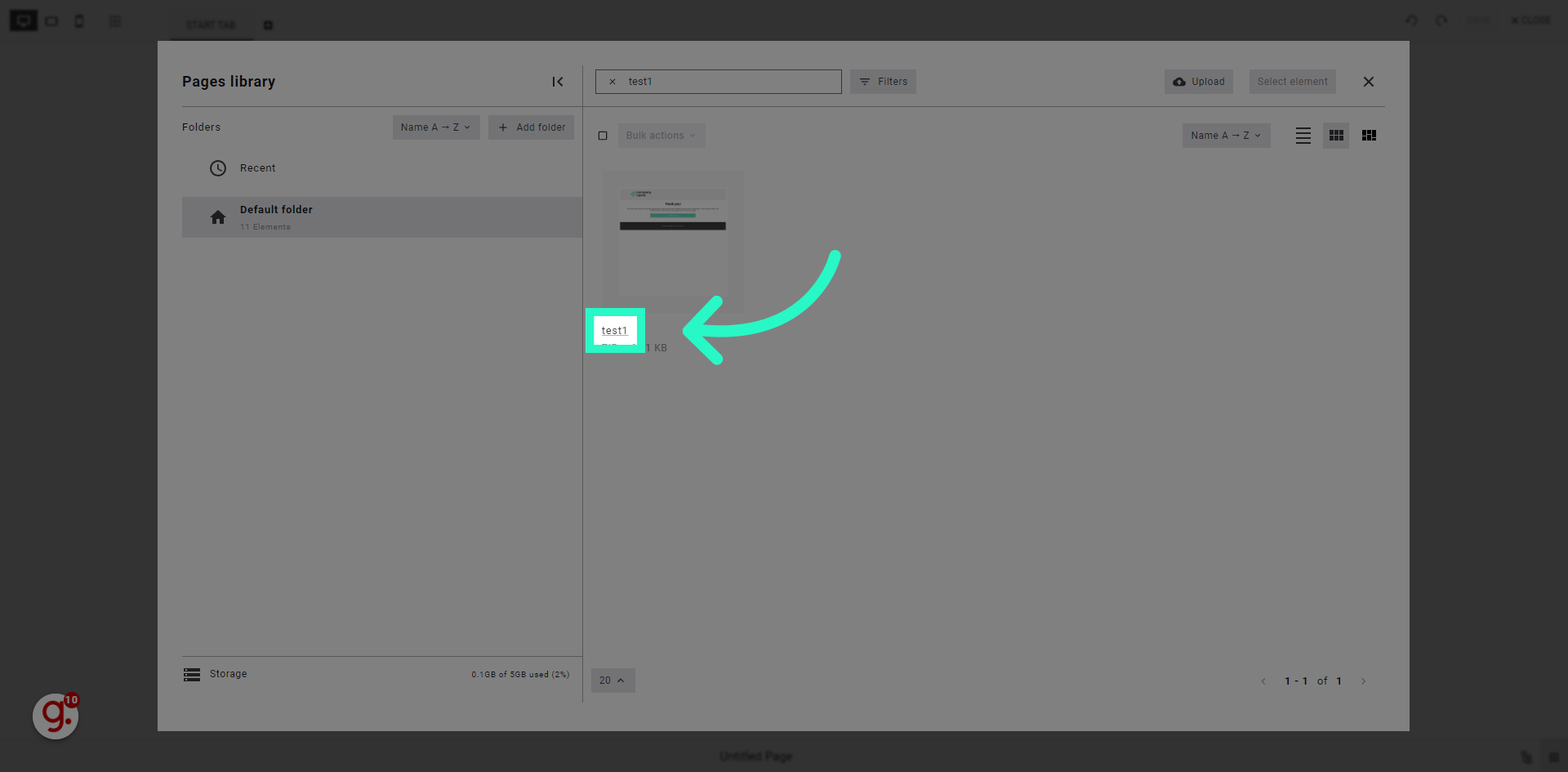
13. Click here
Select this field

In this guide, you learned how to save a page template in Maileon. You now know how to save a new template, select a template, and search for a specific template within the application.
