Learn how to optimize email campaigns by sending emails at the preferred open and click times of your contacts using Maileon. Tailor your communication strategy based on recipient engagement data.
Go to www.maileon.com/login
1. Enable the preferred time feature.
Enable the preferred time feature by selecting the option.
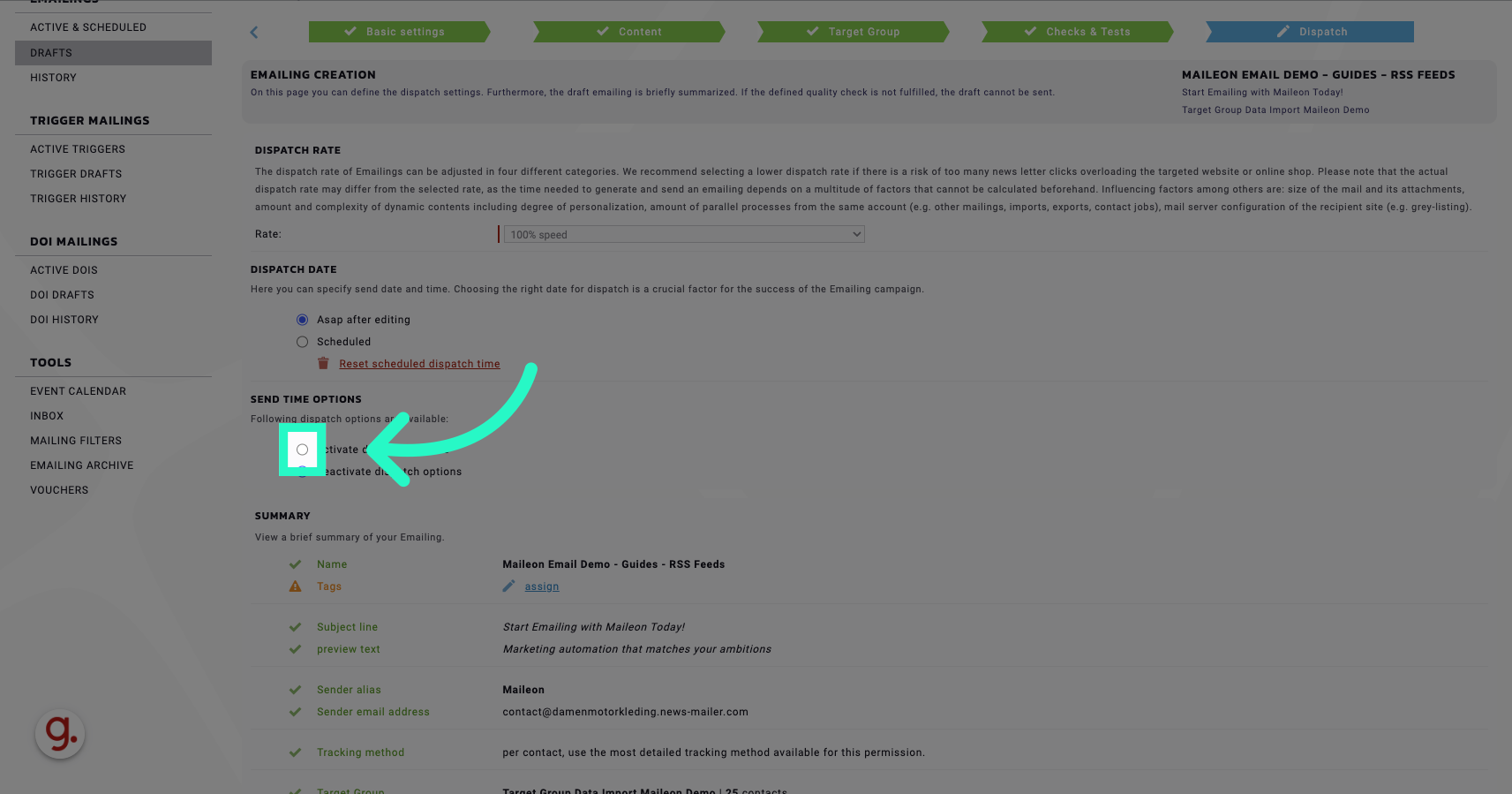
2. Review the settings
Input the email content and recipient list.
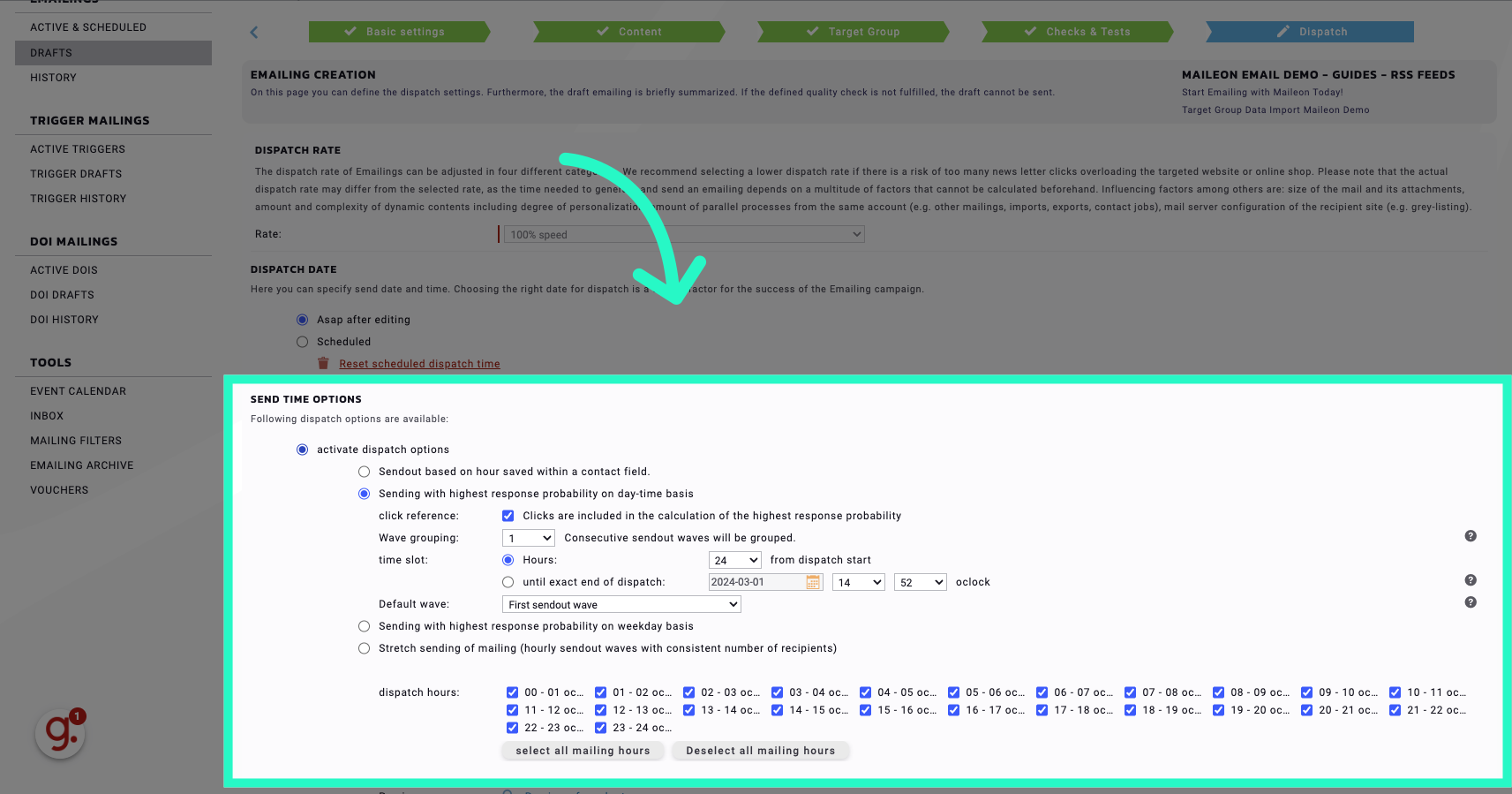
3. 2. Sending with the highest probability of response based on the time of day Here, for each contact, it is checked when the highest probability of response exists based on the time of day. In other words: At what hour does a contact most often open a newsletter? Depending on the defined duration, hourly sending waves are formed, with each sending wave containing the contacts for which there is the greatest probability of response. For this purpose, the historical response of each contact is considered. This can be further qualified using the “click reference” option. Maileon newsletter delivery: Settings based on time of day. The wave grouping normalizes the calculation basis - here we recommend the largest possible value (3). Once the time for the greatest response probability has been calculated, the contact is assigned to the sending wave before this time (so that the email is already in their inbox). As with option 1, the shipping interval and time window are of course customizable. The shipment remains in the “Active and Planned” status until all waves of shipments have been completed. If there is no historical response for a contact, it will be found in the “default wave”.
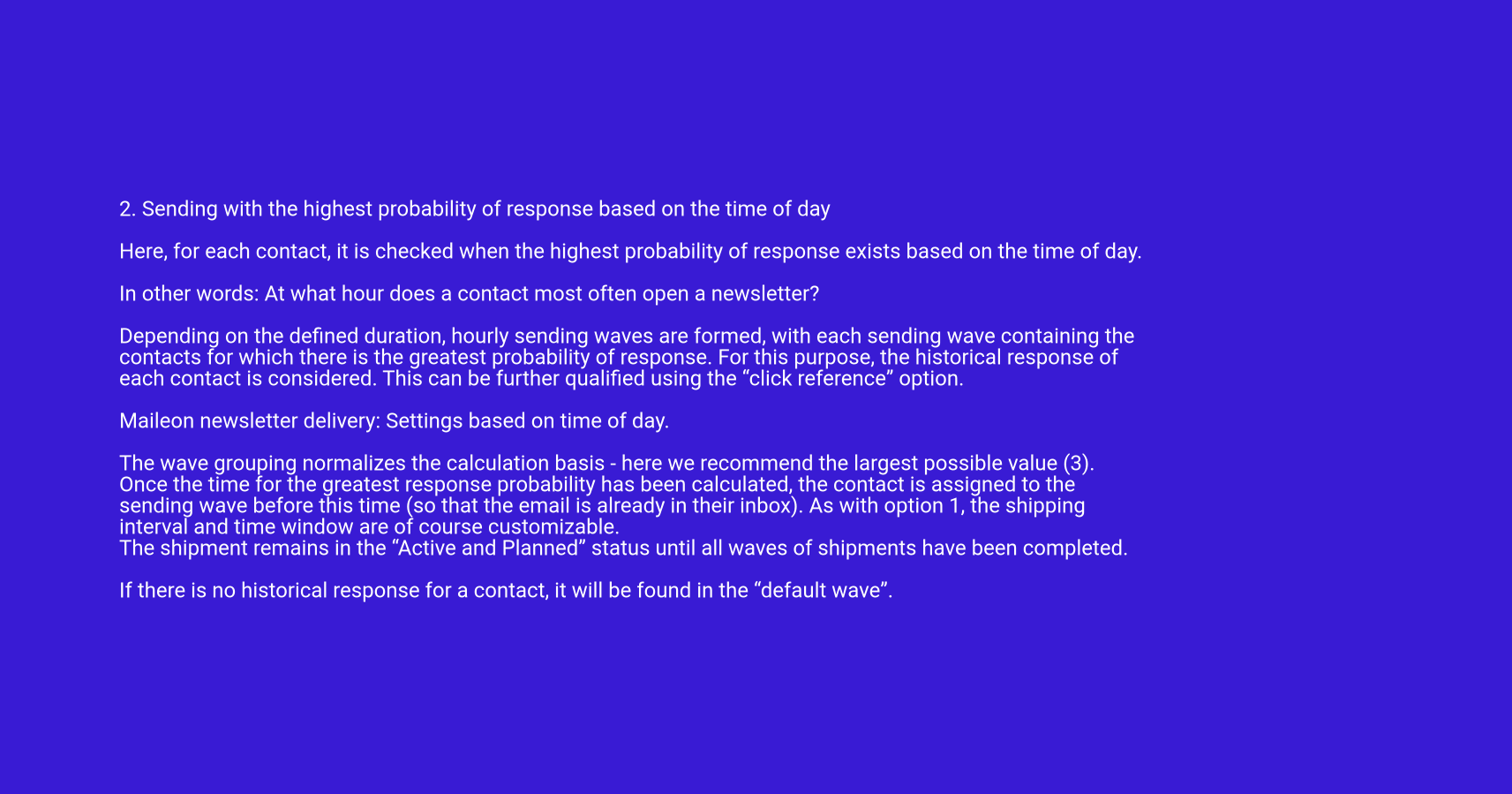
4. Click "Preview of sendout waves"
Preview the email sendout schedule.
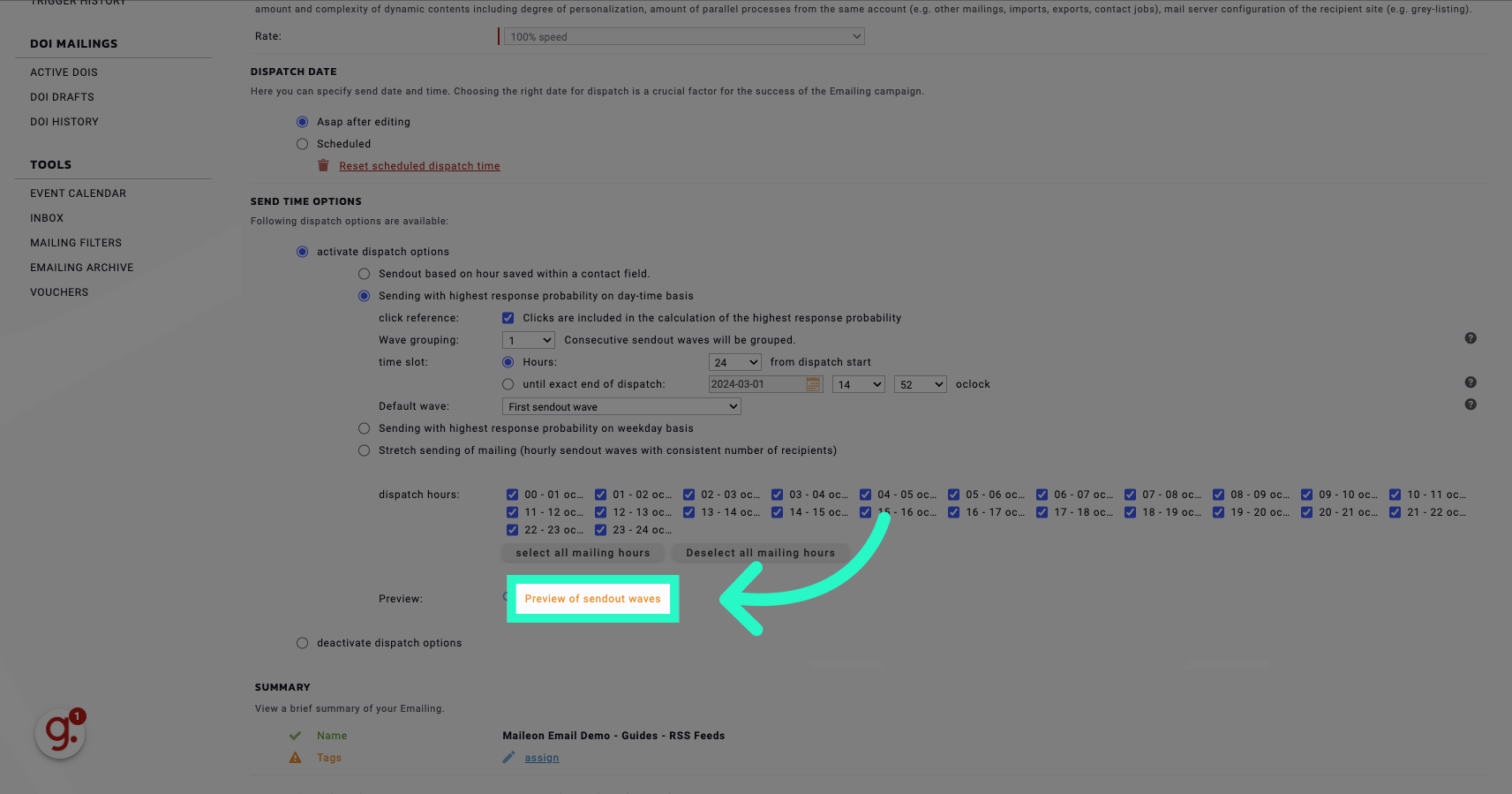
5. Click here
Click here
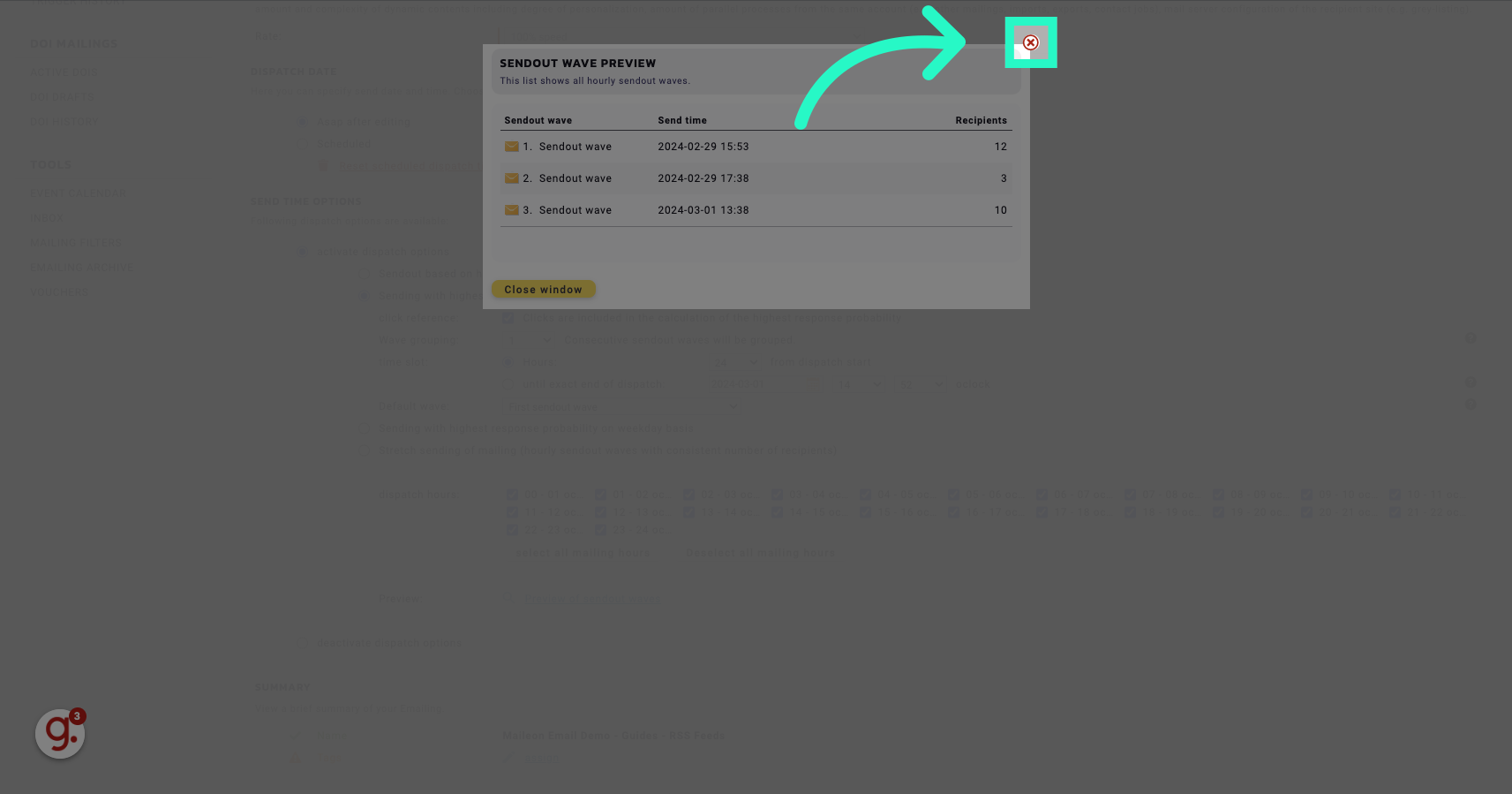
6. Click "Save current editing stage & quit"
Save changes and exit editing mode.
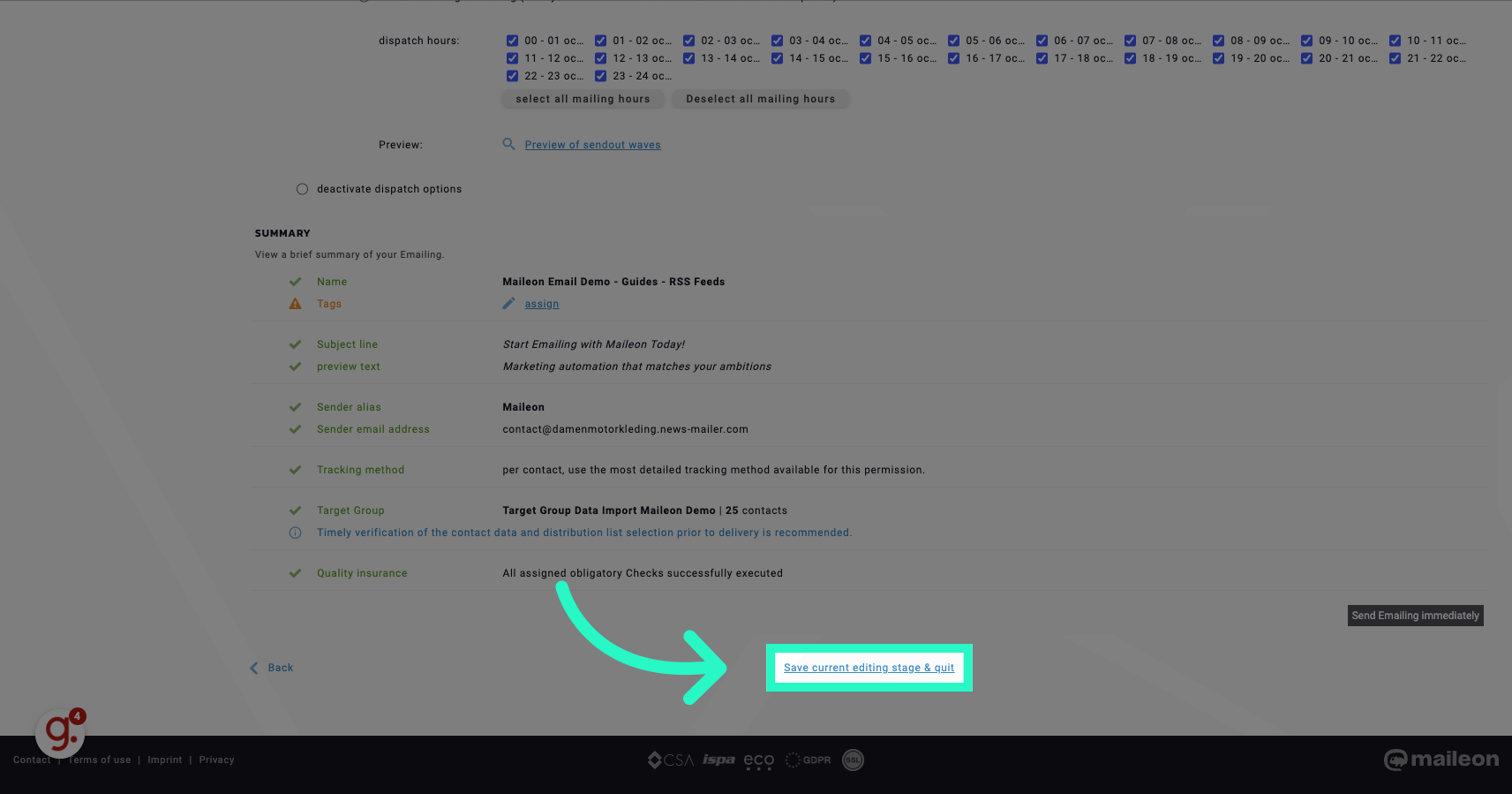
This guide covered setting up preferred open and click times for contacts in Maileon, creating targeted email campaigns. Preview sendout waves, access scheduling settings, and save changes to enhance the effectiveness of your email communication strategy.
