This guide will walk you through the process of enabling automatic synchronization for the text version in Maileon. Follow the step-by-step instructions to ensure seamless synchronization of your content.
Go to www.maileon.com
1. Click here
Click here
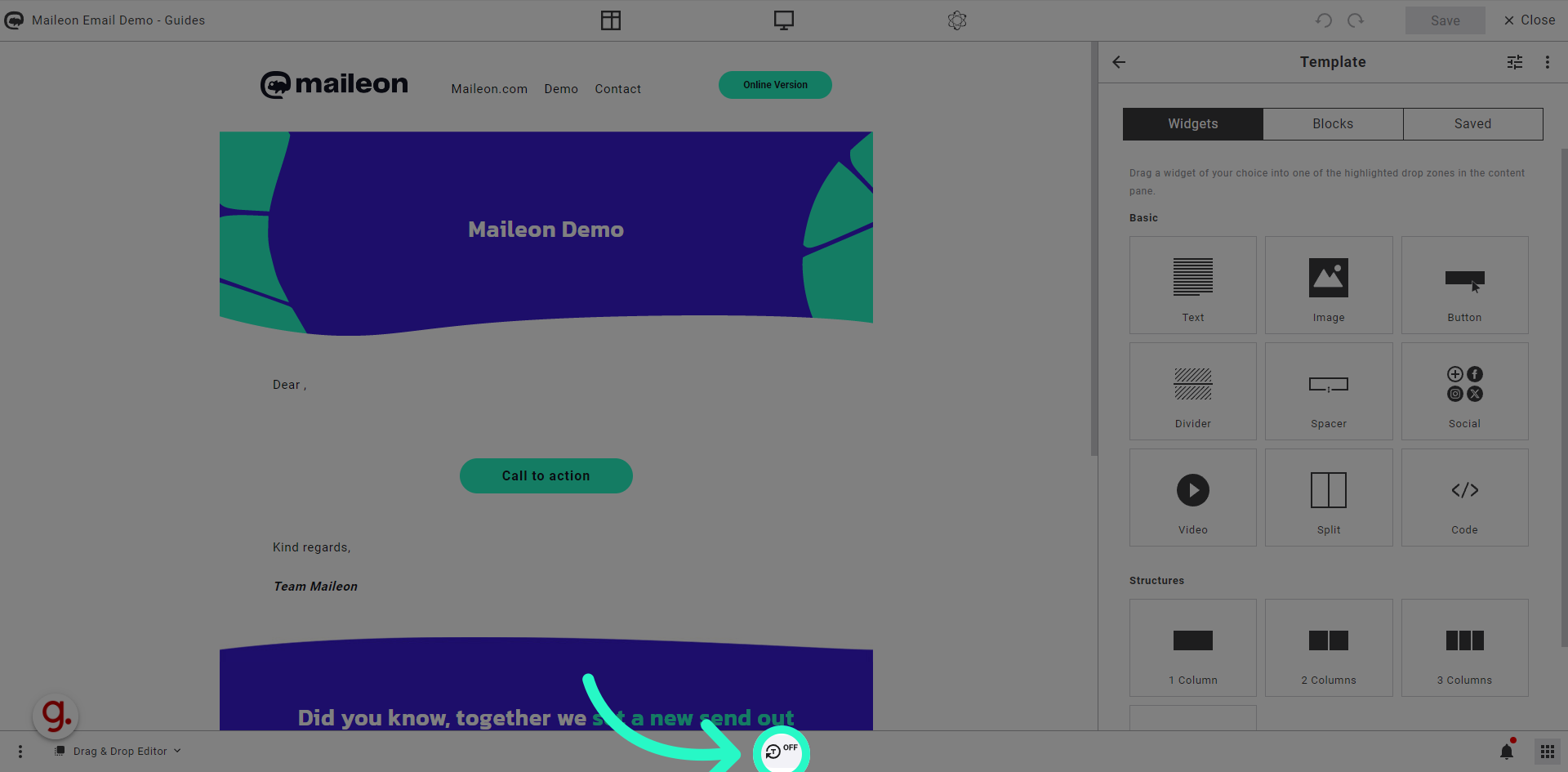
2. Click "Turn synchronization on"
Enable automatic synchronization by clicking on the specified button.
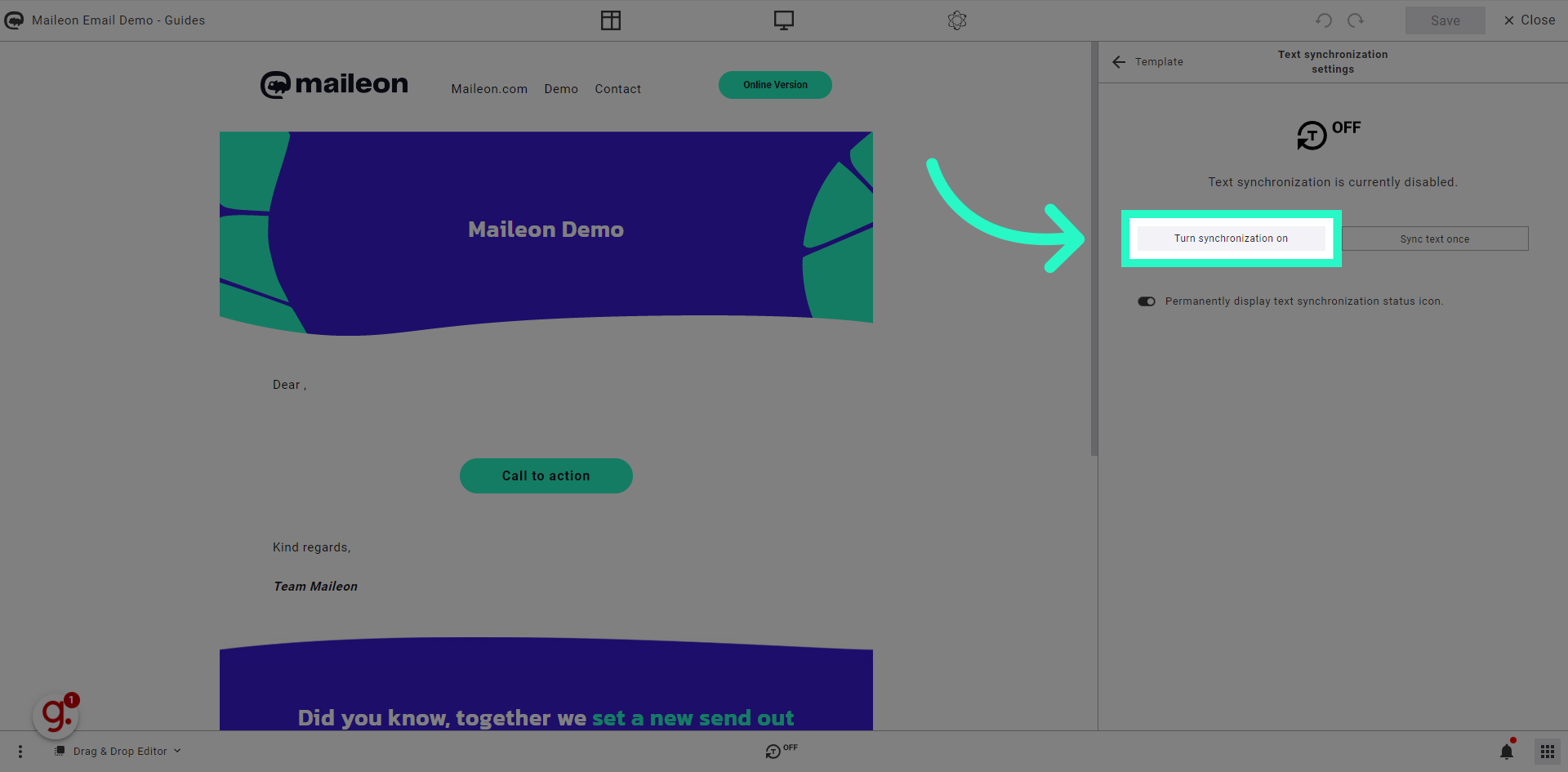
3. Click here
Click the selected button
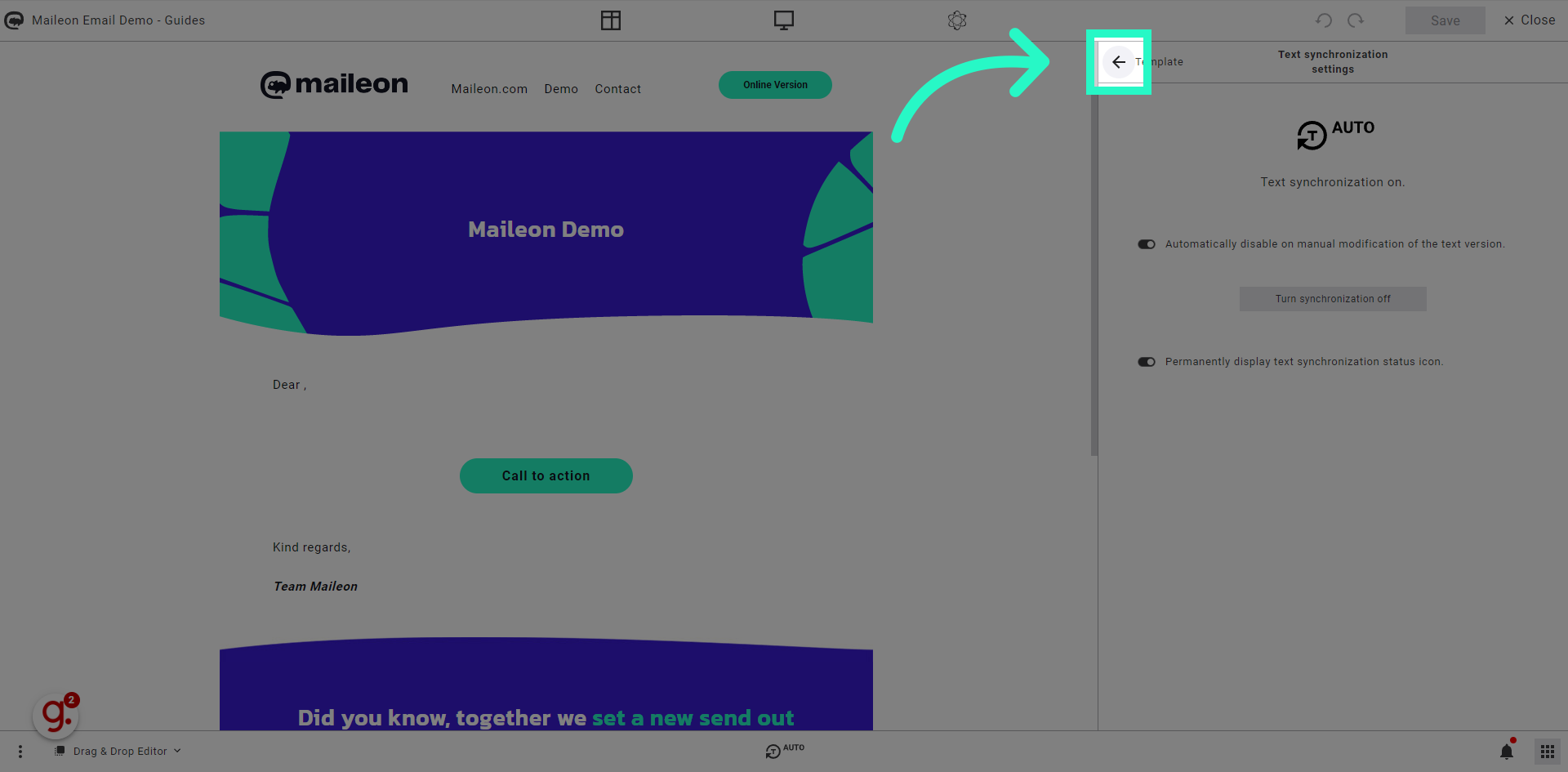
4. Click "Dear ,"
Click on the button labeled "Dear ," to proceed.
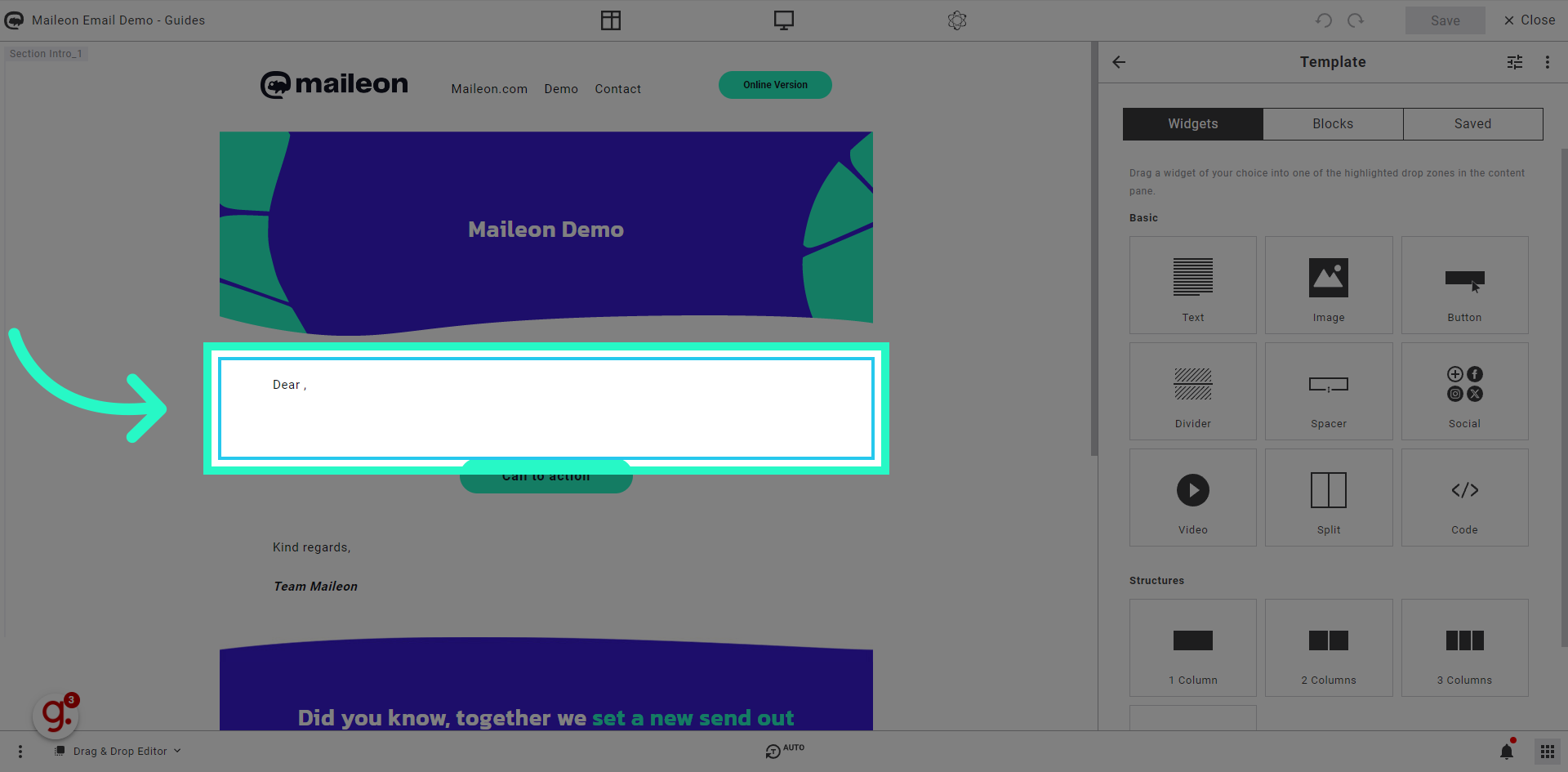
5. Change content to trigger autosave
Enter the desired text in the field labeled "Dear , asd".
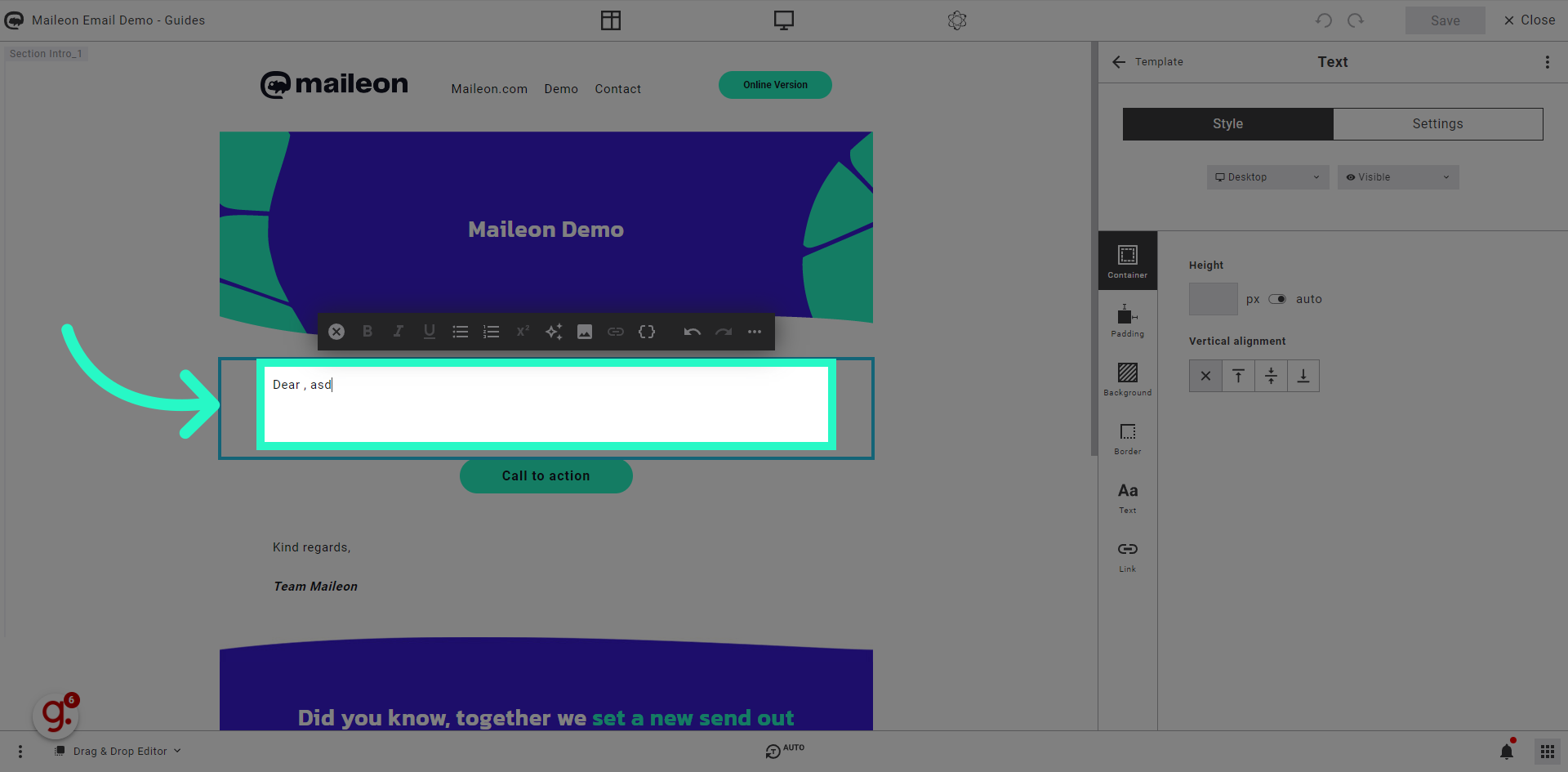
6. Click here
Click the selected option
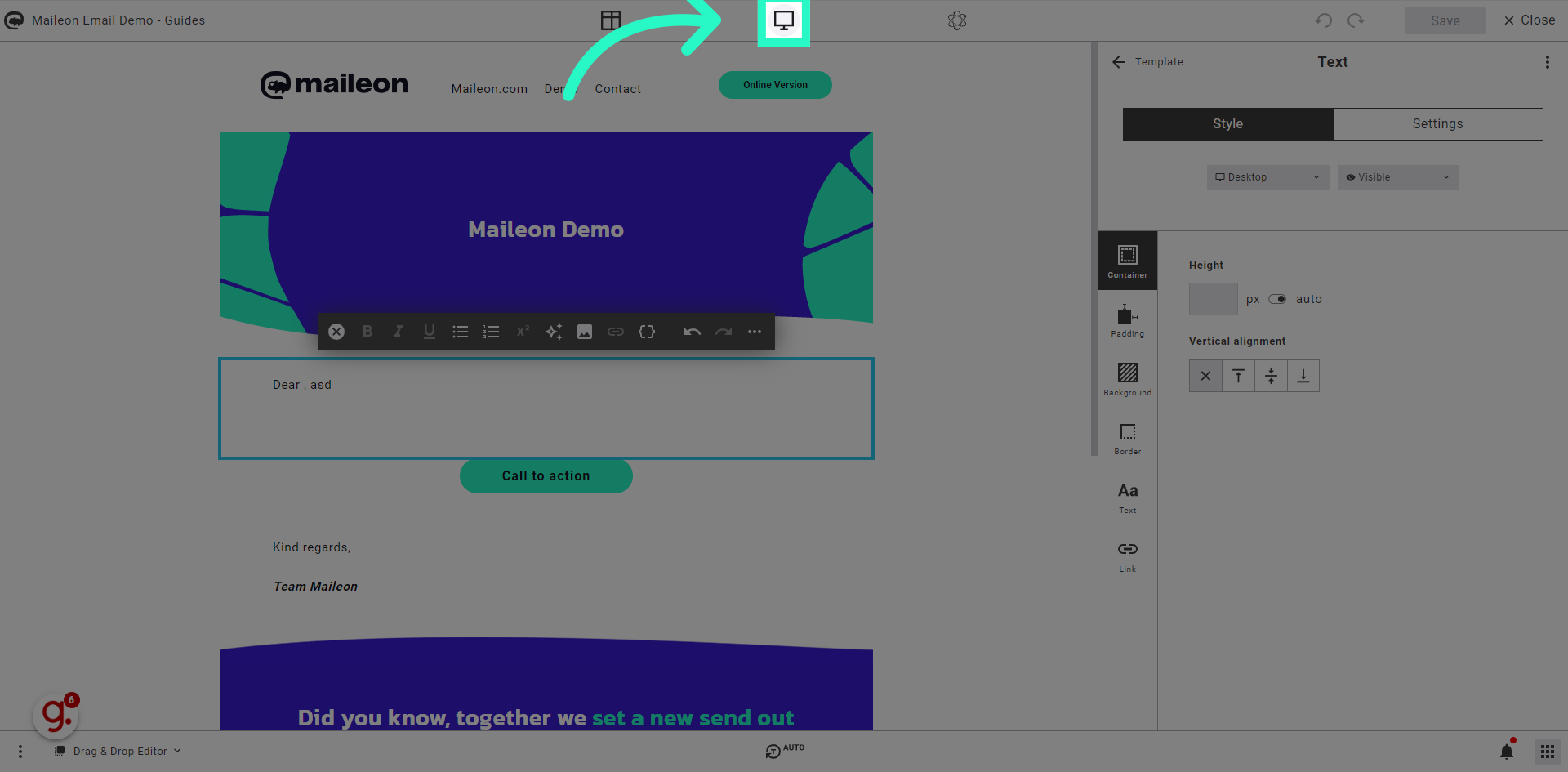
7. Click "Save content"
Save the content by clicking on the specified button.
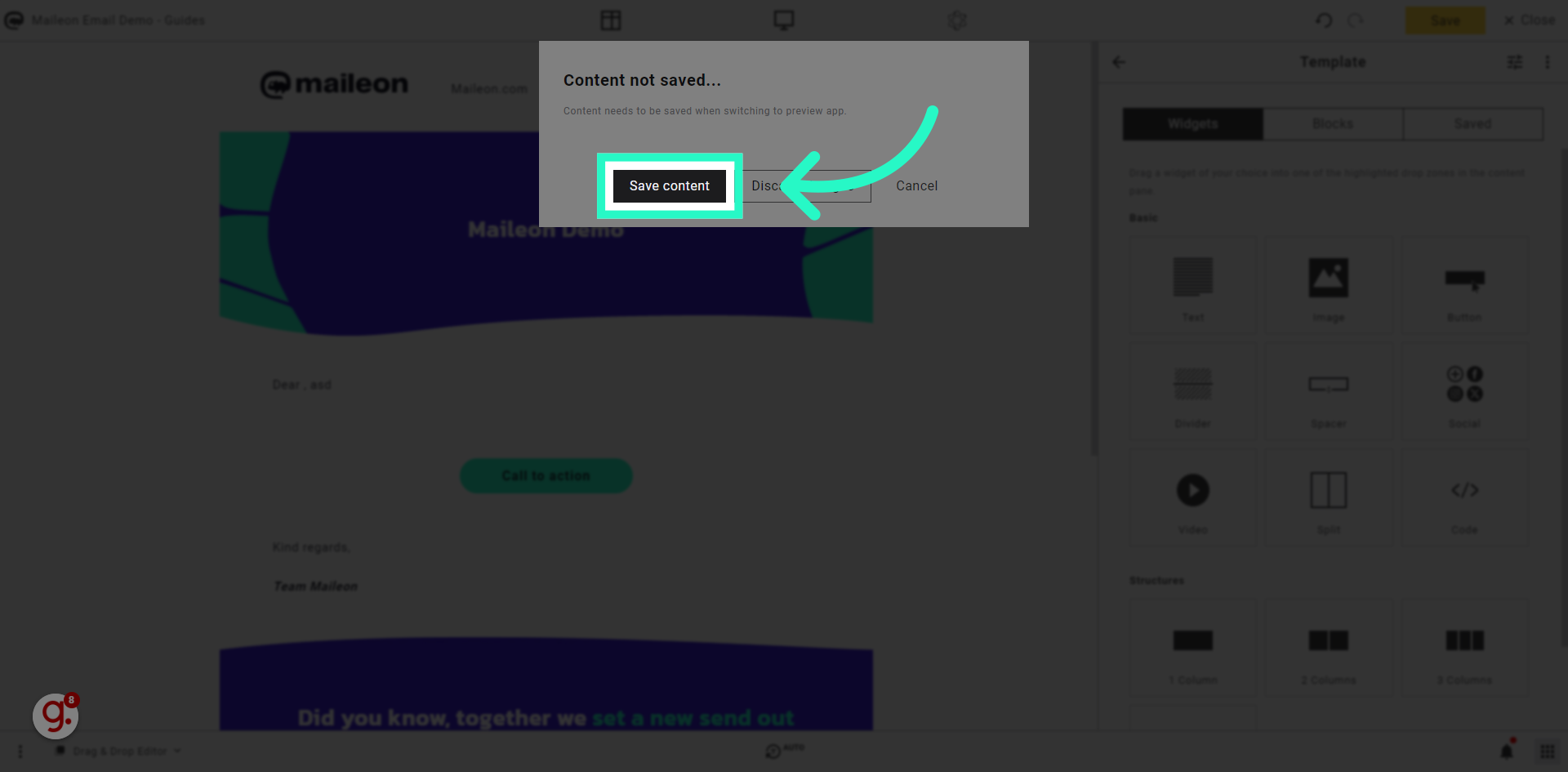
8. Click "Text"
Select the "Text" option from the menu.
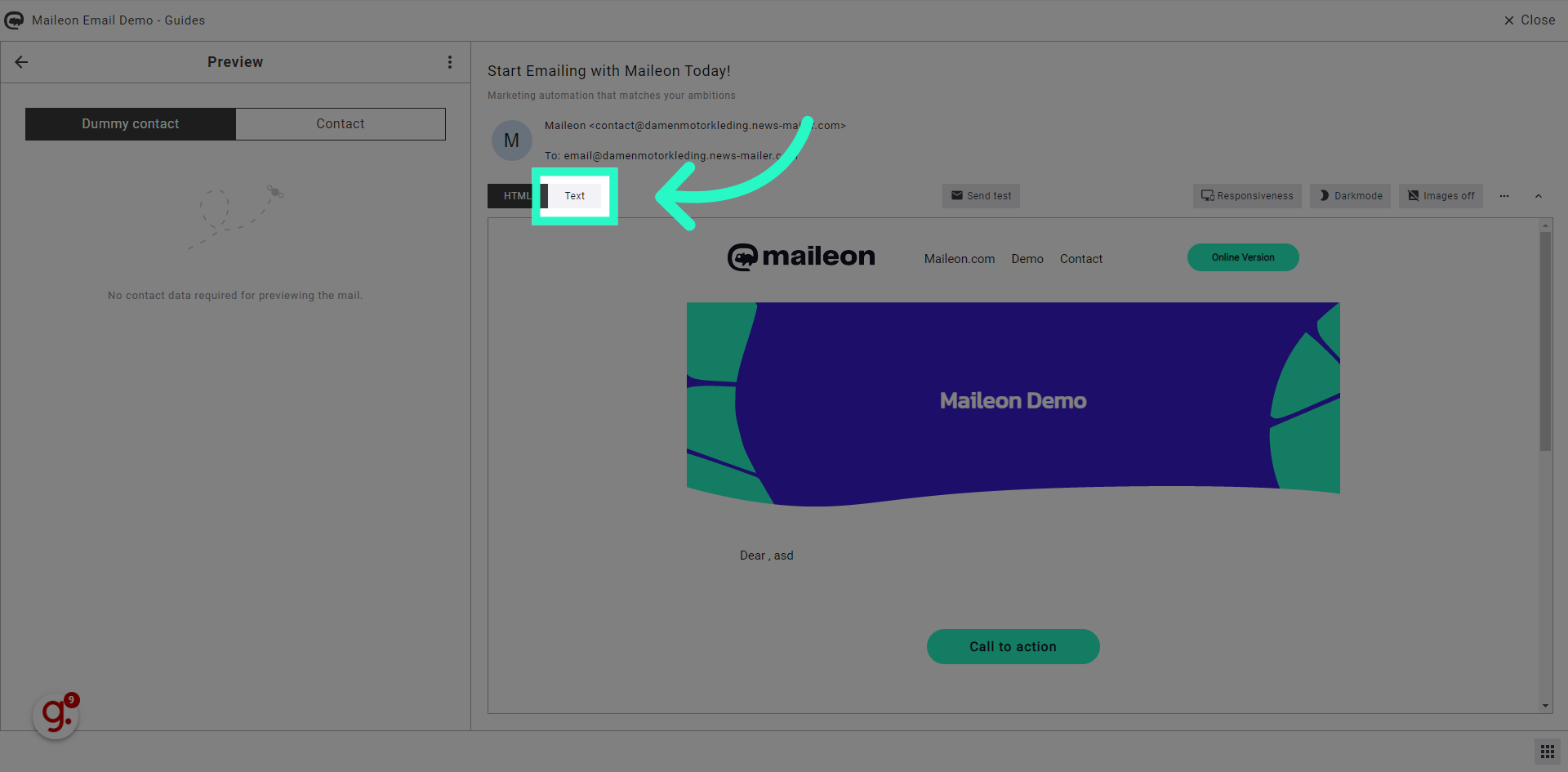
In this guide, you learned how to enable automatic synchronization for the text version in Maileon. By following the provided instructions, you can easily turn on synchronization, save content, and select the text version option. Ensure efficient synchronization of your text content with this easy-to-follow guide.
