In this guide, we will walk you through the steps to Add online version link using the Maileon applications.
Go to www.maileon.com
1. Click "Online Version"
Click on "Online Version"
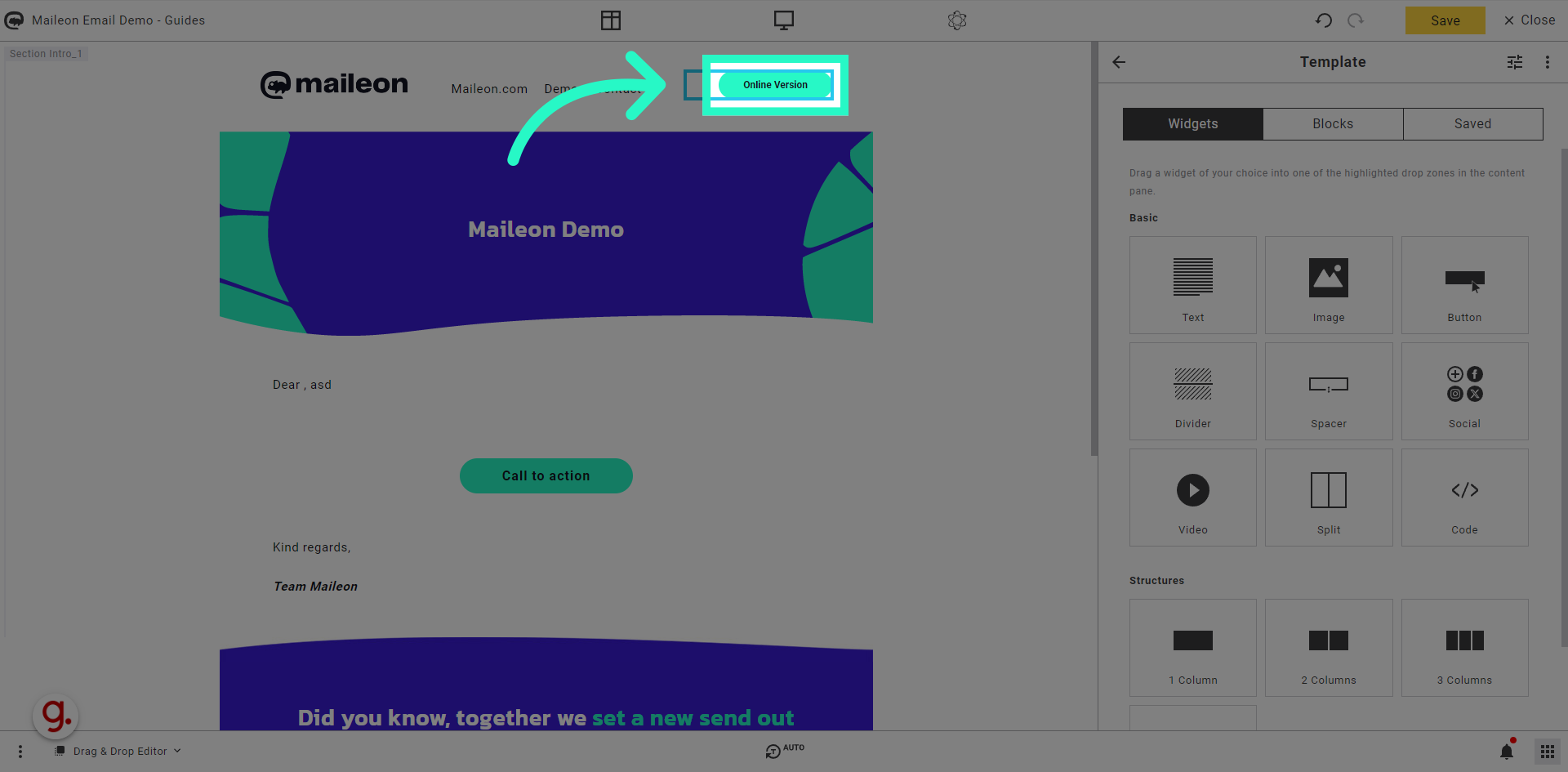
2. Click "Define link"
Navigate to "Define link"
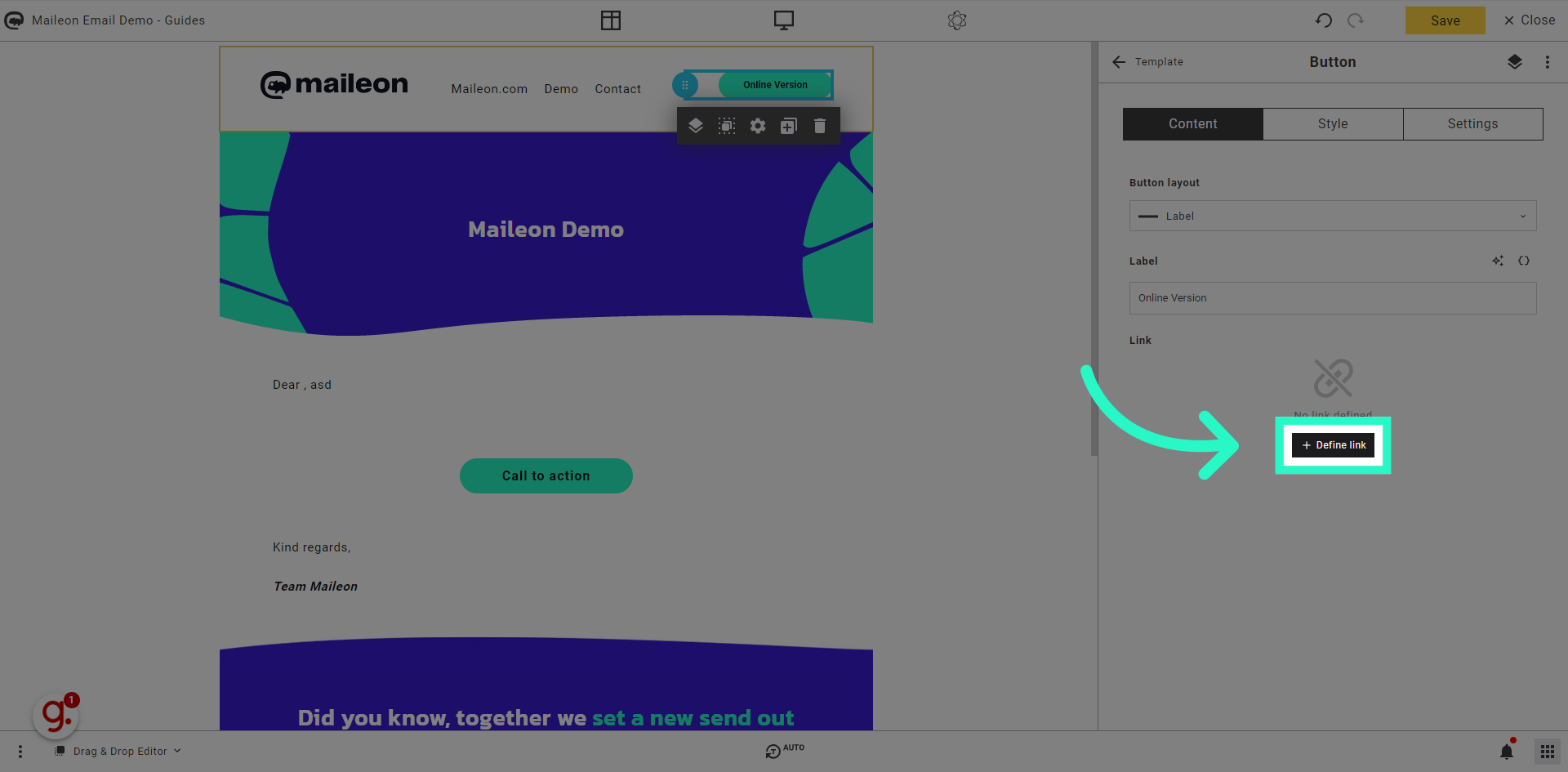
3. Click "Standard linksStandard links for online version, unsubscribe, profile change,..."
Select the "Standard linksStandard links for online version, unsubscribe, profile change,..." option
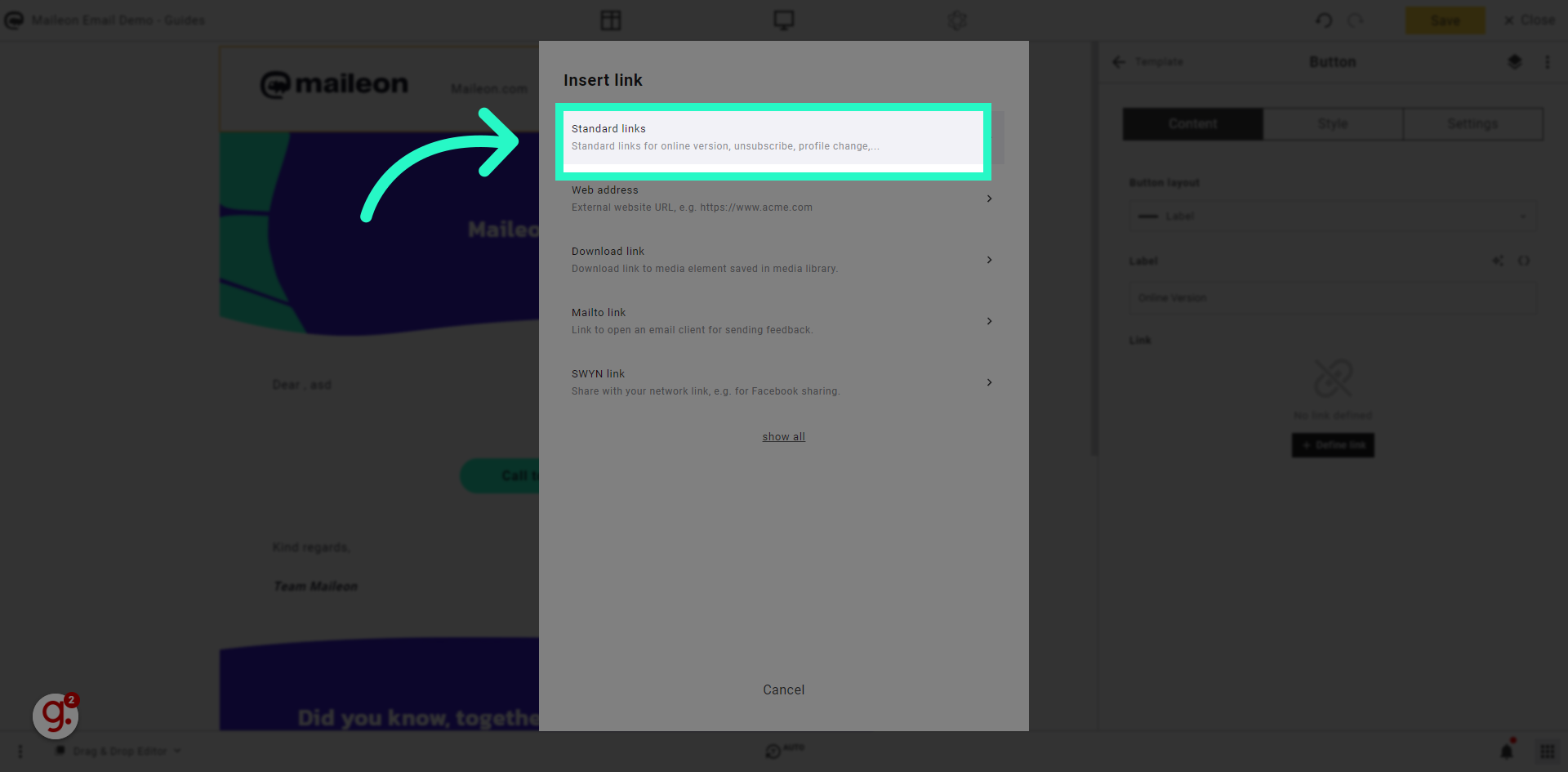
4. Click "- please select -"
Choose the "- please select -" option
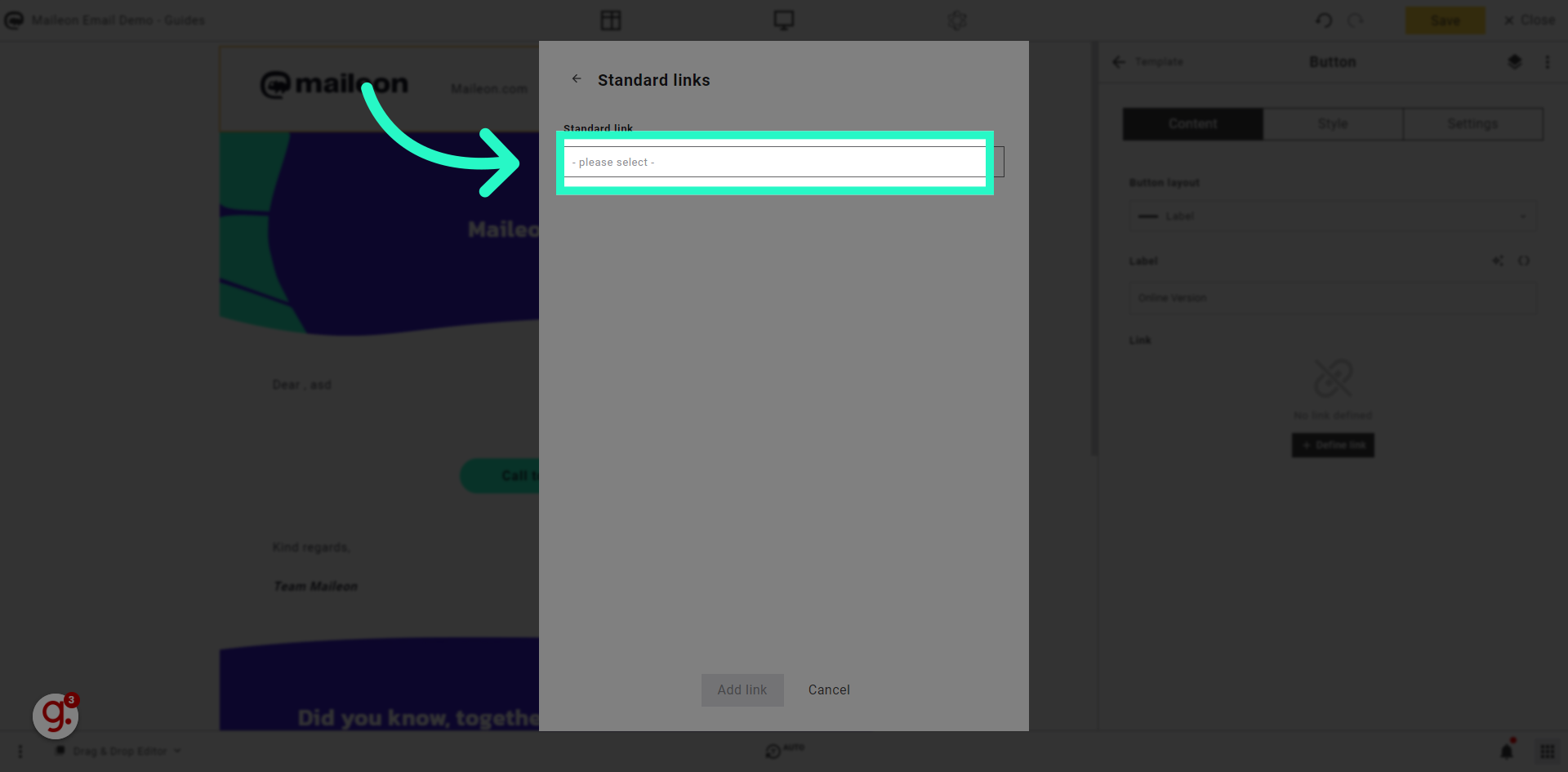
5. Click "Online version"
Click on the "Online version" field
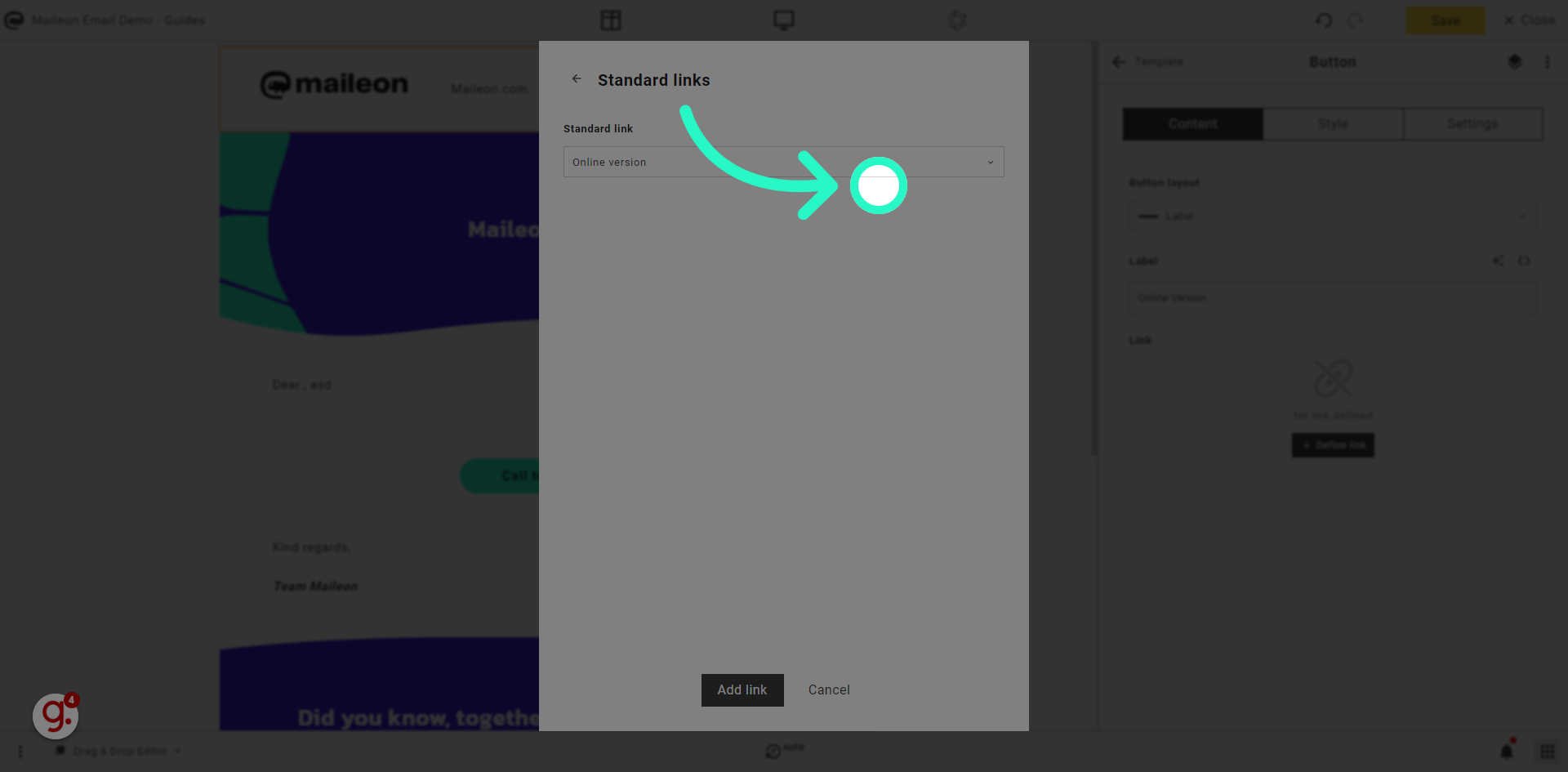
6. Click "Add link"
Select the option to "Add link"
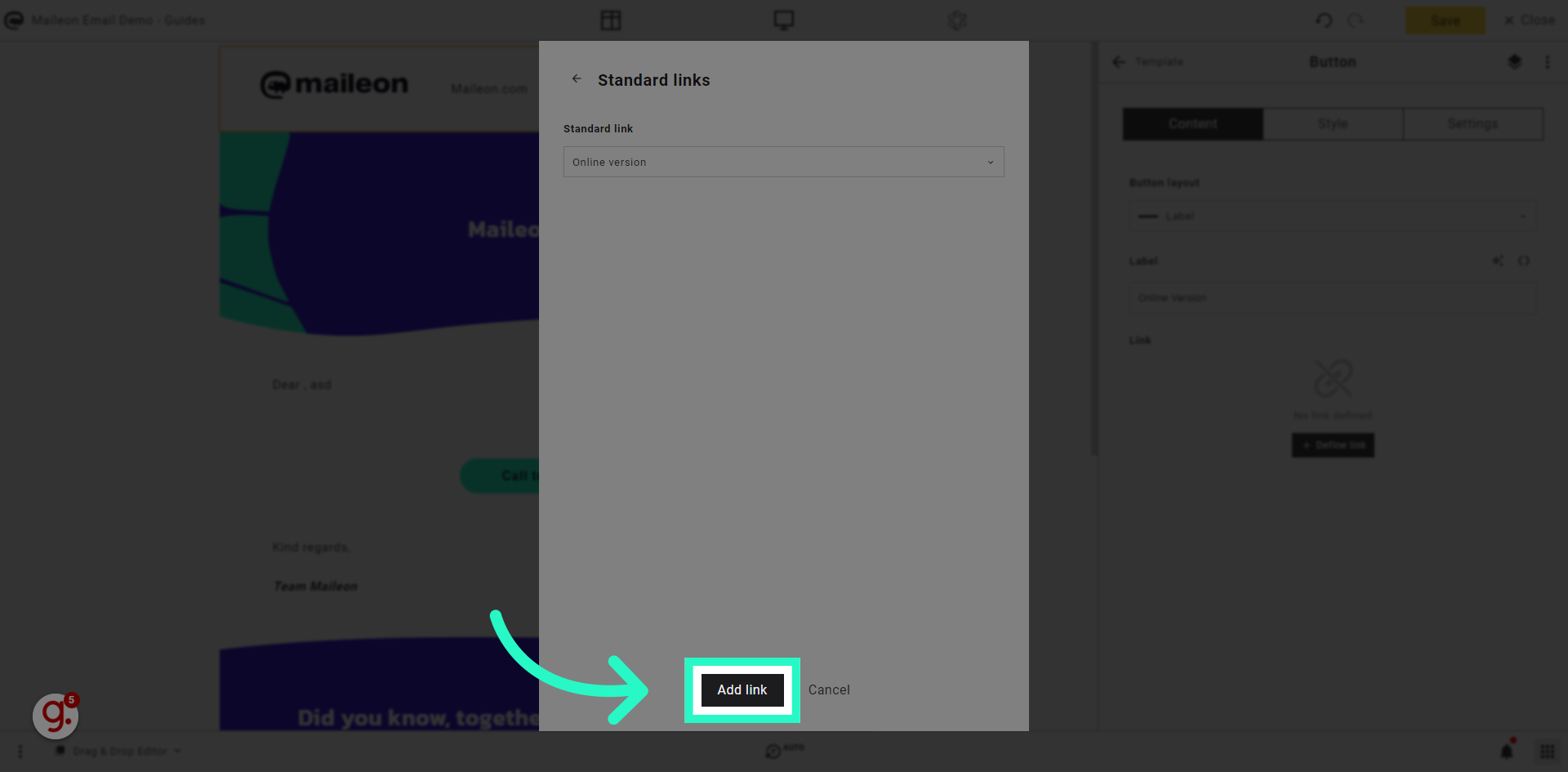
7. Click here
Click here
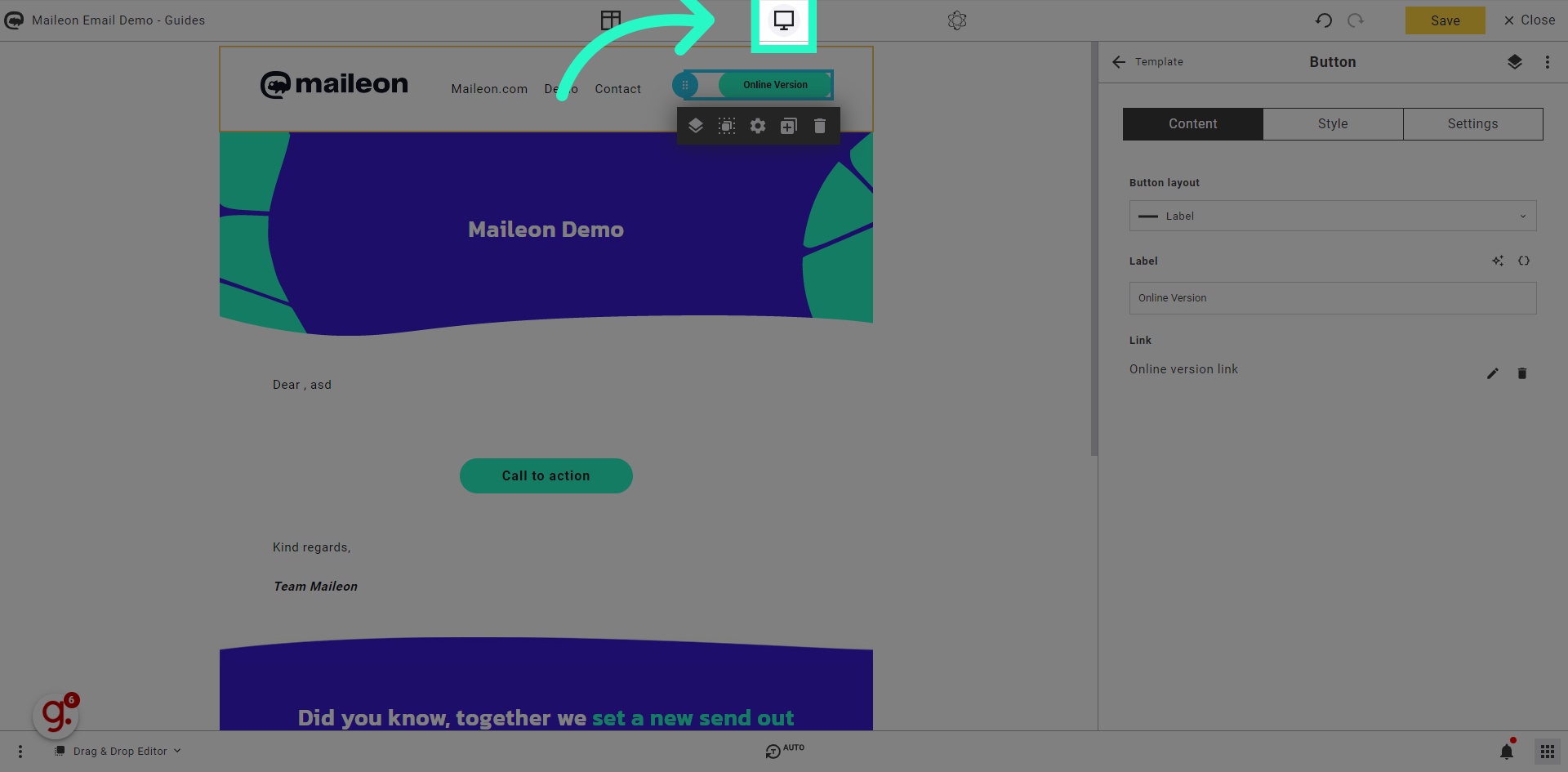
8. Click "Save content"
Navigate to the "Save content" section
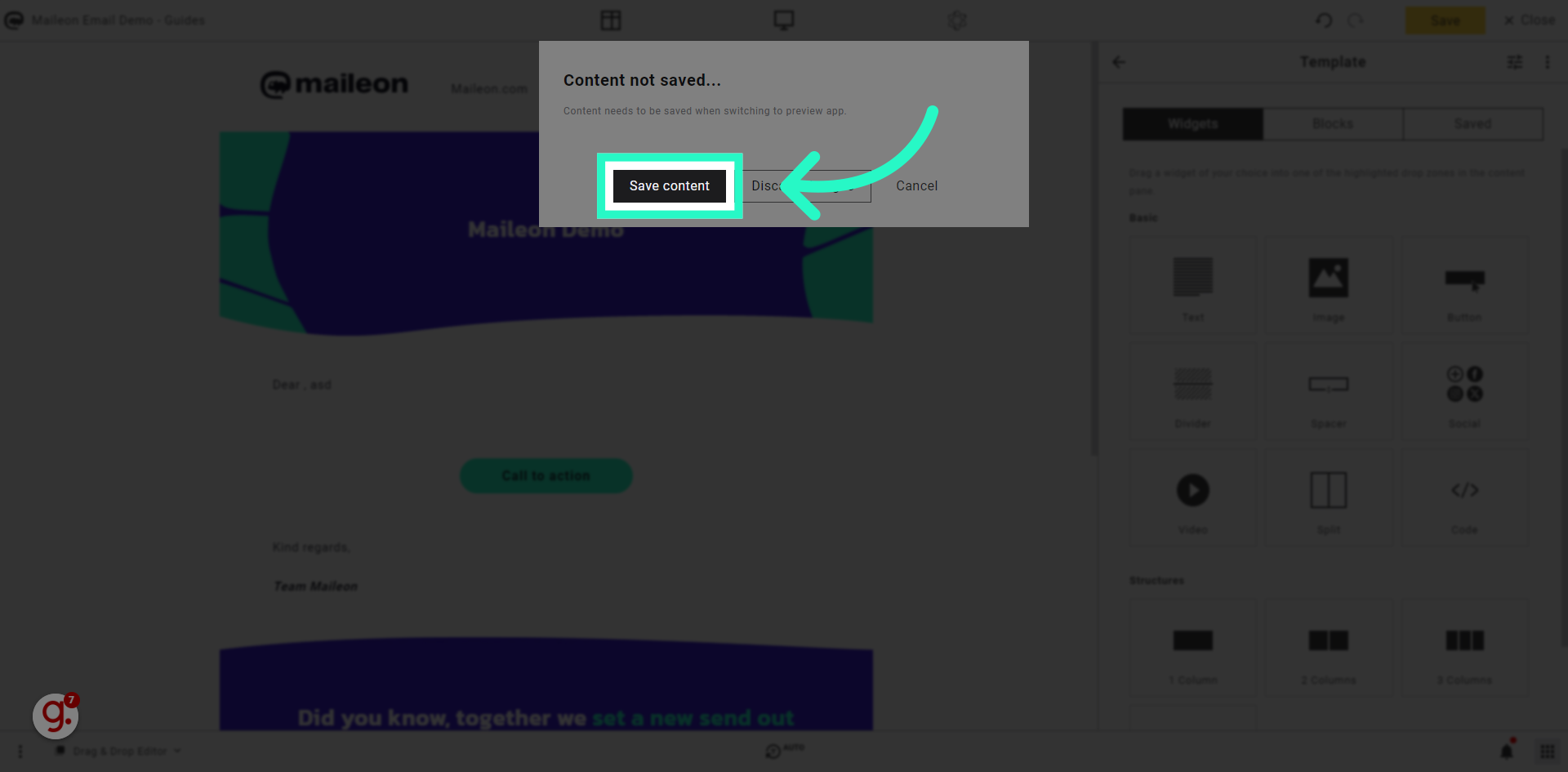
9. Switch to here
Click the selected button
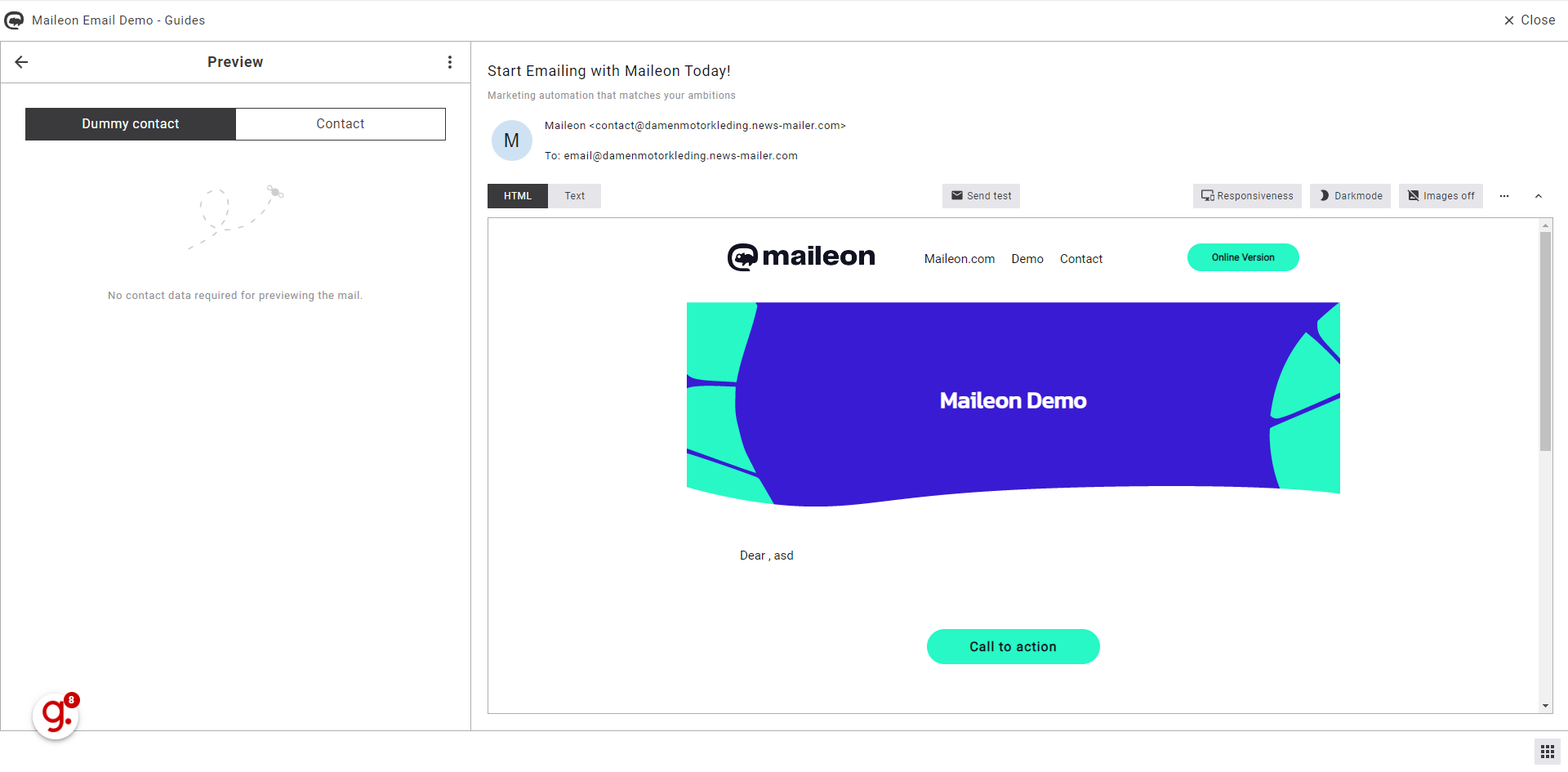
10. Click "Online Version"
Click the selected location
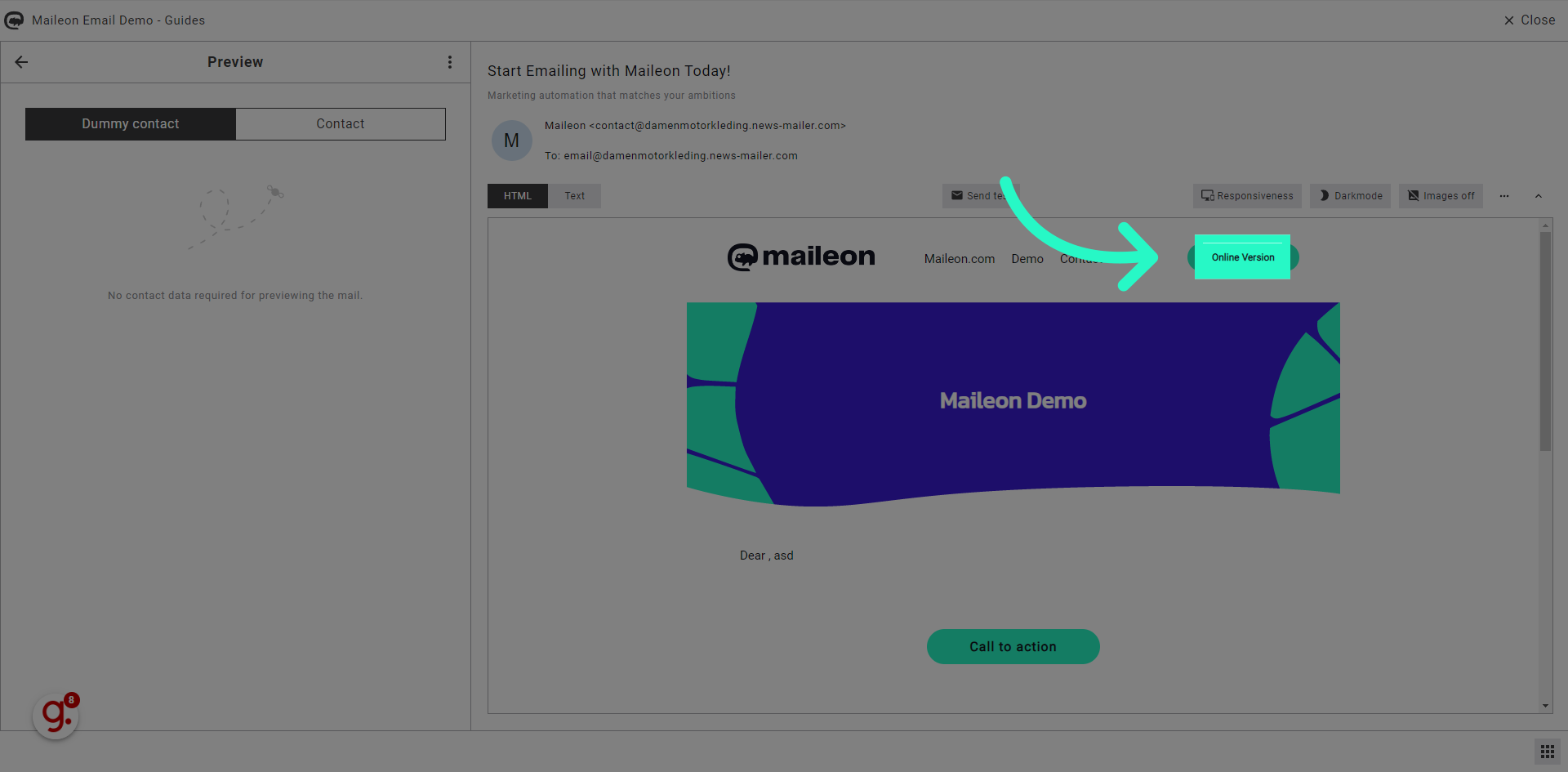
This guide covered the steps to Add online version link in Maileon.
