This guide will walk you through the process of setting the default template for UTM tagging in Maileon. Follow the instructions below to configure the necessary settings and optimize your UTM tracking.
Go to www.maileon.com
1. Enable Google Analytics tracking
In your account settings, go to Analytics & Conversions. Here you can enable Google Analytics. This enables the default template for setting up basic UTM tags.
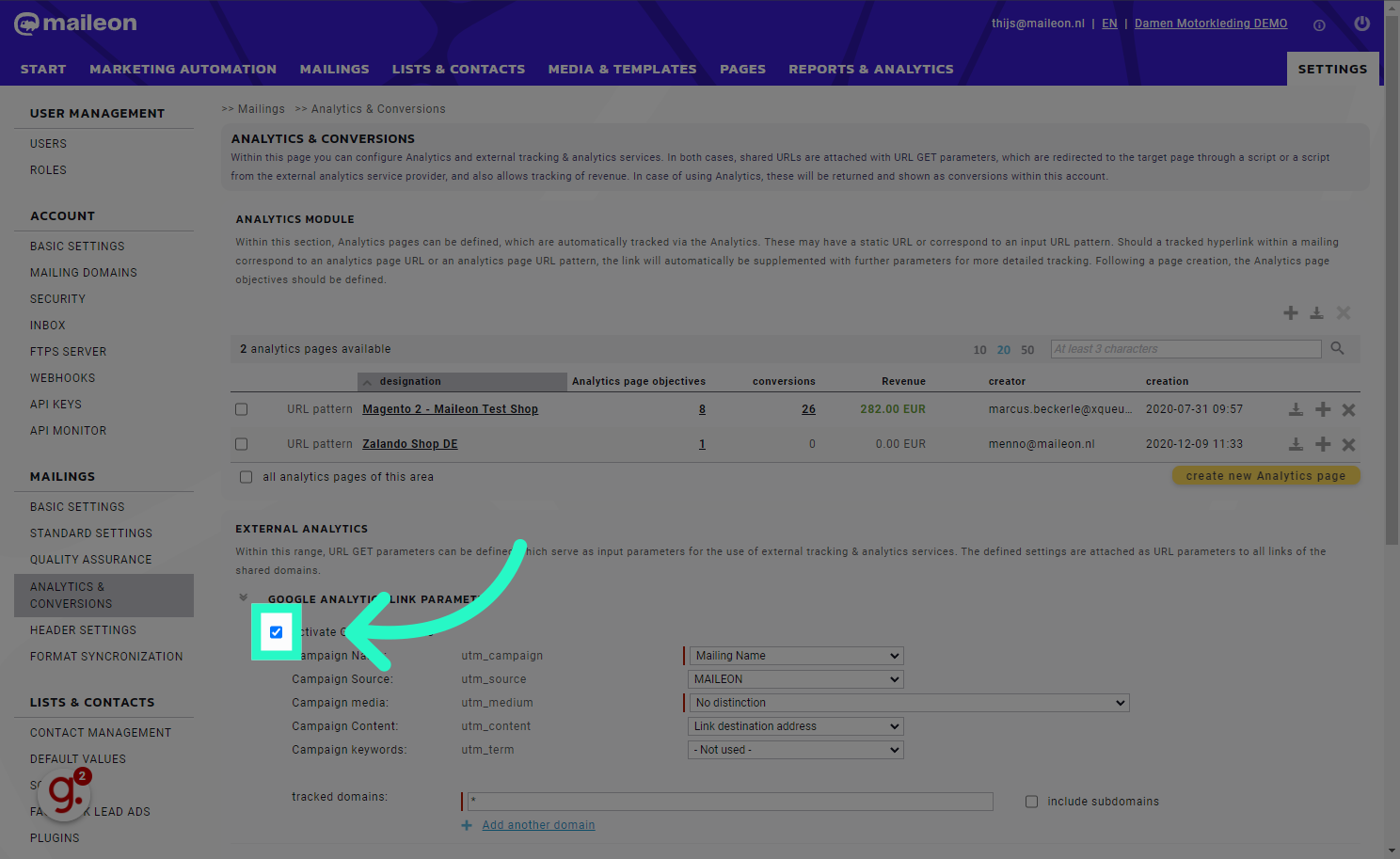
2. Click "Save settings"
Select the "Save settings" option
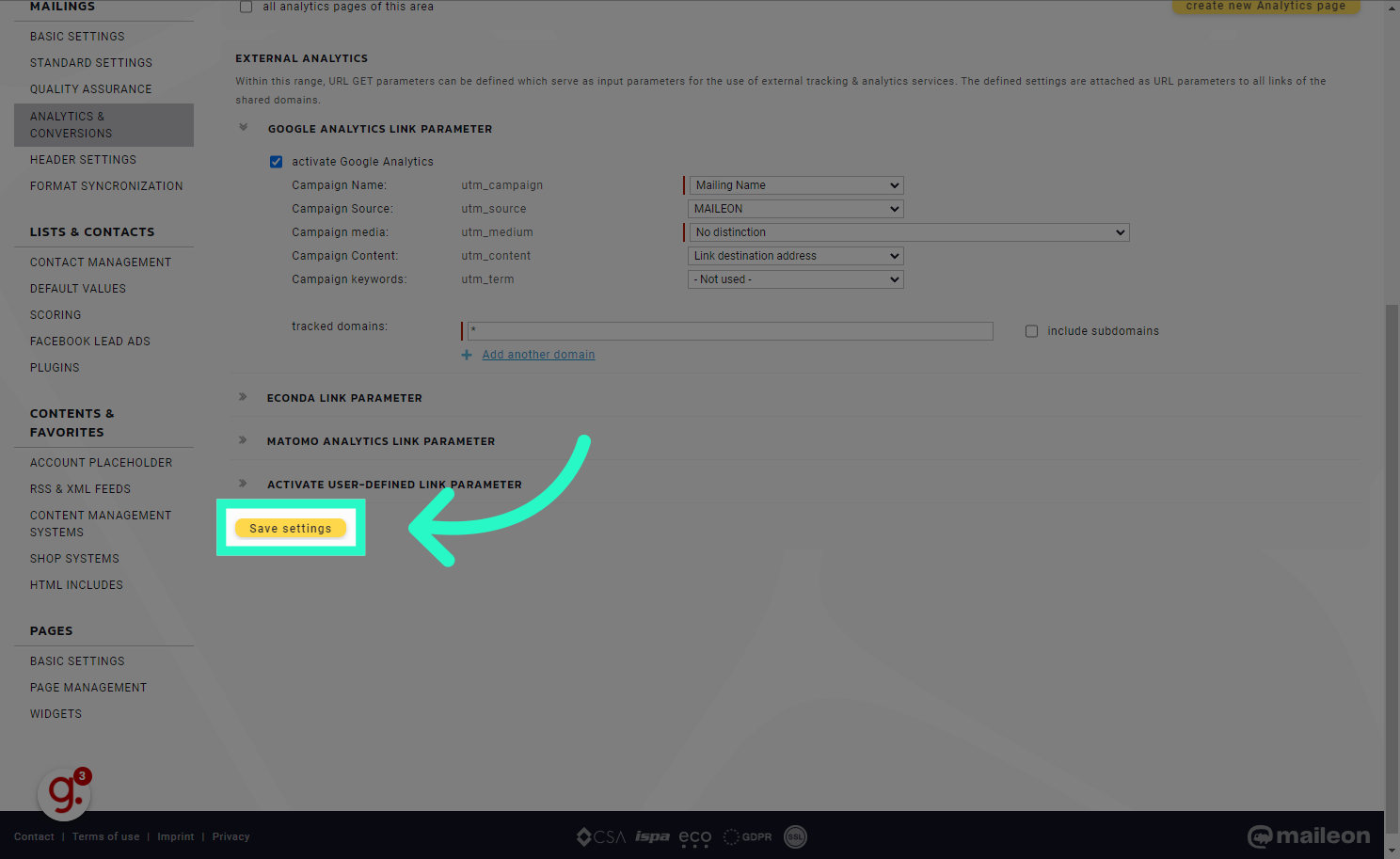
3. Click "Close window"
Choose the "Close window" option
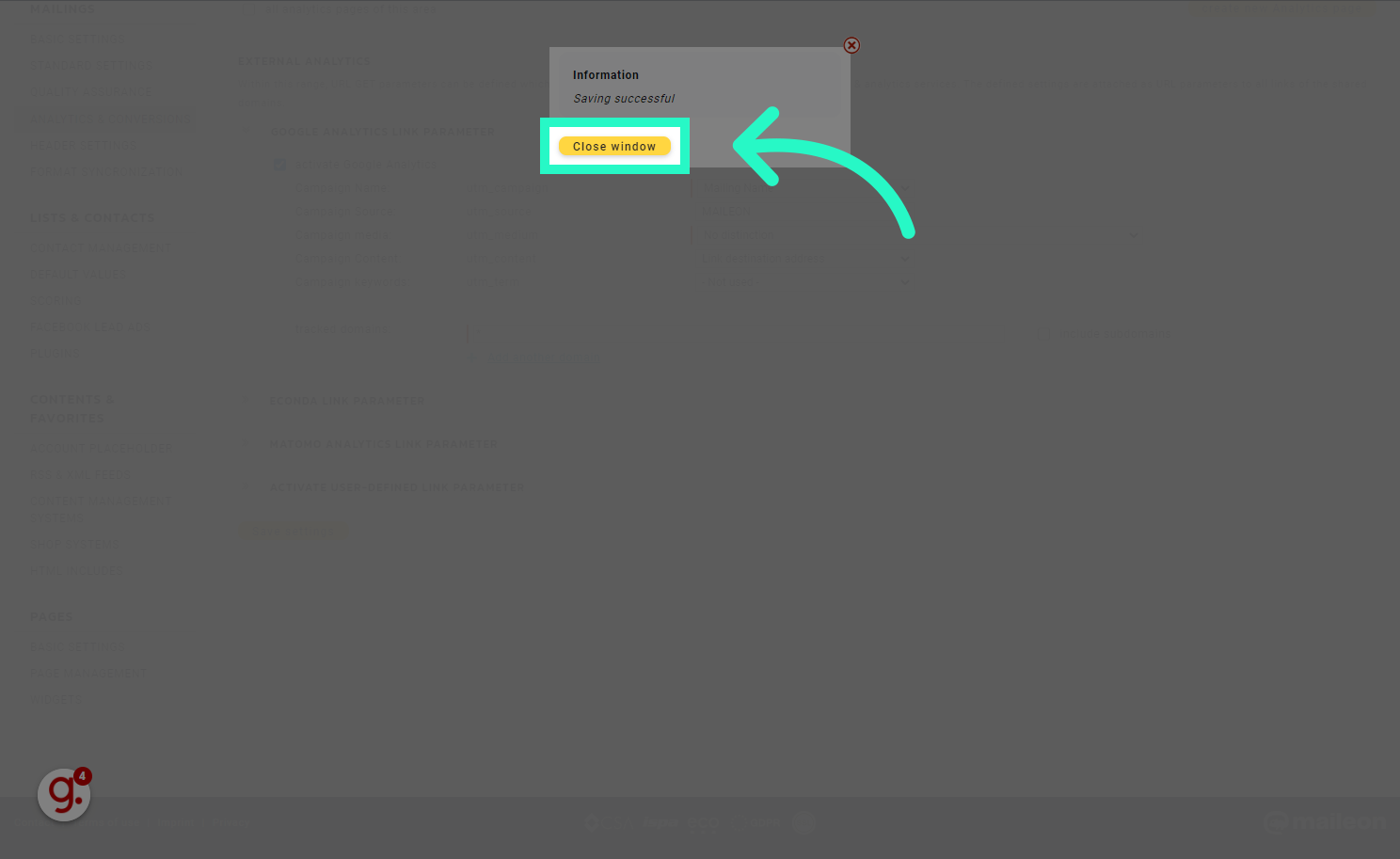
4. Click "Mailings"
Click on the "Mailings" field

5. Create a new mailing
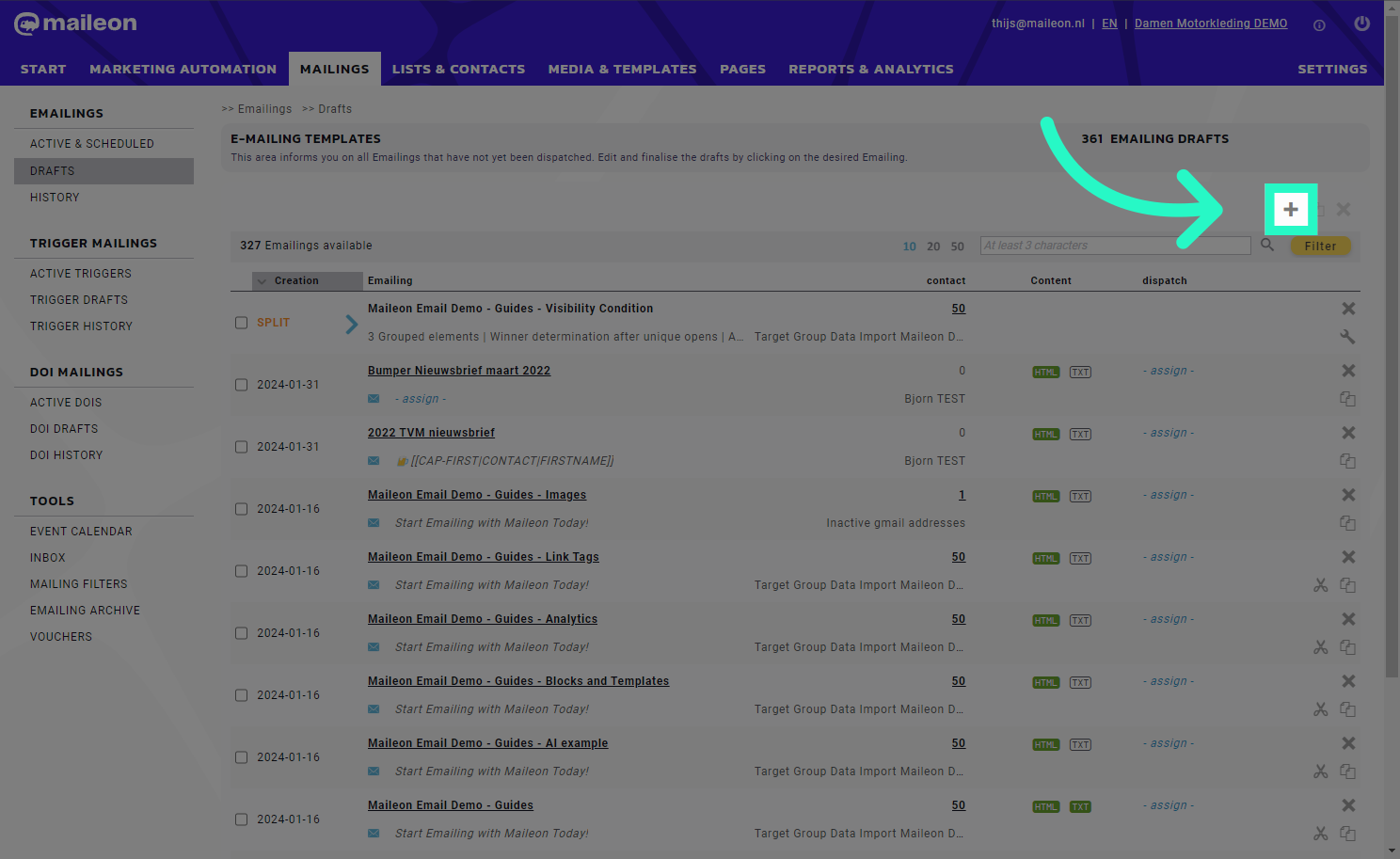
6. Open the "Analytics" tab
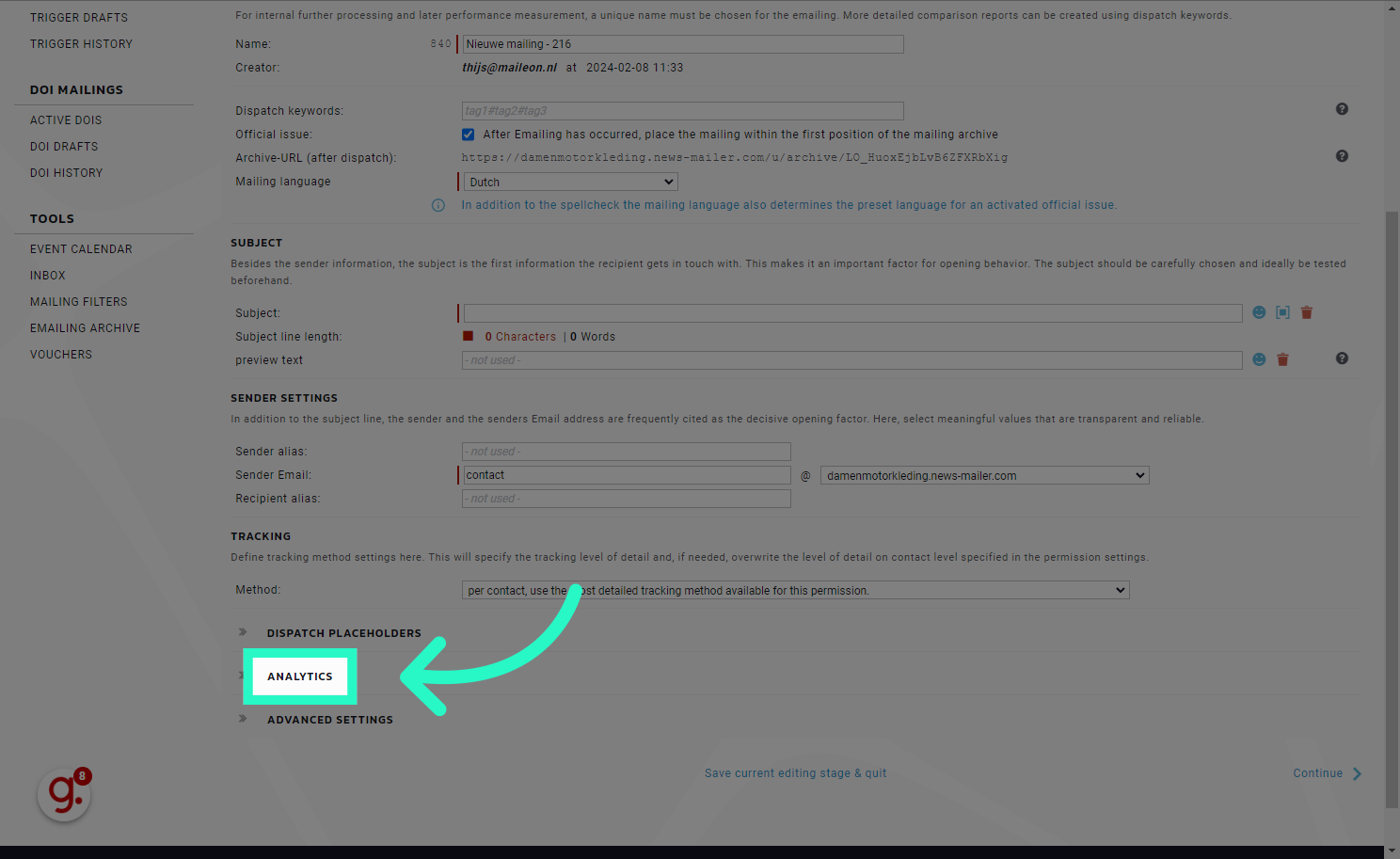
7. Here you can view and change settings per mailing
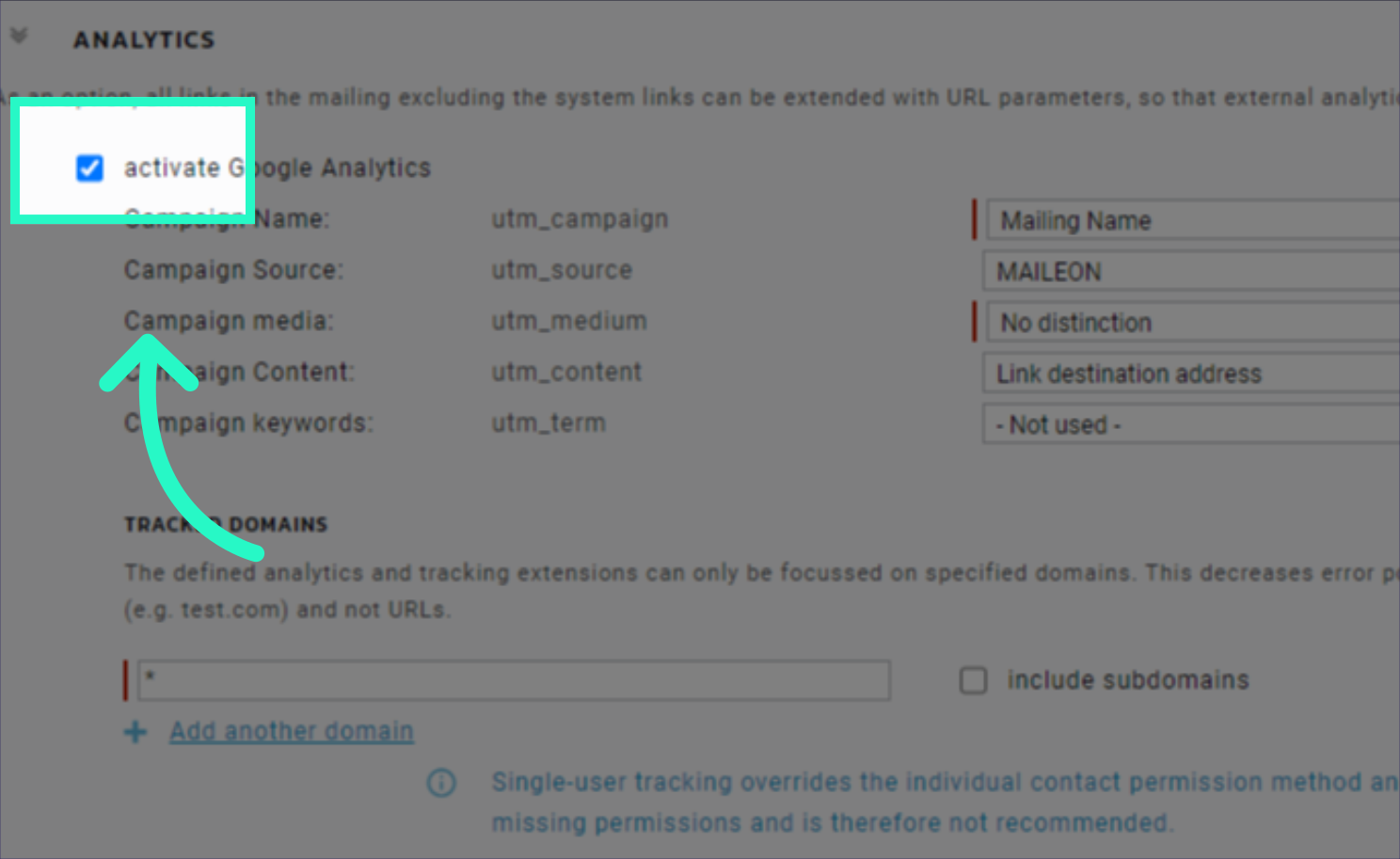
In this guide, you learned how to set the default template for UTM tagging in Maileon. By following the step-by-step instructions, you can now ensure accurate UTM tracking and improve your analytics data.
