Learn how to enable automatic saving of editing emails in Maileon. Follow the steps below to configure this feature and ensure that your progress is saved automatically while composing emails.
Go to www.maileon.com
1. Open the Maileon Apps by clicking on the arrow next to Template
Click the selected button
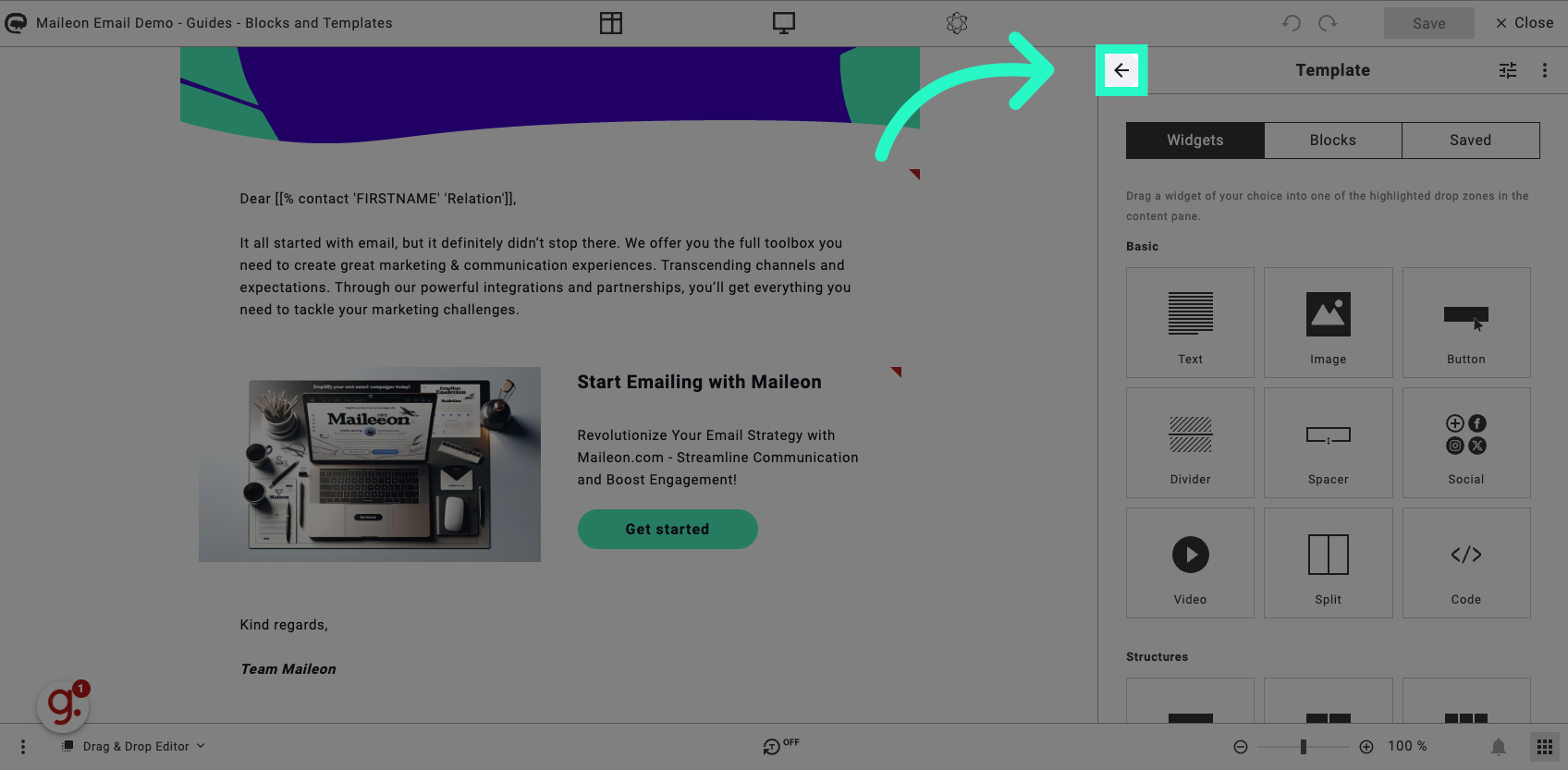
2. Click on Editor Settings
Click the selected option
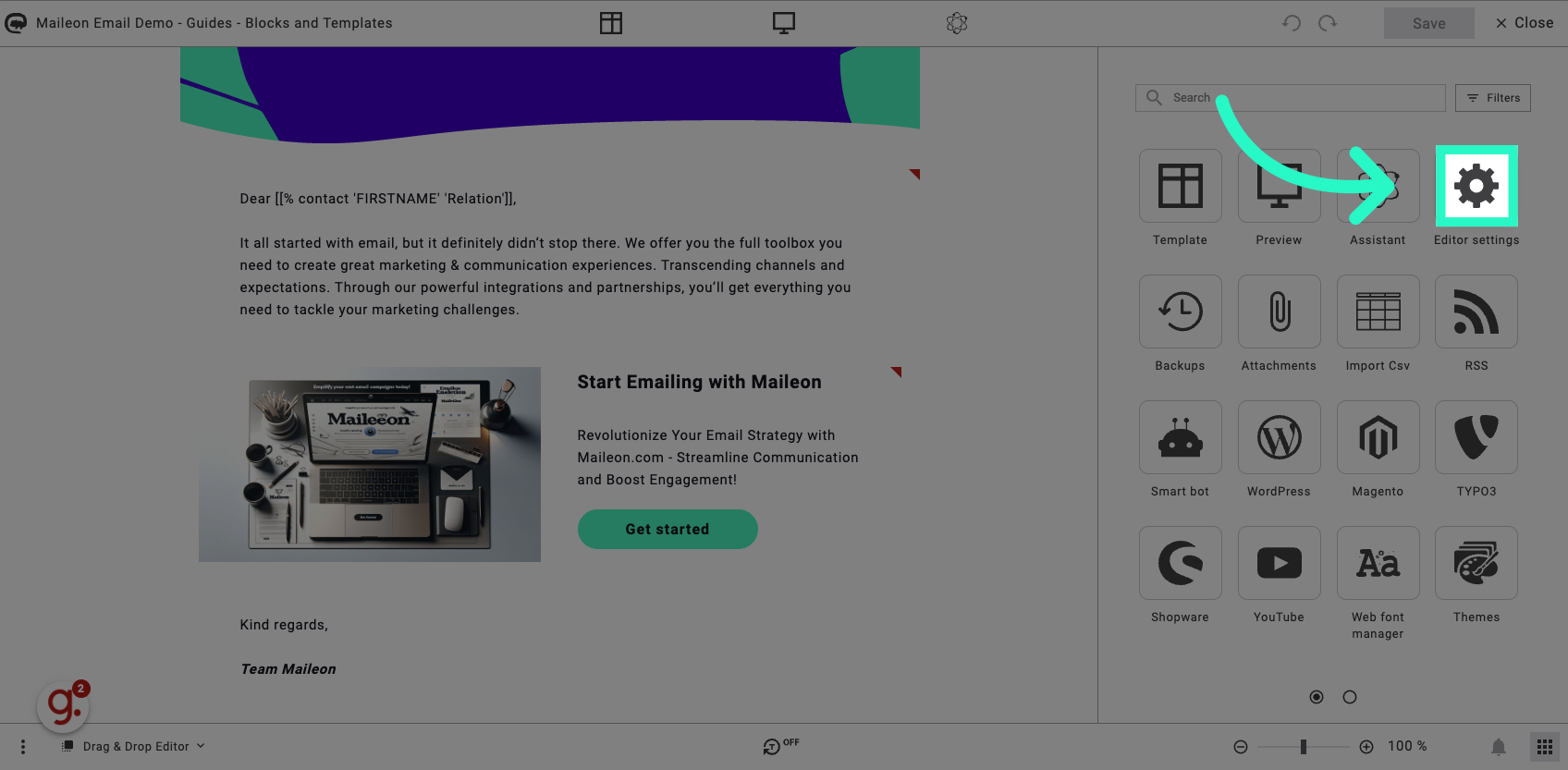
3. Click "Auto save"
Enable the "Auto save" feature by selecting the corresponding option.
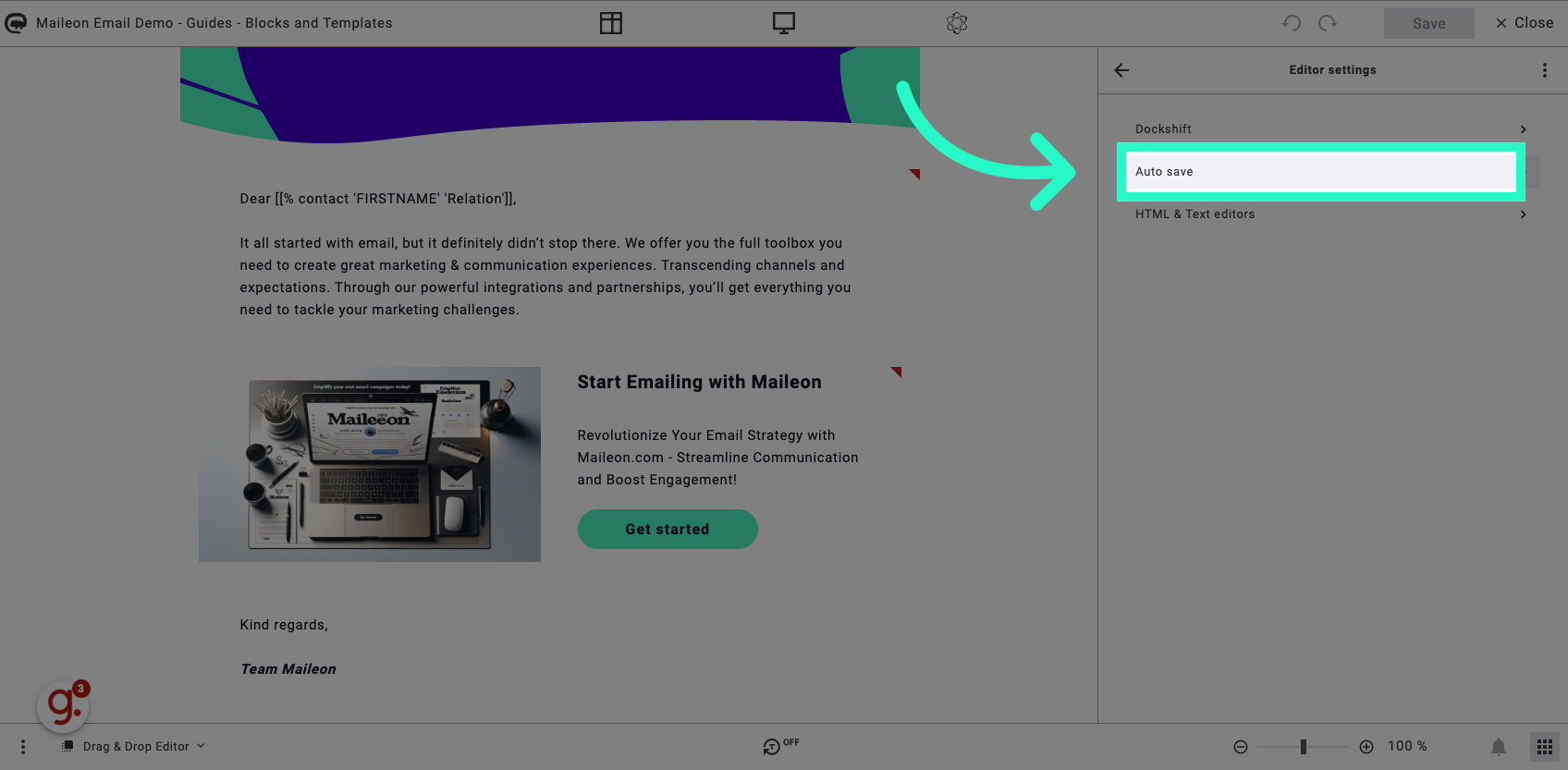
4. Activate Auto Save by click on the toggle
Select this field
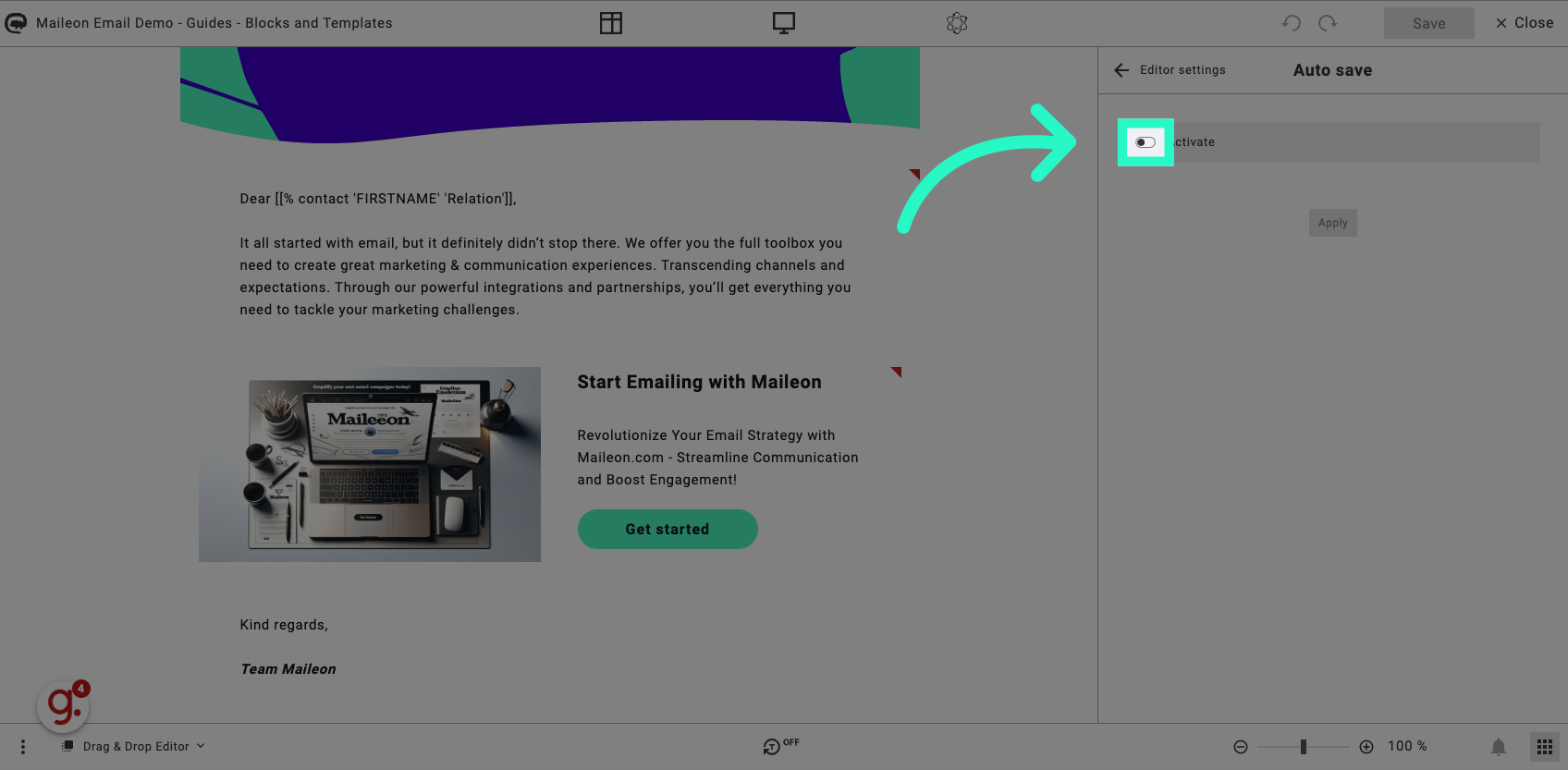
5. Click "Apply"
Changes the settings to you liking or use the default settings. Save the changes by selecting the "Apply" button.
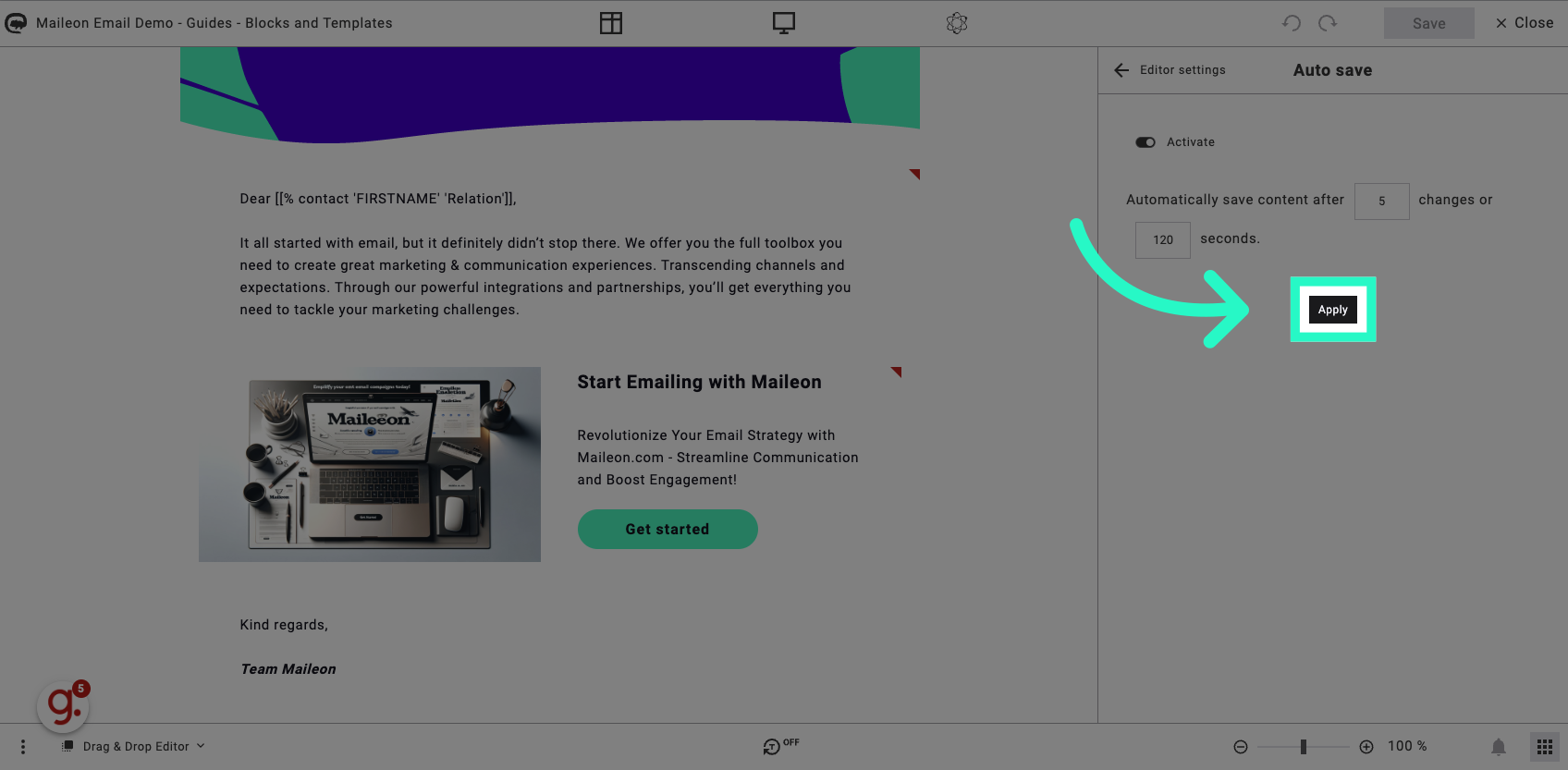
6. Click "The settings have been saved successfully. Go on!"
Confirm that the settings have been saved by clicking on the provided message.
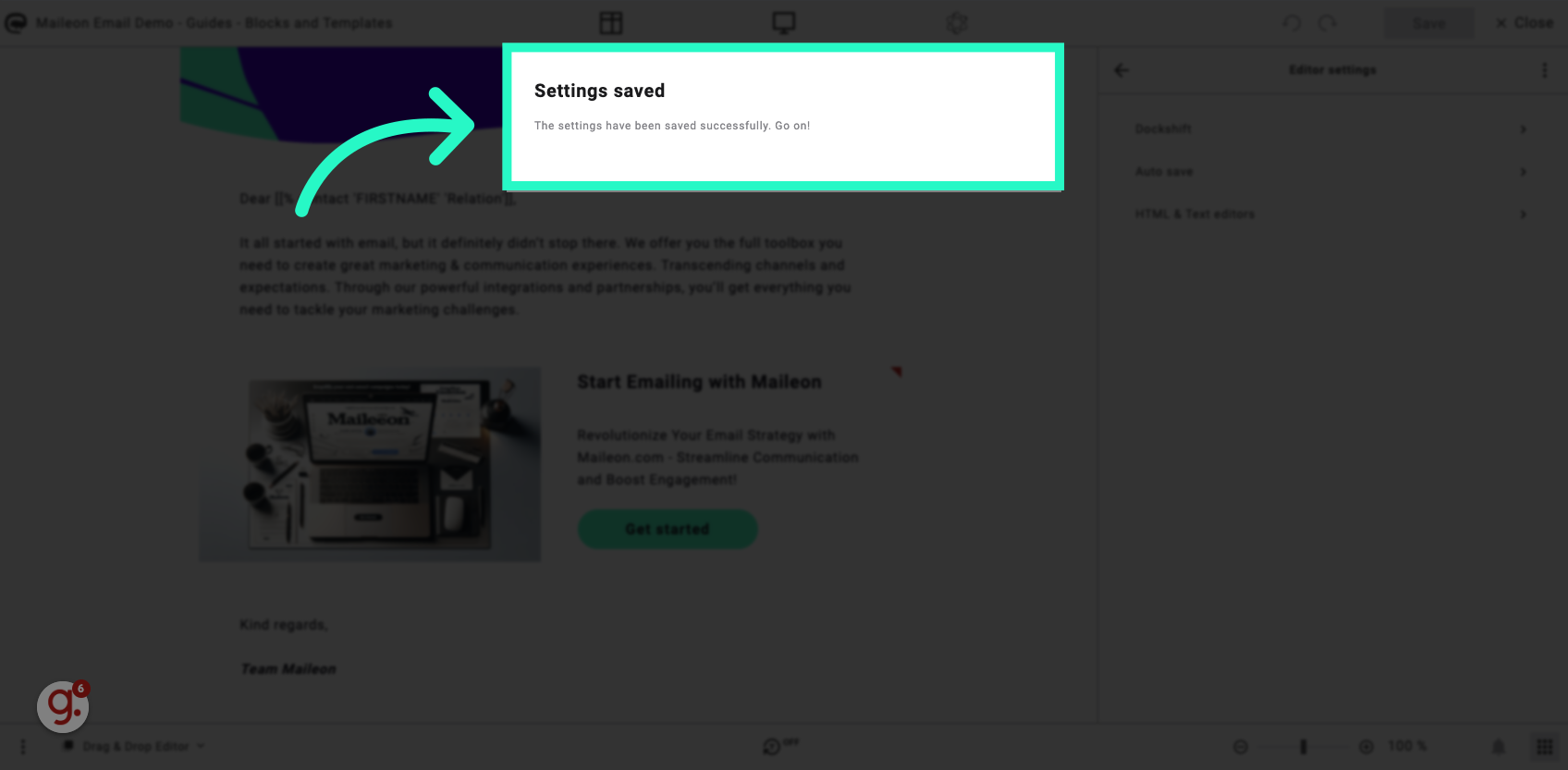
This guide covered the steps to enable the "Auto save" feature in Maileon. By following these instructions, you can ensure that your progress is automatically saved while editing emails, providing a convenient and efficient workflow.
