This tutorial explains how to replace all links within a content block simultaneously in Maileon
1. Introduction
You will learn to update link URLs efficiently to maintain consistent navigation.
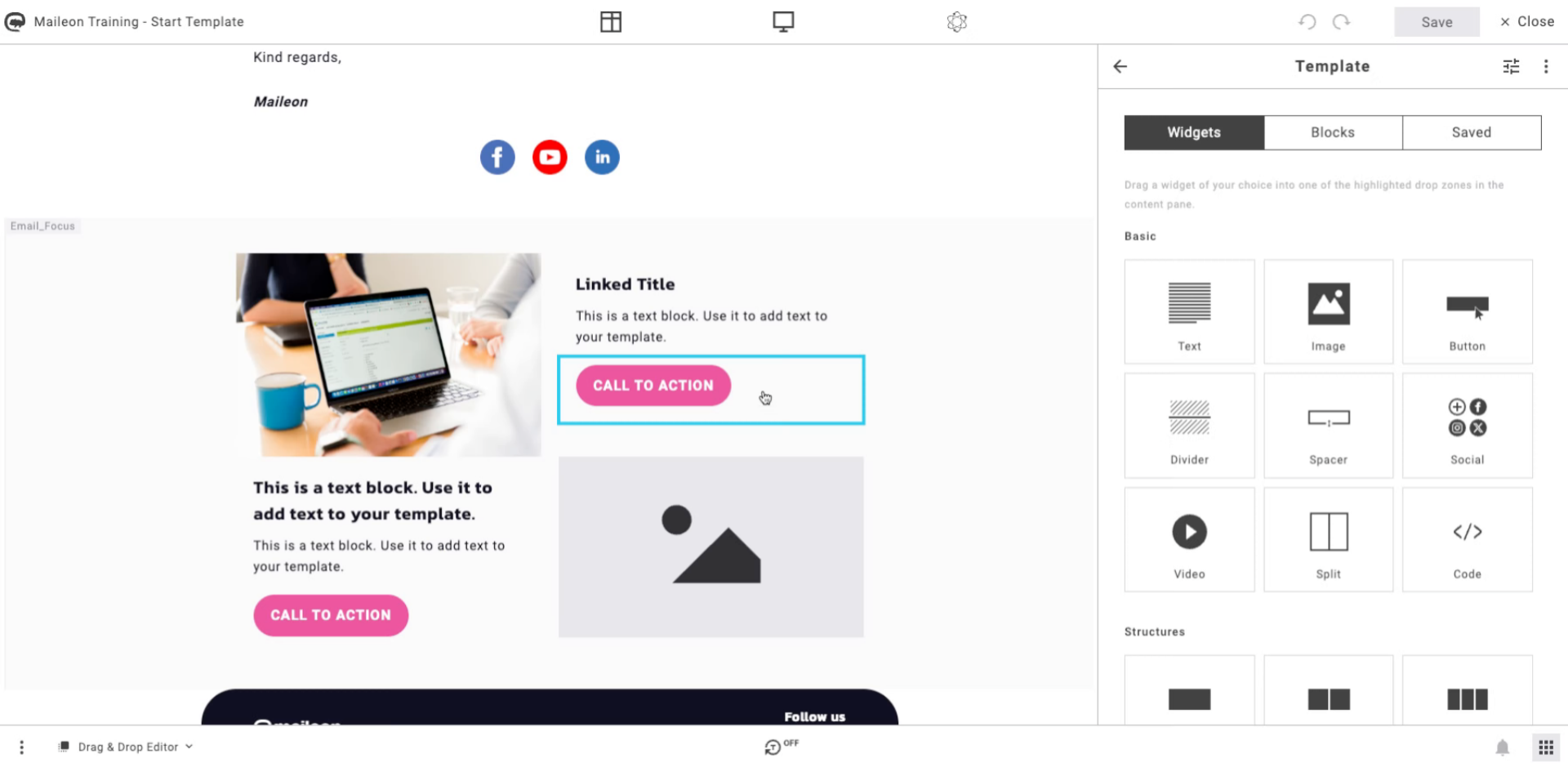
2. Open Content Block Editor
Click the designated area to open the content block editor where you can manage links.
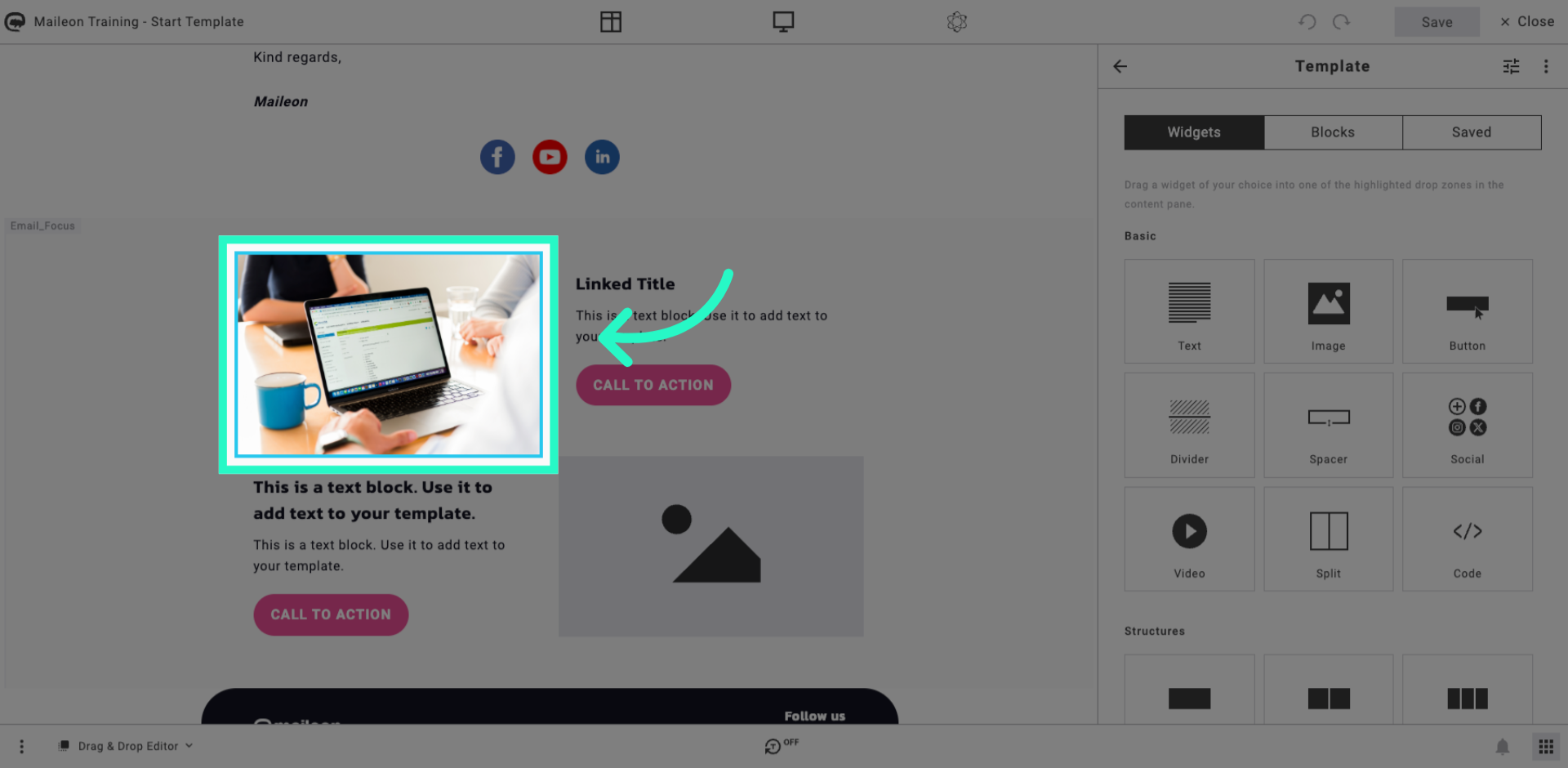
3. Access Link Management Options
Click the appropriate menu to reveal link management features for the selected block.
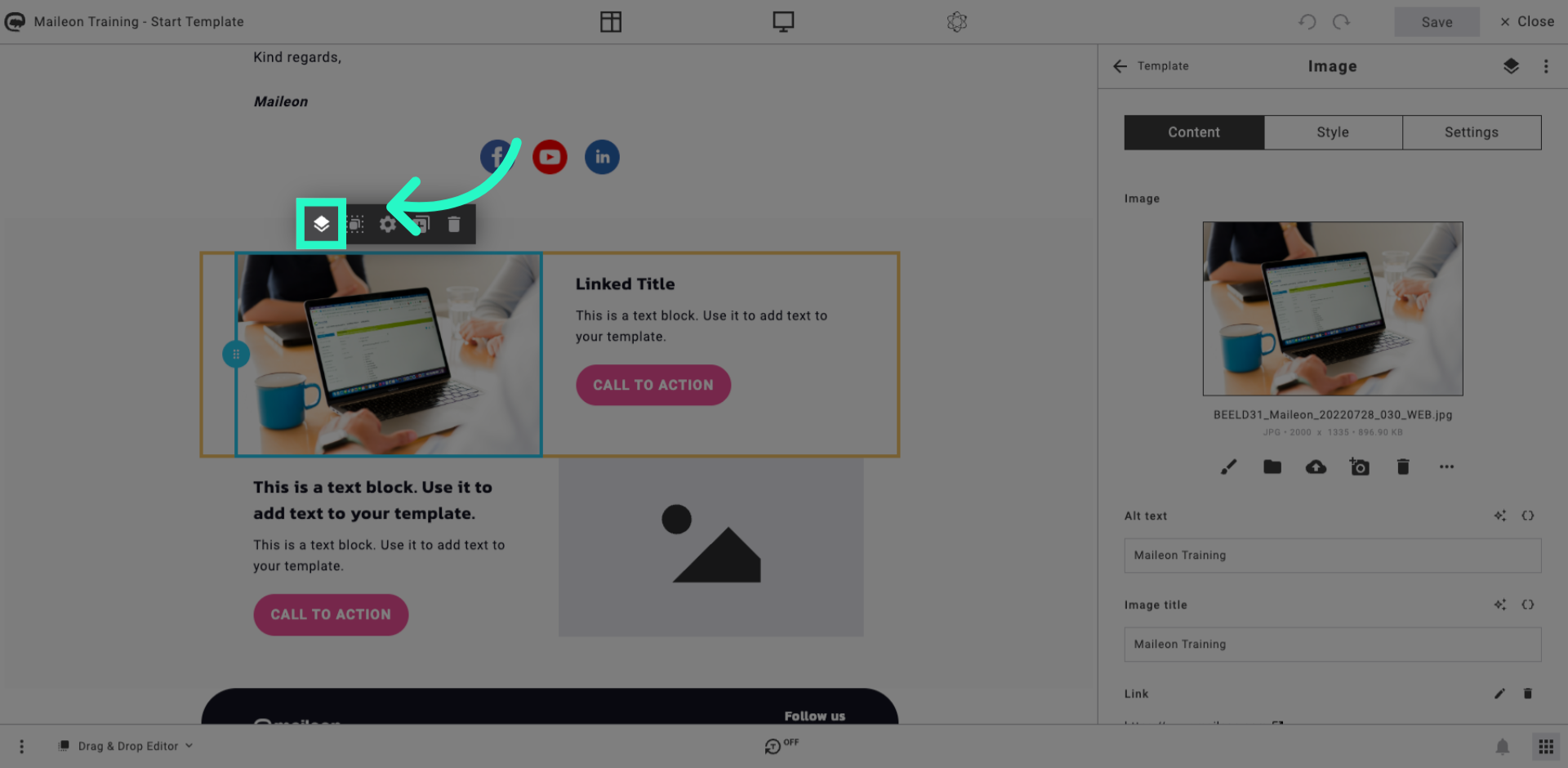
4. Select Replace All Links Feature
Click the option that allows you to replace all links within the block at once.
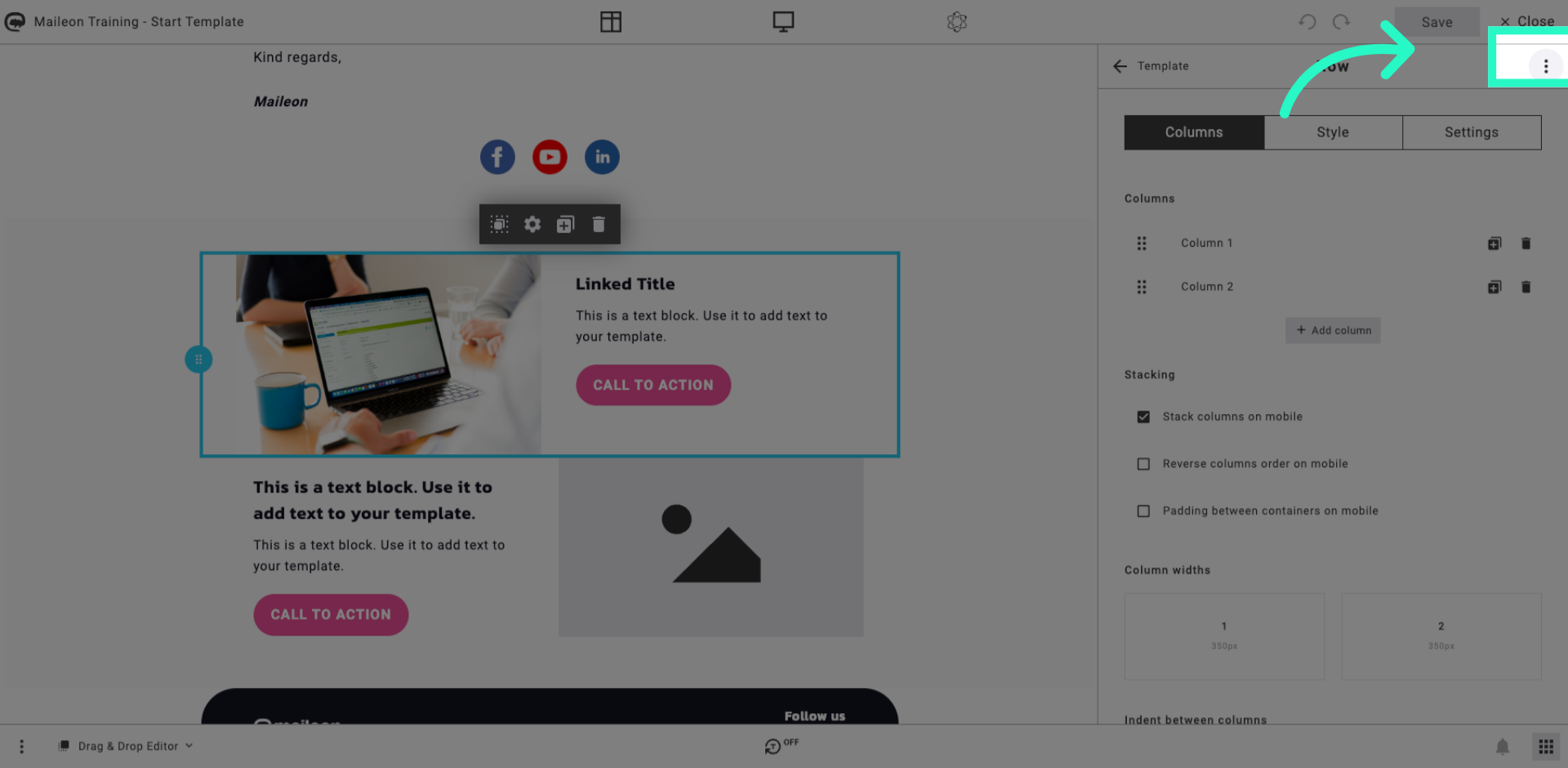
5. Initiate Replace All Links Action
Click "Replace all links" to start the process of updating every link in the block.

6. Choose Link To Replace
Click the existing link URL you want to replace to specify which links will be updated.
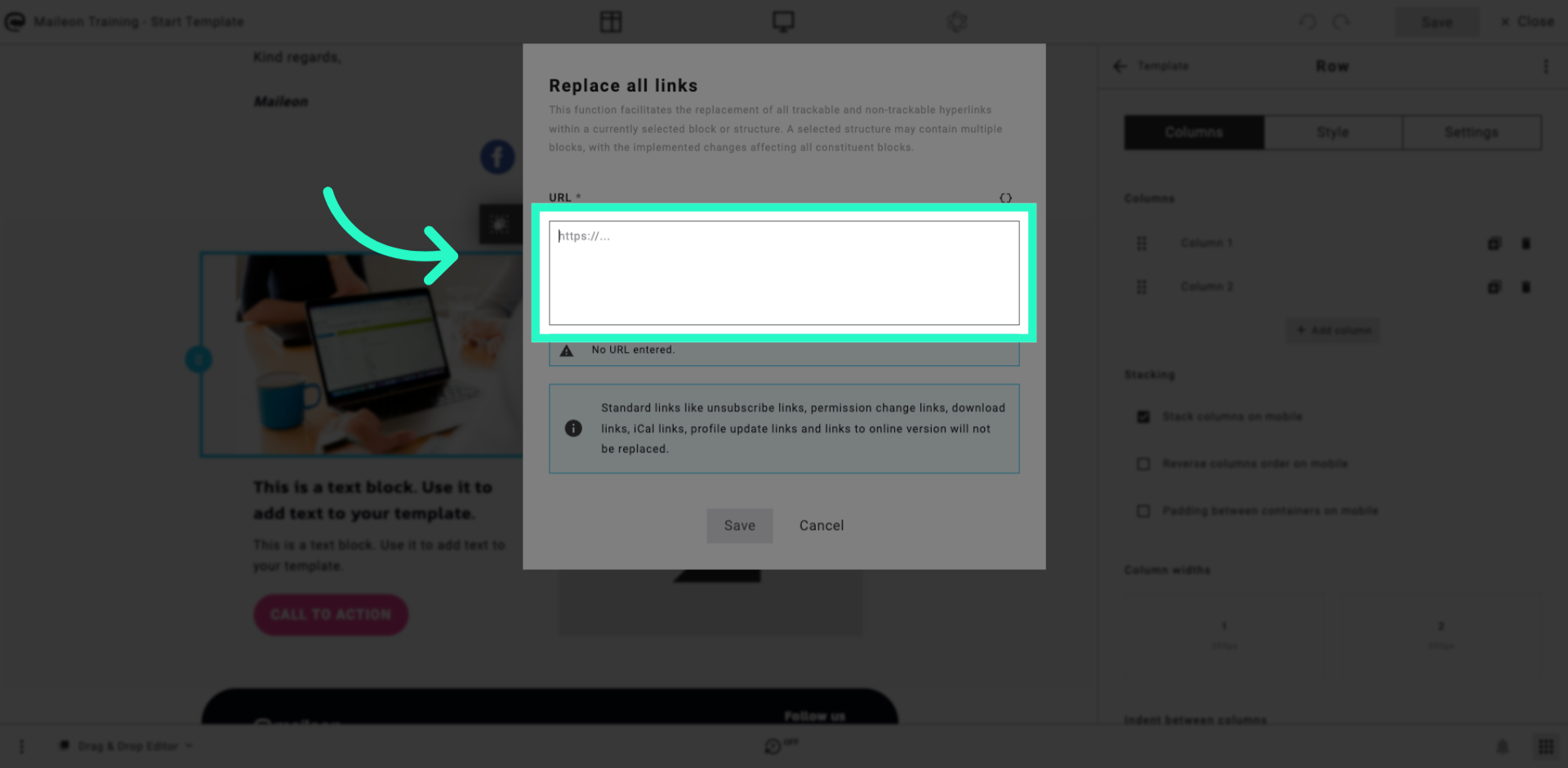
7. Enter New Link URL
Enter your new link URL to replace the old one across the entire block.
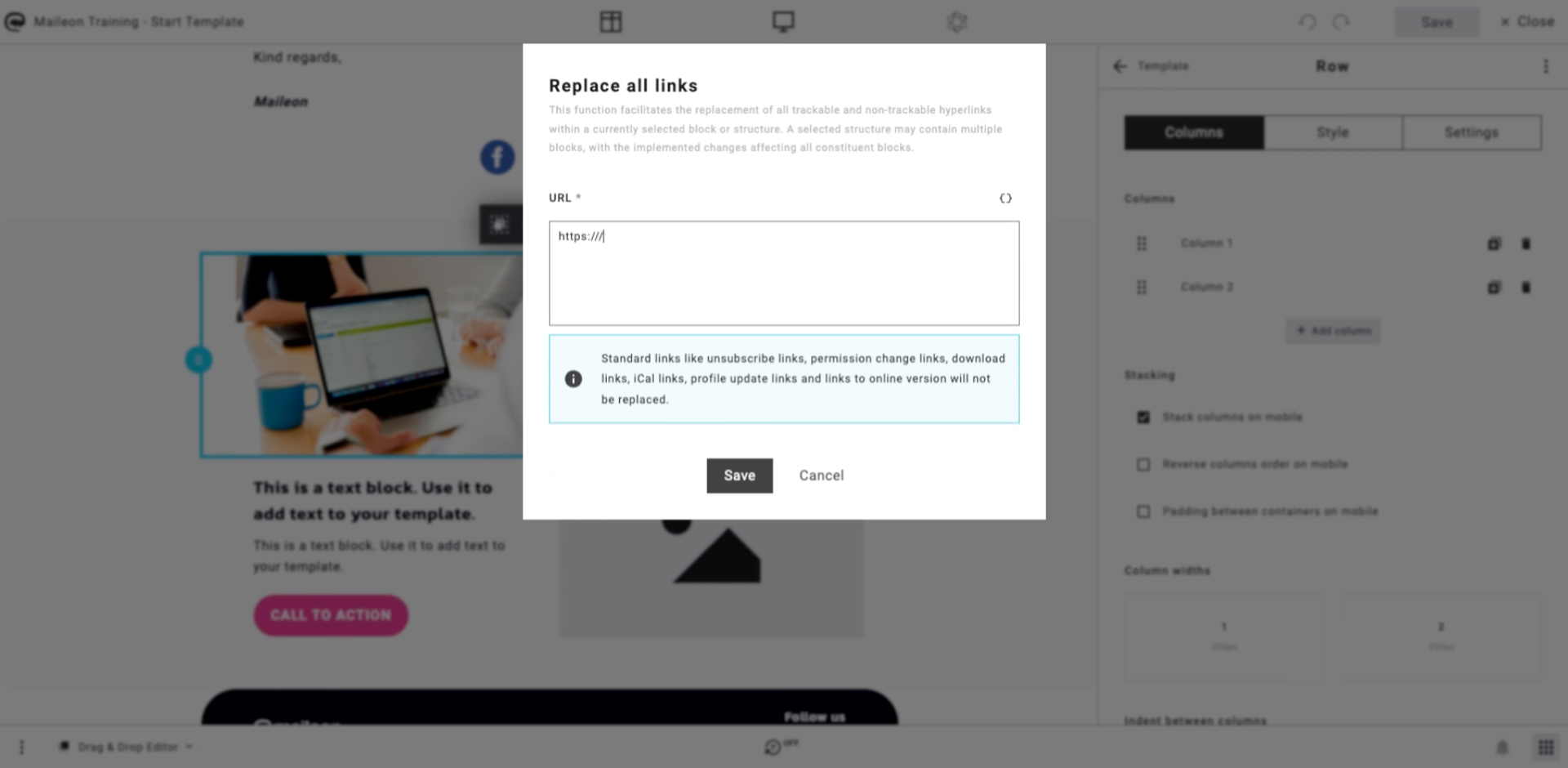
8. Save Link Changes
Click "Save" to apply the new link URL to all selected links in the block.
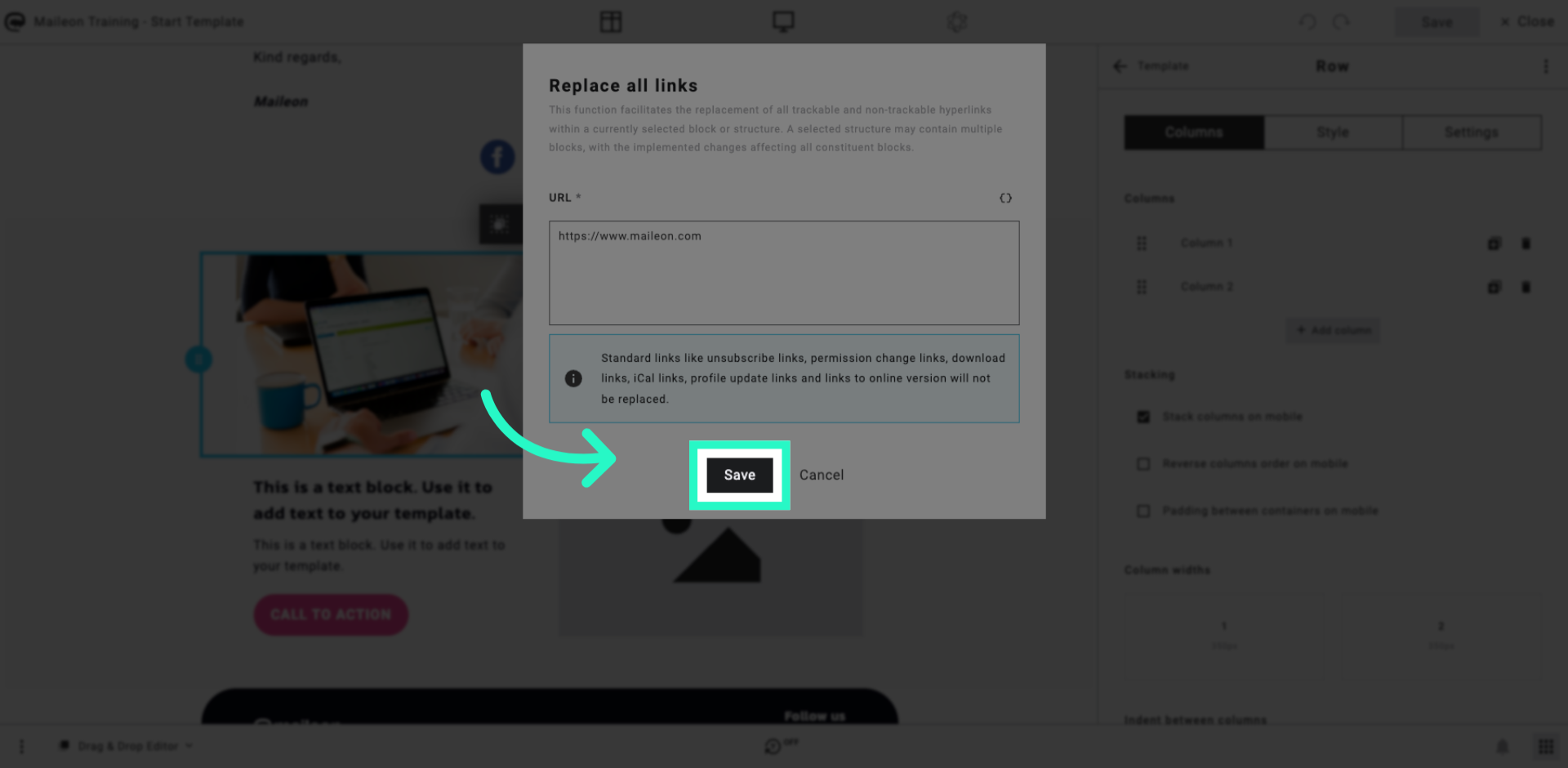
9. Open Call To Action Settings
Click "CALL TO ACTION" to access settings related to the block's call to action elements.
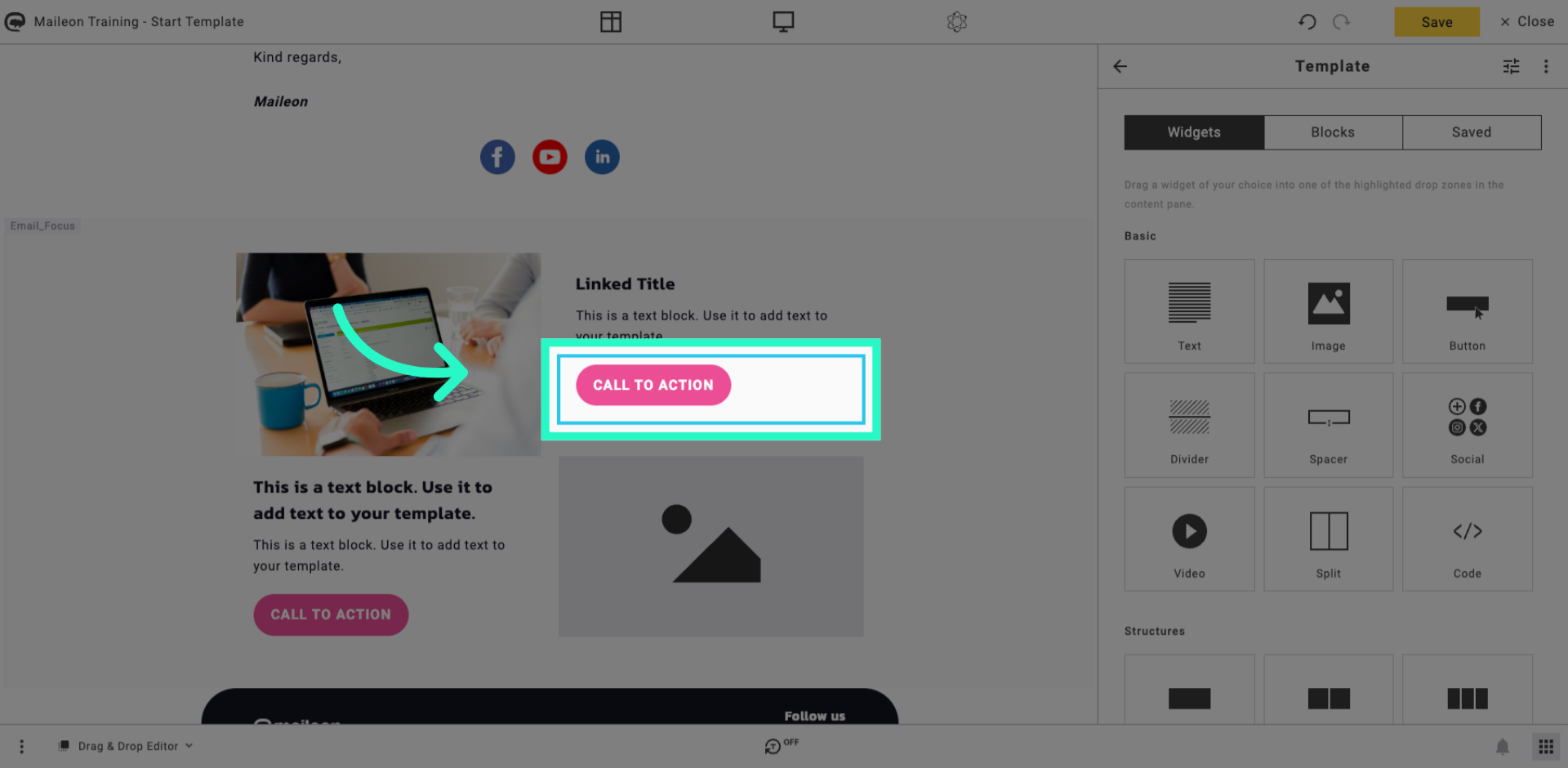
You have successfully replaced all links within the content block using Maileon. This ensures consistent link updates across your content, maintaining accurate navigation for users.
